PC hardware and operating systems both are dependent on each other. They are designed specifically to achieve or perform functionalities to get a task done. For example, PC companies make their computer keyboards and put a lot of keys in them, such as PrntScr; on the other hand, the operating system is responsible for giving a way to utilize the PrntScr key when it is pressed. In most laptops or PCs that have PrntScr, take a screenshot whenever they get hit.
This article will explain how to use the print screen key to take screenshots.
How to Use the Print Screen Key For Screenshot in Laptops
Keyboards are created with or without a numeric keypad according to the laptop’s specifications and features. Luckily, both types of keyboards provide “prt scr” or “Prnt Scr” key which is used to perform the assigned function, such as snipping a screenshot. So, let’s learn to utilize the “print screen key” in the right way for capturing screenshots for different mentioned laptops.
1. How to Screenshot on HP With Print Screen Button
HP is the leading technology company that builds printers and computers and supplies them all over the world. It takes care of users’ ease by keeping certain points in their view. Such as following the standard keyboard layout and adding some of their customizations according to the laptop’s features. HP inserts a key of “prt scr” in their keyboard to play within the boundary of the screen.
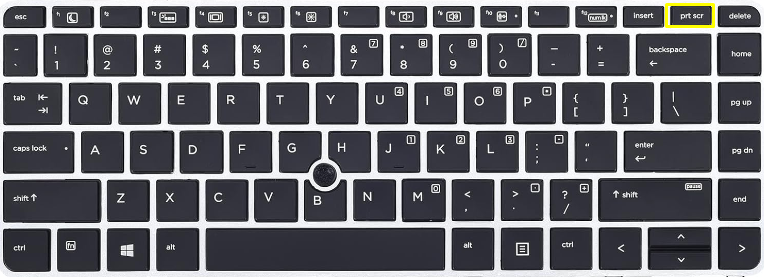
This prt scr key can be used with other keys too for snipping the screenshot with more options. Let’s see the complete working or prt scr key alone and with the combination of other keys:
- prt scr: Snip all active on-screen appearing windows and objects
- Windows+prt scr: This will also capture the entire screen
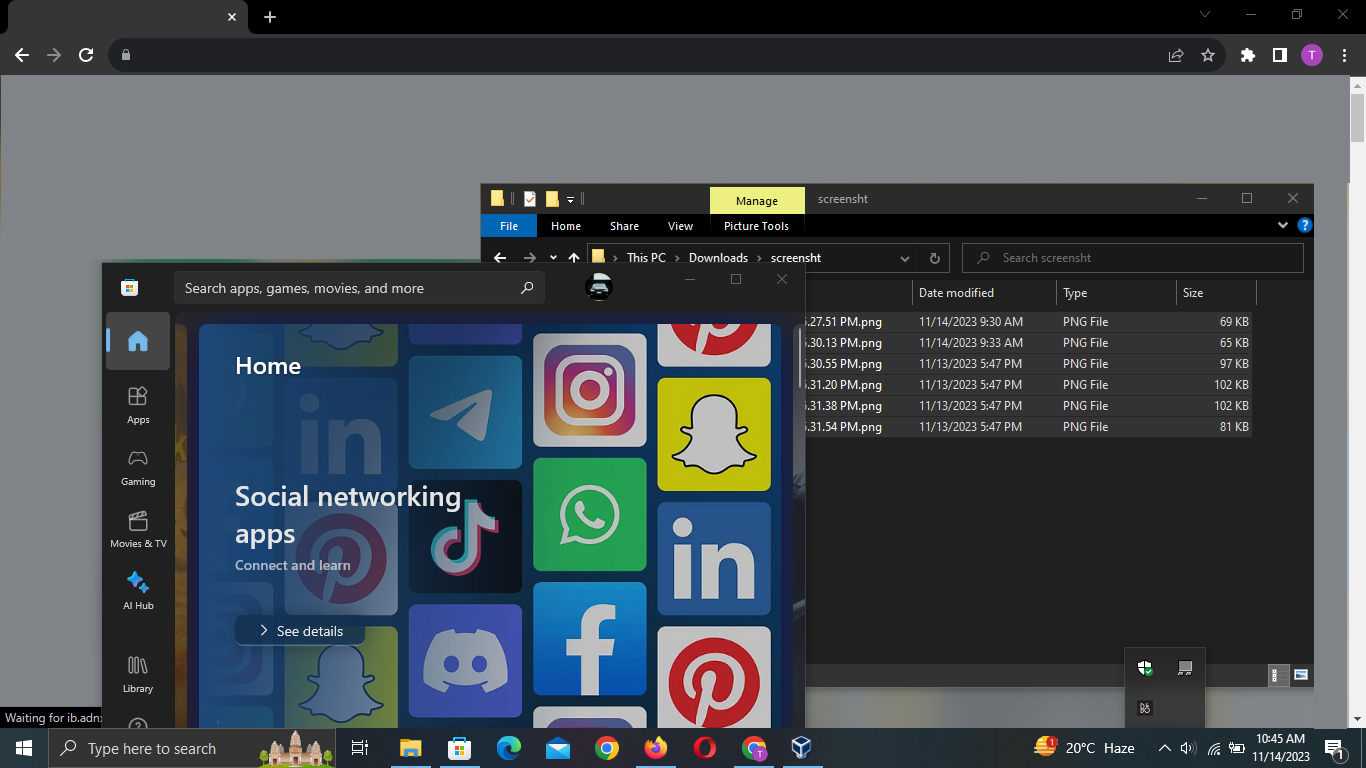
- Alt+prt scr: Capture a specific active window
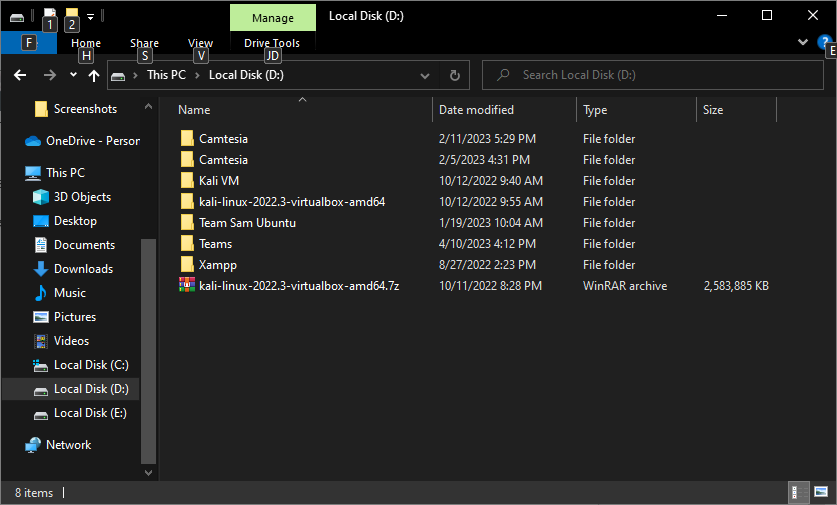
Using the print screen button alone or with other combination keys will copy the screenshot to the clipboard. In case the clipboard is not enabled, consider directly pasting the screenshot in some tool, such as Paint or MS Word to save it at your first convenience. Otherwise, you might lose it once something else gets copied.
2. How to Screenshot on Dell Desktop With Print Screen Button
Dell also develops computers and its related products for its users, such as laptops, mouses, and keyboards. In the same way, Dell also provides a “PrntScr” on its keyboard which works according to the assigned function by the operating system.
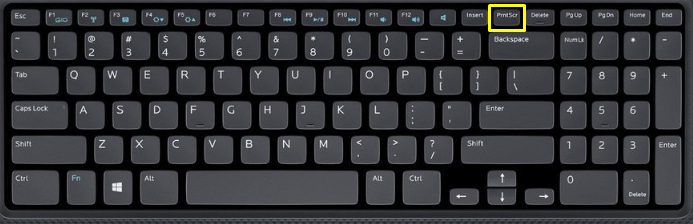
As this key explains itself it will print the screen, so, most operating systems allow the users to snip images within the screen with the usage of this key.
In the case of having the Dell laptop, the phenomenon for taking screenshots will stay the same as for other laptops, such as press:
- PrntScr: It will snip the whole screen
- Windows Logo+PrntScr: It will get the complete screen copied in the clipboard for you
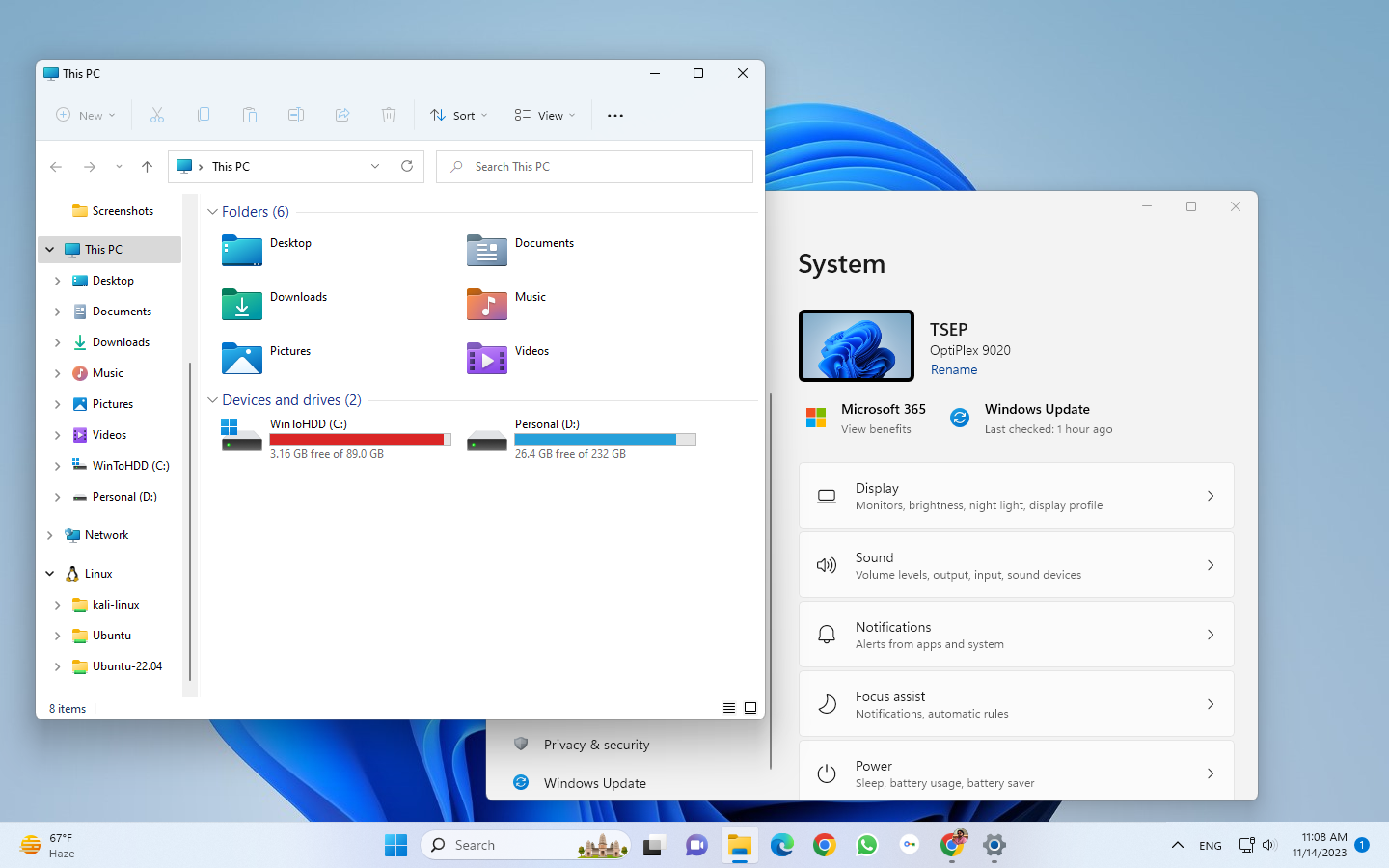
- Alt+PrntScr: Snip only opened a window on which you are currently active
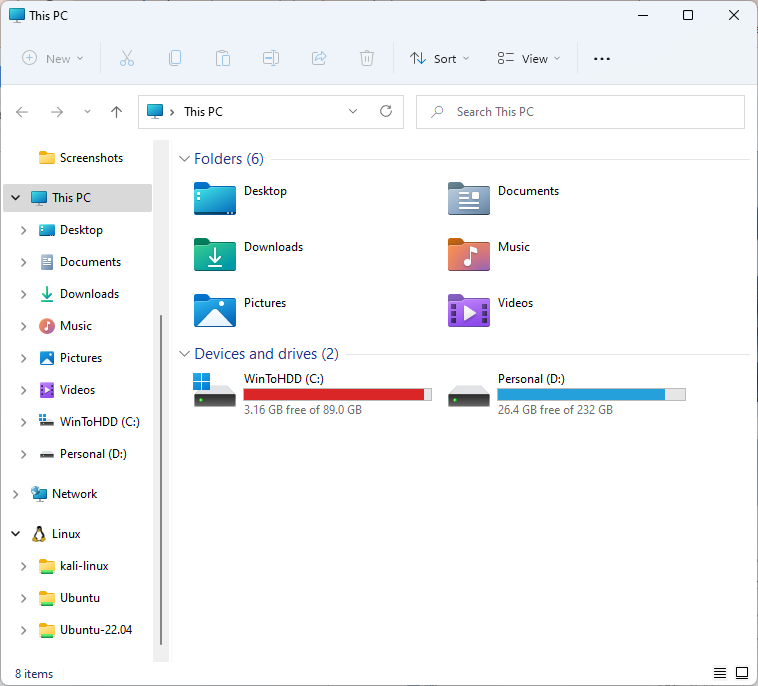
How to Take a Screenshot Using Print Screen Key on Windows OS
Windows is the most relatable operating system in terms of user-friendliness, productivity, and compatibility. It is widely used and makes the user’s life easy by giving attention to its existing features.
As the usage of the print screen key is described for the above laptops section, we can follow the same approach to take screenshots on the following Windows OS:
- Windows 11
- Windows 10
- Windows 8/8.1
- Windows 7
How to Use the Print Screen Key to Screenshot in Linux OS
Linux operating systems are popular and no doubt their speedy growth ratio is getting the attention of the market. So, if you are one of the Linux users, then pressing the print screen key from your laptop will activate the Linux snipping tool. You can either take full-screen, only-window, short portion screenshots or record the screen.
To get the full-screen screenshot instantly:
- PrntScr+Shift
To get an opened window screenshot:
- PrntScr+Alt
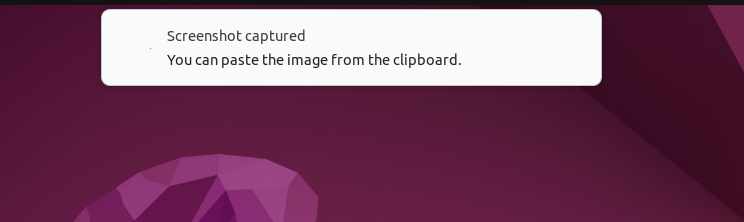
To get the custom portion screenshot:
- PrntScr
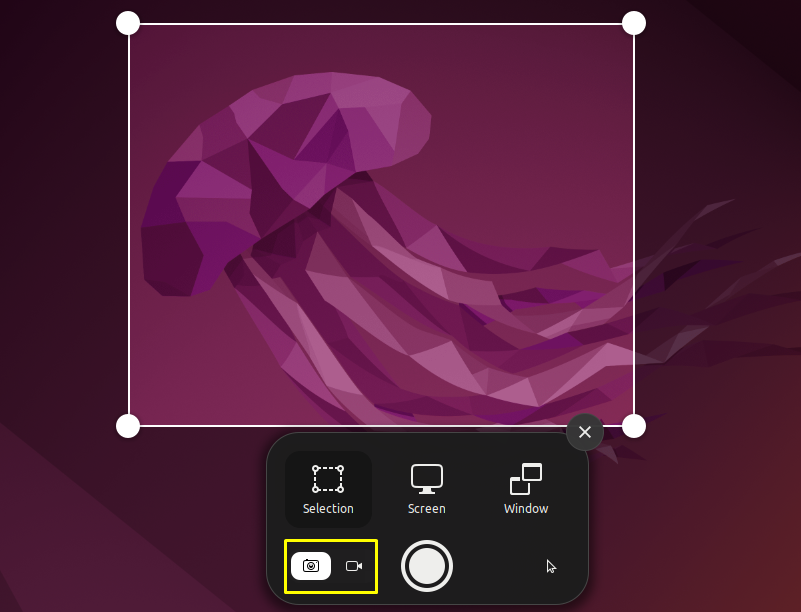
Is There Any Print Screen Key For Screenshot in Mac OS
Unfortunately, Apple does not include Prnt Scr or prt scr key into their laptops. However, it provides a way to capture the screenshot on Mac by using the cmd+shift+[3/4/5/6] keys. Read the complete explanation about using Mac screenshot shortcuts in this section.
Bonus: How Can I Print Screen Using Logitech Keyboard
There are different models of Logitech and each model has its own keys to take screenshots. A few Logitech keyboard models working for printing screen have been shown below:
- Logitech K380: Press the f9 button which has a camera icon on it to print the screen.
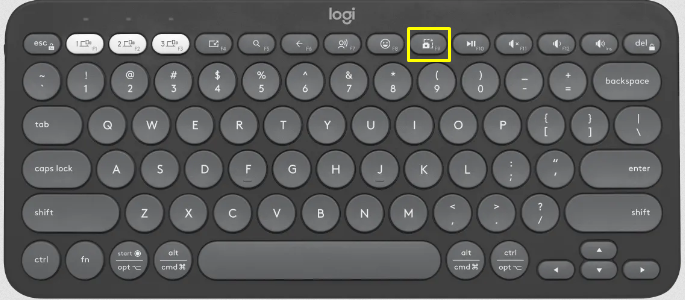
- Logitech K400/400+: Hold the function (FN) key and press the back button to take screenshot
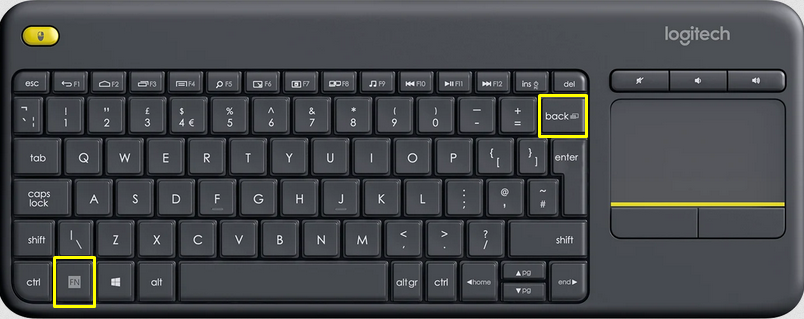
- MX Mechanical Mini: Press f8 or the camera icon button to make the snipping tool of your OS to capture screenshots
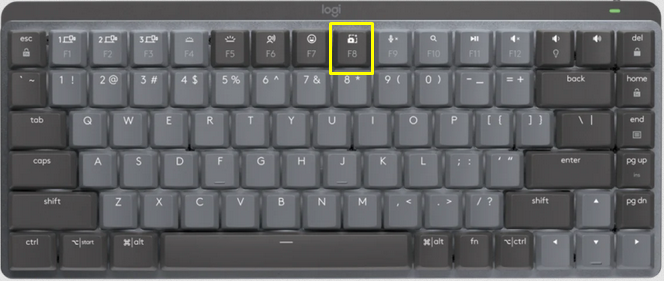
We have shown the usage of the print screen for capturing screenshots within different laptops with different operating systems.
Conclusion
To take the screenshot with the assistance of the print screen key of the keyboard, simply press it and it will copy the screenshot to within the Windows clipboard. To capture only the active window screenshot, press the Alt+print screen key within Windows. In the same way, pressing the shift+print screen key takes the full-screen screenshot and the alt+print screen captures the specific window only. This guide has briefly described the ways to capture the screen from different angles.
