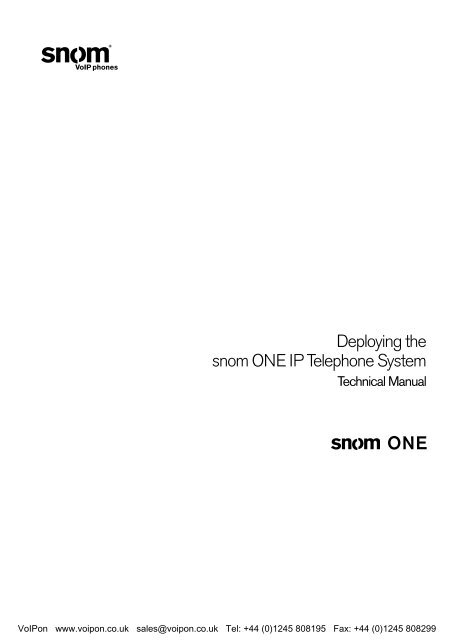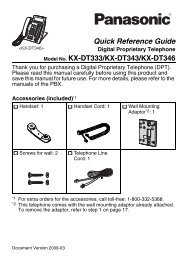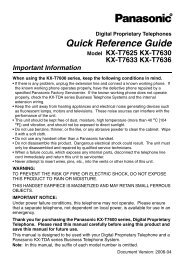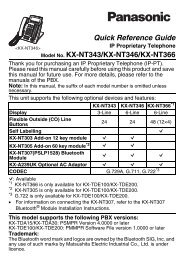You also want an ePaper? Increase the reach of your titles
YUMPU automatically turns print PDFs into web optimized ePapers that Google loves.
Deploying the<br />
<strong>snom</strong> <strong>ONE</strong> IP Telephone System<br />
<strong>Technical</strong> <strong>Manual</strong><br />
VoIPon www.voipon.co.uk sales@voipon.co.uk Tel: +44 (0)1245 808195 Fax: +44 (0)1245 808299
Copyright © 2010 <strong>snom</strong> technology, Inc.<br />
All rights reserved.<br />
<strong>snom</strong>® is a registered trademark of <strong>snom</strong> technology AG and its affiliates in the European Union, USA,<br />
Japan, South Africa, Australia, China, and certain other countries and regions. Unless specified otherwise,<br />
all trademarks, in particular product names, are legally protected trademarks of <strong>snom</strong> technology AG. Other<br />
mentioned trademarks or registered trademarks are the property of their respective manufacturers or owners.<br />
Product specifications are subject to change without notice.<br />
VoIPon www.voipon.co.uk sales@voipon.co.uk Tel: +44 (0)1245 808195 Fax: +44 (0)1245 808299
BRIEF CONTENTS<br />
Part I—Getting Started<br />
1 Getting Started ....................................................................................................................1<br />
Part II—Administering the System<br />
2 System Settings .................................................................................................................15<br />
3 Administering the Domain ................................................................................................49<br />
4 Trunks ..................................................................................................................................67<br />
5 Dial Plans ............................................................................................................................91<br />
6 Extensions ........................................................................................................................ 101<br />
7 Service Flags ................................................................................................................... 111<br />
8 Auto Attendant ................................................................................................................ 121<br />
9 Hunt Groups .................................................................................................................... 135<br />
10 Agent Groups .................................................................................................................. 141<br />
11 Paging............................................................................................................................... 157<br />
12 Conferencing ................................................................................................................... 163<br />
13 IVR Node .......................................................................................................................... 171<br />
14 Calling Card Account .................................................................................................... 179<br />
15 Pre-Pay Feature .............................................................................................................. 183<br />
16 Email ................................................................................................................................. 187<br />
17 Audio and Greetings ...................................................................................................... 197<br />
18 Buttons ............................................................................................................................. 209<br />
19 Plug and Play ................................................................................................................... 219<br />
20 Music on Hold ................................................................................................................. 241<br />
21 Call Detail Records (CDRs).......................................................................................... 251<br />
Part III—The User Interface<br />
22 Web Interface .................................................................................................................. 261<br />
23 Star Codes ...................................................................................................................... 279<br />
24 Voicemail .......................................................................................................................... 295<br />
25 Cell Phones ..................................................................................................................... 303<br />
Appendix A. Working with CSV Files ................................................................................. 315<br />
Appendix B. SIP Overview ................................................................................................... 331<br />
Appendix C. <strong>snom</strong> <strong>ONE</strong> and Exchange ............................................................................. 351<br />
Glossary ...................................................................................................................................... 357<br />
Index 369<br />
VoIPon www.voipon.co.uk sales@voipon.co.uk Tel: +44 (0)1245 808195 Fax: +44 (0)1245 808299
VoIPon www.voipon.co.uk sales@voipon.co.uk Tel: +44 (0)1245 808195 Fax: +44 (0)1245 808299
CONTENTS<br />
Part I—Getting Started<br />
1 Getting Started 1<br />
About <strong>snom</strong> <strong>ONE</strong> . ................................................................................1<br />
Memory/Hardware Requirements . ......................................................2<br />
USB Device . .......................................................................................2<br />
Warnings .....................................................................................2<br />
Standards Conformance . .................................................................2<br />
Disposal . ......................................................................................3<br />
Installing the Software . ..........................................................................3<br />
Windows Installations .....................................................................3<br />
Logging In . .........................................................................................5<br />
Login Levels . .................................................................................5<br />
Activating Your License . ........................................................................7<br />
Upgrading the Software . ........................................................................7<br />
<strong>Manual</strong> Software Upgrades ..............................................................8<br />
Restarting the System . ..........................................................................8<br />
Restarting From Windows (Service Control Manager) ............................8<br />
Restarting From a Command Line . .....................................................9<br />
When the System Fails to Restart . ................................................... 10<br />
<strong>Technical</strong> Support . ............................................................................. 10<br />
Documentation . ................................................................................. 11<br />
Part II—Administering the System<br />
2 System Settings 15<br />
Directory Structure . ............................................................................ 17<br />
Directory Tree. ............................................................................. 17<br />
Global Configuration File ............................................................... 17<br />
Folder Overview . .......................................................................... 18<br />
Folder Details . ............................................................................. 19<br />
Configuring System Settings . ............................................................... 23<br />
General . ..................................................................................... 23<br />
Administrator Login. ...................................................................... 24<br />
Appearance . ............................................................................... 25<br />
Performance. ............................................................................... 28<br />
SIP Settings . ............................................................................... 29<br />
Ports . .............................................................................................. 31<br />
HTTP Ports . ................................................................................ 31<br />
SIP Ports. ................................................................................... 31<br />
RTP Ports . .................................................................................. 33<br />
SNMP . ....................................................................................... 34<br />
TFTP . ........................................................................................ 35<br />
Logging . .......................................................................................... 36<br />
VoIPon www.voipon.co.uk sales@voipon.co.uk Tel: +44 (0)1245 808195 Fax: +44 (0)1245 808299
vi<br />
Deploying the <strong>snom</strong> <strong>ONE</strong> IP Telephone System<br />
General Logging . ......................................................................... 36<br />
Specific Events . ........................................................................... 37<br />
SIP Logging . ............................................................................... 38<br />
Configuration . ................................................................................... 39<br />
Save/Restore a Backup . ................................................................ 40<br />
Request Configuration . .................................................................. 40<br />
Reload Configuration Files ............................................................. 41<br />
Schedule a Reboot . ...................................................................... 41<br />
Certificate . ....................................................................................... 41<br />
Access List . ...................................................................................... 43<br />
Controlling User Page Appearance . ....................................................... 45<br />
General Control . .......................................................................... 46<br />
Redirection Control ...................................................................... 47<br />
Mailbox Control . ........................................................................... 47<br />
Email Control .............................................................................. 48<br />
3 Administering the Domain 49<br />
Naming the Domain . ........................................................................... 49<br />
Changing the Name of the Domain . .................................................. 50<br />
Assigning a Domain Administrator . ......................................................... 50<br />
Default Domain . ........................................................................... 52<br />
Configuring the Domain . ...................................................................... 53<br />
Accounts Page Display . ................................................................. 58<br />
Recording Defaults . ...................................................................... 60<br />
Email Settings . ............................................................................ 60<br />
Midnight Events . .......................................................................... 61<br />
Domain Address Book . ........................................................................ 63<br />
Creating a Domain Address Book ................................................... 63<br />
Searching for Contacts . ................................................................. 65<br />
4 Trunks 67<br />
Trunk Types . ..................................................................................... 68<br />
SIP Registrations ......................................................................... 68<br />
SIP Gateway . .............................................................................. 69<br />
Outbound Proxy . .......................................................................... 69<br />
Inbounds Calls . ................................................................................. 70<br />
How the System Identifies a Trunk ................................................... 70<br />
How the System Routes a Call to the Proper Extension . ............................. 72<br />
Basic Routing . ............................................................................. 72<br />
When Regular Expressions are Involved . ........................................... 73<br />
Regular Expressions and Direct Inward Dialing (DID) . ........................... 75<br />
Outbound Calls . ................................................................................ 77<br />
Caller-ID . ................................................................................... 77<br />
Generating the ANI . ...................................................................... 77<br />
Representing the Source ............................................................... 78<br />
Creating Trunks . ................................................................................ 79<br />
Configuring Trunks . ............................................................................ 80<br />
General Settings . ......................................................................... 80<br />
Outbound Settings . ...................................................................... 84<br />
VoIPon www.voipon.co.uk sales@voipon.co.uk Tel: +44 (0)1245 808195 Fax: +44 (0)1245 808299
Contents vii<br />
Inbound Settings . ......................................................................... 86<br />
Connecting Branch Offices Together. ..................................................... 86<br />
Using a Gateway Trunk . ................................................................. 87<br />
Using a SIP Registrations Trunk (SIP Tie Line) . ................................... 88<br />
5 Dial Plans 91<br />
Parts of a Dial Plan . ............................................................................ 91<br />
Key Components . ......................................................................... 91<br />
Wildcard Patterns . ....................................................................... 94<br />
Regular Expression Matching . ......................................................... 94<br />
Building a Dial Plan ............................................................................ 95<br />
Creating a Dial Plan . ..................................................................... 95<br />
Configuring the Dial Plan ............................................................... 95<br />
Sample Dial Plans . ............................................................................. 97<br />
Typical Dial Plan. .......................................................................... 97<br />
A Simplified Dial Plan . ................................................................... 97<br />
Dial Plan with Prefix in Front of the Number . ....................................... 97<br />
A North American Dial Plan ............................................................ 97<br />
Sending Star Codes on a Trunk . ...................................................... 98<br />
Forced Matching . ......................................................................... 98<br />
Inter-Domain Dialing . .......................................................................... 99<br />
Domains with Non-Overlapping Extensions . ....................................... 99<br />
Domains with Overlapping Extensions . .............................................. 99<br />
6 Extensions 101<br />
Preparing the User Account. ............................................................... 101<br />
Working with the Default Extensions . .............................................. 101<br />
Importing Multiple Extensions (Bulk) . .............................................. 103<br />
Creating a Few New Extensions .................................................... 103<br />
Before Registering the Extension . ........................................................ 106<br />
Administrator-Only Settings . ......................................................... 106<br />
Registration Settings . .................................................................. 106<br />
Permission Settings . ................................................................... 109<br />
7 Service Flags 111<br />
Setting up a Service Flag Account . ...................................................... 112<br />
Linking a Service Flag to an Account . ................................................... 114<br />
Method 1: Night Service . ............................................................ 115<br />
Method 2: Message-Only and Voicemail Options . ............................. 116<br />
Setting/Clearing a Service Flag . .......................................................... 117<br />
Setting a <strong>Manual</strong> Service Flag from the Phone . ................................. 118<br />
Setting a <strong>Manual</strong> Service Flag from the Web Interface . ....................... 118<br />
Service Flags and Buttons ................................................................. 118<br />
Using a Button to Activate a Service Flag . ....................................... 118<br />
8 Auto Attendant 121<br />
How an Auto Attendant Works . ........................................................... 122<br />
Welcome Message . .................................................................... 122<br />
Processing User Input . ................................................................ 123<br />
VoIPon www.voipon.co.uk sales@voipon.co.uk Tel: +44 (0)1245 808195 Fax: +44 (0)1245 808299
viii<br />
Deploying the <strong>snom</strong> <strong>ONE</strong> IP Telephone System<br />
Ringing an Extension . .................................................................. 123<br />
Blacklisted Callers and Anonymous Calls ........................................ 124<br />
Multiple Messages—Time-Based Configuration . ................................ 124<br />
Setting up an Auto Attendant . ............................................................. 124<br />
Auto Attendant Behavior . ............................................................. 125<br />
Timeout Handling . ...................................................................... 127<br />
Night Service ............................................................................ 128<br />
Dial-by-Name . ........................................................................... 128<br />
Direct Destinations . .................................................................... 129<br />
Nesting Auto Attendants . ................................................................... 130<br />
Welcome Greetings . ......................................................................... 131<br />
Overview . ................................................................................. 131<br />
Recording the Greeting . .............................................................. 132<br />
Filing System and Naming Conventions . .......................................... 133<br />
9 Hunt Groups 135<br />
How the Hunt Group Works . .............................................................. 136<br />
Setting up a Hunt Group ................................................................... 137<br />
Identity . .................................................................................... 137<br />
Ring Stages . ............................................................................. 138<br />
Behavior . .................................................................................. 138<br />
Night Service ............................................................................ 140<br />
10 Agent Groups 141<br />
How the Agent Group Works . ............................................................. 142<br />
The Message-Music Cycle .......................................................... 143<br />
Setting up an Agent Group Account . .................................................... 144<br />
Identity . .................................................................................... 144<br />
Behavior . .................................................................................. 145<br />
Connecting Caller to Agent . ......................................................... 149<br />
Preventing Lengthy Periods in Ringback or Queue . ............................ 150<br />
Mapping Telephone Keypad Numbers with Extensions . ....................... 150<br />
Night Service ............................................................................ 152<br />
SOAP Interface . ......................................................................... 152<br />
Logging In and Out . .......................................................................... 152<br />
Method 1: Buttons . ................................................................... 153<br />
Method 2: Star Codes . .............................................................. 153<br />
Monitoring Agent Groups . .................................................................. 154<br />
Monitoring from the Web Interface . ................................................ 154<br />
Monitoring Using Buttons on Phone ............................................... 156<br />
Monitoring from the WAC (Web-Based Console) . ............................. 156<br />
11 Paging 157<br />
Types of Paging . .............................................................................. 157<br />
Unicast Paging . ......................................................................... 157<br />
Multicast Paging . ....................................................................... 158<br />
Setting up a Paging Account . ............................................................. 158<br />
Assigning Multicast IP Addresses to IP Phones . ................................ 161<br />
12 Conferencing 163<br />
VoIPon www.voipon.co.uk sales@voipon.co.uk Tel: +44 (0)1245 808195 Fax: +44 (0)1245 808299
Contents ix<br />
Scheduled Conferences . ................................................................... 164<br />
Creating a Scheduled Conference Account ..................................... 164<br />
Scheduling a New Conference . ..................................................... 166<br />
Modifying Scheduled Conferences . ................................................ 167<br />
Moderating Scheduled Conferences . .............................................. 167<br />
Ad Hoc Conferences . ....................................................................... 168<br />
Creating an Ad Hoc Conference Account . ....................................... 168<br />
Calling into an Ad Hoc Conference . ............................................... 169<br />
Moderating an Ad Hoc Conference . ............................................... 169<br />
13 IVR Node 171<br />
How the IVR Node Works . ................................................................. 172<br />
Setting up an IVR Node Account . ........................................................ 173<br />
Identity . .................................................................................... 174<br />
Settings . .................................................................................. 174<br />
Recording Messages . ....................................................................... 175<br />
Record the Message Directly . ....................................................... 175<br />
Upload a WAV File . .................................................................... 176<br />
Linking an External Application Server to an IVR Node . ............................. 176<br />
Sample SOAP Message .............................................................. 176<br />
14 Calling Card Account 179<br />
Setting up a Calling Card Account . ...................................................... 180<br />
Identity . .................................................................................... 181<br />
Behavior . .................................................................................. 181<br />
15 Pre-Pay Feature 183<br />
Setting up the Pre-Pay . ..................................................................... 183<br />
Creating the Rates Table ............................................................. 183<br />
Assigning a Dollar Amount to an Extension . ...................................... 185<br />
Methods of Access . .......................................................................... 185<br />
Extension . ................................................................................. 185<br />
Personal Virtual Assistant . ............................................................ 186<br />
Calling Card Account (PIN Access) . ............................................... 186<br />
16 Email 187<br />
Configuring the SMTP Server . ............................................................ 187<br />
System-Wide SMTP Settings . ....................................................... 187<br />
Domain-Specific SMTP Settings . ................................................... 188<br />
Adding Email Accounts to the System .................................................. 188<br />
Receiving Email Notifications from the System . ....................................... 191<br />
Types of Email Notifications . ......................................................... 191<br />
Customizing Email Notifications . .................................................... 191<br />
CDRs to Email . ................................................................................ 192<br />
CDRs for Trunk Activity ............................................................... 193<br />
CDRs for Your Extension Only. ...................................................... 193<br />
CDRs for All Extensions on Your Domain . ........................................ 194<br />
CDRs for All Extensions on All Domains . ......................................... 194<br />
Call Recording to Email . .................................................................... 194<br />
VoIPon www.voipon.co.uk sales@voipon.co.uk Tel: +44 (0)1245 808195 Fax: +44 (0)1245 808299
x<br />
Deploying the <strong>snom</strong> <strong>ONE</strong> IP Telephone System<br />
Blacklist Activity to Email . .................................................................. 195<br />
System-Initiated . ........................................................................ 195<br />
17 Audio and Greetings 197<br />
Greetings . ...................................................................................... 197<br />
Personal Greetings . .................................................................... 197<br />
Auto Attendant Greetings . ............................................................ 198<br />
Agent Group Greetings . .............................................................. 200<br />
Recorded Phone Calls . ..................................................................... 201<br />
User-Initiated Recordings . ............................................................ 201<br />
System-Initiated Recordings . ........................................................ 202<br />
File System . .............................................................................. 202<br />
Notes . ..................................................................................... 204<br />
Audio Prompts ................................................................................ 204<br />
Uploading New Languages . .......................................................... 205<br />
Customized Ringtones . ..................................................................... 206<br />
18 Buttons 209<br />
Creating a Button Profile ................................................................... 211<br />
Point-and-Click Method . .............................................................. 211<br />
CSV Method . ............................................................................ 213<br />
Assigning Button Profiles to Users . ...................................................... 214<br />
Assigning a Profile to a Single User . ............................................... 214<br />
Massive Update of Profiles . .......................................................... 215<br />
Key System Configuration . ................................................................. 215<br />
Setting up a Key System . ............................................................. 216<br />
Multiple Identities and Button Profiles . .................................................. 217<br />
19 Plug and Play 219<br />
Finding <strong>snom</strong> <strong>ONE</strong> . .......................................................................... 219<br />
Plug and Play Checklist . .................................................................... 220<br />
Configuring the Administrator Settings . ........................................... 220<br />
Configuring the Domain Settings . .................................................. 221<br />
Creating an Authentication Password ............................................. 222<br />
Setting up the Domain Address Book ............................................. 223<br />
Configuring the Button Profiles . ..................................................... 223<br />
Creating the Extension(s) . ........................................................... 223<br />
Performing Plug and Play . .................................................................. 224<br />
DHCP, Option 66 . ...................................................................... 224<br />
SIP SUBSCRIBE (Multicast) . ........................................................ 225<br />
Mass Deployment . ...................................................................... 226<br />
<strong>Manual</strong> Method (HTTP) . ............................................................... 226<br />
Resetting the Phone . ........................................................................ 229<br />
Using the Web Interface . ............................................................. 229<br />
Using the Phone ........................................................................ 229<br />
Using the Phone GUI . ................................................................. 229<br />
Registering Numerous Extensions to One Phone . .................................... 230<br />
Overriding Plug and Play Defaults . ....................................................... 231<br />
Changing Default Settings from Admin > Settings > PnP . ................... 231<br />
VoIPon www.voipon.co.uk sales@voipon.co.uk Tel: +44 (0)1245 808195 Fax: +44 (0)1245 808299
Contents xi<br />
Changing Default Settings Using a Customized XML File . ................... 233<br />
Troubleshooting . .............................................................................. 239<br />
20 Music on Hold 241<br />
Setting up Music on Hold .................................................................. 242<br />
Editing MoH Sources . ................................................................. 243<br />
Creating WAV Files . ......................................................................... 243<br />
Configuring Paging/Music on Hold . ...................................................... 245<br />
Download and Installation ............................................................ 245<br />
Setting up Paging . ...................................................................... 246<br />
Configuring Music on Hold . .......................................................... 248<br />
XML Configuration File . ............................................................... 249<br />
21 Call Detail Records (CDRs) 251<br />
Automatically Generated CDRs . .......................................................... 251<br />
“Extension” CDRs ...................................................................... 252<br />
“IVR” CDRs .............................................................................. 252<br />
“Trunk” CDRs . ........................................................................... 253<br />
CDRs for Third-Party Software Vendors . ............................................... 254<br />
CDR to CSV . ............................................................................ 255<br />
CDR to Email . ........................................................................... 256<br />
CDR to Simple TCP . ................................................................... 256<br />
CDR to SOAP/XML . ................................................................... 258<br />
Part III—The User Interface<br />
22 Web Interface 261<br />
Logging in . ..................................................................................... 261<br />
Extension Settings . ........................................................................... 262<br />
General Settings . ....................................................................... 262<br />
Redirection Settings . .................................................................. 265<br />
Email Settings . .......................................................................... 268<br />
Instant Message . ........................................................................ 270<br />
Call Lists . ....................................................................................... 271<br />
Mailbox . ................................................................................... 271<br />
Missed Calls . ............................................................................ 271<br />
Call Log . .................................................................................. 272<br />
Contacts . ....................................................................................... 273<br />
Personal Address Book . .............................................................. 273<br />
Domain Address Book . ................................................................ 275<br />
Upload Domain Address Book to Phone . ......................................... 276<br />
Extension Status . ............................................................................. 276<br />
23 Star Codes 279<br />
Basic Star Codes . ............................................................................ 280<br />
Redial a Number (*66) . ................................................................ 280<br />
Call Return (*69) . ....................................................................... 281<br />
Intercom (*90) . .......................................................................... 281<br />
Transferring Calls . ............................................................................ 281<br />
VoIPon www.voipon.co.uk sales@voipon.co.uk Tel: +44 (0)1245 808195 Fax: +44 (0)1245 808299
xii<br />
Deploying the <strong>snom</strong> <strong>ONE</strong> IP Telephone System<br />
Transfer Calls . ........................................................................... 281<br />
Transfer a Call Directly to Someone’s Voicemail . ............................... 282<br />
Call Park (*85) and Call Park Retrieve (*86) . .................................... 283<br />
Call Pickup (*87) . ....................................................................... 283<br />
Conferencing . ................................................................................. 284<br />
Three-Way Conferences . ............................................................. 284<br />
Conference (*53) . ...................................................................... 285<br />
Anonymous Calls . ............................................................................ 285<br />
Block Caller-ID (*67) . .................................................................. 285<br />
Reject Anonymous Calls (*88) . ...................................................... 286<br />
Forwarding Calls . ............................................................................. 286<br />
Hot Desking (*70) ...................................................................... 286<br />
Call Forward All Calls (*71/*72). .................................................... 287<br />
Call Forward on Busy (*73/*74) . .................................................... 287<br />
Call Forward on No Answer (*75/*76) . ............................................ 288<br />
Do Not Disturb (*78) . .................................................................. 288<br />
Set Night Mode for Domain Accounts (*80) . ..................................... 289<br />
Call Center Features . ........................................................................ 289<br />
Agent Log in/Log out (*64/*65) . .................................................... 290<br />
Call Barge (*81) . ........................................................................ 290<br />
Call Teach Mode (*82) ................................................................ 290<br />
Listen In (*83) . ........................................................................... 291<br />
Miscellaneous . ................................................................................ 291<br />
Show Account Balance (*61) . ....................................................... 291<br />
Wakeup Call (*62) . ..................................................................... 291<br />
Request Call Details (*63) . ........................................................... 291<br />
Clean up an Extension (*84) ......................................................... 292<br />
Add to White List (*91) . ............................................................... 292<br />
Add to Black List (*92) . ............................................................... 292<br />
Call Record (*93/*94) ................................................................. 292<br />
24 Voicemail 295<br />
Setting up the Voicemail Account . ....................................................... 295<br />
Changing the PIN . ...................................................................... 295<br />
Record Your Name . .................................................................... 296<br />
Record a Personal Welcome Message . ........................................... 296<br />
Accessing the Voicemail System . ........................................................ 296<br />
Forwarding a Message . ..................................................................... 297<br />
Leaving Voicemail Messages . ............................................................. 297<br />
Composing a New Message . .............................................................. 298<br />
Personal Greetings . .......................................................................... 298<br />
Recording/Activating Personal Greetings . ........................................ 298<br />
Hearing Your Personal Greetings . .................................................. 299<br />
Advanced Features . .......................................................................... 299<br />
Send a Voicemail Message Without Ringing Extension(s) . ................... 299<br />
Transfer a Call Directly to Someone’s Voicemail . ............................... 299<br />
Listen to Voicemail on Cell Phone . ................................................. 300<br />
Voicemail Notification . ....................................................................... 300<br />
VoIPon www.voipon.co.uk sales@voipon.co.uk Tel: +44 (0)1245 808195 Fax: +44 (0)1245 808299
Contents xiii<br />
Via Email . ................................................................................. 300<br />
Via Cell Phone . .......................................................................... 300<br />
Voicemail Feature Codes . .................................................................. 300<br />
Send Voicemail to Email Account (*95/*96) . ..................................... 301<br />
Go to Voicemail (*97) . ................................................................. 301<br />
Go to Group Mail (*97) . ............................................................... 301<br />
Clear Message Waiting Indicator (*99) . ........................................... 302<br />
25 Cell Phones 303<br />
Cost Savings . ................................................................................. 304<br />
Callback . .................................................................................. 304<br />
Calling Card Account . ................................................................. 305<br />
Configuring the Cell Phone . ............................................................... 306<br />
Add a Cell Phone to Your Account . ................................................ 306<br />
Safeguard Against Loss-of-Signal Events . ....................................... 308<br />
Ring My Cell Phone When Voicemail Arrives . ................................... 308<br />
Feature Codes ................................................................................ 309<br />
Retrieve Call From Cell Phone (*51) . .............................................. 309<br />
Move Current Call to Cell Phone (*52) . ........................................... 310<br />
Call Cell Phone of the Extension (*00) . ........................................... 310<br />
Personal Virtual Assistant . .................................................................. 310<br />
Appendix A. Working with CSV Files . ......................................................... 315<br />
Structural Requirements . ................................................................... 315<br />
Structure . ................................................................................. 315<br />
Parameters . .................................................................................... 316<br />
Extensions . ............................................................................... 316<br />
Agent Groups . ........................................................................... 317<br />
Hunt Groups . ............................................................................ 317<br />
Conference Account . .................................................................. 318<br />
Paging . .................................................................................... 318<br />
Service Flags ............................................................................ 318<br />
Converting an Excel File to CSV . ......................................................... 319<br />
Changing the Field Separator and Validating the File . ......................... 323<br />
Creating a Domain Address Book . ....................................................... 324<br />
Address Book Parameters . ........................................................... 324<br />
Converting the Address Book to CSV . ............................................ 324<br />
Changing the Field Separator and Validating the File . ......................... 326<br />
Importing the CSV File . ..................................................................... 327<br />
Importing a CSV File for the Extension Account ................................ 327<br />
Importing CSV Files for Domain Address Books . ............................... 328<br />
Troubleshooting . .............................................................................. 329<br />
Appendix B. SIP Overview . ....................................................................... 331<br />
What is SIP? . .................................................................................. 331<br />
Background . ............................................................................. 331<br />
What is a SIP Session? . .............................................................. 331<br />
SIP Components . ............................................................................. 331<br />
VoIPon www.voipon.co.uk sales@voipon.co.uk Tel: +44 (0)1245 808195 Fax: +44 (0)1245 808299
xiv<br />
Deploying the <strong>snom</strong> <strong>ONE</strong> IP Telephone System<br />
User Agent Clients . .................................................................... 332<br />
User Agent Servers. .................................................................... 332<br />
Back-to-Back User Agent (B2BUA) . ............................................... 333<br />
SIP Language. ................................................................................. 333<br />
Similarities with HTML and SMTP . ................................................. 333<br />
Types of Messages . .................................................................... 334<br />
Content of Messages . ................................................................. 335<br />
Describing the SIP Session . ............................................................... 336<br />
SIP Call Proces . .............................................................................. 337<br />
Session Establishment ................................................................ 337<br />
Session Termination . ................................................................... 339<br />
REGISTER Request . ................................................................... 339<br />
CANCEL Request . ..................................................................... 341<br />
<strong>snom</strong> <strong>ONE</strong> Settings and SIP Traces . .................................................... 344<br />
Viewing SIP Traces . .................................................................... 344<br />
Logfile Syntax . ........................................................................... 344<br />
Troubleshooting with Logfiles . ....................................................... 345<br />
Trunk and Extension Settings . ....................................................... 345<br />
Appendix C. <strong>snom</strong> <strong>ONE</strong> and Exchange . ...................................................... 351<br />
Configuring Exchange for <strong>snom</strong> <strong>ONE</strong> ................................................... 351<br />
Create a New Unified Messaging Dial Plan ...................................... 351<br />
Associate the Dial Plan with the Unified Messaging Server . ................. 352<br />
Enable Mailbox Recipients for Unified Messaging . ............................. 353<br />
Configuring the <strong>snom</strong> <strong>ONE</strong> Server . ...................................................... 353<br />
Create a new trunk to connect to Exchange: . .................................... 353<br />
Add the Exchange Gateway to Your Current Dial Plan . ....................... 354<br />
Set the <strong>snom</strong> <strong>ONE</strong> External Voicemail System . ................................. 355<br />
Glossary . ................................................................................................ 357<br />
Index . ................................................................................................... 369<br />
VoIPon www.voipon.co.uk sales@voipon.co.uk Tel: +44 (0)1245 808195 Fax: +44 (0)1245 808299
Part I<br />
Getting Started<br />
VoIPon www.voipon.co.uk sales@voipon.co.uk Tel: +44 (0)1245 808195 Fax: +44 (0)1245 808299
Part I—Getting Started<br />
VoIPon www.voipon.co.uk sales@voipon.co.uk Tel: +44 (0)1245 808195 Fax: +44 (0)1245 808299
GETTING STARTED<br />
Chapter<br />
1<br />
Welcome to <strong>snom</strong> <strong>ONE</strong>, your state-of-the-art IP telephone system. Administrating a VoIP system can be a<br />
daunting task for administrators unfamiliar with VoIP. This guide is designed to help you plan and configure<br />
<strong>snom</strong> <strong>ONE</strong> Voice over IP (VoIP) deployments ranging in complexity from a small office using the Internet<br />
for SIP trunks to a large, multi-national conglomerate of <strong>snom</strong> <strong>ONE</strong> systems.<br />
<strong>snom</strong> <strong>ONE</strong> is the answer to all your IP telephone system needs.<br />
About <strong>snom</strong> <strong>ONE</strong><br />
<strong>snom</strong> <strong>ONE</strong> is a SIP-based IP telephone system which is implemented in a back-to-back user agent (or<br />
B2BUA), so all traffic between two endpoints traverses the system (Figure 1-1). This gives the system<br />
complete control of the call state and allows it to participate in all call requests. It also allows it to perform a<br />
number of functions that are impossible using the SIP proxy model. A few such functions are forking calls to<br />
the cell phone, returning them to the system, if needed, and connecting phones remotely to the system. The<br />
B2BUA also facilitates advanced media features such as call recording, barge, listen in, and whisper.<br />
Answering<br />
SIP UA<br />
Originating<br />
SIP Endpoint<br />
Figure 1-1. B2BUA Architecture<br />
Originating<br />
SIP UA<br />
Answering<br />
SIP Endpoint<br />
The system is easily portable to most operating systems and requires only a small amount of memory. Due<br />
to the need for speed, <strong>snom</strong> technology does not use a traditional database to store its information. Doing<br />
database lookups can be slow in a very busy system. It is much faster to have a data structure in memory<br />
with the necessary information to authenticate a phone.<br />
The <strong>snom</strong> <strong>ONE</strong> is a software-based solution and executes several measures to preserve call quality:<br />
■ A high-scheduling priority is used with applications that are real-time critical.<br />
■ The <strong>snom</strong> <strong>ONE</strong> measures CPU usage and rejects calls if the load becomes too high.<br />
■ When too many calls are coming in during a short period (call bursts), the system also rejects calls.<br />
While these measures are important, the performance of the software depends largely on the hardware being<br />
used.<br />
VoIPon www.voipon.co.uk sales@voipon.co.uk Tel: +44 (0)1245 808195 Fax: +44 (0)1245 808299
2<br />
Deploying the <strong>snom</strong> <strong>ONE</strong> IP Telephone System<br />
Memory/Hardware Requirements<br />
Memory is usually not a problem today, but influencing factors include the number of voice mails, the<br />
amount of logging information that is stored on the system, and the number of CDRs. If you want to keep<br />
2 weeks’ worth of information and you have heavy traffic, you will need enough memory to store that information.<br />
At minimum, any system needs at least 40 MB of memory. For 20 extensions, 50 MB is recommended,<br />
and for 150 extensions, 150 MB.<br />
10 Extensions 20 Extensions 150 Extensions<br />
Memory* 40 MB 50 MB 150 MB<br />
Hard Disk** 100 MB 100 MB 150 MB<br />
* Memory requirements will increase according to voicemails, CDR duration, etc.<br />
** Hardware requirements are significantly impacted by recordings, as they consume lots of disk space.<br />
CPU requirements can often be a challenge. The ideal scenario will be to have a dual-core CPU, wherein the<br />
entire system is bound to one of the cores (processor affinity mask), and the operating system and other nonreal-time<br />
applications use the other core. In this scenario, the operating system will use one core whenever<br />
possible.<br />
(Virtualization is also an option.)<br />
When determining hardware requirements, you need to factor in the number of parallel calls, the number of<br />
registrations that will be kept alive on the system, and transcoding issues (i.e., will the CPU need to translate<br />
the codecs?). If the CPU only has to pass the packets through, the CPU performance is practically limited by<br />
the I/O-subsystem.<br />
Hard disk space is also dependent on whether you will be recording calls and the length of time those<br />
recordings will be kept on the system. At minimum, 100 MB will be needed, but call volume and other<br />
variables will determine whether 100 MB is really sufficient.<br />
Although the hard disk requirement for the installation is minimal (less than 20 MB), it is essential that you<br />
keep an eye on the system once it has been in production for a while. Additional languages, recorded calls,<br />
and log files can fill the disk quickly.<br />
USB Device<br />
The <strong>snom</strong> <strong>ONE</strong> software has been loaded onto the 1 GB USB drive that was shipped with this book. This<br />
section contains information about the USB drive.<br />
Warnings<br />
The USB drive is for indoor use or storage with a temperature range between +0°C and +70°C. Not for<br />
outdoor use! Do not use or store product in rooms with high humidity (for example, in bathrooms, laundry<br />
rooms, damp basements). Do not immerse product in water and do not spill or pour liquids of any kind<br />
onto or into any part of it. Do not use product in surroundings at risk for explosions and do not use the<br />
handset in such surroundings (paint shops, for example). Your device may contain small parts. Keep them<br />
out of the reach of small children.<br />
Standards Conformance<br />
This device is CE and FCC-certified and meets European and U.S. health, safety, and environmental standards.<br />
Unauthorized opening, changing, or modifying the device will cause the warranty to lapse and may<br />
VoIPon www.voipon.co.uk sales@voipon.co.uk Tel: +44 (0)1245 808195 Fax: +44 (0)1245 808299
Chapter 1: Getting Started 3<br />
also result in the lapse of the CE and FCC certifications. In case of malfunction, contact authorized service<br />
personnel, your reseller, or <strong>snom</strong> technology.<br />
Disposal<br />
This device is subject to European Directive 2002/96/EC and may not be disposed of with general household<br />
garbage. The separate collection and proper disposal of electrical and electronic devices serves to protect<br />
human health and the environment, as well as to provide a vehicle for using and reusing resources prudently<br />
and rationally. If you do not know where you may dispose of the device at the end of its lifespan, contact<br />
your municipality, your local waste management provider, or your seller. Disposal of electrical and electronic<br />
products in countries outside the European Union should be done in line with local regulations. Please contact<br />
local authorities for further information.<br />
Installing the Software<br />
The <strong>snom</strong> <strong>ONE</strong> software has been loaded onto the USB drive that was shipped with your order. Follow the<br />
instructions below to complete the installation.<br />
Windows Installations<br />
1. Put the USB drive in your computer. The software will be listed with your standard disk drives.<br />
2. Double-click the <strong>snom</strong>one folder.<br />
3. Double-click the windows folder.<br />
4. Double-click setup.exe.<br />
5. Click Next at the welcome wizard.<br />
6. Choose an installation location or accept the default, then click Next.<br />
VoIPon www.voipon.co.uk sales@voipon.co.uk Tel: +44 (0)1245 808195 Fax: +44 (0)1245 808299
4<br />
Deploying the <strong>snom</strong> <strong>ONE</strong> IP Telephone System<br />
If you are installing the software on a 64-bit system, the default directory path will be as follows:<br />
7. Click Next to start the installation.<br />
The installation will take a minute to install.<br />
8. Click Close when the installation is complete.<br />
VoIPon www.voipon.co.uk sales@voipon.co.uk Tel: +44 (0)1245 808195 Fax: +44 (0)1245 808299
Logging In<br />
Chapter 1: Getting Started 5<br />
Once the software has been installed, the <strong>snom</strong> <strong>ONE</strong> will run as a service. To access it, bring up a browser<br />
from the machine on which the software has been installed and enter http://localhost.<br />
Note: If there is a firewall running on the system, be sure that it allows access to HTTP as well as the other<br />
ports of the system (see page 31).<br />
The login screen shown below will be displayed:<br />
Figure 1-2. Login Levels<br />
Login Levels<br />
<strong>snom</strong> <strong>ONE</strong> includes three main login levels—administrator, domain administrator, and user— that provide<br />
access to different web interfaces. The login levels are shown in Figure 1-2, and the web interfaces for each<br />
login type are shown in Figure 1-3:<br />
VoIPon www.voipon.co.uk sales@voipon.co.uk Tel: +44 (0)1245 808195 Fax: +44 (0)1245 808299
6<br />
System<br />
Administrator<br />
Domain<br />
Administrator<br />
User<br />
Deploying the <strong>snom</strong> <strong>ONE</strong> IP Telephone System<br />
Figure 1-3. <strong>snom</strong> <strong>ONE</strong> Web Interfaces<br />
The Automatic login type will default to the highest login level of the person logging in. Administrators<br />
and domain administrators who want to log in as a user must enter their extension number and choose User<br />
Login from the dropdown. Instructions for each login type are detailed below.<br />
Login Types<br />
■ For users:<br />
— Account: Extension number (e.g., 509)<br />
— Password: Extension password<br />
— Login Type: Automatic<br />
■ For system administrators: If you are logging in as an administrator, use the following account<br />
information to log in:<br />
— Account: admin<br />
— Password: The password field is blank by default.<br />
— Login Type: Automatic.<br />
Note: When either a system or a domain administrator logs in as a user, User Login must be<br />
selected from the dropdown.<br />
■ For domain administrators: If you are logging in as a domain administrator, use the following account<br />
information to log in:<br />
— Account: Extension number (e.g., 555)<br />
— Password: Extension password<br />
— Login Type: Automatic<br />
■ To access the WAC:<br />
— Account: Extension number (e.g., 509)<br />
— Password: Extension password<br />
— Login Type: Console Login<br />
VoIPon www.voipon.co.uk sales@voipon.co.uk Tel: +44 (0)1245 808195 Fax: +44 (0)1245 808299
Activating Your License<br />
Chapter 1: Getting Started 7<br />
Your <strong>snom</strong> <strong>ONE</strong> license will need to be activated before you can register extensions to the system. The activation<br />
code is located on the back cover of this book near the Product key barcode. To activate your license,<br />
complete the following steps:<br />
1. Click Admin.<br />
2. Click the Settings tab, then click License as shown below:<br />
3. Enter your activation code into the Code box (the activation code is located on the back cover of this<br />
book near the Product key barcode).<br />
Upgrading the Software<br />
Software upgrades can be downloaded from wiki.<strong>snom</strong>one.com. To avoid interrupting calls, perform system<br />
upgrades during off hours. If you need to upgrade the system when the system is active, you can send a page<br />
announcing the upgrade, or in cases where only a few people are involved, barge into the call and inform the<br />
participants of the upgrade. The Maximum Number of Calls setting can also be used see restrict call activity<br />
(see page 28). Configure this setting to 0 so that no new calls can be established on the system. To<br />
check the status of the system, navigate to Admin > Status > Graphs. A busy system will show active calls<br />
on the system graphs.<br />
Another way to determine how many active calls are on the system is to check the call list (from the domain<br />
settings, click Status > Calls).<br />
VoIPon www.voipon.co.uk sales@voipon.co.uk Tel: +44 (0)1245 808195 Fax: +44 (0)1245 808299
8<br />
Deploying the <strong>snom</strong> <strong>ONE</strong> IP Telephone System<br />
<strong>Manual</strong> Software Upgrades<br />
<strong>Manual</strong> upgrades can be done by replacing the pbxctrl.exe file. Before the upgrade, you might want to<br />
make a backup of the working directory in the event you want to revert to the former software version.<br />
1. Determine the version number of the current software by going to Admin > Status.<br />
2. Navigate to the working directory and rename the pbxctrl.exe file so that it corresponds with the<br />
old version number (e.g., pbxctrl-2.0.3.1713). Keep the file in the directory so that you can<br />
later determine which software version is associated with which file. This step can be done while the<br />
system is running.<br />
3. Go to wiki.<strong>snom</strong>.com and download the new executable (click the Existing Installations Only<br />
link).<br />
4. Put the file into the <strong>snom</strong><strong>ONE</strong> working directory.<br />
5. Rename the new file pbxctrl.exe.<br />
6. Restart the system.<br />
Restarting the System<br />
Various system configurations require a system restart. You can do this by either restarting the computer or<br />
restarting the system. When restarting the system, use one of the following methods.<br />
Restarting From Windows (Service Control Manager)<br />
1. Right-click My Computer.<br />
VoIPon www.voipon.co.uk sales@voipon.co.uk Tel: +44 (0)1245 808195 Fax: +44 (0)1245 808299
2. Click Manage.<br />
3. Click Service Applications, then click Services.<br />
4. From the right-hand pane, click <strong>snom</strong><strong>ONE</strong> PBX.<br />
5. Click Restart.<br />
Restarting From a Command Line<br />
The system can be stopped and restarted from the command line:<br />
■ net stop <strong>snom</strong>one<br />
Chapter 1: Getting Started 9<br />
VoIPon www.voipon.co.uk sales@voipon.co.uk Tel: +44 (0)1245 808195 Fax: +44 (0)1245 808299<br />
.
10<br />
Deploying the <strong>snom</strong> <strong>ONE</strong> IP Telephone System<br />
■ net start <strong>snom</strong>one<br />
When the System Fails to Restart<br />
If you get an error message when restarting the service, you may need to modify the log_filename parameter<br />
in the pbx.xml file. The value of the log_filename parameter requires a dollar sign ($) and should be<br />
modified if it does not contain a dollar sign; otherwise, your system’s performance will become unstable. The<br />
following sample shows a problematic value in the log_filename field.<br />
To change the value, open the pbx.xml file using an XML editor. Click in the text and replace it with<br />
log-$.txt.<br />
<strong>Technical</strong> Support<br />
<strong>Technical</strong> support for <strong>snom</strong> <strong>ONE</strong> is available through the wiki, the online help system, and the forum. If<br />
you cannot find an answer to your question through these sources, you can also open a ticket with <strong>snom</strong><br />
<strong>ONE</strong> support. Each support option is detailed below.<br />
Wiki<br />
The view the knowledge data for <strong>snom</strong> <strong>ONE</strong>, go to wiki.<strong>snom</strong>one.com.<br />
Online Help<br />
To access online help, click the Help link at the top of each page.<br />
VoIPon www.voipon.co.uk sales@voipon.co.uk Tel: +44 (0)1245 808195 Fax: +44 (0)1245 808299
Forums<br />
To join the forum, go to forum.<strong>snom</strong>.com.<br />
Submit a Ticket<br />
Chapter 1: Getting Started 11<br />
To submit a ticket or view existing tickets, go to support.<strong>snom</strong>.com, and log in or register a new account:<br />
Documentation<br />
The following typographic and usage conventions occur in this book:<br />
Typeface Description Example<br />
Bold Names of tabs, settings, Navigate to Admin > Settings > Log-<br />
and buttons<br />
ging.<br />
monospace File and directory names, ■ The default recording name is<br />
examples of program<br />
$r/$d/$t-$i-$u-$n.wav<br />
code, command strings, ■ Place the file into the<br />
and user input.<br />
recordings directory.<br />
■ A typical dial plan would include<br />
the string ([0-9]*)@.*<br />
as pattern and sip:\1@\<br />
r;user=phone as the<br />
replacement.<br />
monospace Names of parameters<br />
■ Modify the cdr_field_<br />
italic<br />
separator parameter.<br />
Feedback and comments can be sent to feedback@<strong>snom</strong>.com.<br />
VoIPon www.voipon.co.uk sales@voipon.co.uk Tel: +44 (0)1245 808195 Fax: +44 (0)1245 808299
12<br />
Deploying the <strong>snom</strong> <strong>ONE</strong> IP Telephone System<br />
VoIPon www.voipon.co.uk sales@voipon.co.uk Tel: +44 (0)1245 808195 Fax: +44 (0)1245 808299
Part II<br />
Administering<br />
the System<br />
VoIPon www.voipon.co.uk sales@voipon.co.uk Tel: +44 (0)1245 808195 Fax: +44 (0)1245 808299
Part II—Administering the System<br />
VoIPon www.voipon.co.uk sales@voipon.co.uk Tel: +44 (0)1245 808195 Fax: +44 (0)1245 808299
SYSTEM SETTINGS<br />
Chapter<br />
2<br />
The <strong>snom</strong> <strong>ONE</strong> telephone system encompasses three different accesss levels—administrator, domain administrator,<br />
and user—each providing a different web interface (depicted earlier on page 6). The system administrator<br />
has control of the entire system, while the domain administrator has control of only the domain.<br />
This setup enables the administrator to assign responsibilities related to user accounts and other non-system-<br />
related settings to another individual without compromising system configurations. This chapter discusses<br />
only administrator-level settings. Configurations that can be made by the domain administrator are discussed<br />
in Chapter 3.<br />
Admin<br />
Settings<br />
Admin<br />
Domain<br />
Settings<br />
Domain Admin<br />
Domain<br />
Settings<br />
User<br />
User<br />
Settings<br />
User<br />
Settings<br />
User<br />
Settings<br />
Figure 2-1. <strong>snom</strong> <strong>ONE</strong> Web Interfaces (Admin, Domain Admin, and User)<br />
To access the administrator settings:<br />
1. Log in as admin. The following screen will be displayed.<br />
VoIPon www.voipon.co.uk sales@voipon.co.uk Tel: +44 (0)1245 808195 Fax: +44 (0)1245 808299<br />
.
16<br />
Deploying the <strong>snom</strong> <strong>ONE</strong> IP Telephone System<br />
2. Click Admin. The new screen includes the four tabs shown below. These tabs can be seen only by<br />
administrators. These setting are briefly outlined in Table 2-1 and are discussed in detail throughout<br />
this chapter.<br />
Table 2-1. Menu Tree of Administrator Tabs<br />
Tab/Link Name Description<br />
Settings<br />
General This page allows you to configure basic global settings (IVR, tone, and web languages),<br />
including performance, password, and SIP settings.<br />
License This is where you activate your license code.<br />
Ports The ports that are used for the system are specified here.<br />
Logging The settings on this page are designed to help you debug issues.<br />
Configuration From this page, you can restore the system’s configuration, including recordings and<br />
customized files in the tftp server directory. You can also request configuration<br />
information from a service provider, reload configuration files if you want to change<br />
them without restarting the system, or schedule a system reboot.<br />
Certificate From this page, you can install a certificate and private key to ensure secure communication.<br />
The certificate will be checked by clients that need to trust you. The private<br />
key will be used for encrypting messages.<br />
MoH The settings on this page allow you to specify which music on hold sources will be<br />
available on the system.<br />
PnP From this page, you can provide parameters to change the generation of plug and<br />
play files.<br />
Access You can control which IP addresses may access the <strong>snom</strong> <strong>ONE</strong> service here.<br />
User Page<br />
Control<br />
This page lets you control which settings will be displayed on the user’s web interface.<br />
Domains From the Domains tab, the administrator can view and edit the domain.<br />
Email<br />
General This page allows you to configure the mail client settings that will be used by the<br />
system when sending out emails.<br />
Messages The settings on this page allow you to specify which events warrant an email notification<br />
and who should receive that notification. Examples include call rejection due<br />
to CPU load and call disconnection because of one-way audio.<br />
Texts This page allows you to change the text of system-generated email.<br />
Status<br />
VoIPon www.voipon.co.uk sales@voipon.co.uk Tel: +44 (0)1245 808195 Fax: +44 (0)1245 808299
Tab/Link Name Description<br />
Chapter 2: System Settings 17<br />
General This page shows you the status of your system (e.g., the release of software you are<br />
running, the type of software, the expiration date, etc.).<br />
Logfile This page displays SIP messages, which can be used for troubleshooting.<br />
Call Log A list of calls that have been made through the system is displayed.<br />
Calls A list of active calls is displayed.<br />
Directory Structure<br />
Directory Tree<br />
While most of the system settings can be configured from the web interface, the administrator will need to<br />
access the file system at times. This section provides a brief overview of the files that are part of the system<br />
and explains why you may need to access them.<br />
All files related to the system are located in C:\Program Files\<strong>snom</strong>\<strong>snom</strong><strong>ONE</strong>, which is the system’s default<br />
working directory. The main program that runs the software is pbxctrl.exe, and the global configuration<br />
file is pbx.xml (Figure 2-2). The folders inside the <strong>snom</strong><strong>ONE</strong> directory contain files that hold information<br />
about accounts, trunks, audio prompts, features, and many other aspects of the system. The majority<br />
of folders are composed during installation. However, a few folders (e.g., cdre, cdri, cdrt) are composed<br />
only after the phone communicates with the system (i.e., once a call is made or a star code is used).<br />
Figure 2-2. <strong>snom</strong> <strong>ONE</strong> Directory Structure<br />
Global Configuration File<br />
For settings that cannot be changed through the web interface, the global configuration file can be used (Figure<br />
2-2). This file is a standard XML file, encoded in UTF-8. Unlike the majority of files that can be modified<br />
through the web interface, the global configuration file contains many hidden settings which cannot be<br />
changed this way. Changes to this file must be made through either the XML file or by handcrafting a URL<br />
that contains the change. With either method, the three important components are the address of the <strong>snom</strong><br />
VoIPon www.voipon.co.uk sales@voipon.co.uk Tel: +44 (0)1245 808195 Fax: +44 (0)1245 808299
18<br />
Deploying the <strong>snom</strong> <strong>ONE</strong> IP Telephone System<br />
<strong>ONE</strong> system, the name of the setting, and the value. In the URL example shown below, the address is pbx,<br />
the setting is setting, and the value is being changed to 123.<br />
Important: Always make a backup before modifying the file!<br />
http://pbx/reg_status.htm?save=save&setting=123<br />
Once the URL is set, press Enter. This is equivalent to pressing the Save button when in admin mode.<br />
A typical use case for modifying the global configuration file would be to change the format of CDRs (applicable<br />
only for CDRs that are exported via simple TCP). To change the CDR format of a system running<br />
on a localhost, you would use something similar to<br />
http://localhost/reg_status.htm?save=save&cdr_format=$w$5d$25m$2o$20F$20T$20<br />
R$20r$15c$20f$15v<br />
where cdr_format is the parameter.<br />
Caution: The above link will change your CDR format if you execute it while the system is running on the<br />
localhost!<br />
Note: If you want a specific delimiter between the fields, use a comma (e.g., $w,$5d,$25m,$2o,$20F<br />
,$20T,$20R,$20r,$15c,$20f,$15v). Be careful when choosing a delimiter. If the names or URIs<br />
contain those characters, there will be a conflict.<br />
Folder Overview<br />
Table 2-2 lists the folders that are located in <strong>snom</strong>/<strong>snom</strong><strong>ONE</strong>:<br />
Table 2-2. Folder Details<br />
Folder Name Contents<br />
accesslist IP addresses that have been blocked from accessing the system<br />
acds Account information about each agent group<br />
adrbook Contacts that have been added to the domain address book<br />
attendants Account information about each auto attendant<br />
audio_en Audio prompts for auto attendant, IVR, etc., and ring tones<br />
audio_moh Music on hold and universal tones like ringback<br />
button_lists Button profiles that are on the domain<br />
buttons Individual buttons that are part of the button profiles<br />
callingcards Account information about each calling card<br />
cdr CSV CDRs, if any exist<br />
cdre* CDRs that contain information about the extension<br />
cdri* CDRs that indicate the role played by the IVR<br />
cdrt* CDRs that contain information about the trunk<br />
colines Central office lines on the trunk<br />
conferences Account information about conference accounts<br />
dial_plan Dial plans that are on the domain<br />
dial_plan_entry Individual pattern and replacement values for each dial plan<br />
domain_alias Information about the domain when it is associated with an alias<br />
domains Information about the current state of the domain<br />
email_templates Custom email templates<br />
VoIPon www.voipon.co.uk sales@voipon.co.uk Tel: +44 (0)1245 808195 Fax: +44 (0)1245 808299
Folder Name Contents<br />
Chapter 2: System Settings 19<br />
extensions Information about each extension (name, number, MAC, etc.)<br />
generated** Files that are generated from templates that exist within the system binary<br />
hoots Multicast paging information<br />
html Customized HTML files<br />
hunts Account information about hunt group accounts<br />
ivrnodes Information about each IVR node account<br />
messages Voicemail messages<br />
mohs Available music on hold sources<br />
pnp_parms Configuration files that are involved in plug and play<br />
recordings Recorded calls and greetings<br />
registrations Static registrations<br />
schedules User-created conferences<br />
srvflags Account information about service flag accounts<br />
tftp Firmware and/or provisioning files for the phones<br />
trunks Information about each trunk on the system<br />
user_alias Information about each account associated with an alias<br />
users Information about each account (extension, auto attendant, etc.)<br />
wipers Conference recordings<br />
* The cdre, cdri, and cdrt folders are generated after the phone contacts the system.<br />
** The generated folder is created when the phone contacts the system for its configuration files during plug and play.<br />
Folder Details<br />
Each folder in the <strong>snom</strong><strong>ONE</strong> directory contains a list of XML files similar to the following:<br />
Each XML document reflects various XML constructs and concepts:<br />
VoIPon www.voipon.co.uk sales@voipon.co.uk Tel: +44 (0)1245 808195 Fax: +44 (0)1245 808299
20<br />
Deploying the <strong>snom</strong> <strong>ONE</strong> IP Telephone System<br />
Each folder in the <strong>snom</strong><strong>ONE</strong> directory is detailed below.<br />
■ accesslist—The accesslist folder contains IP addresses that have been blocked from accessing<br />
the <strong>snom</strong> <strong>ONE</strong> service. IP addresses can be blocked/unblocked by the administrator in<br />
Admin > Settings > Access List.<br />
■ acds—The acds folder contains an XML file for each agent group. Each file includes the possible<br />
parameters for the account and any values assigned to those parameters.<br />
■ adrbook—The adrbook folder contains contacts that have been added to the domain address<br />
book. Each contact has a corresponding XML file.<br />
■ attendants—The attendants folder contains an XML file for each auto attendant. Each file<br />
includes the possible parameters for the account and any values assigned to those parameters.<br />
■ audio_*—The audio_* directory contains audio prompts that are used by the auto attendant<br />
and IVR node. These prompts affect the language settings that are available from the web interface<br />
(see page 23). The files within the directory contain many types of prompts. Following is a summation<br />
of the main prefixes.<br />
Prefix Description<br />
aa- Auto attendant<br />
bi- Built-in numbers<br />
co- Conference<br />
code- Feature-code related<br />
ex- Extension-related<br />
mb- Mailbox<br />
pb- ACD-related<br />
wk- Time-related<br />
Note 1: The directory suffix corresponds with the language of the prompts themselves (i.e., English<br />
prompts are contained in audio_en). See page 204 for instructions on installing audio prompts<br />
for additional languages.<br />
Note 2: The ringback.wav and busy.wav files are also included in this directory. These files<br />
influence the ringback and busy tones that a caller hears during voicemail prompts and IVR interaction<br />
(see page 23 for more on tone language).<br />
■ audio_moh—The audio_moh folder contains DTMF tones and music on hold sources.<br />
■ button_lists—The button_lists folder contains the button profiles that are available on<br />
the domain.<br />
■ buttons—The buttons folder contains the types of buttons (e.g., private, speed dial, DND)<br />
that have been set in the button profiles.<br />
VoIPon www.voipon.co.uk sales@voipon.co.uk Tel: +44 (0)1245 808195 Fax: +44 (0)1245 808299
Chapter 2: System Settings 21<br />
■ callingcards—The callingcard folder contains an XML file for each calling card account.<br />
Each file includes the possible parameters for the account and any values assigned to those parameters.<br />
■ cdr—The cdr folder contains the CSV CDRs, if there are any.<br />
■ cdre—The cdre folder contains CDRs that hold extension-related information. A CDR is generated<br />
for each call.<br />
■ cdri—The cdri folder contains CDRs that hold IVR-related information. A CDR is generated<br />
for each call.<br />
■ cdrt—The cdrt folder contains CDRs that hold trunk-related information. A CDR is generated<br />
for each call.<br />
VoIPon www.voipon.co.uk sales@voipon.co.uk Tel: +44 (0)1245 808195 Fax: +44 (0)1245 808299
22<br />
Deploying the <strong>snom</strong> <strong>ONE</strong> IP Telephone System<br />
■ colines—The colines folder contains information about co-lines that are created on the system.<br />
■ conferences—The conferences folder contains an XML file for each conference account.<br />
Each file includes the possible parameters for the account and any values assigned to those parameters.<br />
■ dial_plan—The dial_plan folder contains an XML file for each dial plan on the system.<br />
■ dial_plan_entry—The dial_plan_entry folder contains the pattern and replacement<br />
values for each entry in the dial plan.<br />
■ domain_alias—The domain_alias folder contains the alias name of each domain. Each alias<br />
has an XML file.<br />
■ domains—The domains folder contains details about the domain, such as star codes, password,<br />
and PIN requirements.<br />
■ email_templates—The email_templates folder contains customized email templates.<br />
■ extensions—The extensions folder contains an XML file for each extension. Each file includes<br />
the possible parameters for the extension and any values assigned to those parameters.<br />
■ hoots—The hoots folder contains an XML file for each paging account. Each file includes the<br />
possible parameters for the paging account and any values assigned to those parameters.<br />
■ html—The html folder is used for customizing configuration files, such as ringtones.xml and<br />
pnp.xml. You can download these files from<br />
wiki.<strong>snom</strong>one.com and then place them into the html folder. Once the <strong>snom</strong> <strong>ONE</strong> is restarted,<br />
the new configurations will take effect.<br />
■ hunts—The hunts folder contains an XML file for each hunt group. Each file includes the possible<br />
parameters for the account and any values assigned to those parameters.<br />
■ ivrnodes—The ivrnodes folder contains the details of all IVR node accounts. Each file includes<br />
the possible parameters for the account and any values assigned to those parameters.<br />
■ messages—The messages folder contains voicemail messages.<br />
■ mohs—The mohs folder contains a WAV file for the sources of music on hold that are available on<br />
the system.<br />
VoIPon www.voipon.co.uk sales@voipon.co.uk Tel: +44 (0)1245 808195 Fax: +44 (0)1245 808299
Chapter 2: System Settings 23<br />
■ pnp_parms—The pnp_parms folder contains all configuration files that are involved in plug and<br />
play.<br />
■ recordings—The recordings folder contains a WAV file for all greetings and recordings,<br />
whether created for personal or system use (e.g., auto attendants, agent groups, and hunt groups).<br />
See Chapter 17 for more information on recordings.<br />
■ registrations—The registrations folder is needed for the index file.<br />
■ schedules—The schedules folder contains conferences that were created by users.<br />
■ srvflags—The srvflags folder contains an XML file for each service flag account. Each file<br />
includes the possible parameters for the account and any values assigned to those parameters.<br />
■ tftp—The tftp folder can be used for customizing plug and play. For example, placing the<br />
<strong>snom</strong>_320_custom.xml file into the tftp folder will provide new settings for the phone.<br />
■ trunks—The trunks folder contains an XML files for each trunk. Each file includes the possible<br />
parameters for the trunk and any values assigned to those parameters.<br />
■ user_alias—The user_alias folder contains an XML file for every alias name that is associated<br />
with an account (a DID number is considered an alias).<br />
■ users—The users folder contains an XML file for every account on the system (DIDs are not<br />
considered a separate account).<br />
■ wipers—The wipers folder contains conference recordings.<br />
Configuring System Settings<br />
This section describes the general administrator settings that are located in Admin > Settings on the web<br />
interface. (You must be logged in as administrator.)<br />
General<br />
■ System Name: This field allows the administrator to set a name for the system. The name is used<br />
in several places to identify the system. For example, when the system sends out emails with system<br />
performance information, the system name will be placed into the subject line of the e-mail.<br />
The next four settings pertain to language and time zone. The settings made here by the administrator can<br />
be overridden by the domain administrator.<br />
■ Default IVR Language: This setting represents the language that is used for voicemail and IVR<br />
prompts. Only U.S.-English prompts are included in the installer, but additional languages can be<br />
installed. See “Audio Prompts” in Chapter 17 for more information on audio prompts and languages<br />
that can be downloaded.<br />
■ Default Tone Language: This setting allows you to control the ringback and busy tones that a<br />
caller hears during voicemail prompts and IVR interaction. The files that influence this setting are<br />
ringback.wav and busy.wav. These files are located in the audio_* directory. The * represents<br />
a country code (see Table 17-5 for a list of country codes).<br />
VoIPon www.voipon.co.uk sales@voipon.co.uk Tel: +44 (0)1245 808195 Fax: +44 (0)1245 808299
24<br />
Deploying the <strong>snom</strong> <strong>ONE</strong> IP Telephone System<br />
■ Default Web Language: This setting controls the language used on the web interface. The file that<br />
influences this setting is lang.*.xml, where * represents a country (see Table 17-5 for a list of<br />
country codes).<br />
■ Time Zone: The Time Zone setting is used to set the local time zone. It influences the time that<br />
appears on a user’s mailbox messages, the telephone display, and voicemail. The system is capable<br />
of dealing with several time zones at once, making it possible for every user to select his or her own<br />
time zone.<br />
Administrator Login<br />
The system administrator’s login must be protected at all times, so it is imperative that a high-security password<br />
be used (see the Password Strength setting on page 25). The password is stored in a hashed format<br />
and cannot be read from the global configuration file.<br />
■ Username: This field sets the administrator’s user name. By default, the user name is admin, but it<br />
can be changed to anything (we recommend changing it).<br />
■ Password: This field sets the password for the user name from the previous setting. By default,<br />
there is no password, but be sure to set one. The administrator’s password can be reset in the event<br />
it gets lost (see instructions below).<br />
Resetting the Admin Password if Lost<br />
To reset a lost password, you will need to remove the existing password from the global configuration file<br />
(from the pw_pass parameter) then enter a new one through the web interface. This can be done in Notepad.<br />
Instructions are provided below:<br />
1. From a text editor, open the root file (pbx.xml). The file path is shown below:<br />
VoIPon www.voipon.co.uk sales@voipon.co.uk Tel: +44 (0)1245 808195 Fax: +44 (0)1245 808299
2. Search for the element tag.<br />
Chapter 2: System Settings 25<br />
3. Delete the password. (If no text appears between the element tags, then the password field is empty.)<br />
4. Save the file.<br />
5. Restart the system.<br />
6. Set a new password through the web interface (Admin > Settings > General).<br />
Appearance<br />
■ Web Session Timeout (s): This field determines how long a web session will stay active before it<br />
times out. The duration is set in seconds, and the default value is 3600 (1 hour). Increase or decrease<br />
this setting depending on whether you want the system to log you off after a certain period<br />
of time. Once timed out, the main login screen will be displayed.<br />
■ Password Strength: This field is used to specify the types of passwords that are acceptable. The<br />
default is “Accept All Passwords,” but it is advisable to require medium or high-security passwords.<br />
Passwords should not be dictionary words. A combination of letters, digits, and symbols is advised.<br />
— Accept all Passwords: All passwords will be accepted.<br />
VoIPon www.voipon.co.uk sales@voipon.co.uk Tel: +44 (0)1245 808195 Fax: +44 (0)1245 808299
26<br />
Deploying the <strong>snom</strong> <strong>ONE</strong> IP Telephone System<br />
— Medium Security: The score must be 120 or higher (see Table 2-3).<br />
— High Security: The score must be 200 or higher (see Table 2-3).<br />
Table 2-3. Password Scoring Method<br />
Character Type Points<br />
Digits 10<br />
Upper/lowercase letters 26<br />
Symbol 28<br />
■ Default CDR listing size: A Call Detail Record (CDR) is a record produced by the system that<br />
contains the details of calls that have terminated on the system. CDRs include the date and time<br />
the call started, the number that made the call, the number that received the call, and the call duration.<br />
Use this field to limit the number of CDRs that will be displayed in the web interface (CDRs<br />
can be memory consuming). The default is 30 CDRs. For more information on CDRs, see Chapter<br />
21.<br />
■ Keep CDR Duration: This setting defines the length of time CDRs are kept on the file system.<br />
CDRs can consume a large amount of disk space, so be careful when setting this field. If too many<br />
CDRs are on a busy system, the system will not start. The default is 7 days. The duration can be<br />
expressed in various time units:<br />
— Seconds: Enter an s after the number (e.g., 60s for 60 seconds)<br />
— Minutes: Enter an m after the number (e.g., 60m for 60 minutes)<br />
— Hours: Enter an h after the number (e.g., 24h for 24 hours)<br />
— Days: Enter a d after the number (e.g., 7d for 7 days)<br />
■ SOAP Trusted IP: SOAP (Simple Object Access Protocol) is an XML message-based protocol<br />
specification used for allowing computers to talk to each other over a network such as the Internet,<br />
typically as part of a Web service. SOAP can be used to pass almost any type of data between two<br />
applications. Because it is based on XML, SOAP is language- and platform-independent. The two<br />
applications could be written in different languages and could run on different operating systems.<br />
SOAP is often used to make Remote Procedure Calls (RPCs). When used to encode RPCs, SOAP<br />
is used as the request/response protocol. See Chapter 13 for a sample SOAP message.<br />
The SOAP Trusted IP field controls a SOAP request coming from random addresses and is available<br />
only if the license key contains a SOAP flag. Use this field to specify the IP address or the host<br />
names that are permitted to make SOAP request to the system (i.e., management system). If you<br />
want to allow multiple systems to send SOAP requests, use a space to separate the entries.<br />
■ CDR URL: The CDR URL field controls where the CDRs are written. The system can write<br />
CDRs to a SOAP destination and to a CSV file (the default separator for the values is a comma;<br />
however, it can be changed by modifying the cdr_field_separator parameter). To populate the<br />
CDR URL field, use the syntax shown in Table 2-4. CDRs can be viewed only after they have been<br />
collected and organized through an external call accounting application.<br />
Table 2-4. Syntax Used in CDR URLs<br />
Format CDR URL Syntax Description of Syntax<br />
ASCII cdr:192.168.1.2:10000 ■ 192.168.1.2 is the IP address<br />
■ 10000 is the TCP port of the<br />
CDR server<br />
VoIPon www.voipon.co.uk sales@voipon.co.uk Tel: +44 (0)1245 808195 Fax: +44 (0)1245 808299
Chapter 2: System Settings 27<br />
Format CDR URL Syntax Description of Syntax<br />
CSV file:disk Disk can be any name, as it is not<br />
used by the program anyway.<br />
Email mailto:name@company.com<br />
■ Record Location: This field determines where system-initiated recordings will be stored on the<br />
system. By default, $r/$o/$a/$d-$t-$i-$n.wav is the string used in this field. For more information<br />
about recording calls and how to create a string for the Record Location field, see page<br />
201.<br />
■ Compress Recording: The system will compress recordings when this setting is enabled. Otherwise,<br />
recordings will be saved as 16 bits/sample.<br />
■ Hide aliased rows under domains page: This setting allows you to control whether the alias account<br />
of your domain will be displayed on the Domains page. When this setting is set to No, the<br />
list of domains will include the alias in addition to the primary domain, which may be confusing<br />
since it appears that more domains are on the system than there actually are. When this setting is<br />
set to Yes , only the primary domain(s) will be displayed.<br />
VoIPon www.voipon.co.uk sales@voipon.co.uk Tel: +44 (0)1245 808195 Fax: +44 (0)1245 808299
28<br />
Deploying the <strong>snom</strong> <strong>ONE</strong> IP Telephone System<br />
Before (set to No):<br />
After (set to Yes):<br />
Performance<br />
From this section, you can set performance-related settings.<br />
■ Maximum Number of Calls: This setting defines the number of simultaneously calls allowed by<br />
the system. Because every call requires a certain portion of the available CPU, allowing too many<br />
calls will affect the quality of all ongoing calls. By limiting the number of calls on the CPU, you<br />
can reject calls that would otherwise potentially degrade overall performance. On modern PCs, 100<br />
or more calls can run on one computer; however, on an embedded system, you will probably have<br />
much less CPU power and thereby increase the probability of running out of CPU power if you<br />
allow that many calls. If this field is left blank, the key in the system will limit the calls, or the CPU<br />
limitation, when reached, will limit the calls.<br />
■ Processor Affinity Mask: This field allows the administrator to assign a particular CPU to the<br />
pbxctrl system process. When using a multiple-core CPU, the operating system has to assign processes<br />
to processors. By default, the operating system tries to balance out the load so that the overall<br />
system performance is as fast as possible. However, the disadvantage with this approach is that the<br />
whole process gets stuck for some time while moving the processes from one CPU to another. If<br />
during that time the CPU should play out media, it will come across as stuttering and be perceived<br />
as jitter coming from the system. In order to avoid this problem, bind the pbxctrl to one fixed<br />
CPU. Depending on the operating system, you can do this manually or you can ask the system<br />
processes to do this during startup. Changes to this field require a system restart.<br />
VoIPon www.voipon.co.uk sales@voipon.co.uk Tel: +44 (0)1245 808195 Fax: +44 (0)1245 808299
Chapter 2: System Settings 29<br />
■ Maximum Duration of Call Recording: This setting allows you to establish an upper limit on call<br />
recordings. This is important since large recordings can cause problems with system performance.<br />
(Recordings left in voicemail boxes consume disk space and can have limitations placed on file size.)<br />
■ Max. size of a configuration backup file: This setting allows you to establish the maximum size,<br />
in bytes, of the backup file. The default is 1 MB. If your system has a lot of data to be backed up,<br />
increase this value. The backup feature through the web interface is used mostly in the appliances<br />
(in embedded systems where the file access is primitive). On other systems, it is advisable to use the<br />
OS file manager to do the backup.<br />
■ Max. number of concurrent registrations per extension: This setting controls how many user<br />
agents (i.e., phones) can be registered against an extension. This feature is useful if you want to<br />
restrict the number of phones that can be registered to an extension. If this field is left blank, the<br />
extension will have no limit.<br />
■ Minimum Registration Time (s): In a SIP environment, the registrar determines how long a user<br />
agent may be registered. Short registration times have a negative impact on the performance; however,<br />
it is critical that user agents stabilize quickly once they’ve lost their connection to the system.<br />
This setting defines the lower limit for the registration time. The default is 30 seconds.<br />
■ Maximum Registration Time (s): This setting is used to define the upper limit for the registration<br />
time. The default value is 360 seconds. See also Appendix B, “SIP Overview.”<br />
■ UDP NAT Refresh (s): If the registering user agent is behind NAT, the system uses this setting<br />
to control the registration. The system registers agents that use the UDP transport layer only for a<br />
short time so that the user agents will re-register quickly and keep the NAT bindings alive. Typically,<br />
the settings for UDP should be from 15 to 45 seconds since most NAT routers close ports<br />
after 60 seconds of inactivity. The default for this setting is 30 seconds.<br />
■ TCP/TLS NAT Refresh (s): This is similar to the UDP NAT refresh setting. Since TCP/TLS<br />
connections do not need to refresh the bindings as often, a value of a few minutes is okay in most<br />
situations. The default is set to 180 seconds (3 minutes).<br />
■ Maximum call duration: This setting establishes an upper limit for the call duration. By default,<br />
the setting is 2 hours (7200 seconds), but you can increase this setting if you lean toward longer<br />
phone calls. This setting is crucial for keeping your call list clean; for example, if one mailbox talks<br />
to another mailbox or if a call does not drop properly, the system can automatically clean this up.<br />
■ Maximum ring duration (s): This setting determines the length of time the system will wait before<br />
it disconnects a call.<br />
SIP Settings<br />
This section defines SIP-related settings.<br />
VoIPon www.voipon.co.uk sales@voipon.co.uk Tel: +44 (0)1245 808195 Fax: +44 (0)1245 808299
30<br />
Deploying the <strong>snom</strong> <strong>ONE</strong> IP Telephone System<br />
■ Use Short SIP Headers: Some SIP headers have a short form (e.g., the From header gets shortened<br />
to F, the To header becomes T, and Via becomes V). Short headers have the advantage of<br />
saving space in the messages, reducing overall probability of running into problems with maximum<br />
message size in UDP. Although it is quite simple to support this, some devices do not support<br />
short headers. For this reason, the system offers both short and long. In order to maximize interoperability,<br />
keep the default value (long). If you are running into UDP packet fragmentation problems<br />
(message size above 1492 bytes), switch to the short header form.<br />
■ Listen to sip.mcast.net: SIP also has its own multicast group according to RFC 3261. A SIP<br />
device usually knows where to send requests, but during bootup and configuration, a user agent<br />
might want to locate the system with a multicast request. If this setting is turned on and you are<br />
using user agents with the multicast detection feature, you can just plug the devices into the network<br />
and they will get their configuration information automatically from the system if the system<br />
PnP settings have been configured (see Chapter 19). Changing the Listen to sip.mcast.net setting<br />
requires a system restart.<br />
■ Allow domain admin to change trunks: In hosted environments, the service provider might want<br />
to set up the trunks and hide this feature from domain administrators. If this feature is set to No,<br />
domain administrators will not be able to edit or see the trunks.<br />
■ Allow domain admin to change dial plans: If this feature is set to No, domain administrators<br />
cannot change the dial plans or even view them from the web interface.<br />
■ Allow domain admin to create or change accounts: If this feature is set to No, domain administrators<br />
cannot create, change, or view accounts.<br />
■ Allow domain admin to create or change ANI: If this feature is set to No, domain administrators<br />
cannot create or change the ANI (automatic number identification). The ANI is used when the<br />
system sends an outbound call on a trunk (see domain settings for more details).<br />
■ Loopback detection: This setting applies only to multi-domain environments (for single-domain<br />
environments, leave this setting on). When the system starts a call, that same call may come back<br />
to the system and create a loop. This may happen if the call is for another caller on the system in<br />
a multi-tenant environment. This is a dangerous situation because it might repeatedly initiate the<br />
same call, ending up in many calls that take a lot of resources. Therefore, the system must detect<br />
such a loop. In environments where an external SIP proxy routes the call from one <strong>snom</strong> <strong>ONE</strong> domain<br />
to another, a simple loopback detection that is based on the call-ID is too pessimistic. Therefore,<br />
in such environments, you might want to allow these calls and turn the loopback detection off<br />
(see the Try Loopback setting on page 96).<br />
■ Inband DTMF detection: When a user presses a key on the telephone, the system must be able<br />
to understand the action. In telephony systems, this mechanism is typically called DTMF. In VoIP,<br />
DTMF is usually sent “out of band” (RFC 2833) because it allows the system to easily detect the<br />
tones in a fail-safe manner. However, not all devices support this method, and when this is the case,<br />
the system must decode and analyze the media stream and perform this detection. Because this is<br />
erroneous and costs additional CPU performance, it is strongly recommended that you not use this<br />
feature and instead replace devices which do not support the out-of-band method with devices that<br />
do. In-band and out-of-band can be compared to a T1 line that uses in-band signalling and a PRI<br />
line that uses out-of-band signalling.<br />
■ Remote SIP management: This setting allows the provider to send commands to the system (for<br />
example, for rereading the configuration). It is useful in environments where the service provider<br />
controls the system from a centralized location. By default, this setting is off, but if you are using<br />
such an environment, this setting needs to be activated.<br />
VoIPon www.voipon.co.uk sales@voipon.co.uk Tel: +44 (0)1245 808195 Fax: +44 (0)1245 808299
Ports<br />
Chapter 2: System Settings 31<br />
The Ports page allows you to control which networking resources the system will utilize when communicating<br />
with the outside IP world. When specifying ports, list the ports that you may bind to, either<br />
specifying a port number or explicitly specifying the IP address and the port, separated by a colon (e.g.,<br />
192.168.1.2:8080). If you are binding to IPv6 addresses, you must put a square bracket around the<br />
IP address (e.g., [2001:db8::4]:5060). If you are only specifying the port number, the system will<br />
bind to all IPv4 and IPv6 addresses on the system. If you want to bind only to IPv4 sockets, use the form<br />
0.0.0.0:5060. If you want to bind only to IPv6 sockets, you can use [::]:5060. In general, you may<br />
bind to more than one socket; just separate the addresses by spaces. If you do not want to use the service,<br />
leave the field empty. If you change a port binding, you will need to restart the <strong>snom</strong> <strong>ONE</strong> service. We support<br />
the default SIP port.<br />
* Changes to HTTP and SIP settings require a system restart.<br />
HTTP Ports<br />
The HTTP and HTTPS ports are used to communicate between the built-in web server and the web browser<br />
(<strong>snom</strong> <strong>ONE</strong> does not rely on IIS or Apache for its web interface). The HTTP port is used for insecure,<br />
but lightweight, communication. The HTTPS port is used for secure, but a bit more expensive, communication.<br />
If you cannot reach the system on any port, change the ip_http_port and ip_https_port parameters<br />
in the global configuration file (the defaults are shown below). If you are running another service on your<br />
host or if you want to gain some additional security, you may change these ports to any other available port.<br />
The system will fail to start if it cannot bind to the port.<br />
■ HTTP Port: The default HTTP port is 80.<br />
■ HTTPS port: The default HTTPS port is 443.<br />
SIP Ports<br />
In this section, you can provide specific port information for the SIP protocol. SIP can run on UDP, TCP,<br />
or TLS. TCP and UDP send the SIP packets unencrypted and therefore are considered insecure. TLS is<br />
used for secure SIP communication since it encrypts the SIP signalling packets much like HTTPS encrypts<br />
HTTP traffic. The default SIP port per RFC 3261 is 5060 for SIP and 5061 for SIPS. The <strong>snom</strong> <strong>ONE</strong> software<br />
is listening for and transmitting SIP requests and responses on these ports.<br />
VoIPon www.voipon.co.uk sales@voipon.co.uk Tel: +44 (0)1245 808195 Fax: +44 (0)1245 808299
32<br />
Deploying the <strong>snom</strong> <strong>ONE</strong> IP Telephone System<br />
* Changes to HTTP and SIP settings require a system restart.<br />
■ SIP UDP Ports: If you are using SIP over UDP, you need to set this field. The default port for<br />
UDP is 5060. Multiple ports are permitted (e.g., 5060 5064).<br />
■ SIP TCP Ports: If you are using SIP over TCP, you need to set this field. The default port for TCP<br />
is 5060.<br />
■ SIP TLS Ports: If you are using SIP over TLS (Transport Layer Security - Security over TCP), you<br />
need to set this field. The default port for TLS is 5061.<br />
■ Maximum number of SIP connections per second: This setting specifies the number of SIP<br />
conversations the system will respond to in 1 second. This setting is useful for deterring against SIP<br />
attacks.<br />
■ Maximum number of SIP connections: This setting limits the total number of SIP connections<br />
the system will support. This setting must be configured in busy environments where resource limitation<br />
is an issue.<br />
■ SIP IP Replacement List: This setting applies to a system that is used in a DMZ zone with NAT<br />
(e.g., to connect remote phones to a system that is not on a public IP address). In this case, when<br />
the system builds the remote SIP packets, it will use the public IP address of the router. The setting<br />
should include a list of local IP addresses and their replacements (e.g., 192.168.1.0/255.255<br />
.255.0/192.168.1.1 0.0.0.0/0.0.0.0/75.150.87.9). Whenever the system finds a<br />
local address in the list, it replaces the local address with the remote address, so the SIP messages<br />
from the system will look as if they were sent from the replaced IP address. The format of the list is<br />
LocalAddress/RemoteAddress [LAdr/RAdr]. Both the LAdr and the RAdr must be an IPv4 or IPv6<br />
address (e.g., 192.168.1.2/203.4.5.12). DNS addresses are not resolved here.<br />
Internet<br />
Firewall/<br />
router<br />
75.150.87.9<br />
DMZ 75.150.87.9:5060, 1000-10999<br />
192.168.1.1<br />
192.168.0.7<br />
VoIPon www.voipon.co.uk sales@voipon.co.uk Tel: +44 (0)1245 808195 Fax: +44 (0)1245 808299<br />
588<br />
589
Chapter 2: System Settings 33<br />
■ IP Routing List: The IP Routing List setting is used to override the operating system IP routing<br />
table and is linked to the routing table (this setting will be consulted by the system before consulting/using<br />
the operating system). Whenever the system wants to know the IP address that is being<br />
used when sending a SIP packet, it steps through the list and looks for a match (using the netmask<br />
Mask) to a destination address (DAdr). If a match is found, the system uses the provided IP address<br />
(LAdr). The mask must be in the form of an IP address, e.g., 255.255.255.0.<br />
RTP Ports<br />
The Real Time Protocol (RTP) ports are used for sending and receiving media. Be sure to specify a reasonable<br />
port range so that you have enough ports for all open calls. A port range of 100 ports is not unusual.<br />
Most user agents send RTP media data from the same port on which they expect to receive data. This is<br />
useful when a user agent sends media from behind NAT. The system can use this mechanism to establish a<br />
two-way media path, even if the user agent is not able to determine its public IP address for media and is<br />
behind NAT.<br />
■ Port Range Start: This setting represents the starting RTP port that the system will use for media<br />
sessions. If the system is behind a firewall, these ports should be open.<br />
■ Port Range End: This setting represents the end RTP port that the system will use for the media<br />
sessions. RTP uses UDP for transport, whereas SIP can use UDP, TCP, and/or TLS.<br />
■ Follow RTP: Some user agents use different ports for sending and receiving. Although they will<br />
not be able to operate behind NAT, they are within the scope of the IETF standards. With this<br />
setting, these devices can be made compatible. By default, this flag is set to On. If you have trouble<br />
with devices that use different ports for sending and receiving, try turning this flag off. Some<br />
troublesome devices also have a flag that can be used to turn the usage of different ports off.<br />
This behavior can be controlled on a trunk level, as well. If only a specific trunk has this problem,<br />
use this setting only on the trunk level.<br />
■ Codec Preference: The Codec Preference setting allows you to select the codecs that will be supported<br />
on the system. The codecs that are allowed on the system are shown at the left. If you do<br />
VoIPon www.voipon.co.uk sales@voipon.co.uk Tel: +44 (0)1245 808195 Fax: +44 (0)1245 808299
34<br />
Deploying the <strong>snom</strong> <strong>ONE</strong> IP Telephone System<br />
not want to use a particular codec, click the codec, then click Remove. This will move the codec<br />
to the right-side selection box, removing it from use. The system comes with recommended highquality<br />
codecs like G.711 µ-law (0), G.711 A-law (8), G.722 (9), G.726 (2), or GSM 6.10 Full-<br />
Rate (3). Codecs can be changed without restarting the service. G.729 is a royalty-based codec and<br />
requires a fee, and it is not enabled by default.<br />
■ Lock codec during conversation: In certain cases, the system can switch to a common codec<br />
(advertised by both end devices) to avoid the transcoding during the call setup. Even though this<br />
is legal from the protocol’s point of view, many devices still cannot change codecs midstream. To<br />
avoid this problem, you must enable this feature.<br />
Once this is set, the system will not switch the codec during the call setup. This may introduce<br />
transcoding, which is a CPU-intensive job. Default is off.<br />
■ Packet length (in ms): This is the ptime parameter in the session description protocol (SDP).<br />
The default is 20 ms.<br />
■ Multicast IP Addresses: Set this to an IP address if you want the system to send and receive multicast<br />
IP addresses on this network interface. If this is set to 20 ms, then the system will send out<br />
packets every 20 ms, which equals 50 packets per second. If both sides of the call are set to different<br />
ptimes, then the system will have to transcode them, which will degrade performance.<br />
■ Bind to specific IP address (IPv4): The system listens to SIP requests that are sent by the user<br />
agent from this IP address only. This is useful if you have a dual NIC machine and want to listen to<br />
SIP requests only on one interface. If this is left blank, then the system will listen to SIP requests<br />
on all the interfaces it sees in the machine.<br />
■ Bind to specific IP address (IPv6): The system listens to SIP requests that are sent by the user<br />
agent from this IP address only.<br />
SNMP<br />
Simple Network Monitoring Protocol (SNMP) is used to poll the system for information. Table 2-5 lists the<br />
information that can be made available to an SNMP management tool.<br />
■ SNMP Port: The SNMP port setting defines the port on which the system will listen for SNMP<br />
requests. By default, the port is 161.<br />
■ SNMP trusted addresses: This field lists the IP addresses that may send SNMP requests. If this<br />
setting is empty, the system will not accept any SNMP requests. Whenever a request is rejected, the<br />
system writes a log message. This field requires the IP address of the SNMP server.<br />
■ SNMP Community: An SNMP community is the group to which devices and management stations<br />
running SNMP belong. If you would like to change the community, you can do so from the<br />
web interface. It does not require a restart of the service. SNMP default communities are private<br />
(write) and public (read). The system, by default, is set to public.<br />
VoIPon www.voipon.co.uk sales@voipon.co.uk Tel: +44 (0)1245 808195 Fax: +44 (0)1245 808299
Table 2-5. Available SMNP Sensors<br />
Chapter 2: System Settings 35<br />
OID Description Absolute Unit<br />
1.3.6.1.4.1.25060.1.1 Call legs Yes Calls<br />
1.3.6.1.4.1.25060.1.2 Registrations Yes Registrations<br />
1.3.6.1.4.1.25060.1.3 Messages Yes Minutes<br />
1.3.6.1.4.1.25060.1.4 Call attempts No Calls<br />
1.3.6.1.4.1.25060.1.5 Successful calls No Calls<br />
1.3.6.1.4.1.25060.1.6 Media CPU load Yes Value 0..100<br />
1.3.6.1.4.1.25060.1.7 Successful emails No Emails<br />
1.3.6.1.4.1.25060.1.8 Unsuccessful emails No Emails<br />
1.3.6.1.4.1.25060.1.9 Email alert flag Yes Value 0..1<br />
1.3.6.1.4.1.25060.1.10 SIP received packets No Packets<br />
1.3.6.1.4.1.25060.1.11 SIP sent packets No Packets<br />
1.3.6.1.4.1.25060.1.12 Allocated memory Yes Bytes<br />
1.3.6.1.4.1.25060.1.13 Calls Yes Calls<br />
1.3.6.1.4.1.25060.1.14.x Trunk calls Yes Calls<br />
1.3.6.1.4.1.25060.1.15.x Trunk status Yes SIP response code<br />
1.3.6.1.4.1.25060.1.16 Uptime Yes Seconds<br />
1.3.6.1.4.1.25060.1.17 Disconnects (no media) Yes Calls<br />
1.3.6.1.4.1.25060.1.18 Disconnects (media<br />
timeout)<br />
Yes Calls<br />
TFTP<br />
The TFTP ports are used for provisioning purposes. Many SIP devices use TFTP for automatic configuration.<br />
■ TFTP Port: The TFTP (Trivial File Transfer Protocol) port is on port 69 by default. If your<br />
machine has multiple network interface controllers (NICs), you may specify the IP address port to<br />
bind only to that port.<br />
■ Allow TFTP Write: Some devices write log files using TFTP, and this can be enabled with this feature;<br />
however, this feature makes it possible for users to write files that affect other devices, and this<br />
may introduce system instability and security concerns. Per the example above, you can also bind to<br />
a private IP address, which will make it more secure.<br />
■ NTP Port: The system can act as an NTP (Network Time Protocol) server for the network. If you<br />
want to run the NTP server on the system, use this field to provide a port number on which it can<br />
run. By default, the NTP Port field is blank so that the system doesn’t respond to NTP requests.<br />
The default port is 123, so if you populate it and restart the service, the system will respond to<br />
NTP. The phone gets its time from the NTP, so if the phone cannot reach the Internet, then a local<br />
NTP server is necessary. A popular, publicly available NTP server is pool.ntp.org.<br />
VoIPon www.voipon.co.uk sales@voipon.co.uk Tel: +44 (0)1245 808195 Fax: +44 (0)1245 808299
36<br />
Logging<br />
Deploying the <strong>snom</strong> <strong>ONE</strong> IP Telephone System<br />
Logging is a powerful mechanism for tracking system activity. Once you have installed the system, the logging<br />
feature allows you to see how it works and how the system interprets the input to the system.<br />
General Logging<br />
■ Log Level (0-9): This field determines which log messages are included in the log. The range is<br />
between 0 and 9. Level 0 will show you only critical messages, while level 9 will show you all the<br />
available log messages of the system. Log level 9 should be used only for troubleshooting, as it creates<br />
additional load for the system and may generate extremely large log files.<br />
■ Log Length: This is the length of the internal log message buffer. This buffer is used to show the<br />
log messages in the web interface.<br />
■ Log Filename: To request that the system write log messages to a filename, specify that filename<br />
here. If you put a dollar sign into the log filename, the system will replace the dollar sign with the<br />
current day and automatically generate a new file everyday. This will ensure that the log files do not<br />
become too large over time. This is highly recommended; otherwise, do not log to a file at all. Also,<br />
be sure to delete old log files from time to time so that your file system does not get overloaded<br />
with too much logging information.<br />
One of the first log messages that you will see is the working directory. If the Log Filename setting<br />
does not contain a path, the system will write the log file to that directory. You can specify the<br />
directory during the installation process.<br />
Example: The setting log-$.txt will create a log file under the system working directory with<br />
the name log-yyyy-mm-dd.txt, where yyyy is the year, mm is the month, and dd is the date.<br />
If you have multiple drives, it is good practice to write the logs there (e.g., D:\logs).<br />
Warning: Please note that using a log file without a dollar sign as part of the name is a ticking time<br />
bomb. While the system may initially run fine, system instability is likely to occur as disk space<br />
becomes consumed.<br />
Warning: Be sure to lower the log level once the system is running, especially when you write the<br />
log messages to a file. Sooner or later, you will get a hard disk full error, which is a severe situation<br />
because the system will not be able to save runtime data.<br />
VoIPon www.voipon.co.uk sales@voipon.co.uk Tel: +44 (0)1245 808195 Fax: +44 (0)1245 808299
Specific Events<br />
Chapter 2: System Settings 37<br />
You can enable or disable logging on a subsystem level (available subsystems are shown below):<br />
■ Log general events: These events are of general interest, for example, information about the working<br />
directory.<br />
■ Log SIP events: Events in this module relate to the SIP traffic of the system.<br />
■ Log media events: The system reports events about media processing, for example, a one-way<br />
audio RTP timeout.<br />
■ Log IVR events: This module logs events related to processing user input (e.g., all DTMF events,<br />
including the auto attendant and the mailbox).<br />
■ Log email events: If you want to troubleshoot the email server interaction, turn this module on so<br />
that you’ll see SMTP events.<br />
■ Log http events: This flag controls whether events in the internal HTTP server should be logged.<br />
■ Log registration events: When a device registers or deregisters, it appears in this module.<br />
■ Log SNMP events: SNMP events occur when an external SNMP agent requests information from<br />
the system (see also page 34).<br />
■ Log trunk events: Log events are related to the trunks (e.g., when a trunk registers for the first<br />
time or when an inbound trunk calls).<br />
■ Log SOAP events: This subsystem deals with SOAP input and output.<br />
■ Log TFTP and PnP events: This module includes events related to the built-in TFTP server. It<br />
also includes information related to plug and play.<br />
■ Log TLS events: This module logs TLS-related messages in the log file.<br />
■ Analyze audio levels (CPU intense!): This feature measures the audio levels on a call leg. The<br />
volume is measured in decibels (dB) relative to the maximum volume (0 dB is maximum loudness).<br />
VoIPon www.voipon.co.uk sales@voipon.co.uk Tel: +44 (0)1245 808195 Fax: +44 (0)1245 808299
38<br />
SIP Logging<br />
Deploying the <strong>snom</strong> <strong>ONE</strong> IP Telephone System<br />
Logging is important when tracking down problems. The settings on this page are designed to help you<br />
troubleshoot.<br />
When the system receives or sends a SIP packet, it determines whether the packet will be logged and which<br />
log level the event will have.<br />
■ Log REGISTER: REGISTER packets deal with the registration of extensions or trunks, which<br />
can generate a lot of traffic. If you are not interested in the registration traffic, disable this setting<br />
(see Appendix B for more information on SIP messages).<br />
■ Log SUBSCRIBE/NOTIFY: SUBSCRIBE/NOTIFY deals with message waiting indications<br />
(MWIs), the LED state, and other used subscriptions.<br />
■ Log OPTIONS: OPTIONS can be used to keep the SIP connection alive. They are designed so<br />
that a user agent can see which options or methods the other user agent supplies. OPTIONS allow<br />
you to view the full SIP messages with all the SIP header information (when using log level 7).<br />
■ Log Other Messages (e.g., INVITE): All other packets usually belong to an ongoing call (e.g.,<br />
INVITE, CANCEL, ACK, BYE).<br />
When you enable the logging for one of the previous categories, the SIP packets will be logged on log level 7.<br />
If your log level is below 7, the packets won’t show up in your log.<br />
■ Log Watch List (IP): The watch list filters the SIP packets by IP address. This feature is useful<br />
when you have a specific device that you want to watch in the system’s log. Enter the IP addresses<br />
into this field.<br />
■ Log Watch List: This setting defines the log level for the previous setting—Log Watch List (IP).<br />
The log level for the watch list is independent of the log level of the packets that are not on the list<br />
(and which are on level 7). This makes is possible to lower the log level and show the SIP packets of<br />
a specific device also on a lower log level.<br />
Example: If you want to log SIP messages from 192.168.1.113 only, configure the following settings:<br />
— Log Watch List(IP): Set the IP address (e.g., 192.168.1.113).<br />
— Log watch list: 7<br />
— Log Level: 8<br />
— Specific Events: Enable Log SIP events. This filters out all the events, since they are set at 8<br />
and log watch is set at 7.<br />
Turn off everything under SIP Logging.<br />
VoIPon www.voipon.co.uk sales@voipon.co.uk Tel: +44 (0)1245 808195 Fax: +44 (0)1245 808299
Retrieving SIP logging<br />
Chapter 2: System Settings 39<br />
The SIP log is the most common logging that is requested. Use the following steps to turn on SIP logging:<br />
1. Navigate to Admin > Settings > Logging.<br />
2. Set Log Level to 7.<br />
3. Set Log Length to 300.<br />
4. Under “Specific Events,” enable the following settings:<br />
■ Log general events<br />
■ Log SIP events<br />
■ Log trunk events<br />
5. Under “SIP Logging,” enable Log Other Messages (e.g., INVITE).<br />
6. Click Save.<br />
7. Navigate to Admin > Status > Logfile, and click Clear. This will clear the page.<br />
8. Make the call.<br />
9. Navigate to Admin > Status > Logfile, and click Reload.<br />
Configuration<br />
This section shows you how to save and restore the system configuration, as well as load the configuration<br />
XML files. This will generate a complete backup of your system, including all temporary files, recordings,<br />
TFTP server files, etc. You can even schedule this task nightly so that you automatically have a fresh backup<br />
for disaster recovery.<br />
Important: The backup from the web interface is designed for smaller systems. If the working directory of<br />
the system is larger than 5 MB, it is best to use TAR or ZIP and move the backup to another storage place.<br />
VoIPon www.voipon.co.uk sales@voipon.co.uk Tel: +44 (0)1245 808195 Fax: +44 (0)1245 808299
40<br />
Deploying the <strong>snom</strong> <strong>ONE</strong> IP Telephone System<br />
Save/Restore a Backup<br />
This backup will make a TAR backup of the whole configuration, including audio recordings. Because the<br />
file might get potentially large, you should perform this action in times when there is not too much going on<br />
in the system. This will prevent you from interfering with the service and will ensure that you get an integer<br />
snapshot of the system state.<br />
1. Use the “click here” link, as shown in the following image.<br />
2. When prompted, save the file on the local computer.<br />
Important: The size of the file is limited by the “Max. size of a configuration backup file” setting (see the<br />
performance settings on page 28). If the TAR file exceeds the configured size, the backup will fail and you<br />
will be returned with an empty file. Therefore, be sure to check whether the file size is okay after storing the<br />
backup. If there is a problem, consider making the file system backup manually.<br />
To restore the backup<br />
To restore a configuration, the file must be loaded through the web interface. As with saving the configuration,<br />
this may be time-intensive, so be sure to do this when no calls are on the system. The system restoral<br />
will first erase your existing configuration, so be careful with this step.<br />
1. Click Browse to find the file to be restored (the full path of the file is required). This file is the one<br />
you backed up in the previous section.<br />
2. Click Save to load the selected file. This will load the selected file and the system will have the new<br />
configuration.<br />
Warning: The Factory Reset button on this page will load a default configuration file from the file system.<br />
All data will be erased.<br />
Note: The global parameter (max_tcp_length) can accommodate the large TAR files. You will need to set<br />
this before running the backup/restore. Currently, this value is in bytes, so you will need to provide a value<br />
similar to 384000000 (for 384 MB).<br />
Request Configuration<br />
The system may receive its configuration information from a service provider. Please be careful when using<br />
this feature because it may overwrite your existing configuration without further warning. If you leave<br />
the URL empty, the system will use the default URL. Please note that your license key will be sent over the<br />
Internet (encrypted).<br />
If you have a web service that generates configurations dynamically, you can request the pull-down of a configuration<br />
from the web server. The system will initiate the web request on its own. This feature is useful in<br />
large-scale installations (many systems running as CPE devices) that involve a central configuration management<br />
database.<br />
VoIPon www.voipon.co.uk sales@voipon.co.uk Tel: +44 (0)1245 808195 Fax: +44 (0)1245 808299
Reload Configuration Files<br />
Chapter 2: System Settings 41<br />
Configuration files ringtones.xml and pnp.xml can be customized for your system. These files can be<br />
downloaded from wiki.<strong>snom</strong>one.com and uploaded through the Browse option shown below. You can also<br />
place the files into the html folder and restart the system (downloads are available at wiki.<strong>snom</strong>one.com).<br />
See also “Customized Ringtones” on page 206.<br />
The files are detailed below:<br />
■ ringtones.xml: This file is used to describe the available Alert-Info or Call-Info header<br />
that should be sent in the different Alert-Info headers. Since some phone vendors handle these<br />
headers differently, this file addresses that.<br />
■ pnp.xml: This file is used to describe the files that are available for plug and play. This file also<br />
defines various parameters for different phone models and vendors (see Table 19-3).<br />
Schedule a Reboot<br />
To schedule software updates, you can request that the system reboot the server. (This applies to non-Windows<br />
servers only.) Note that during a reboot, all services will be shut down. You can schedule a restart on<br />
the next occasion, or you can instruct the system to wait until midnight. In any case, the system will restart<br />
only if there is no call active.<br />
Certificate<br />
The system supports HTTPS, TLS, and SRTP. These protocols require a digital certificate and a private key<br />
for secure communication (the private key will be used for encrypting messages). Certificates are used to<br />
indicate to your communication partner that you are who you claim you are. This is done using a third party<br />
who certifies your identity and issues you a certificate that comes with a domain name. The certificate will<br />
be checked by clients that need to trust you. Usually, certificates are used for web services; however, the same<br />
certificates can also be used for SIP services. The system can support multiple certificates, so you can have a<br />
certificate for each domain.<br />
VoIPon www.voipon.co.uk sales@voipon.co.uk Tel: +44 (0)1245 808195 Fax: +44 (0)1245 808299
42<br />
Purpose<br />
Deploying the <strong>snom</strong> <strong>ONE</strong> IP Telephone System<br />
By using a certificate, you defend your installation against DNS redirection attacks. An attacker might get<br />
control over a DNS server (which you do not operate) and redirect all requests to their server. Although the<br />
attacker might be able to present the same certificate that you have, he does not have the private key that you<br />
used when you requested the certificate from the trusted third party. Therefore, the attacker will be unable to<br />
establish secure communication. This way, the user agent can check if the host that he contacted is really the<br />
desired host and deny the connection if the public and the private keys do not match.<br />
Getting a Valid Certificate<br />
Certificates are used in the system in two places. First, they are used to secure the traffic between the web<br />
browser and the web interface of the system. Second, they are used to secure the SIP traffic between the<br />
phone and the system’s signaling path.<br />
The system by default generates a certificate, referred to as a self-signed certificate. While this provides a reasonable<br />
encryption of the traffic, it does not ensure that the client is really talking to the server. For example,<br />
it could also talk to a person in the middle that is just relaying the traffic. This essentially means that the traffic<br />
is not private any more, and since most Internet browsers are very strict regarding checking of certificates,<br />
the user must explicitly accept the untrusted certificate. Also, some IP phones do only accept SIP traffic on<br />
connections that have valid certificates. While the user of a web browser can just click and accept the certificate,<br />
a user of a phone usually does not have such a choice and the connection just fails.<br />
Buying a Certificate<br />
When you buy a certificate, it must be known that you are really the one who is operating a server. Although<br />
the mechanisms for this process differ, all services require that you pay for the service and that your web<br />
browser is already set up to trust the certificate authority. This mechanism is suitable if you are operating<br />
a public service where it is not an option to load root certificates on many clients. You usually also need to<br />
specify which IP addresses are using this certificate for the service.<br />
Making Your Own Certificate<br />
If you have control over the clients, you may also generate your own certificates. For example, you can join<br />
the community at http://cacert.org and generate them there. You will need to load the root certificate into<br />
the clients that should talk to the <strong>snom</strong> <strong>ONE</strong> system.<br />
There are various other sites available which provide a similar service. You may also download the openSSL<br />
toolkit and compile your own certificate generator and set up your own trusted network. If you have already<br />
done this to secure your other office infrastructures (e.g., email or VPN), you can probably reuse the certificates<br />
for that.<br />
Certificate Size and Format<br />
Please use only 512 and 1024 bit certificates. The system currently has trouble handling certificates with<br />
other sizes. The security and the performance on these certificates is still reasonable.<br />
The format of the certificate must be base64-encoded. You must include the private key and the certificate in<br />
the upload. Please note that uploading the private key this way might be intercepted by an intruder. You can<br />
minimize this risk by using the localhost address from the local machine.<br />
VoIPon www.voipon.co.uk sales@voipon.co.uk Tel: +44 (0)1245 808195 Fax: +44 (0)1245 808299
Chapter 2: System Settings 43<br />
In order to provide the key, just enter the ASCII string that you received from the trusted party, copy it into<br />
the text field, and press Save. The system will then present this certificate to HTTP and SIP connections that<br />
require secure communications.<br />
Access List<br />
If your system is under a denial of service attack, the system will automatically block the IP address that is<br />
attacking the system. You can also add IP addresses to the Access page and place a Block on them so that<br />
they will be unable to access the system. Just enter the IP address, the net mask, and the access type, and<br />
click Create. Enter only as much information as needed by the net mask; for example, if the net mask is<br />
“255.255.0.0,” enter 192.168.0.0. To delete an entry, click the Delete button.<br />
Changing the entry does not require a restart of the system. The changes take effect immediately.<br />
You may specify IP addresses with their netmask and their policy. If there is no match, packets will be accepted.<br />
There are several reasons why a system administrator might want to define who has access to the<br />
system:<br />
■ Protection against denial of service attacks: If you are operating the system on publicly available<br />
addresses, there is always the risk that someone will try to interrupt the service. Although the system<br />
has several protections against such attacks, it might be easier to rule out such attacks from the<br />
beginning.<br />
VoIPon www.voipon.co.uk sales@voipon.co.uk Tel: +44 (0)1245 808195 Fax: +44 (0)1245 808299
44<br />
Deploying the <strong>snom</strong> <strong>ONE</strong> IP Telephone System<br />
■ Limiting the service to authorized addresses: You might also want to limit the service to specific IP<br />
addresses only. For example, while you might allow users to register their IP phones in the office,<br />
you might allow only selected users with their associated IP addresses to register their phones from<br />
home.<br />
The motivation for the list is to provide the firewall type of functionality within the system application and<br />
reduce the chance of unauthorized access to the system.<br />
The access control is not only limited to SIP, but it also applies to all other protocols on the system, including<br />
HTTP, TFTP, and SNMP. When the system acts as a client (for example, when performing DNS requests),<br />
the rules do not apply. Using 0.0.0.0 in the IP field specifies that everything will be accepted. In<br />
addition, if you are getting a lot of requests from a particular source, the system will automatically add them<br />
to the access control list and block them.<br />
How the Access List Functions<br />
When a packet reaches the system, the system checks the list of enabled and disabled addresses for a match.<br />
If the request is ignored, the system discards the packet without answering. When the system checks the list<br />
for matches, a match occurs if a “source address” matches a “check address” with the mask. More specific addresses<br />
are checked first, making it possible to define exceptions to the general rule. Also, the system checks<br />
IPv4 and IPv6 addresses separately. If there is a match, the system checks for the type. If the type is Allow,<br />
then the system accepts the packet. If the type is Block, then the system blocks that request. If there is no<br />
match in the list, then the request is accepted. If the list is empty, the access control is disabled. This is the<br />
default behavior after the installation of the product.<br />
For UDP-based requests, this is relatively easy—the request is just not answered. But because the UDP port<br />
is open, there is no ICMP request sent to the origin, which means if someone wants to attack the system, it<br />
might be possible for the attacker to figure out that there is an open port. But since the system just discards<br />
these messages, the damage is limited.<br />
For TCP ports, the situation is more complicated. In Linux, there is no way for an application to determine<br />
where a TCP connection is coming from until the connection is accepted. This is why the system first accepts<br />
the connection and then examines whether the connection was allowed or not. If the connection was<br />
not allowed, then it is turned down immediately. In Windows, there is a special system call that first checks<br />
where the connection is coming from. If the source is not enabled, then the system does not accept the connection.<br />
However, because the operating system has already answered the TCP connection request with an<br />
acknowledge, in Windows it will be obvious that an application is running on the ports.<br />
The behavior is similar to a firewall. However, especially for TCP, a firewall will keep the traffic completely<br />
out. Someone testing the system will not get a response for a TCP request if the source IP address is not<br />
listed.<br />
Example<br />
Table 2-6 shows a scenario in which all users in the LAN are given access, but access from the public Internet<br />
is not allowed, except for two employees working from home and a trunk that comes from a service provider<br />
with a small range of IP addresses.<br />
Table 2-6. Access List Scenario<br />
VoIPon www.voipon.co.uk sales@voipon.co.uk Tel: +44 (0)1245 808195 Fax: +44 (0)1245 808299
First<br />
entry<br />
Next<br />
entry<br />
Next<br />
entry<br />
Next<br />
entry<br />
Next<br />
entry<br />
Chapter 2: System Settings 45<br />
Address Net Mask Type Description of Result<br />
127.0.0.1 255.255.255.255 Allow This will ensure that<br />
you can always access<br />
the HTTP interface<br />
from the local computer.<br />
192.168.0.0 255.255.0.0 Allow This will ensure that<br />
everyone in the LAN<br />
can access the system.<br />
0.0.0.0 0.0.0.0 Block This entry will disable<br />
all packets by default<br />
(enter this last; otherwise,<br />
you will be<br />
unable to access the<br />
system).<br />
213.1.2.3 255.255.255.255 Allow This will give the remote<br />
worker access to<br />
the system. Repeat the<br />
same entry for other IP<br />
addresses.<br />
12.23.34.45 255.255.255.248 Allow This entry is intended<br />
for the IP addresses of<br />
the ITSP.<br />
Controlling User Page Appearance<br />
The UserPage-Control link allows the administrator to block certain settings from users. These settings are<br />
shown in Figure 2-3 and correspond to the highlighted settings shown in Figures 2-4 through 2-7.<br />
Figure 2-3. Blockable User Settings<br />
VoIPon www.voipon.co.uk sales@voipon.co.uk Tel: +44 (0)1245 808195 Fax: +44 (0)1245 808299
46<br />
General Control<br />
Deploying the <strong>snom</strong> <strong>ONE</strong> IP Telephone System<br />
The General Control settings allow you to prevent the user from viewing the password fields and certain<br />
monitoring settings.<br />
■ SIP password: By preventing the user from seeing the SIP Password setting, the administrator<br />
can ensure that users will be unable to change their SIP passwords. This can save the administrator<br />
time spent in dealing with registration problems that result from changed SIP passwords.<br />
■ Web password: By preventing the user from seeing the Web password setting, the administrator<br />
can ensure that users will be unable to change their web passwords. This will prevent the user from<br />
forgetting a changed password and the administrator from having to issue a new one.<br />
■ Calls, presence, PAC watch field: This setting impacts the following user settings:<br />
— Watch the calls of the following extensions: This setting allows users to monitor the status<br />
of other extensions. Some users will need this setting (a boss who is monitoring certain<br />
employees, a secretary who needs to monitor the boss’s extension, etc.). Other users, such as<br />
those working in a call center, will not need to monitor other people’s extensions.<br />
— Watch the presence of the following extensions: This setting allows you to see a person’s<br />
presence status (e.g., away, busy, DND) from the WAC and from some phones.<br />
— Watch the following accounts on PAC: This setting allows users to monitor extensions on<br />
the WAC. Not all users will need access at this level.<br />
■ User can select the address book: This setting is applicable to the address book of the <strong>snom</strong><br />
phone. It allows the user to upload the address book from the system to the <strong>snom</strong> phone directory.<br />
Figure 2-4. Blockable User Settings (Settings > General)<br />
VoIPon www.voipon.co.uk sales@voipon.co.uk Tel: +44 (0)1245 808195 Fax: +44 (0)1245 808299
Redirection Control<br />
Chapter 2: System Settings 47<br />
The Redirection Control settings allow you to prevent the user from viewing the redirection settings:<br />
■ Incoming anonymous calls: This setting allows users to control the treatment of anonymous<br />
callers (reject them, pretend to be busy, ask for name, etc.). In some situations, administrators may<br />
prefer to determine how anonymous callers are handled.<br />
■ Call forward on no answer timeout: This setting allows users to specify the number of seconds<br />
that should lapse before the call is directed to voicemail. In situations where voicemail is not used,<br />
such as call centers, this setting is not necessary.<br />
Figure 2-5. Blockable User Settings (Settings > Redirection)<br />
Mailbox Control<br />
The Mailbox Control settings allow you to prevent the user from viewing the following voicemail-related<br />
settings:<br />
■ Mailbox enabled field: This setting allows users to enable their voicemail. In situations where<br />
voicemail is not used, such as call centers, this setting is not needed.<br />
■ Time until mailbox picks up: This setting allows users to set their own mailbox pickup time and<br />
let their phone ring for longer periods of time before it goes to voicemail.<br />
■ Maximum number of messages: This setting allows users to set the number of message that will<br />
be saved in their mailboxes. If space is an issue, administrators may want to place their own limit<br />
on this setting and prevent the user from changing it.<br />
■ Mailbox escape account: This setting gives users the option to change the direction of a call once<br />
the caller presses 0 to speak with the operator (calls are redirected to the escape account). In many<br />
cases, users will not have the option of directing their calls to another extension and will not need<br />
this setting.<br />
VoIPon www.voipon.co.uk sales@voipon.co.uk Tel: +44 (0)1245 808195 Fax: +44 (0)1245 808299
48<br />
Deploying the <strong>snom</strong> <strong>ONE</strong> IP Telephone System<br />
Figure 2-6. Blockable User Settings (Settings > Mailbox)<br />
Email Control<br />
The Email Control settings allow you to prevent the user from viewing the following email-related settings:<br />
■ Send a mailbox message by email: This setting allows users to send voicemail messages to their<br />
email accounts. In situations where voicemail is not used, such as in call centers, this setting is not<br />
needed.<br />
■ After sending an email: This setting allows users to specify how messages that have already been<br />
read should appear (marked as new/read or deleted).<br />
Figure 2-7. Blockable User Settings (Settings > Email)<br />
VoIPon www.voipon.co.uk sales@voipon.co.uk Tel: +44 (0)1245 808195 Fax: +44 (0)1245 808299
ADMINISTERING THE DOMAIN<br />
Chapter<br />
3<br />
The <strong>snom</strong> <strong>ONE</strong> uses the notion of a domain since all IP systems are based on domains. A domain is essentially<br />
a logical group of users on the same network or computer that is linked to the Internet (the name must<br />
be a resolvable entity on the Internet via DNS so that it can get its IP address). Email is a type of IP system<br />
that employs domains; for example, users belong to domains like yahoo.com, google.com, and aol.com.<br />
User Host<br />
jack google.com<br />
jpiccolo yahoo.com<br />
rnti aol.com<br />
The <strong>snom</strong> <strong>ONE</strong> telephone system is similar in that it relies on domains. The <strong>snom</strong> <strong>ONE</strong> supports multiple<br />
domains and can be used to facilitate multi-tenant use. 1<br />
Host<br />
pbx.companya.com<br />
pbx.companyb.com<br />
pbx.companyc.com<br />
Users within the same domain on the <strong>snom</strong> <strong>ONE</strong> can call each other without going through a trunk. They<br />
can also access the same address book and share features, such as call monitoring and call park/pickup.<br />
Naming the Domain<br />
By default, the system installation creates pbx.company.com and associates localhost as alias to it.<br />
Default Domain Alias<br />
pbx.company.com localhost<br />
The localhost domain will match all requests that cannot be matched to a domain name within the domain<br />
list. This makes it possible to run the system on changing IP addresses without changing the name of<br />
the domain.<br />
You may use several names for a domain; this is known as domain aliases. However, one of the names will be<br />
the primary (canonical) name for the domain. The system will use that name whenever it has to generate a<br />
name for the domain.<br />
Domain names may also be IPv4 addresses when you cannot change the DNS. However, if you are assigning<br />
IP addresses by DHCP, be careful with this method. Make sure that the host is always running on that<br />
IP address. You may mix IPv4 names with DNS addresses, and you may also later rename the domain names<br />
and reassign the primary domain name.<br />
1. <strong>snom</strong> <strong>ONE</strong> blue supports multi-tenant use for up to five companies. Multi-tenant use is not available for <strong>snom</strong><br />
<strong>ONE</strong> yellow and <strong>snom</strong> <strong>ONE</strong> free .<br />
VoIPon www.voipon.co.uk sales@voipon.co.uk Tel: +44 (0)1245 808195 Fax: +44 (0)1245 808299
50<br />
Deploying the <strong>snom</strong> <strong>ONE</strong> IP Telephone System<br />
Changing the Name of the Domain<br />
To change the name of the default domain so that it reflects your company domain:<br />
1. Navigate to Domains and click the Edit icon.<br />
2. Replace pbx.company.com with your own domain name.<br />
3. Enter an alias if desired.<br />
4. Click Save.<br />
5. Click List to view the domain. The new domain will be displayed.<br />
Note: Setting up a domain on the system does not imply that the necessary DNS records have automatically<br />
been set up. If you can, set up your DNS so that users from other domains can find the group by standard<br />
DNS name resolution (e.g., pbx.company.com = 75.1.2.4, the IP address of the system).<br />
Assigning a Domain Administrator<br />
Just as the system is managed, so must the domain be. This can be the role of the administrator or a user<br />
who is assigned by the administrator (the administrator will always have access to both system and domain<br />
settings). Whether the administrator assigns someone or not is usually based on the size of the company and<br />
how much responsibility the administrator wants to delegate. The responsibilities of the domain administrator<br />
involve extension accounts, trunks, and dial plans, but the administrator can also limit many of these<br />
settings.<br />
The permission to manage the domain should be given only to those who are allowed to change passwords,<br />
create or delete accounts, change dial plans and rates, and so forth. Permission is given from the Permission<br />
tab in the user’s extension account:<br />
VoIPon www.voipon.co.uk sales@voipon.co.uk Tel: +44 (0)1245 808195 Fax: +44 (0)1245 808299
Chapter 3: Administering the Domain 51<br />
To log in to the domain, users will need to log in as Domain Administrator (with their extension credentials)<br />
as shown below:<br />
Once logged in, domain administrators will be able to access to the domain settings shown below. These<br />
settings are detailed in Table 3-1.<br />
Table 3-1. Menu Tree of Domain Tabs<br />
Web Interface<br />
Tab Description<br />
Settings<br />
Domain<br />
Settings<br />
This page allows you to configure the necessary settings for the domain. From this<br />
page, you can decide which dial plan, language, and music on hold source the domain<br />
will use. You can also enable features such as camp-on, trust caller-ID, and voicemail<br />
timeout.<br />
Star Codes This page lists the star codes that are used to control the system. From this page, you<br />
may define your own set of star codes.<br />
Address This page lists the names and contact information of those who are part of the domain.<br />
Book From this page, you can add individual entries to the address book, or you can upload<br />
a CSV file to add a large number of names.<br />
VoIPon www.voipon.co.uk sales@voipon.co.uk Tel: +44 (0)1245 808195 Fax: +44 (0)1245 808299
52<br />
Deploying the <strong>snom</strong> <strong>ONE</strong> IP Telephone System<br />
Web Interface<br />
Tab Description<br />
Buttons This page provides a list of all the button profiles that are available on the domain.<br />
From this page, you can create additional button profiles.<br />
Accounts This tab provides a listing of the accounts that have been created on the domain. This<br />
includes extensions, hunt groups, agent groups, service flags, paging accounts, and any<br />
other account that exists on the domain. Accounts can be created, edited, and deleted<br />
from this page.<br />
Trunks This tab provides a listing of all the trunks that have been created on the domain. New<br />
trunks can be created at this page, and existing trunks can be edited and deleted.<br />
Dial Plans This tab provides a listing of all the dial plans that have been created on the domain.<br />
New dial plans can be created at this page, and existing dial plans can be edited and<br />
deleted.<br />
Status<br />
General This page shows you a snapshot of your system: release of software, type of software,<br />
expiration date, etc.<br />
Logfile This page displays the SIP messages, which can be used for troubleshooting.<br />
Call Log This page displays a list of calls that have been made through the system.<br />
Calls A list of active calls are displayed on this page.<br />
Default Domain<br />
The system comes with a preconfigured domain that includes ten 2-digit extensions and numerous domain<br />
accounts (Figure 3-1). To view the accounts, click Accounts > List.<br />
Figure 3-1. Default Accounts<br />
VoIPon www.voipon.co.uk sales@voipon.co.uk Tel: +44 (0)1245 808195 Fax: +44 (0)1245 808299
Chapter 3: Administering the Domain 53<br />
Note: A yellow triangle symbol indicates that the account is missing either the SIP password or the web<br />
password.<br />
Configuring the Domain<br />
From the Settings tab, you can configure many of the domain’s settings:<br />
■ Name of the Domain: This field allows you to give the domain a descriptive name. The name can<br />
contain special characters and spaces and may include upper and lowercase characters. This setting<br />
is used when the system sends an email with the call data records for the domain. This name is<br />
independent from the domain name (which is set by the system administrator).<br />
■ Default Dial Plan: This dial plan will be used by the domain, but users can override this with<br />
their own dial plan based on need. Most of the accounts in a domain will use the default dial plan.<br />
If you do not set a default dial plan, you will likely have problems placing outbound calls. Therefore,<br />
it is strongly recommended to choose a default dial plan.<br />
■ Default IVR Language: This setting can be configured by the administrator and is not needed on<br />
the domain level in single-domain environments.<br />
■ Tone Language: This setting can be configured by the administrator and is not needed on the<br />
domain level in single-domain environments.<br />
■ Default Web Language: This setting can be configured by the administrator and is not needed<br />
on the domain level in single-domain environments.<br />
■ Music on Hold Source: You can select the source of music that will be used when a call is put on<br />
hold. The party who is on hold hears the music that is chosen here. See also Chapter 20, “Music<br />
on Hold.”<br />
■ Timezone: The system can handle multiple time zones simultaneously, making it possible for<br />
users to select a time zone that corresponds with their geographic location. This setting influences<br />
the time on mailbox messages and the telephone display. Before the system can apply the time<br />
zone to the user’s extension, it needs a time zone configuration file (timezones.xml), which is<br />
encoded in XML and looks like the following:<br />
The name of the time zones is reflected in the lang_xx.xml file, where xx is replaced by the<br />
respective language (see Table 17-5 for a list of country code identifiers).<br />
■ Country Code: The country code plays a major role in interpreting telephone numbers. Three<br />
modes are available for this setting.<br />
VoIPon www.voipon.co.uk sales@voipon.co.uk Tel: +44 (0)1245 808195 Fax: +44 (0)1245 808299
54<br />
Deploying the <strong>snom</strong> <strong>ONE</strong> IP Telephone System<br />
Table 3-2. System’s Interpretation of Telephone Numbers<br />
Modes Description Input<br />
As Is If this setting is left empty, the system does not change telephone numbers.<br />
In this case, you must make sure that users, PSTN gateways, and service<br />
providers use the same method of representing a number (for example, 10<br />
or 11 digits in the United States). Choose this mode when the other modes<br />
are causing problems.<br />
Leave empty.<br />
NANPA If you enter a 1 into the Country Code field, the system will interpret telephone<br />
numbers according to the NANPA scheme (North American Numbering<br />
Plan Administration), which means that international numbers will<br />
start with 011 and numbers that have 10 digits will be written in the (xxx)<br />
xxx-xxxx scheme (JavaScript takes care of this in the web interface). This<br />
scheme also applies to countries other than the United States, like Canada.<br />
Apart from the readability of numbers, this scheme has the added benefit<br />
of automatically converting differently represented numbers (11-digit or<br />
10-digit) into a global format. The area code must be 3 digits and is used for<br />
numbers that have only 7 digits.<br />
1<br />
ROW If you put another country code in this field (for example, 33 for France), Any country<br />
the system will interpret numbers according to a “rest of world” scheme, code (e.g.,<br />
which means that international numbers start with 00 and national numbers<br />
start with 0. The area code is used to determine if the short number<br />
format can be used (local call).<br />
33)<br />
The Country Code setting corresponds to the Rewrite global numbers setting (page 85):<br />
■ Area Code: This is the telephone area code for the domain. This is generally NPA in the NPA-<br />
NXX-XXXX number (e.g., 978, 212, etc.).<br />
■ Default ANI: You can configure each domain with a default ANI (Automatic Number Identification).<br />
ANI is a service that tells the recipient of a telephone call which telephone number made the<br />
call. In most cases, the ANI is used in the From field in the SIP packets or the caller ID.<br />
■ Trust Caller-ID: This setting is used to specify whether the caller-ID should be used to authenticate,<br />
rather than asking users to enter their PIN numbers.<br />
■ Emergency Numbers: You can specify special destination numbers when an extension dials an<br />
emergency number. The number(s) that trigger the mechanism must be listed in this setting. If you<br />
have more than one emergency number, use a space between the numbers (e.g., 911 199). By<br />
default, this setting is blank (i.e., it is not set to 911).<br />
VoIPon www.voipon.co.uk sales@voipon.co.uk Tel: +44 (0)1245 808195 Fax: +44 (0)1245 808299
Chapter 3: Administering the Domain 55<br />
■ Use last 7 digits when cellphone matching: If this is checked, the system will use the last 7 digits<br />
to match cell phone numbers. This is useful in places where only 7 digits are used in the caller-ID.<br />
■ Send welcome email when an extension is created: If this setting is checked, new users will automatically<br />
receive a welcome email.<br />
■ Delete all aliases when deleting the primary account: Aliases will be deleted when primary accounts<br />
are deleted.<br />
From/To Headers<br />
■ From header when switching the domain: This setting allows you to set a new From header.<br />
It is used when the system switches the domain context for calling an extension. You may enter<br />
several dollar-escaped characters into this field using the values shown in Table 3-3. For example,<br />
the string $d: $n will produce an output like Company A: John Smith if the source domain<br />
name was set to Company A and the original content of the header was John Smith. If this setting<br />
is empty, the system will not change the header.<br />
Table 3-3. Parameters Used for Setting the From and To Header<br />
Value Output Example<br />
d The domain name of the calling<br />
(source) domain<br />
Company A<br />
e The domain name of the called (destination)<br />
domain<br />
called.domain.com<br />
n The original content of the header John Smith<br />
x Parameter 1 of the called extension<br />
y Parameter 2 of the called extension<br />
z Parameter 3 of the called extension<br />
x, y, and z are fields that can be used for additional information.<br />
■ To header when switching the domain: This setting allows you to set a new To header. It is<br />
used when the system switches the domain context for calling an extension. You may enter several<br />
dollar-escaped characters into this field using the values shown in Table 3-3.<br />
■ Change names in To/From-headers: Usually it is okay if the system changes the names in the<br />
To/From headers in the SIP packets. For example, this makes sense when the address book matches<br />
the caller-ID and the system should present the address book entry. However, if the system is<br />
used as a SIP device in an operator environment, you may want to make sure that the system does<br />
not change headers. In this case, you can turn this flag on.<br />
CDR Settings<br />
■ CDR URL: This setting allows you to configure where and how the CDRs are written for a specific<br />
domain. This setting will override the configurations that are made at the system level for the<br />
domain. The system supports several types of CDR generation formats, apart from writing them<br />
VoIPon www.voipon.co.uk sales@voipon.co.uk Tel: +44 (0)1245 808195 Fax: +44 (0)1245 808299
56<br />
Deploying the <strong>snom</strong> <strong>ONE</strong> IP Telephone System<br />
into the /cdr directory in XML format (see the CDR URL setting on<br />
page 26).<br />
Billing Settings<br />
■ CMC authentication for outbound calls: This setting works in<br />
tandem with the “C” checkbox in the dialplan (page 91). When the<br />
“C” is checked, this domain setting will be used; otherwise, it will be<br />
ignored. This setting dictates at what point, after a CMC code has been<br />
entered into the phone, the system will begin looking for a match.<br />
When Use address book is selected, the system will automatically take<br />
the CMC from the address book record.<br />
■ Billing Tones: This field allows you to configure whether the domain<br />
users will hear a beep during the call when using the pre-pay feature of<br />
the system (pre-pay is discussed in Chapter 15).<br />
■ Credit for outbound calls: This setting allows you the place a limit on outbound calling for<br />
the entire domain. Once the extensions as a group have reached the maximum, outbound calls<br />
can no longer be placed. This setting can also be configured at the extension level (see Credit for<br />
outbound calls in page 107).<br />
Voicemail/Mailbox Settings<br />
■ Time until user’s mailbox picks up: This setting defines the number of seconds the system will<br />
wait before redirecting a call to a user’s mailbox when there’s been no pickup. You may override<br />
this setting in the settings for a specific extension. If you plan to use cell phones with the system,<br />
choose a long voicemail timeout (e.g., 30 seconds), as the call setup time for a cell phone call can be<br />
lengthy and the user might need to search for the cell phone. If you do not plan to use cell phones,<br />
you can choose a shorter timeout (e.g., 15 or 20 seconds).<br />
These next two settings allow you to specify memory capacity for voicemail messages. When configuring<br />
these settings, consider the size of your system and the information shown in Table 3-4.<br />
■ Voicemail Size: This setting determines the number of messages that can be stored<br />
in a user’s voicemail box. Although this setting can be overridden by the user (see<br />
the Maximum number of messages setting on page 267), a reasonable default<br />
should be set at the domain level (20 is a good default number). If this setting is<br />
left blank, the number of messages that can be stored in a user’s mailbox will be<br />
unlimited.<br />
VoIPon www.voipon.co.uk sales@voipon.co.uk Tel: +44 (0)1245 808195 Fax: +44 (0)1245 808299
Chapter 3: Administering the Domain 57<br />
■ Maximum Voicemail Duration: This setting specifies the length of a mailbox<br />
message. Typically, a mailbox message should be no longer than 2 minutes. If this<br />
setting is left blank, the length of any one message can be unlimited.<br />
Table 3-4. Voicemail and Disk Space Requirements<br />
Settings Disk Space Required*<br />
Number of Users Voicemail Size Voicemail Duration Each User All Users<br />
10 25 2 minutes 5 MB 50 MB<br />
10 100 2 minutes 20 MB 200 MB<br />
100 25 2 minutes 5 MB 5 GB<br />
100 100 2 minutes 20 MB 20 GB<br />
*1 minute of voicemail or call recording requires approximately 100 kb of disk space. Based on this<br />
measurement, you can record 165 hours of voicemail per gigabyte.<br />
■ Voicemail PIN Digits: This setting specifies the number of digits that will be<br />
required for the voicemail PIN. Although any number larger than one digit is acceptable,<br />
we recommend you require four or five digits. See also the PIN setting in<br />
the extension account (page 104).<br />
■ Require Entering Mailbox PIN: When this setting is enabled, users will be required to enter their<br />
PIN before retrieving voicemail messages. While retrieving messages should be simple, many office<br />
layouts may make it too easy for an unauthorized person to listen to another’s voicemail messages<br />
without authorization. This setting can be used to prevent that across the domain.<br />
■ Calling own extension number goes to mailbox: By default, the system will send a user to the<br />
voice mailbox if he dials his own extension. However, in some situations it is useful to have the<br />
system call the registered extension.<br />
■ Mailbox Escape Account: If the Mailbox Escape Account setting is set, a user who reaches the<br />
mailbox can press 0 to get to the account that you specify here (the user must press 0 before the<br />
beep). The number must be an internal number.<br />
■ Mailbox Direct Dial Prefix: This setting allows users to call directly into their mailboxes or transfer<br />
a caller directly to a user’s voicemail without having to wait for the voicemail timeout. Typically,<br />
this prefix is an 8, so by dialing 8511, the caller goes directly to the voicemail greeting.<br />
■ External Voicemail System: This setting is used if you want to use an external voicemail system<br />
(e.g., Microsoft Exchange 2007/2010). The setting requires a telephone number that can be dialed.<br />
You can include replacement fields which are used in the caller-ID representation for outbound<br />
VoIPon www.voipon.co.uk sales@voipon.co.uk Tel: +44 (0)1245 808195 Fax: +44 (0)1245 808299
58<br />
Deploying the <strong>snom</strong> <strong>ONE</strong> IP Telephone System<br />
calls. The dial plan for the called extension will decide which trunk will be used to send the call.<br />
See Appendix C for more information on Exchange.<br />
■ Mailbox Explanation Prompt: If a user records a personalized message, the system can deliver another<br />
message after the prompt that explains that the caller may now leave a message. If this setting<br />
is enabled, the voicemail system will explain the caller’s options after the playback of the personal<br />
recording. For the standard greetings, the system always explains the options.<br />
■ Offer Camp On: This setting allows you to offer Camp On to callers, rather than limiting them<br />
to leaving voicemail. Callers will have the option to press 1 for a callback. Turn this off if you are<br />
using external voicemail systems such as Microsoft Exchange.<br />
■ Call forward on no answer timeout: This setting establishes the number of seconds that the system<br />
will wait before performing an timeout action. It is advisable that this setting be less than the<br />
voicemail timeout; otherwise, the call will not be forwarded but will go to voicemail instead.<br />
■ Park Reminder: When this setting is enabled, the system will call back an extension that has<br />
parked a call, as a reminder that a call is still parked. Specify the amount of time that should pass<br />
before the reminder is made.<br />
■ Play envelope information before playing the mailbox message: When this setting is enabled,<br />
envelop information will be offered to the user while retrieving voicemail messages. To retrieve the<br />
information, the user can press #5. (If this setting is not turned on and the user presses 0 to hear<br />
more options, the envelop information will be offered at that point.)<br />
Accounts Page Display<br />
■ Accounts page size: This setting determines how many accounts appear on one page. The options<br />
range from 25–1000 accounts (all accounts can also be viewed).<br />
■ Hide aliased accounts under accounts page: This setting allows you to hide all alias accounts.<br />
(Aliases are DID numbers and are used for direct dialing.) When this setting is set to Yes , aliased<br />
accounts will not be displayed:<br />
Before (set to No):<br />
After (set to Yes):<br />
■ Display hyperlink for the disabled accounts in the accounts page: When this setting is set to<br />
Yes , disabled accounts will be hyperlinked to the actual account:<br />
VoIPon www.voipon.co.uk sales@voipon.co.uk Tel: +44 (0)1245 808195 Fax: +44 (0)1245 808299
Before (set to No):<br />
After (set to Yes):<br />
Chapter 3: Administering the Domain 59<br />
Accounts can be disabled and enabled using the Disable and Enable buttons at the bottom of the<br />
Accounts page. Additional actions are shown in the dropdown.<br />
■ Display MAC address for the accounts in the accounts page: When this setting is activated,<br />
the MAC address for each account (if one is available) will be displayed. When the permanent or<br />
temporary assignment mode is used for obtaining MAC addresses, a question mark or asterisk will<br />
appear in the MAC address field.<br />
■ Display Email address for the account in the accounts page: When this setting is activated, the<br />
email address for each account (if one is available) will be displayed:<br />
■ Display cell phone for the account in the accounts page: When this setting is activated, cell<br />
phone numbers that have been configured to an account will be displayed:<br />
VoIPon www.voipon.co.uk sales@voipon.co.uk Tel: +44 (0)1245 808195 Fax: +44 (0)1245 808299
60<br />
Deploying the <strong>snom</strong> <strong>ONE</strong> IP Telephone System<br />
All three fields can be displayed at the same time:<br />
Recording Defaults<br />
This section allows you to define domain-level call recording settings. Recorded calls will be saved in the recordings<br />
directory (see also Chapter 17).<br />
■ Record incoming calls from hunt group: This setting controls the recording on an extension for<br />
the calls coming from the hunt group for the entire domain.<br />
■ Record incoming calls from agent group: This setting controls the recording on an extension for<br />
the calls coming from the agent group for the entire domain.<br />
■ Record incoming calls from extension: This setting controls the recording on an extension for<br />
the calls coming from another extension for the entire domain.<br />
■ Record outgoing calls to internal numbers: This setting controls the recording on an extension<br />
for the calls going to another extension for the entire domain.<br />
■ Record outgoing calls to external numbers: This setting controls the recording on an extension<br />
for the calls going to external numbers for the entire domain.<br />
■ Record outgoing calls to emergency numbers: This setting controls the recording on an extension<br />
for the calls going to an emergency number.<br />
Email Settings<br />
The system can be configured to send out emails on important system events, but it needs an SMTP server<br />
to do this. From this page, you can configure the SMTP server settings (these settings can also be made by<br />
the administrator by going to Admin > Email).<br />
VoIPon www.voipon.co.uk sales@voipon.co.uk Tel: +44 (0)1245 808195 Fax: +44 (0)1245 808299
Midnight Events<br />
Chapter 3: Administering the Domain 61<br />
At midnight, the system can perform several maintenance tasks, including the generation and sending of<br />
CDR reports.<br />
■ Send daily CDR report to: The system sends daily CDR reports (sample shown in Figure 3-2) to<br />
the email addresses listed in this field. Use semicolons between multiple email addresses, since email<br />
addresses may contain spaces (e.g., Fred Feuerstein ; Carl Clements<br />
). To test this feature, click the Try button once you’ve entered an<br />
email address rather than waiting until midnight. Keep in mind that this is just a link, and you may<br />
have to save your list before clicking the link. The report shows a running list of the previous day’s<br />
calls:<br />
Figure 3-2. Sample CDR Report<br />
■ Reset DND Flags: DND is a major problem if users forget that they put their extensions on<br />
DND and then open a trouble ticket next morning because they’ve stopped receiving calls. When<br />
the Reset DND Flags has been enabled, the system resets all DND flags of the domain during<br />
midnight.<br />
■ Reset Hot Desking: Forgetting to deactivate a Hot Desking situation has similar consequences<br />
to forgetting to turn off DND. Because of this, the system allows you to reset the hot desking at<br />
midnight.<br />
■ Reset Block CID: This is another setting you may need to reset at midnight.<br />
■ Send emails to CDR email address for domain level blacklisted calls: When someone calls into<br />
the auto attendant, hunt group, or agent group and is put onto the blacklist, the system will notify<br />
the person who receives the CDR report.<br />
■ Log out agents from all ACDs: All agents will be logged out of all agent groups.<br />
VoIPon www.voipon.co.uk sales@voipon.co.uk Tel: +44 (0)1245 808195 Fax: +44 (0)1245 808299
62<br />
Provisioning Parameters<br />
Deploying the <strong>snom</strong> <strong>ONE</strong> IP Telephone System<br />
When the system automatically generates files for the configuration of extensions, it needs a few settings<br />
from the domain.<br />
■ Default PnP Dialplan Scheme: This setting allows you to set auto-dial and configure timeoutbased<br />
dialing. These settings are used by the phone and not the system (see Chapter 5 for the dial<br />
plan that is used by the system). The PnP Dialplan Scheme setting allows you to tell the system<br />
how many numbers your extensions contain (either 2, 3, or 4 digits). This will initiate automatic<br />
dialing once the required number of digits have been entered. If your extensions are all 3 digits<br />
long and include only digits 2 through 7, you should choose 3-digit extensions [2-7]<br />
xx. Then if a user dials 201, the system will identify that an extension has been dialed and will not<br />
wait for more digits. If NA is set and Country Code 1 is used, then anytime someone dials 1, the<br />
system will know to dial that country. For this reason, extensions should not begin with a 1.<br />
— User must press enter: When this scheme is selected, the user of the extension must always<br />
press the confirm button on the phone. This is similar to a cell phone, where the user is required<br />
to press the green send button on the device. This scheme can prevent a lot of problems,<br />
as it is difficult to predict how many digits the phone must collect before it has enough<br />
digits for a complete number.<br />
— When the user is located in the North America area (www.nanpa.com), the length of the<br />
number is predictable for national calls and calls of other extensions in the domain. However,<br />
calls to international destinations or star codes are difficult to predict, so users must press the<br />
confirm button to start the call.<br />
— For other countries, the “Europe” scheme might be appropriate. As with the rest of the world<br />
outside of NANPA, the length of a telephone number is practically unpredictable and users<br />
must press the confirm button to start the call. The “Europe” scheme will dial automatically<br />
only if the destination is another extension.<br />
Note: If you want to create a customized dial plan, you can do this from either the <strong>snom</strong> phone or<br />
through the binary files of the system. In the case of the latter, you will need to request the appropriate<br />
file from <strong>snom</strong> and place it into the <strong>snom</strong>/<strong>snom</strong><strong>ONE</strong>/html directory (you may need to<br />
create the html directory). After you have modified the file, save it and reboot both the phone and<br />
the system.<br />
Example: In the event you wanted to exclude numbers higher than 5 from the default of [2-7]<br />
xx so that users wouldn’t be required to enter a 1 when dialing local numbers beginning with 604<br />
or 778, you would need to replace [2-7] with [2-5] in the file named <strong>snom</strong>_3xx_dialplan_<br />
usa3.xml (assuming you are using a <strong>snom</strong> phone).<br />
VoIPon www.voipon.co.uk sales@voipon.co.uk Tel: +44 (0)1245 808195 Fax: +44 (0)1245 808299
Chapter 3: Administering the Domain 63<br />
■ Authentication User/Password: This setting makes it easier to carry out domain level settings of<br />
phones. Using this setting, the administrator can create identical usernames and passwords for all<br />
devices in a domain. This password will bypass users’ passwords. However, an extension@domain is<br />
still required. The default username is admin, and the default password is password.<br />
■ Authentication PIN: This setting allows you to override the user’s PIN, which is used on the<br />
phone itself. Administrative access to the phone allows you to reset the phone.<br />
Domain Address Book<br />
The domain address book allows users on the same domain to easily call each other and to see who is calling.<br />
Users can search for contacts from either the web interface or from their IP phones. From the address book,<br />
contacts can be whitelisted or blacklisted and CMC codes can be added to a contact’s information.<br />
Creating a Domain Address Book<br />
Adding Contacts <strong>Manual</strong>ly<br />
Enter the contact’s information into the Create New Entry form shown below:<br />
■ Number: The telephone number of the contact. This is not a SIP URI.<br />
■ Speed Dial: You may use a two-digit star code to speed-dial this contact. Note that these star codes<br />
cannot overlap with any of the standard star codes.<br />
■ CMC: The CMC identifies the customer in the CDR report and is used to expedite billing in<br />
offices that bill their clients for phone calls, such as law offices and other businesses that track time<br />
spent with clients. As long as the CMC has been added to the address book and the caller is calling<br />
from the phone number that is associated with that CMC, the CMC will automatically appear in<br />
VoIPon www.voipon.co.uk sales@voipon.co.uk Tel: +44 (0)1245 808195 Fax: +44 (0)1245 808299
64<br />
Deploying the <strong>snom</strong> <strong>ONE</strong> IP Telephone System<br />
the CDR report. The CMC can also be entered directly into the display of the phone (by pressing<br />
the CMC soft key) if the person is calling from a number other than the number that is in the address<br />
book.<br />
■ Contact Type: The Contact Type dropdown allows you to blacklist or whitelist a contact.<br />
Once contacts have been added to the domain address book, their information will be displayed to the person<br />
they are trying to reach.<br />
Adding Contacts Using CSV Files<br />
Domain address books can also be compiled through CSV files (see Appendix A). When importing a CSV<br />
file, you have to option of clearing existing contacts out of the system before importing new ones.<br />
Adding Contacts Automatically<br />
Contacts who call into an agent group can automatically be added to the address book (see Add to the address<br />
book on page 146).<br />
Adding Contacts by Modifying DID Information<br />
When the system has been configured to automatically add agent group callers to the address book, the<br />
caller’s DID will be added to the list of address book entries. Using this information, the system can route<br />
repeat callers to the same agent. However, agents will be unable to identify the caller unless the contact’s<br />
information is added to the address book.<br />
1. Click the contact’s DID.<br />
2. Enter the contact’s information in the Edit Address Book Entry form.<br />
VoIPon www.voipon.co.uk sales@voipon.co.uk Tel: +44 (0)1245 808195 Fax: +44 (0)1245 808299
Searching for Contacts<br />
Web Interface<br />
Chapter 3: Administering the Domain 65<br />
Users can search for contacts by entering the contact’s first or last name into the search box:<br />
Phone Display<br />
If the administrator has enabled the User can select the address book setting (Admin > Settings > User<br />
Page-Control), users can also search through the domain address book from their IP phones:<br />
VoIPon www.voipon.co.uk sales@voipon.co.uk Tel: +44 (0)1245 808195 Fax: +44 (0)1245 808299
66<br />
Deploying the <strong>snom</strong> <strong>ONE</strong> IP Telephone System<br />
VoIPon www.voipon.co.uk sales@voipon.co.uk Tel: +44 (0)1245 808195 Fax: +44 (0)1245 808299
TRUNKS<br />
Chapter<br />
4<br />
Trunks are used to route calls in and out of the system. When the system receives a call from an extension,<br />
it checks to see if another account is being called. It does this by looking at the To field of the SIP packet.<br />
If it’s not another account, then the system consults the dial plan to determine which trunk the call should<br />
be routed to (extension-to-extension calls do not require trunks). When the system receives an outside call,<br />
it looks at the IP address it came from to see if the IP address is included the trunks table, and then routes it<br />
accordingly.<br />
In the past, trunks were physical lines, and the number of calls that could be placed was limited by the number<br />
of lines. Figure 4-1 shows an example of a traditional trunk. In the example shown below, a telephone<br />
switch is connected to a corporate private branch exchange (PBX) through one physical T1 line. A separate<br />
line (or channel) is needed for each of the 23 calls that are on the PBX.<br />
Telephone<br />
Company<br />
1 2 3 4 5 6 7 8 9 10 11 12<br />
13 14 15 16 17 18 19 20 21 22 23 24<br />
T1 Trunk (24 channels)<br />
Figure 4-1. Traditional Trunking—Physical Lines (limited by lines)<br />
SIP trunks are virtual lines, so the number of calls that can be made is limited only by bandwidth, rather<br />
than actual channels. SIP trunks allow a system to provide access for many individual telephones instead of<br />
requiring individual lines for each phone.<br />
Trunks can be dedicated to incoming, outgoing, or two-way traffic. Incoming trunks carry calls into the system<br />
from an external network (i.e., PSTN, cellular, ITSP). Outgoing trunks carry calls away from the system<br />
to external networks. Two-way trunks can be used for both sending and receiving calls. Figure 4-2 shows a<br />
SIP gateway trunk connecting to the PSTN and a SIP registrations trunk connecting to the ITSP.<br />
VoIPon www.voipon.co.uk sales@voipon.co.uk Tel: +44 (0)1245 808195 Fax: +44 (0)1245 808299<br />
PBX
68<br />
Cell Phone<br />
Access<br />
Deploying the <strong>snom</strong> <strong>ONE</strong> IP Telephone System<br />
PSTN<br />
SIP<br />
Gateway<br />
Trunk<br />
LAN<br />
SIP Phones<br />
ITSP<br />
(data router)<br />
SIP<br />
Registration<br />
Trunk<br />
External<br />
Internal<br />
Figure 4-2. Using SIP Trunks for Communicating with External Networks<br />
There are three types of trunks with the <strong>snom</strong> <strong>ONE</strong> telephone system: SIP registrations, SIP gateway, and<br />
SIP proxy. All act as an entry and exit point to an external network. The type of network you are connecting<br />
to will determine which type of trunk you will need.<br />
Trunk Types<br />
SIP Registrations<br />
When connecting to an ITSP (Internet telephone service provider), you may be required to use a SIP registration<br />
trunk due to the fact that the ITSP does not need to know your public IP address. They will learn it<br />
through the registrations process (see Appendix B for information on SIP registration).<br />
The SIP registrations trunk is a popular type of SIP trunk and is easy to set up once the ITSP account has<br />
been established. It requires the system to register to the provider, just like an IP phone registers with the system.<br />
Like an extension that has been registered with the system, SIP registration trunks require a user name<br />
or account (usually the DID), a password, and the IP address or domain name of the SIP or proxy server.<br />
The advantage of the SIP registrations trunk is that the IP address is dynamically bound to the SIP registration,<br />
which allows the registration to be used from any IP address. Although service providers often assume<br />
that a trunk registration involves an IP phone or an ATA rather than a trunk, many phones can sit behind<br />
the <strong>snom</strong> <strong>ONE</strong> telephone system and share the resources of the trunk (Figure 4-3). However, most service<br />
providers limit the number of calls that can be made over a SIP trunk and use a charging method that simulates<br />
the charges accumulated by a physical legacy TDM trunk (i.e., the number of call paths).<br />
Although SIP trunks are virtual trunks and can theoretically have an infinite number of calls, SIP trunks are<br />
limited by the amount of bandwidth that is available to handle the calls.<br />
VoIPon www.voipon.co.uk sales@voipon.co.uk Tel: +44 (0)1245 808195 Fax: +44 (0)1245 808299
586<br />
587<br />
588<br />
Figure 4-3. SIP Trunks<br />
PSTN<br />
GSM<br />
Network<br />
Internet<br />
ITSP<br />
588<br />
Chapter 4: Trunks 69<br />
6031234567<br />
6031234566<br />
510 511<br />
6031234577<br />
6031234588<br />
A SIP registration trunk can also be used to connect two or more <strong>snom</strong> <strong>ONE</strong> systems together, as in a<br />
branch/head office configuration (see “Connecting Branch Offices Together” on page 86).<br />
SIP Gateway<br />
The gateway trunk is typically used to talk to a PSTN or cellular gateway, which could authenticate the call<br />
leg on the IP address in the system. However, some ITSPs that do not have a session boarder controller and<br />
require a public IP address use gateway trunks. A gateway is defined as a device that converts media from one<br />
network or protocol to another. This type of trunk is used for a media gateway.<br />
SIP gateways are used to transport public switched telephone network (PSTN) terminated signaling across<br />
an Internet protocol (IP) network. The gateway sits between the PSTN and the IP network (Figure 4-4).<br />
Unlike the SIP registrations trunk, the gateway model does not register—It just sends the traffic to the destination.<br />
In this model, the system uses the caller-ID of the system to indicate the extension that initiated the<br />
outgoing call (if that extension did not block the caller-ID). This model is typically used with PSTN gateway<br />
hardware located on customer premises, but it can also be used to link two <strong>snom</strong> <strong>ONE</strong> systems together as<br />
long as they are routable to each other, i.e., both are on public IP addresses or on the same private network.<br />
PSTN<br />
Media<br />
Gateway<br />
Figure 4-4. Example of SIP Gateway Trunk<br />
Outbound Proxy<br />
SIP Gateway Trunk<br />
The outbound proxy trunk can be used to communicate with any other type of SIP proxy or IP telephone<br />
system or to join two IP telephone system deployments together. The outbound proxy trunk is a direct con-<br />
VoIPon www.voipon.co.uk sales@voipon.co.uk Tel: +44 (0)1245 808195 Fax: +44 (0)1245 808299
70<br />
Deploying the <strong>snom</strong> <strong>ONE</strong> IP Telephone System<br />
nection to the network and is similar to the gateway model. The difference is in the way anonymous calls are<br />
made and in how the proxy represents its own domain. As the name suggests, the proxy model assumes that<br />
you are talking to a SIP proxy or session border controller, while the gateway model assumes you are talking<br />
to a SIP user agent. However, the two models are quite similar. As a general rule, use the gateway trunk first,<br />
and if you have an issue, try changing the trunk type.<br />
PSTN<br />
SBC<br />
SIP Gateway Trunk<br />
Figure 4-5. Example of Outbound Proxy Trunk<br />
Inbounds Calls<br />
How the System Identifies a Trunk<br />
When a new call comes into the system, the system must determine whether the call is an internal extension<br />
or an outside call that is configured to a trunk. To do this, it first looks at the From field to see if it matches<br />
an extension. If it’s not an extension, then from a registration trunk, it looks for a line parameter in the SIP<br />
INVITE (see Appendix B for information on the SIP INVITE). The line parameter is set by the system<br />
when the trunk is registered (Figure 4-6). Although it is not a predefined SIP parameter, the line parameter<br />
is used by many SIP implementations to identify where the call is routed to.<br />
Figure 4-6. Line Parameter in REGISTER Request of SIP Trace<br />
Figure 4-7. Line Parameter in 200 Ok of SIP Trace<br />
Figure 4-8. Line Parameter in INVITE of SIP Trace<br />
VoIPon www.voipon.co.uk sales@voipon.co.uk Tel: +44 (0)1245 808195 Fax: +44 (0)1245 808299
Chapter 4: Trunks 71<br />
For gateways and proxies, this method is not possible, so if the line parameter isn’t there to give clues on<br />
how to route the call, the system must continue searching the trunk. This is done by a recursive DNS-resolution<br />
of the outbound proxy of the trunk. As the system searches, it uses the priority shown in Figure 4-9.<br />
Note: The domain name localhost matches any domain name presented in the Request-URI. (The<br />
Request-URI is a Uniform Resource Identifier that lists the user or service to which the request is being<br />
addressed.) Also, if the From header identifies an extension on the system, the trunk identification will be<br />
cancelled and the system will assume that the call is from that extension, regardless of whether the extension<br />
is registered on the perceived IP address or not, and the system will try to authenticate the extension. The<br />
system determines which IP addresses and ports a trunk may send requests to.<br />
A match is based on<br />
the following priority:<br />
Proxy address of trunk<br />
DID number in domain of trunk<br />
Proxy address of trunk<br />
Account name of trunk<br />
Domain name of trunk<br />
Proxy address of trunk<br />
Username of trunk<br />
Proxy address of trunk<br />
Port of proxy address of trunk<br />
Domain name of trunk<br />
Proxy address of trunk<br />
Domain name of trunk<br />
Proxy address of trunk<br />
Port of proxy address of trunk<br />
Proxy address of trunk<br />
Domain name of trunk<br />
Figure 4-9. Identifying Gateway and Proxy Trunks<br />
Trunk Settings<br />
Extension Settings<br />
75.150.87.9:5060<br />
VoIPon www.voipon.co.uk sales@voipon.co.uk Tel: +44 (0)1245 808195 Fax: +44 (0)1245 808299<br />
DID<br />
Port
72<br />
Deploying the <strong>snom</strong> <strong>ONE</strong> IP Telephone System<br />
How the System Routes a Call to the Proper Extension<br />
Basic Routing<br />
Once the trunk has been identified and the inbound call is trusted, the system must determine where in the<br />
system to send the call. Two possibilities are available for this:<br />
1. The system first looks at the trunk’s Send call to extension setting. If the setting includes an extension,<br />
the call will be sent to that account. If the extension does not exist, the call will fail.<br />
If the setting includes regular expressions, the system will route the call accordingly (see “When<br />
Regular Expressions are Involved” on page 73). When using regular expressions in the Send call<br />
to extension field, it is important to provide a default extension in the event the replacement pattern<br />
does not produce an existing extension (in the example shown below, 777 is the fallback extension).<br />
2. If nothing was set in the trunk’s Send call to extension setting, the system must go to the individual<br />
extensions to determine whether the called number is associated with any account. If the number<br />
dialed was 8124351234, the system will see that extension 508 is associated with the incoming<br />
number and will route the call accordingly. If no extension is associated with the incoming number,<br />
the call will fail.<br />
The number shown to the right of the extension is known as a DID. This method of attaching a<br />
DID to an extension is a viable routing method only when the number of DIDs is small (e.g., four<br />
to ten DIDs). When a large number of DIDs are involved, using regular expressions in the trunk’s<br />
Send call to extension field is a better approach (page 73).<br />
Corresponding Log File and SIP Trace<br />
This section provides a few SIP traces that correspond to the settings shown in the previous section (“Basic<br />
Routing”). When a call has been routed to an extension through the Send call to extension setting, the<br />
system writes a log (Figure 4-10) with the message Trunk sends call to ... into the log<br />
file (log level 5).<br />
Figure 4-10. Log File Reflecting "Call to extension" Setting<br />
If the trunk’s Send call to extension field is empty and the system finds an extension that is associated<br />
with the number called, the called number will be reflected in the user portion of the Request-URI is<br />
8124351234 (Figure 4-11):<br />
VoIPon www.voipon.co.uk sales@voipon.co.uk Tel: +44 (0)1245 808195 Fax: +44 (0)1245 808299
Figure 4-11. SIP INVITE Reflecting DID Routing<br />
When Regular Expressions are Involved<br />
Chapter 4: Trunks 73<br />
Regular expressions can be used for numerous call routing purposes, but they are especially helpful when you<br />
have a large number of DIDs. When you have a few DIDs, you can simply enter the DID number into the<br />
Account Number(s) setting in the extension that the DID is assigned to. Assigning a large number of DIDs<br />
to individual extension accounts, however, is cumbersome and could be expedited using regular expressions<br />
(direction inward dialing is discussed on page 75).<br />
A regular expression is a special character string that describes a search pattern that the trunk will use when<br />
looking for a match for an incoming number. The expression consists of the following key elements:<br />
■ Pattern: The pattern portion of the string defines the numbers that the system will use when<br />
searching for a match and how many. In the example shown in Figure 4-12 (expression 1), the<br />
system will consider all numbers (0 through 9) when identifying a match and will include only the<br />
first seven digits. In expression 2, the system will still consider all numbers but will include only the<br />
last three digits.<br />
■ Replacement: The replacement field tells the system which expression to use when dialing. In our<br />
example, expression 2 has been defined (as is indicated by \2), so if 9781234567 had been the<br />
incoming number, 567 would be dialed.<br />
■ The Request-URI (To header flag): This flag tells the system where to look. By default, the system<br />
will look at the Request-URI (“u”). However, if you want the system to look at the To header, use<br />
a t as shown in Figure 4-14 (some Internet service providers provide the destination information in<br />
the To header). SIP recommends the Request-URI.<br />
■ Delimiters (field separators): Each part must be separated by a delimiter (a unique character which<br />
is not used elsewhere in the setting string). In the example shown in Figure 4-12, an exclamation<br />
mark has been used.<br />
Note: Expressions are written without any spaces: ![0-9]{7}([0-9]{3}$)!\1!<br />
Delimiter<br />
!<br />
Numbers<br />
accepted<br />
Expression 1<br />
Number of<br />
digits<br />
([0-9]{7})<br />
PATTERN<br />
Numbers<br />
accepted<br />
Expression 2<br />
Number of<br />
digits<br />
([0-9]{3}$)<br />
Figure 4-12. Regular Expressions String—Multiple Expressions<br />
Delimiter<br />
REPLACEMENT<br />
Expression<br />
used<br />
Delimiter<br />
! !<br />
\2<br />
VoIPon www.voipon.co.uk sales@voipon.co.uk Tel: +44 (0)1245 808195 Fax: +44 (0)1245 808299
74<br />
Deploying the <strong>snom</strong> <strong>ONE</strong> IP Telephone System<br />
Important: The example shown in Figure 4-12 simply shows that numerous expressions can be used in one<br />
string; however, a single expression in many cases would be sufficient. For example, to specify that only the<br />
last three digits of a number should be used for dialing, you could use !([0-9]{3}$)!\1 as shown in<br />
Figure 4-13:<br />
Delimiter<br />
!<br />
Numbers<br />
accepted<br />
PATTERN REPLACEMENT<br />
Expression 1<br />
Number of<br />
digits<br />
([0-9]{3}$)<br />
Delimiter<br />
!<br />
Expression<br />
used<br />
\1<br />
Figure 4-13. Regular Expressions String—a Single Expression<br />
Delimiter<br />
!<br />
This expression allows the trunk to find the correct extension when lots of DIDs are used on the system. As<br />
a safety net, you can also direct the trunk to send the call to a default extension in the event the replacement<br />
pattern does not produce an existing extension. The string shown in Figure 4-14 includes a default extension<br />
number (777), so if the trunk is unable to find an extension using the replacement field, extension 777 will<br />
be called.<br />
Delimiter<br />
!<br />
Numbers<br />
accepted<br />
PATTERN REPLACEMENT<br />
Expression 1<br />
Number of<br />
digits<br />
([0-9]{3}$)<br />
Delimiter<br />
!<br />
Expression<br />
used<br />
\1<br />
Delimiter<br />
!<br />
R.<br />
URI<br />
Figure 4-14. Regular Expressions String—Default Extension<br />
Regular Expression Syntax<br />
The syntax used in expressions is explained in Table 4-1.<br />
Table 4-1. Syntax Used in Expressions<br />
Syntax Function<br />
!<br />
[ ]<br />
{ }<br />
( )<br />
\2<br />
*<br />
$<br />
Delimiter (separates each part)<br />
Lists the digits that are accepted<br />
Defines the number of digits<br />
Stores the numbers that match<br />
Indicates which expression to call<br />
Wild card (any length and character)<br />
Tells the system to read from end of string<br />
Samples of regular expressions are shown in Table 4-2.<br />
t<br />
Delimiter<br />
!<br />
Default<br />
to<br />
777<br />
VoIPon www.voipon.co.uk sales@voipon.co.uk Tel: +44 (0)1245 808195 Fax: +44 (0)1245 808299<br />
Delimiter<br />
!
Table 4-2. Examples of Regular Expressions<br />
Example 1 ![0-9]{7}([0-9]*)!\1!t!100<br />
Chapter 4: Trunks 75<br />
This example is common in Europe. It is used to strip the main number of the system so<br />
that the remaining numbers can be used to identify the extension. If the extension is not<br />
found, the call will be sent to the auto attendant. This example assumes that the number<br />
starts with 7 digits (e.g., 0228123) and that the auto attendant is located on extension 100.<br />
Example 2 !([0-9]{4}$)!\1!t!100<br />
This example always uses the last 4 digits of the number, regardless of how long the number<br />
is. This example assumes that the number of digits is always the same.<br />
Example 3 100<br />
This example is common in U.S. offices, where it is typical to send all calls to an auto attendant.<br />
This example assumes that the auto attendant is located on account 100.<br />
Example 4 !1([0-9]*)!\1!u!100<br />
This example can be used to strip the first digit from a DID number (default destination<br />
would be 100).<br />
Regular Expressions and Direct Inward Dialing (DID)<br />
Direct Inward Dialing (DID) allows users on your system to have their own (or even multiple) local numbers<br />
assigned to them. With DIDs, anyone outside the company can call the user’s unique phone number<br />
and reach the user on the same phone as those who dial the user’s extension number internally. Before you<br />
can use DID numbers, you will need to purchase them from a DID service provider, then link the DID<br />
numbers to the extension accounts. The easiest way of doing this is by entering the DID number into the<br />
Account Number(s) setting of the extension that will be using the DID.<br />
While this method is easy to use, it is too cumbersome to employ for a large number of DIDs. You will need<br />
to use an alternate method, depending upon the numbering scheme of the DID numbers themselves. When<br />
the ending digits of the DIDs form a definite pattern that can lend itself to correlate with extension numbers,<br />
you simply need to enter a single string into the trunk’s Send call to extension field. The only requirement<br />
here is that the ending digits must begin with a 4 or higher (extension numbers should stay within the<br />
range from 4xx through 7xx to keep from overlapping with Direct Destinations numbers).<br />
If the last 3 or 4 digits of a block of DIDs begin with a 1, 2, or 3 (e.g., 100, 101, etc.), the ending digits cannot<br />
be used as the extension numbers. You will need to use the workaround shown in Option 2.<br />
Option 1: Clear pattern with a start number of 4 or higher<br />
If you have a batch of DID numbers with a usable pattern on the ending digits, you can easily use regular<br />
expressions in the Send call to extension setting. The system will replace the 10-digit DID with the extension<br />
number. Table 4-3 displays a list of DIDs that can be easily converted to 3- and 4-digit extensions<br />
using regular expressions.<br />
Table 4-3. Direct Inward Dialing Numbers with Usable Patterns<br />
DIDs and 3-Digit Extensions DIDs and 4-Digit Extensions<br />
978 521-1400 978 521-4100<br />
978 521-1401 978 521-4101<br />
VoIPon www.voipon.co.uk sales@voipon.co.uk Tel: +44 (0)1245 808195 Fax: +44 (0)1245 808299
76<br />
Deploying the <strong>snom</strong> <strong>ONE</strong> IP Telephone System<br />
DIDs and 3-Digit Extensions DIDs and 4-Digit Extensions<br />
978 521-1402 978 521-4102<br />
978 521-1403 978 521-4103<br />
978 521-1404 978 521-4104<br />
978 521-1405 978 521-4105<br />
Follow the steps below:<br />
1. Create the regular expression.<br />
2. Place the string into the trunk’s Send call to extension setting.<br />
Using the example shown below, the system will use either the last 3 or 4 digits of the 10-digit number,<br />
depending upon which string is used. (If the system cannot find a matching DID, the call will<br />
be sent to extension 777.)<br />
Option 2: Defined pattern with a start number lower than 4<br />
When DID ending patterns are in the 100, 200, or 300 range, you should not create extensions based on<br />
these numbers (extensions should begin with 4 or higher). As a workaround, you will need to create aliases<br />
for the extensions, and to save time, this should be done when you create the extensions. Once this is complete,<br />
a regular expression must be entered into the Send call to extension field so that the system will<br />
replace the 10-digit DID with the alias number:<br />
1. Decide which alias numbers to use.<br />
DID Alias<br />
978 521-1100 100<br />
978 521-1101 101<br />
978 521-1102 102<br />
978 521-1103 103<br />
978 521-1104 104<br />
978 521-1105 105<br />
VoIPon www.voipon.co.uk sales@voipon.co.uk Tel: +44 (0)1245 808195 Fax: +44 (0)1245 808299
2. Enter the aliases into the corresponding extension accounts:<br />
Chapter 4: Trunks 77<br />
3. Enter a regular expression into the Send call to extension setting, telling the system to replace the<br />
10-digit DID with the alias number that is associated with the extension account.<br />
Outbound Calls<br />
Caller-ID<br />
The caller-ID is shown in the called party’s telephone display and is also used by the carrier for billing purposes.<br />
This is typically the From field of the SIP packet. When the system sends a call to a trunk, it presents<br />
the source of the call, usually the caller-ID of the calling extension. However, in cases of redirected calls, it<br />
can get more complicated. Here, the original caller-ID should be in the display of the called party, while for<br />
billing purposes, a local identity on the system must be used.<br />
Also, in many cases, it is necessary to translate a local number (e.g., sip:123@localhost) into a global<br />
telephone number (e.g., sip:9781234567@itsp.com;user=phone). The user=phone parameter<br />
indicates that the domain name should be ignored when presenting this number. This number is also known<br />
as the ANI (automatic number identification).<br />
Generating the ANI<br />
Before the system can generate an outbound call on a trunk, it must have an ANI. An ANI is an administrative<br />
number provided by the system to identify the caller to the receiver and is not necessarily the<br />
originating number. To get the ANI, the system first checks the SIP URI in the To/From header and the<br />
identity headers (P-Preferred-Identity, P-Asserted-Identity or Remote-Party-ID) for the<br />
user=phone flag. When this flag is set, those numbers will be used as the ANI.<br />
Figure 4-15. ANI and user=phone Flag<br />
VoIPon www.voipon.co.uk sales@voipon.co.uk Tel: +44 (0)1245 808195 Fax: +44 (0)1245 808299
78<br />
Deploying the <strong>snom</strong> <strong>ONE</strong> IP Telephone System<br />
However, if the SIP URI does not contain the user=phone flag, the system looks for the ANI from the following<br />
places (in the order listed here):<br />
1. Extension account (ANI setting): If the local account has an ANI number, the system uses this<br />
number. Every extension or any other account that has a dial plan also has an ANI number field. By<br />
entering this information, it is clear how this account will be presented to the outside world.<br />
2. Domain (Default ANI setting):<br />
3. Trunk (Prefix setting): If the trunk’s ANI has not been set, the system will check to see whether a<br />
prefix has been set in the trunk. When this is the case, the system will add the fixed number to the<br />
front of all calls leaving the trunk. In many cases when you have an ITSP, you may want a prefix<br />
number to be appended to the front of all calls. The prefix could be an account number, a least-cost<br />
routing number, or a number to indicate an outside line on another system (e.g., 9 as shown below).<br />
4. Trunk (Trunk ANI setting).<br />
As a last resort, the system uses the DID number of the trunk, when there is one. This is a typical<br />
scenario in the NANPA area, where a trunk has a primary number associated with it. When someone<br />
calls the number, the caller will typically reach an auto attendant that processes the DID number.<br />
Representing the Source<br />
The system differentiates between the following two numbers when presenting a number on the trunk.<br />
■ Display number: This number is the number that the user should see on the display of the phone.<br />
In the case of a redirected call, this number would be the original caller-ID that the system sees on<br />
the incoming call.<br />
■ Network number: This number is the number that the provider wants to see for billing purposes.<br />
Over the last few years, providers have developed different methods of representing these two numbers:<br />
■ RFC 3325 describes a way to represent these two numbers. In most cases, it makes sense to use the<br />
P-Asserted-Identity header. In this case, the From header in the INVITE represents the<br />
display number, while the P-Asserted-Identity header has the network number. A similar<br />
VoIPon www.voipon.co.uk sales@voipon.co.uk Tel: +44 (0)1245 808195 Fax: +44 (0)1245 808299
Chapter 4: Trunks 79<br />
representation can be done with the P-Preferred-Identity header. The system changes only<br />
the name of the header from P-Asserted-Identity to P-Preferred-Identity. The rest<br />
remains the same, as in the first method.<br />
■ No Indication: This method just discards the display number and uses only the network number<br />
in the From header. This method is a fallback when the provider cannot handle any other method.<br />
The disadvantage here is clearly that any redirection information gets lost.<br />
■ Remote-Party-ID: This method is described in a draft that expired years ago; however, there is still<br />
a lot of equipment outside that is supporting this method. In this case, the From header in the<br />
INVITE represents the network number, while the P-Asserted-Identity header is the display<br />
number.<br />
■ RFC 3325, but don’t hide: This method should not be used. It has been used in environments<br />
where the fields have gotten mixed up, and it is creating even more confusion.<br />
■ To strip the first digit from a DID number, you can use the pattern !1([0-9]*)!\1!u!100<br />
(default destination would be 100).<br />
Creating Trunks<br />
To view trunks, click on the trunks tab. This page shows you the trunks that are available and the status of<br />
each trunk.<br />
1. From the domain where the trunk will be used, click the Trunks tab.<br />
2. Enter a name for the trunk. You can name the trunk anything you prefer (e.g., company name,<br />
department, etc.). The name must consist of alphanumeric characters and may contain spaces.<br />
3. From the dropdown list, choose a trunk type. (For a description on each trunk type, see “Trunk<br />
Types” on page 68.)<br />
4. Click Create.<br />
VoIPon www.voipon.co.uk sales@voipon.co.uk Tel: +44 (0)1245 808195 Fax: +44 (0)1245 808299
80<br />
Deploying the <strong>snom</strong> <strong>ONE</strong> IP Telephone System<br />
Configuring Trunks<br />
General Settings<br />
Trunks have a large number of settings. For an explanation of each setting, match the numbers in the image<br />
with the numbers below the image.<br />
1. Name: Once a trunk has been created, the name and type of the trunk can be changed at any time.<br />
2. Type: See “Trunk Types” on page 68.<br />
3. Direction: Traffic can be limited to either inbound traffic or outbound traffic.<br />
■ Inbound and outbound: Typical setting.<br />
■ Inbound only: Limiting traffic to inbound traffic prevents users from using the trunk for unauthorized<br />
calls.<br />
■ Outbound only: Enable this setting if you are using a trunk for outbound traffic only. It makes<br />
it easier for the system, as the trunk will not try to match inbound traffic to this trunk.<br />
4. Trunk Destination: This setting is useful when connecting to an Exchange server. Depending upon<br />
the setting, the SIP headers will be altered. If NBE is selected, additional options are made available<br />
(2, 4, 8, or 12 ports).<br />
VoIPon www.voipon.co.uk sales@voipon.co.uk Tel: +44 (0)1245 808195 Fax: +44 (0)1245 808299
Chapter 4: Trunks 81<br />
5. Display Name: The display name is used for display purposes in the trunk listings page. This setting<br />
is the friendly name of the SIP From field and can be changed at any time.<br />
6. Account: The account is typically the main DID on the trunk.<br />
7. Domain: The domain is typically the upstream registration server or SIP server. It can be an IP address<br />
or a domain name.<br />
Example: sip.itsp.com<br />
If the service provider is using DNS SRV records, it could be itsp.com.<br />
8. Username: The username and password are used for authentication purposes (not all registrars require<br />
a different username for authentication).<br />
9. Password: The password needs to match the password from the trunk provider.<br />
10. Password (repeat): Confirmation of the password.<br />
11. Proxy Address: This setting defines where requests made of this trunk will be sent. When this field<br />
is set, requests will be sent to the specified address. Otherwise, the dial plan replacement field will be<br />
used to route the request.<br />
Example: sip.messagenet.it:5061<br />
The outbound proxy field follows the definitions of RFC 3263 (“Locating SIP Servers”). You may<br />
use the fully qualified domain name (FQDN) for a SIP server. If you add a colon with the port number<br />
after the FQDN DNS, a resolution will be used; otherwise, the system will try DNS NAPTR<br />
and DNS SRV first. You can force the SIP connection to use TCP by supplying an outbound proxy.<br />
Example: sip:hostname:5060;transport=tcp<br />
Important: The outbound proxy is an important setting. If an outbound proxy is not used, then the<br />
system will assume that SIP requests on this trunk can come from any location. This will make it difficult<br />
for the system to match incoming SIP requests. Unless you want to receive requests from any<br />
location in the Internet, you should specify an outbound proxy.<br />
12. CO (central office) Lines: CO-lines can serve multiple purposes on the system. They can be used<br />
in a way similar to the CO-lines of traditional TDM-based PBX systems. Although <strong>snom</strong> <strong>ONE</strong> runs<br />
calls through SIP trunks over computer networks instead of connecting to public telephone lines (at<br />
least directly), CO-lines are still useful for determining which calls are active between the system and<br />
the outside world. It is a way to channelize a trunk.<br />
Each trunk may have several CO-lines. Because users can subscribe to the state of CO-lines, each<br />
CO-line name must be unique within a domain. For example, four CO-lines might be set up on<br />
trunk 1 with the names co1 co2 co3 co4, while trunk 2 might contain co5 co6 co7 co8<br />
(the list must be delimited by spaces). The system will reject names for a CO-line that are already<br />
in use by accounts or other CO-lines in the same domain. The CO-lines that you establish can be<br />
monitored from the domain’s Account list. If a CO-line is in use, it will display the extension and the<br />
outside phone number to which it is connected.<br />
Limiting inbound and outbound traffic: CO-lines can be used to limit the number of calls that can<br />
be assigned to a trunk. When the CO-line setting is used, the system will reserve one line for each<br />
call. When all lines are in use, the system will reject further calls that attempt to use the CO-line. For<br />
example, if you have a SIP trunk that can handle only three simultaneous calls, you should assign<br />
three CO-lines (e.g., co1 co2 co3). If a fourth simultaneous call attempt is made, the system will<br />
play a fast busy signal. If you have more than one trunk, you can set up a failover behavior so that<br />
the system will try to use a different trunk for the call once the first trunk has all CO-lines in use.<br />
VoIPon www.voipon.co.uk sales@voipon.co.uk Tel: +44 (0)1245 808195 Fax: +44 (0)1245 808299
82<br />
Deploying the <strong>snom</strong> <strong>ONE</strong> IP Telephone System<br />
Reserving lines exclusively for inbound or outbound traffic may be appropriate at times. If you put a<br />
:i after the line name, the system will use that line only for inbound traffic (e.g., line1:i). If you<br />
put a :o after the line name, the system will use that line only for outbound traffic. If there is no attribute<br />
set after the colon, the line will be available for both inbound and outbound traffic.<br />
Monitoring CO-lines: CO-lines are required for many basic functions. In most small offices, transfers<br />
are done by pressing the Hold key and lighting the lamps on the other phones. In order to do this,<br />
the phone must be able to display which call is on which CO-line.<br />
Phone<br />
Buttons<br />
Button 7<br />
Button 8<br />
Button 9<br />
Button 10<br />
Figure 4-16. CO-Lines Linked to Phone Buttons<br />
CO lines<br />
From a system point of view, the status of a CO-line is similar to the status of an extension: It may be idle,<br />
connected, ringing, on hold, or it might be holding a parked call. Therefore, the mechanism that shows the<br />
status of a CO-line is similar to the mechanism that shows the status of an extension. This implies that the<br />
name of the CO-line must not clash with the name of an extension or any other account on the system.<br />
(In order to see the CO-line status, the user agent needs to subscribe to the status of the CO-line. See the<br />
description of the phones on how to do this.)<br />
13. Permissions to monitor this account: Enter the extensions that are permitted to monitor this account.<br />
14. Override codec preference: Use this setting to specify particular codec preferences for the trunk. By<br />
default, the system uses the codec preference of the system, which has the advantage of allowing the<br />
system to negotiate codecs in such a way that transcoding can be avoided. (When default mode is<br />
being used, no codecs will be displayed on the left side of the codec selection box.)<br />
If it is necessary to enforce specific codecs on a trunk, choose a codec from the list of available codecs<br />
and click the Add button, then repeat as needed. Be sure to position the codec with the highest preference<br />
first. To delete a codec, click the Remove button. To move a codec up or down in the preference<br />
list, use the Up and Down buttons.<br />
15. Lock codec during conversation: This prevents the end point from engaging a conversation on one<br />
codec and then requesting a codec change later. For example, if a carrier wants the G.729 codec to be<br />
used, it can prevent someone from using G.711, for instance.<br />
VoIPon www.voipon.co.uk sales@voipon.co.uk Tel: +44 (0)1245 808195 Fax: +44 (0)1245 808299<br />
CO1<br />
CO2<br />
CO3<br />
CO4
Chapter 4: Trunks 83<br />
16. Proposed Duration (s): Use this setting to specify the registration duration. Although the registrar<br />
typically defines the duration of the registration (according to the IETF standards), some providers<br />
follow the proposed duration of the trunk. The values range from 20 to 3600 seconds. One hour<br />
(3600 seconds) is a reasonable value.<br />
Because some providers will accept the proposed duration without taking care to refresh the NAT<br />
binding, it is necessary to force the system to renew the registration in a shorter period of time<br />
(through the Keepalive Time setting below) and ignore the service provider’s registration.<br />
17. Keepalive Time: Keepalive time is the time required to keep the registration live before it reregisters.<br />
This setting helps with trunks which connect to ITSPs that do have a good session border<br />
controller. This setting may cause a lot of traffic to your service provider, so be sure not to enter an<br />
unnecessarily short time. Typically, this setting can be left blank.<br />
18. Send email on status change: Once a trunk has been registered, it is critical that status changes<br />
are brought to the attention of the appropriate individual. For example, if the service provider goes<br />
off line and the trunk looses the registration, the system will send an email notification to the email<br />
account that is specified.<br />
19. Strict RTP Routing: This setting is needed because the IETF allows “RTP traffic send ports” to be<br />
different from “RTP receiving ports,” creating an extremely NAT-unfriendly situation. While most<br />
implementations today use the same port number for sending and receiving RTP, some gateways still<br />
insist on strict IETF compatibility. In such a case, this setting should be enabled. We recommend<br />
you keep this flag disabled (“No”) unless asymmetrical ports are required.<br />
20. Avoid RFC 4122 (UUID): Not all registrars ignore RFC 4122 (UUID) when it does not support<br />
it, so it is necessary to explicitly suppress the UUID in register requests. SIP implementations that<br />
are not able to deal with UUID report a “Bad Request” to indicate that they were not able to process<br />
the request. The UUID is used to indicate that a registration replaces another registration, which is<br />
useful for avoiding double registration after a system restart.<br />
VoIPon www.voipon.co.uk sales@voipon.co.uk Tel: +44 (0)1245 808195 Fax: +44 (0)1245 808299
84<br />
Deploying the <strong>snom</strong> <strong>ONE</strong> IP Telephone System<br />
21. Generate unique extension number: This setting is used for emergency calls, so that the 911 call<br />
center can directly call the extension without having to go through the auto attendant. When this<br />
setting is set on the trunk, the system will use the EPID of the extension to represent where the call<br />
is coming from (if it does not exist yet, the system will allocate a new EPID).<br />
22. Accept Redirect: Use this setting if your trunk should respect redirect codes. By default, this introduces<br />
significant security risks because the system cannot determine if these redirects introduce<br />
additional costs (redirection to expensive numbers). Therefore, enable this setting only if you are sure<br />
that your service provider or SIP gateway does not abuse this feature. This flag is especially important<br />
when you use the system with Microsoft Exchange or other Microsoft products, such as the speech<br />
server. Enable this setting also when you have a trunk that comes from another system; this will<br />
make it possible to call from one system to another.<br />
23. Interpret SIP URI always as telephone number: When a call comes into the system, the system<br />
needs to know how to interpret the number. In SIP, the URI contains a domain name; however, in<br />
most cases, the domain name should be ignored when interpreting the URI coming from this trunk<br />
(because the user portion is just a telephone number). Usually, this is indicated by the parameter<br />
“user=phone,” but there are some service providers that do not set this flag. By turning on the “Interpret<br />
SIP URI always as telephone number,” you make the system believe that this flag was set on the<br />
trunk call.<br />
24. Requires busy tone detection: When an analog PSTN gateway (e.g., FXO) is being used, hangup<br />
detection can be an issue. In FXO, the hangup signal might be just a tone that needs to be detected.<br />
Unfortunately, there is no international standard for the disconnect tone. Incoming international<br />
calls might give you a disconnect tone that the system has to recognize. Of course, if the PSTN gateway<br />
is capable of detecting this, the task should be left to the PSTN gateway. However, as a fallback,<br />
you may also configure the system to perform the hangup detection. The disadvantage of doing this<br />
is that it costs additional CPU resources and it might randomly disconnect calls, for example, if the<br />
other party is playing back a tone that sounds like a busy tone. The best way to avoid these kinds of<br />
problems is to use a digital line, e.g., a SIP trunk.<br />
25. Trunk requires out-of-band DTMF tones: When this setting is enabled, the trunk will use<br />
RFC 2833.<br />
Outbound Settings<br />
26. Prefix: This setting is used as a representation of the system when making outbound calls. The<br />
system will add the prefix to the front of all calls leaving the trunk. (See also “Generating the ANI”<br />
on page 77.)<br />
27. Global: This setting is used only in multi-domain environments. When it is enabled, calls that come<br />
in on this trunk are permitted to jump into other domains if there is a match on a global alias name.<br />
VoIPon www.voipon.co.uk sales@voipon.co.uk Tel: +44 (0)1245 808195 Fax: +44 (0)1245 808299
Chapter 4: Trunks 85<br />
(If the direction is not only inbound, then other domains may use this trunk in their dial plans for<br />
outbound calls.) When this setting is disabled, the system does not search for tel:-alias names.<br />
28. Trunk ANI: You can configure each trunk with an ANI (Automatic Number Identification). ANI<br />
is a service that tells the recipient of a telephone call the telephone number of the person making the<br />
call. In most cases, the ANI is used in the From field in the SIP packets or the caller ID.<br />
29. Remote Party/Privacy Indication: This setting tells the system how to present the caller-ID on the<br />
trunk (see “Caller-ID” on page 77).<br />
30. Rewrite global numbers: When you are using a trunk, you might have to represent the telephone<br />
number in a specific format. For example, in the NANPA area, you might want to use 10 or 11 digits<br />
to represent a national number.<br />
If you are using several trunks, you can represent the same number in different styles depending on<br />
the trunk. The Rewrite global numbers setting corresponds to the Country Code setting (see page<br />
53):<br />
31. Failover Behavior: When the trunk receives an error code, it might send the call back to the dial<br />
plan and continue the matching process. The system continues the dial plan with the next higher<br />
priority, ignoring entries with lower or same priority. This is useful when the trunk is just a “trial” to<br />
place the call, for example, when several PSTN gateways are available for terminating the call and<br />
one gateway does not accept any more calls. Another example is when you first try to route the call<br />
via a peer-to-peer call using ENUM or other location methods and only if such resolution does not<br />
result in a connection fallback to a PSTN call. The setting allows four behaviors:<br />
— No failover: This is the default behavior. In this case, the caller will receive the error code as a<br />
result of the attempted call.<br />
— On 5xx and 408 error codes: This will trigger failover only when a 5xx or 408 class error<br />
code is received. PSTN gateways typically return 5xx class error codes when all channels are<br />
in use; however, this mode will allow you to switch to the next PSTN gateway when a line is<br />
busy and will not trigger the failover.<br />
— On all error codes: In this case, all error codes will trigger the failover process. Note that<br />
call redirect will also be treated as an error code, as the redirection destination can easily be<br />
abused to route calls through expensive routes.<br />
— Always, except for busy response: Even if the remote party is busy, the system will try alternate<br />
routes.<br />
If you are using failover, you have the option to specify a request timeout value for the trunk. By<br />
default, this is 32 seconds (the SIP default request timeout). However, in many cases, it makes<br />
VoIPon www.voipon.co.uk sales@voipon.co.uk Tel: +44 (0)1245 808195 Fax: +44 (0)1245 808299
86<br />
Deploying the <strong>snom</strong> <strong>ONE</strong> IP Telephone System<br />
sense to specify a shorter value. After the request timeout, the system will internally generate a “408<br />
Request Timeout” response code and process it according to the failover rules.<br />
32. Is Secure: This setting is used to indicate that outbound calls on the trunk can be treated as secure<br />
calls. For example, when the trunk goes to a local PSTN gateway, you might decide to treat this call<br />
as a secure call. Incoming calls with the SIPS scheme will ask the <strong>snom</strong> <strong>ONE</strong> system to ensure that<br />
the call be kept secure end-to-end.<br />
33. ICID (RFC 3455): This setting is used in the IMS environment and is sent in the P-Charging-<br />
Vector header of the SIP packets on the trunk. It is essentially a token that identifies the trunk. If<br />
your provider uses this header, it should be placed into this field.<br />
Inbound Settings<br />
34. Explicitly list addresses for inbound traffic: This setting allows you to explicitly state trusted<br />
inbound proxy addresses and enables you to identify the origin of the request. It is ideal for VPN environments<br />
or when routing calls between offices, as it allows you to create a single trunk and specify<br />
the IP addresses of the other locations. The addresses can be either IP addresses (with an optional<br />
port number behind) or a DNS A or AAAA address.<br />
35. Send call to extension: This setting is discussed in “Inbound Calls” on<br />
page 70.<br />
36. Assume that call comes from user: This setting is used for trunks that accept redirects. The settings<br />
must be an extension in the domain of the trunk. This setting is necessary in order to determine<br />
what dial plan to use, and it is also necessary to charge a user on the system for the call. For regular<br />
trunks, you should leave this field empty.<br />
37. Ringback: This feature was introduced to deal with network operators who were not able to deal<br />
with early media. Although using the 180 Message simplifies the signaling in forking calls scenarios,<br />
it creates additional delay when the called party picks the handset up and the first samples on the<br />
conversion may not be transported. We strongly recommend leaving the flag set to the Media state<br />
(which is default) and asking the operator to fix the problems with early media.<br />
Connecting Branch Offices Together<br />
This section describes how to connect two <strong>snom</strong> <strong>ONE</strong> systems together so that calls between the two locations<br />
will be routed through VoIP rather than through the local PSTN. Two different scenarios are presented:<br />
■ Two <strong>snom</strong> <strong>ONE</strong> telephone systems with public routable IP addresses (this model is also suitable for<br />
two systems on a private network with no NAT issues)<br />
■ Two <strong>snom</strong> <strong>ONE</strong> telephone systems: A head office site and a remote site<br />
VoIPon www.voipon.co.uk sales@voipon.co.uk Tel: +44 (0)1245 808195 Fax: +44 (0)1245 808299
Using a Gateway Trunk<br />
Chapter 4: Trunks 87<br />
SIP gateway trunks are the best method for connecting two <strong>snom</strong> <strong>ONE</strong> telephone systems, as long as both<br />
systems either have public routable IP addresses or are on a private network with no issues with NAT. Likely<br />
candidates for this configuration are the classroom environment and organizations with a large private network<br />
(as long as the system has an interface directly on a public IP address). Figure 4-17 shows two remote<br />
sites connected by two gateways. Callers from either system can dial the other system using four-digit dialing.<br />
5xx<br />
Extensions<br />
Site 1<br />
209.251.11.111<br />
Public IPs<br />
6xx<br />
Extensions<br />
Figure 4-17. Connecting Branch Offices Using a Gateway Trunk<br />
Site 2<br />
151.195.11.111<br />
Create a trunk for each branch office, using the instructions that are shown below.<br />
Branch Office 1<br />
1. From the Type dropdown, select SIP Gateway.<br />
2. Enter the IP address into the Domain field:<br />
Branch Office 2<br />
1. From the Type dropdown, select SIP Gateway.<br />
2. Enter the IP address into the Domain and Outbound Proxy fields:<br />
VoIPon www.voipon.co.uk sales@voipon.co.uk Tel: +44 (0)1245 808195 Fax: +44 (0)1245 808299
88<br />
Deploying the <strong>snom</strong> <strong>ONE</strong> IP Telephone System<br />
Using a SIP Registrations Trunk (SIP Tie Line)<br />
The SIP registration trunk can be used to connect two branch offices when one of the offices has a private<br />
IP address. For example, a corporate head office has a pubic IP address, and a remote branch office has only<br />
one public IP address and requires that the system be on a private address but still wants to have connectivity<br />
back to corporate (Figure 4-18).<br />
Site 1<br />
192.168.1.x<br />
5xx<br />
Extensions<br />
Private IP<br />
Public IP<br />
6xx<br />
Extensions<br />
Site 2<br />
151.196.11.111<br />
Figure 4-18. Connecting Branch Offices Using a SIP Tie Line<br />
1. Create an extension that will be used by the trunk to route the calls:<br />
2. Create a SIP registrations trunk for the branch office, entering the extension that will be used to<br />
route the calls (e.g., 525).<br />
VoIPon www.voipon.co.uk sales@voipon.co.uk Tel: +44 (0)1245 808195 Fax: +44 (0)1245 808299
Chapter 4: Trunks 89<br />
Once the offices have been connected, the headquarters will need to dial the extension that the trunk is<br />
routed to. Once the call hits the branch office, it will be sent to the auto attendant so that the headquarters<br />
can dial the remote extensions. The trunk has to register to the extension just as a phone would, so the<br />
system at the branch office will need to register the trunk to the system at the headquarters, the same way an<br />
ITSP would need to be registered. Then anyone in the world can dial the DID, much like they would dial<br />
that extension.<br />
VoIPon www.voipon.co.uk sales@voipon.co.uk Tel: +44 (0)1245 808195 Fax: +44 (0)1245 808299
90<br />
Deploying the <strong>snom</strong> <strong>ONE</strong> IP Telephone System<br />
VoIPon www.voipon.co.uk sales@voipon.co.uk Tel: +44 (0)1245 808195 Fax: +44 (0)1245 808299
DIAL PLANS<br />
Chapter<br />
5<br />
When an extension dials a number that is not available on the local <strong>snom</strong> <strong>ONE</strong> telephone system, the system<br />
must search for a trunk on which to route the call. To do this, it consults the dial plan. The job of the<br />
dial plan is to use pattern and replacement strings to route calls out different trunks. Since extensions map<br />
to dial plans, dial plans should be set up before extensions; however, if only one dial plan will be used and it<br />
will be the default dial plan, then this is not as important.<br />
Dial Plan<br />
Trunk<br />
Trunk<br />
Multiple dial plans can exist on the same domain, but an extension can be mapped to only one dial plan.<br />
Administrators can assign the same dial plan to multiple extensions or create multiple dial plans and assign<br />
them to different users. A “restrictive” dial plan might be used to handle only local calls for phones in common<br />
areas, and an “international” dial plan might be used for international calling by executives.<br />
Parts of a Dial Plan<br />
Key Components<br />
A dial plan consists of the following key components:<br />
■ Preference: The preference number is used to establish the preference order that will be used by<br />
the system when searching for a trunk on which to route a call. The system processes the available<br />
trunks beginning with the lowest preference value. (Identical preference values can be used for different<br />
trunks within the same dial plan; however, the system will randomly choose a trunk when<br />
more than one trunk meets the given criteria, so you should preference them.)<br />
■ Trunk: The trunk setting allows you to designate trunks that will be used by the dial plan. Trunks<br />
that are available for the domain are listed in the dropdown menu, and additional trunks can be<br />
added. Once trunks have been designated for a particular dial plan, the trunk that meets the pattern<br />
and replacement criteria for a particular call will be used to process the call.<br />
■ C and P: The C and P checkboxes determine how a call is handled once the user dials out onto<br />
the trunk. If the C checkbox is selected, the user will be prompted to enter a CMC code, but will<br />
not be required to. If the P checkbox is selected, the user will be required to enter a PIN number.<br />
VoIPon www.voipon.co.uk sales@voipon.co.uk Tel: +44 (0)1245 808195 Fax: +44 (0)1245 808299
92<br />
Deploying the <strong>snom</strong> <strong>ONE</strong> IP Telephone System<br />
This can be used to prevent unauthorized callers from making international calls. The C and P setting<br />
works in tandem with the CMC authentication for outbound calls domain setting (see page<br />
56). The CMC code can also be set from the domain address book or the personal address book.<br />
■ Pattern: The pattern field is used to interpret digit sequences that will be used to decide on routing.<br />
In most cases, simplified expressions consisting of literals, prefixes, and fixed patterns will suffice.<br />
— Literals: If you want to match a specific number, just enter the exact number (e.g., 911).<br />
The literal will be the first match in the expression.<br />
— Prefixes: Prefixes allow you to route numbers that begin with identical prefixes through the<br />
same trunk. For example, by specifying the common prefix 9011 in the pattern field, all international<br />
numbers will be routed through the same trunk. To indicate that a prefix is being<br />
using, an asterisk must be entered after the prefix (e.g., 9011*).<br />
— Fixed patterns: If you use an x in a pattern, the system will treat it as a wildcard for 0-9.<br />
For example, 978xxxxxxx will route all calls beginning with the area code 978 through the<br />
same trunk.<br />
■ Replacement: The replacement string is used to convert digit sequences into a dial string for outbound<br />
calling. It is used in the To header as well as in the Request-URI.<br />
— Simple patterns such as literals, prefixes, and fixed patterns do not require a replacement<br />
string; the system will automatically use sip:\1@\r;user=phone as the replacement.<br />
If you use a prefix in front of a star, the system will insert that prefix before the match. For<br />
example, 1* will put a 1 in front of the match.<br />
Following are some sample patterns and replacement strings.<br />
Example 1 Pattern: 91*<br />
Replacement: 1*<br />
Input: 919781234567@domain.com<br />
Output: 19781234567@domain.com<br />
Example 2 Pattern: 978xxxxxxx<br />
Replacement<br />
Input: 9781234567@domain.com<br />
Output: 9781234567@domain.com<br />
Example 3 Pattern: 911/411<br />
Replacement:<br />
Input: 911<br />
Output: 911@domain.com<br />
Example 4 Pattern: xxxxxxx<br />
Replacement: 234xxxxxxx<br />
Input: 1234567<br />
Output: 2341234567@domain.com<br />
VoIPon www.voipon.co.uk sales@voipon.co.uk Tel: +44 (0)1245 808195 Fax: +44 (0)1245 808299
Chapter 5: Dial Plans 93<br />
Following is a sample dial plan. The trunks are listed in the order in which the system will look at each<br />
trunk. The notes that follow the dial plan describe the effect of the pattern and replacement fields.<br />
Notes<br />
A. Not Allowed: This entry prevents anyone from calling 900 numbers.<br />
B. Entries B and C are used to route calls that are forked to cell phone number 9783741234.<br />
Whenever someone dials this number manually or if the system forks the call to the cell phone (or<br />
even if *00511 is dialed), then the system will try to route the call out the GSM gateway, then to<br />
the GSM phone. This method will prevent a hit on minutes.<br />
C. See entry B above.<br />
D. Entries D, E, and F: These entries are used in tandem to ensure that a call goes through even if<br />
you lose your Internet connection. The idea is if a call is sent to ITSP1 and it fails, it will be sent<br />
through the Sangoma trunk and if that fails because your internet is down, then the call will be<br />
sent out the GSM gateway.<br />
Important: Failover behavior must be enabled on the trunk.<br />
E. See entry D above.<br />
F. See entry D above.<br />
G. Sangoma: This entry is for international dialing. When this trunk is used, the user will be required<br />
to enter a PIN.<br />
H. ITSP2: This entry is used for dialing 1888 calls.<br />
I. All remaining calls will use this trunk.<br />
VoIPon www.voipon.co.uk sales@voipon.co.uk Tel: +44 (0)1245 808195 Fax: +44 (0)1245 808299
94<br />
Wildcard Patterns<br />
Deploying the <strong>snom</strong> <strong>ONE</strong> IP Telephone System<br />
Wildcard patterns are a simple way to match a pattern in the system. This simple pattern-matching scheme,<br />
though not as powerful as the extended regular expression (ERE) pattern matching, can be used to solve<br />
most dialing issues. Table 5-1 lists typical usages of wildcard patterns.<br />
Table 5-1. Wildcard Patterns and Usage<br />
Wildcard Definition<br />
* A star (*) matches any string of any length. Note: 9* matches anything starting with a 9<br />
but *9 matches anything ending with a 9.<br />
? A ? matches any character and only one.<br />
$ A $ matches a single number and only one.<br />
% A % matches any number (multiple digits or empty string).<br />
[ ] A range enclosed in brackets matches that range. Note: 11[02] matches the pattern 110<br />
and 112.<br />
\ A \ matches the character that follows.<br />
Wildcard patterns can also be used in other places. To grant permission to all accounts, use a star (*). To<br />
limit the accounts, use a pattern such as 4* to allow all extensions that start with a 4. To grant permission to<br />
only one extension, place a single extension in the field.<br />
■ In the Permissions to monitor this account field: This field is included in all account types (extensions,<br />
auto attendants, hunt groups, paging accounts, service flags, etc.).<br />
■ In the Accounts that may record a message field: This field is included in agent groups, IVR<br />
nodes, and auto attendant accounts and is used to grant permission to record a greeting.<br />
■ In the Source field in Paging accounts: Use this field to specify which extensions can send a page.<br />
■ In the Extensions that may change status field: This field is used to change the status of a service<br />
flag.<br />
Regular Expression Matching<br />
The regular expression matching algorithm is a very flexible algorithm that follows the NAPTR algorithm of<br />
RFC 2915. For an exact description, please refer to this document (www.ietf.org).<br />
The pattern string of the dial plan is surrounded by a ^ and a $ to ensure that the whole string is matched.<br />
The system uses the username and the hostname. The port number, parameters, and the scheme are not<br />
included for the comparison.<br />
If there is a match, the system will generate the resulting destination from the replacement string. The string<br />
may include references to matching groups in the pattern string. These matches are referred by the group<br />
VoIPon www.voipon.co.uk sales@voipon.co.uk Tel: +44 (0)1245 808195 Fax: +44 (0)1245 808299
Chapter 5: Dial Plans 95<br />
number (starting with 1). Additionally, the matching string r may be used to insert the registrar name. For<br />
examples of algorithms, see “Sample Dial Plans” on page 97.<br />
Building a Dial Plan<br />
Creating a Dial Plan<br />
Every domain has its own dial plans, and any number of dial plans is allowed on a domain. The number of<br />
entries allowed on a dial plan is also unlimited.<br />
1. To create a dial plan, click the Dial Plans tab.<br />
2. Enter a name for the dial plan. The name can be any descriptive name. Spaces, numbers, and capital<br />
letters are permitted.<br />
3. Click Create.<br />
The dial plan has been created. Proceed to the next section to configure it. If you want to delete a dial plan,<br />
click Delete (be careful, as all dial plan data will be lost).<br />
Configuring the Dial Plan<br />
Once the dial plan has been created, trunks can be added. (Trunks must be created before they can be added<br />
to a dial plan. For more information on trunks, see Chapter 4.)<br />
1. To add trunks to the dial plan, click Edit, as shown below:<br />
VoIPon www.voipon.co.uk sales@voipon.co.uk Tel: +44 (0)1245 808195 Fax: +44 (0)1245 808299
96<br />
Deploying the <strong>snom</strong> <strong>ONE</strong> IP Telephone System<br />
The following screen is displayed:<br />
2. Set the Global setting. To make this dial plan accessible to all domains on the system, click yes.<br />
3. From the Trunk dropdown list, choose a trunk. (Depending on the number of trunks that have been<br />
created for this domain, the dropdown list will vary.) In addition to trunks, other choices are shown<br />
below:<br />
■ Not Allowed: This option is used to identify a pattern of numbers that should be denied by the<br />
system. When this mode is used, the system will stop processing the dial plan when that pattern<br />
is encountered. This makes it easier to define outgoing calls for which the called party is charged<br />
the cost of the calls by the telephone carrier, instead of the calling party (e.g., 900 numbers or<br />
expensive numbers like Afghanistan, which should never be called).<br />
■ Call Extension: This option is used to send a call to a registered extension. In this mode, the replacement<br />
field must contain an extension number. In most cases, you can just enter the extension<br />
(e.g., 123). But you can also use the rules for generating a replacement pattern, including<br />
the \1...\9 replacement strings. This is useful if you have a remote FXO or GSM gateway<br />
(which is behind a remote NAT device) that you want to route calls to. This allows you to take<br />
advantage of <strong>snom</strong> <strong>ONE</strong> and SBC.<br />
■ Try Loopback: This setting is not applicable to single-domain environments. In multi-domain<br />
environments, this mode is used to send a call from one domain to another domain (on the<br />
same system) without using an external SIP proxy. In this mode, the system will first check to<br />
see whether there is a match of the pattern and then calculate the destination using the replacement<br />
pattern. If the destination matches a telephone number (starting with “+”) on the local<br />
system, then the PBX will send the call back to the system.<br />
Note: Before you can use the Try Loopback mode, you must disable the Loopback detection setting<br />
(see page 30), and you must have at least one UDP socket (not bound to any specific address or<br />
bound to the loopback address 127.0.0.1 or [::1]).<br />
4. Enter a preference value for the trunk (default is 100).<br />
5. Enter a pattern that the system will use when interpreting digit sequences.<br />
6. Enter a replacement string that will be used to convert digit sequences into a dial string for outbound<br />
calling.<br />
7. Click Save.<br />
8. Repeat Steps 2 through 7 for each trunk that needs to be added to the dial plan.<br />
VoIPon www.voipon.co.uk sales@voipon.co.uk Tel: +44 (0)1245 808195 Fax: +44 (0)1245 808299
Sample Dial Plans<br />
Typical Dial Plan<br />
Chapter 5: Dial Plans 97<br />
A typical dial plan would include the string ([0-9]*)@.* as pattern and sip:\1@\r;user=phone as<br />
the replacement. The pattern string has one group [0-9]* (which is referred in the replacement string as<br />
\1). That means that if the pattern is matched against the value 2121234567@test.com, it will store<br />
2121234567 in the first group and the result will be sip:2121234567@test.com;user=phone (the<br />
user=phone indicates to the recipient that the number is a telephone number).<br />
A Simplified Dial Plan<br />
In many cases, you may just want to route all numbers to an outside trunk. This can be done easily by using<br />
the pattern *. You don’t need to fill anything into the replacement field (the system will do this automatically).<br />
Dial Plan with Prefix in Front of the Number<br />
If you use a pattern like 1* in the replacement field, the system will automatically put a 1 in front of the<br />
match that it found in the pattern field. In the case when you use the pattern 9* and dial the number<br />
92121234567, the system will automatically convert that into a 12121234567.<br />
A North American Dial Plan<br />
If you use the <strong>snom</strong> <strong>ONE</strong> telephone system in the fixed-length dial plan of North America, you may use a<br />
dial plan similar to the one that follows:<br />
■ 9[911|411]—The first pattern matches the emergency number and the service number explicitly<br />
and sends it to the local gateway. It is a good idea to have an entry for these important numbers so<br />
that they don’t accidentally get routed to the wrong gateway.<br />
■ 011*— The second pattern matches all international numbers and sends them to a special trunk,<br />
which is intended to save costs for international calls.<br />
■ 1*— The third pattern deals with all domestic calls. The fixed-length pattern was used so that<br />
the system can actually tell when this number is complete. You could add another pattern like<br />
91978xxxxxxx and send those calls to another trunk if you have negotiated a flat rate with your<br />
local PSTN service provider.<br />
VoIPon www.voipon.co.uk sales@voipon.co.uk Tel: +44 (0)1245 808195 Fax: +44 (0)1245 808299
98<br />
Deploying the <strong>snom</strong> <strong>ONE</strong> IP Telephone System<br />
Sending Star Codes on a Trunk<br />
Extended regular expressions can also be used when sending star codes on a trunk.<br />
When passing a star (*) to the carrier, a backslash is required before the star (e.g., \*67); otherwise, the system<br />
will treat the star and the numbers that follow as a star code. In the sample shown above, a backslash has<br />
been placed before the Block Caller-ID (*67) star code, so when the trunk is used, the system will replace the<br />
\*67 with a *67, causing the caller-ID to be blocked. (The d in the latter part of the string tells the system<br />
to replace it with the domain. If an r had been used, the system would replace it with the registrar.)<br />
Important: When using star code patterns in dial plans, you must remove the code from the standard star<br />
codes and/or any customized codes.<br />
If you’d rather not use star codes in the pattern field but still want to have the dial plan activate a star code,<br />
you can use a workaround. You can create a “stand-in” star code that will be used to correlate with the<br />
desired star code. In the example shown below, users will need to enter 99 before entering the actual phone<br />
number. The system will replace it with the *67 star code. This method allows you to retain the *67 star<br />
code as part of the default list of star codes; however, users will need to be informed ahead of time so they<br />
that will know to enter 99 before entering the phone number.<br />
Forced Matching<br />
The following dial plan illustrates the use of the caret. It’s being used to force the system to begin matching<br />
from the start of user input.<br />
VoIPon www.voipon.co.uk sales@voipon.co.uk Tel: +44 (0)1245 808195 Fax: +44 (0)1245 808299
Inter-Domain Dialing<br />
Domains with Non-Overlapping Extensions<br />
Chapter 5: Dial Plans 99<br />
If you have domains with non-overlapping extensions, use the following instructions to configure your interdomain<br />
dialing. (DIDs, by nature, are non-overlapping.)<br />
1. For each domain, create a dial plan entry with Try Loopback in the Trunk field.<br />
2. Enter * for both pattern and replacement.<br />
Note: Be sure to place the loopback dial plan entry at the top of the dial plan; however, 911, 411,<br />
611, etc., can be the topmost entries.<br />
Domains with Overlapping Extensions<br />
If the extensions between the different domains are overlapping, users will need to dial a prefix before the<br />
actual extension number is dialed. For this configuration, you will need to designate a prefix and provide<br />
proper pattern and replacement strings.<br />
Note: Prefixing simply makes extension numbers non-overlapping; however, prefix-based dialing can be used<br />
for both overlapping and non-overlapping extensions.<br />
1. From the first domain, create a gateway trunk that will be used to dial to the other domain(s).<br />
2. Create a dial plan entry that uses the gateway trunk just created.<br />
3. Choose a prefix. Be sure to choose a prefix that doesn’t conflict with your other extensions (i.e., if<br />
the domain has extensions beginning with 5, you must use a number other than 5).<br />
4. For the Pattern field, enter the prefix you’ve chosen followed by a string that corresponds with the<br />
number of digits your extensions have. The example shown below is useful for three-digit extensions<br />
and will require users to dial a 6 before dialing the extension number (e.g., if the user dials 6400,<br />
extension 400 will be called).<br />
5. For the Replacement field, enter sip:\1@\r;user=phone. (It is not necessary to specify the domain<br />
name here. The PBX will use whatever is configured on the trunk.)<br />
6. Repeat these steps from the other domain(s).<br />
VoIPon www.voipon.co.uk sales@voipon.co.uk Tel: +44 (0)1245 808195 Fax: +44 (0)1245 808299
100<br />
Deploying the <strong>snom</strong> <strong>ONE</strong> IP Telephone System<br />
VoIPon www.voipon.co.uk sales@voipon.co.uk Tel: +44 (0)1245 808195 Fax: +44 (0)1245 808299
EXTENSIONS<br />
Chapter<br />
6<br />
Extensions are at the foundation of the IP telephone system and are essentially the phones that are registered<br />
to the system for making and receiving calls. Without extensions, the system would be of little use since<br />
there would be no one to call.<br />
This chapter shows you how to create and configure extensions. Extensions have a wide selection of settings,<br />
and many of them can be set by the user. This chapter addresses only the settings that are necessary to get<br />
the extension ready for the user. These settings include the initial settings that are set when the extension is<br />
created, the registration settings, and the permission settings. Registration settings allow the administrator<br />
to define the maximum number of lines and concurrent registrations for the extension, and permission settings<br />
are used to grant access to advanced system functionality, such as Call Barge and Listen In. A handful<br />
of administrator settings can also be set from the user account, and they are discussed here. For information<br />
on the extension settings that can be configured by the user, see Chapter 22.<br />
Figure 6-1. Extensions on the <strong>snom</strong> <strong>ONE</strong> Telephone System<br />
Preparing the User Account<br />
When preparing extensions for your users, you have a few options. You can use the default extensions that<br />
come with the system, or you can create new ones. This section guides you through both.<br />
Working with the Default Extensions<br />
The <strong>snom</strong> <strong>ONE</strong> telephone system comes with ten preconfigured, two-digit extensions. To modify these<br />
extensions, use the following procedure:<br />
VoIPon www.voipon.co.uk sales@voipon.co.uk Tel: +44 (0)1245 808195 Fax: +44 (0)1245 808299
102<br />
Deploying the <strong>snom</strong> <strong>ONE</strong> IP Telephone System<br />
1. Click the Domains tab.<br />
2. Select the domain and click Accounts. The accounts list will be displayed as shown below:<br />
Figure 6-2. Default Accounts<br />
3. Replace the First name and Last name fields with the user’s name.<br />
4. If you want to switch from 2-digit extensions to 3- or 4-digit extensions, you can do that here (e.g.,<br />
change 41 to 4100). Otherwise, go to the next step.<br />
VoIPon www.voipon.co.uk sales@voipon.co.uk Tel: +44 (0)1245 808195 Fax: +44 (0)1245 808299
Chapter 6: Extensions 103<br />
Note: After changing the number of digits of the extensions, the PnP Dialplan Scheme setting will<br />
need to be reset so that the phone will allow the user to enter the necessary digits before it begins<br />
processing the call (this setting is detailed on page 62).<br />
5. Set the general user settings detailed on page 104.<br />
6. Click Save.<br />
7. Before you register the account, configure the administrator, registration, and permission settings.<br />
The descriptions for these settings begin on page 106.<br />
Importing Multiple Extensions (Bulk)<br />
When a large number of extensions are involved, CSV files will expedite the process (see Appendix A for<br />
instructions on creating CSV files).<br />
1. Reset the system to factory defaults by clicking Admin > Settings > Configuration.<br />
2. Click Factory Reset as shown below:<br />
This will clear the system of all default accounts and will allow you to start fresh.<br />
3. Create the extensions using CSV files as detailed in Appendix A.<br />
4. Once the accounts have been created, the administrator, registration, and permission settings need to<br />
be configured. The descriptions for these settings begin on page 106.<br />
Creating a Few New Extensions<br />
If you want to create new extensions and have only a few to create, you can create them manually. To create<br />
a few extensions, use to procedure below:<br />
1. From the Accounts tab, click Create.<br />
VoIPon www.voipon.co.uk sales@voipon.co.uk Tel: +44 (0)1245 808195 Fax: +44 (0)1245 808299
104<br />
Deploying the <strong>snom</strong> <strong>ONE</strong> IP Telephone System<br />
2. Select Extensions from the dropdown.<br />
3. Populate the fields using the information shown below:<br />
■ Number: This field takes an extension number and/or alias, i.e., a DID number. DID numbers<br />
allow users to be reached directly and are useful for phones that do not support 2, 3, or 4-digit<br />
dialing. An unlimited number of DIDs can be directly tied to an extension (DIDs can also be<br />
used without an extension account). When entering DIDs as aliases to an extension number, use<br />
the following syntax:<br />
505/9781234567/9781234567<br />
Note: If you use a space instead of a slash (505 9781234567), you will create two separate accounts<br />
that will be unrelated to each other.<br />
Alias accounts can give the impression that your system has more accounts than it actually has and can<br />
clutter it up. If this occurs, you can hide aliased accounts using the Accounts Page Display settings (see<br />
page 58).<br />
To create multiple accounts at the same time, use a space between them:<br />
505 506 507<br />
Note: Extension numbers should range from 2 to 4 digits. The number of digits must correspond to the<br />
PnP Dialplan Scheme setting so that the phone will allow the user to enter the required number of<br />
digits before it begins processing the call (see page 62 for more information on this setting).<br />
■ First name: The First name and Last name fields will be displayed for all internal and external<br />
calls (international characters are permitted). This is the case when calls are made from that<br />
extension or when the system sends email to its users.<br />
■ Last name: User’s last name.<br />
■ SIP Password: This password influences the connection between a user's VoIP phone and the<br />
system and influences a user's ability to access other registered SIP devices. When this password<br />
is set, the system will challenge SIP user agents on requests.<br />
■ Web password: The user will need this password when logging into the web interface and will<br />
be required to use a password that is based on the Password Strength setting set by the administrator.<br />
■ PIN: The PIN is used in several areas of the system (e.g., when a user accesses the voicemail<br />
system from another extension or from an outside line, when calling into the system from the<br />
cell phone, when using the calling card feature, and when hot desking). When you create extensions,<br />
you can leave the PIN field empty and opt to have users set up their own PINs. Once a<br />
PIN has been set up, no one other than a user who registers with the extension credentials will<br />
be able to go to the mailbox. For optimum security, we recommend at least five-digit PINs (see<br />
Voicemail PIN Digits on page 57.<br />
VoIPon www.voipon.co.uk sales@voipon.co.uk Tel: +44 (0)1245 808195 Fax: +44 (0)1245 808299
Chapter 6: Extensions 105<br />
4. Click Create.<br />
5. To open the account, click List then click the account or use the search box at the top of the screen<br />
The following screen will be displayed:<br />
Figure 6-3. General User Settings (as seen by the admin)<br />
Once the account has been created, the administrator, registration, and permission settings will need<br />
to be configured. These settings are outlined in the next section.<br />
VoIPon www.voipon.co.uk sales@voipon.co.uk Tel: +44 (0)1245 808195 Fax: +44 (0)1245 808299
106<br />
Deploying the <strong>snom</strong> <strong>ONE</strong> IP Telephone System<br />
Before Registering the Extension<br />
Administrator-Only Settings<br />
■ Dial plan: Dial plans determine which trunks are used for outbound calls. Dial plans that are<br />
available on the domain will show up in this dial plan dropdown (see Chapter 5 for information on<br />
dial plans).<br />
■ ANI: ANI (Automatic Number Identification) is a service that tells the recipient of a telephone<br />
call which telephone number made the call. In most cases, the ANI is used in the From field in<br />
the SIP packets or the caller-ID. Each domain can be configured with a default ANI (page 54)<br />
or you can specify a unique ANI here.<br />
■ ANI for emergency calls: The system will send this ANI when the emergency number has been<br />
dialed.<br />
■ Send daily CDR report to: Enter the extension number(s) that should receive the CDR report<br />
for this extension. Use semicolons between multiple email addresses, since email addresses may<br />
contain spaces (e.g., Fred Feuerstein ; Carl Clements ). For<br />
detailed information about CDRs, see Chapter 21.<br />
■ Show following ACD queues: This setting is directly related to the Queue Manager setting that<br />
is part of the agent group account (page 147). A queue manager is a user who monitors agent<br />
groups.<br />
■ Show Web Attendant Console on user page: The Web Attendant Console (WAC) allows users<br />
to monitor extensions, join conferences, and do many system-related tasks.<br />
Registration Settings<br />
The registration page is used to control the registrations for the account. You may register one or more devices<br />
for one extension. When an extension is called, the system will call all registered extensions in parallel.<br />
The first extension that picks the call up will get the call, and the other extensions will receive a CANCEL<br />
message.<br />
Figure 6-4. Registration Settings<br />
VoIPon www.voipon.co.uk sales@voipon.co.uk Tel: +44 (0)1245 808195 Fax: +44 (0)1245 808299
Chapter 6: Extensions 107<br />
Use the following information when configuring the resistration settings shown in Figure 6-4:<br />
■ Trusted IP Addresses: This setting dictates which IP address or addresses can be registered to this<br />
extension. The system will accept registrations only from the specified IP addresses. For example, if<br />
the extension has been set to 192.168.1.2 and 192.168.1.5 tries to register, it will be denied<br />
with a 403 forbidden message. Use a space as a separator when entering multiple IP addresses. To<br />
indicate subnets, use a slash and the number of significant bits behind it (e.g., 192.168.2.0/24).<br />
■ Bind to MAC Address: This field is used to bind the registration to a specific user agent. To find<br />
the MAC address for a phone, press the “?” on the telephone keypad. The MAC address will appear<br />
in the telephone display.<br />
■ Parameters 1 through 3: Parameters 1 through 3 can be used in various places as generic, extension-related<br />
parameters. All parameters can be used to TAG extra fields onto the REPLACEMENT<br />
part of the dial plan, a way of passing information out of the system (in SIP) to another server. This<br />
is normally used for billing, e.g., sip:*@\r;id1=\x;id2=\y;id3=\z.<br />
— Parameter 1: If set, it will be used in as CLI if set on an outbound call.<br />
— Parameter 2: This field is a tagging field. Whatever is placed in this field will appear in the<br />
SOAP lookup mechanism.<br />
— Parameter 3:<br />
■ EPID: EndPoint Identifier is a random number created by the system. The EPID is sent on all<br />
911 calls, enabling the PSAP to call the extension back directly if the phone is disconnected or the<br />
person hangs up. The EPID is essentially a DID for that extension and ensures that a returned<br />
call will reach the extension from which the call originated even if there is an auto attendant in the<br />
middle. This works to enable 911’s E911 service.<br />
■ Lines: The lines parameter is used during provisioning to tell the phone how many line keys it<br />
should allocate (whenever applicable). The line feature is also used to restrict the number of calls<br />
that an extension can make. For example, if 1 is used in this field, then calls cannot be made<br />
simultaneously from both the office phone and the home office phone. During an active call, the<br />
system will neither page the extension nor perform intercom calls to that extension.<br />
■ Max. number of concurrent registrations per extensions: This setting is used to restricted the<br />
number of phones that can be registered to an extension. This is useful for service providers or<br />
enterprises that want to ensure only one phone is registered per extension.<br />
■ Credit for outbound calls: This setting allows you to place a limit on outbound calling for the<br />
extension only. You can also place a limit on outbound calling at the domain level (see Credit for<br />
outbound calls on page 56).<br />
■ Override Codec Preference: This setting allows you to specify the codec preference for the extension.<br />
This setting is useful for a remote phone with limited bandwidth, as you can force a low bit<br />
rate codec like GSM or G.729 to be used on the extension. The format for this setting is similar to<br />
the Port Setup section of the system.<br />
■ Emergency Destination Number: This setting is used when you are running the extension in a remote<br />
location where a different police department should be called. You will need to find the Public<br />
Safety Answering Point (PSAP) for this number; however, it is not a guarantee that a call will be<br />
routed there, so ensure that this is tested or approved if your carrier does not have 911 service.<br />
■ Permissions to monitor this account: Enter the extensions that are permitted to monitor this<br />
extension.<br />
■ Log Registration Changes: This setting allows the domain administrator to specify a log level for<br />
registration log messages specifically for the extension. This setting makes tracking down registra-<br />
VoIPon www.voipon.co.uk sales@voipon.co.uk Tel: +44 (0)1245 808195 Fax: +44 (0)1245 808299
108<br />
Deploying the <strong>snom</strong> <strong>ONE</strong> IP Telephone System<br />
tion problems easier. You can also decide who should receive an email when the registration status<br />
does change—the administrator, the user, or both.<br />
Current Registrations<br />
Displayed at the bottom of the Registrations page are the current registrations (if any exist) for the account.<br />
Important information includes the type of registration, the registered contact address (as indicated in the<br />
registration message), and the length of time the contact has been registered. “REGISTER” in the Type<br />
field indicates a standard registration for receiving calls. Other registrations address specific event types, like<br />
message waiting indications.<br />
Clearing registrations: To clear all registrations, use the link at the bottom the page. Be sure to refresh the<br />
registration from the user agent so that you are able to call it.<br />
Sending a reboot request: You may also send a reboot request to the phone by clicking the check sync link.<br />
This way, you don’t have to use the web interface of the device or even go to the phone to reboot it (for example,<br />
to read new configuration data).<br />
VoIPon www.voipon.co.uk sales@voipon.co.uk Tel: +44 (0)1245 808195 Fax: +44 (0)1245 808299
Chapter 6: Extensions 109<br />
<strong>Manual</strong> registrations: You can also add a registration manually. <strong>Manual</strong> registrations are useful for devices<br />
like Microsoft speech server that do not support registrations.<br />
Static registrations: Static registrations can be used to call any other number.<br />
Permission Settings<br />
Permission settings allow administrators to define which features the extension can use. The permissions to<br />
jump into calls and listen to conversations may be legally restricted in certain countries, so use extra caution<br />
here. The permission to override DND is useful for assistant extensions that are responsible for screening<br />
calls.<br />
Note: When entering extensions in this section, use a space as a separator if specifying multiple extensions.<br />
You may use wildcards, for example, an asterisk (*), to match all extensions of the domain.<br />
Administration Permissions<br />
■ Domain Administrator: The permission to manage the domain should be given only to those<br />
who are allowed to change passwords, create or delete accounts, change dial plans and rates, and so<br />
forth.<br />
Call Permissions<br />
■ Barge into calls of the following extensions: Call Barge-in allows a third party to barge into an<br />
in-process call. Typically, this third person is either a secretary contacting the boss or possibly a<br />
co-worker in the next cube who needs help on a call. The permissions to jump into calls and listen<br />
to conversations may be legally restricted in certain countries; please use extra caution here. Once<br />
permission has been set, Call Barge-in can be activated using the *81 star code (see page 290).<br />
■ Teaching (whisper mode) for the following extensions: Call Teach mode allows a third party on<br />
a line with only one of the parties knowing. This is typically useful in a call center when a trainer<br />
wants to offer tips to a new agent without the customer knowing. Once permission has been set,<br />
Call Teach can be activated using the *82 star code (see page 290).<br />
VoIPon www.voipon.co.uk sales@voipon.co.uk Tel: +44 (0)1245 808195 Fax: +44 (0)1245 808299
110<br />
Deploying the <strong>snom</strong> <strong>ONE</strong> IP Telephone System<br />
■ Listen in on calls of the following extensions: In Listen-In mode, a third party can listen in<br />
without being detected. The two parties speaking to each other are not aware of the listen-in. Users<br />
with permission to use Listen-in can activate it using the *83 star code (see page 291).<br />
■ Call the following extensions even if DND is set: If this flag is set, the account will be permitted<br />
to call the extension indicated in this field, even if that extension is currently on DND. This applies<br />
only to DND which has been set on the system. The permission to override DND is useful for<br />
extensions being used by assistants who are responsible for screening calls.<br />
■ Intercom to the following extensions: This feature is used for communicating with one other<br />
person. The two parties must each have their own extension number (Intercom will not work between<br />
two phones that are registered to the same extension). Users with permission to intercom can<br />
activate it using the *90 star code (see page 281).<br />
■ Domain accounts that can be put into night mode: This feature enables users to forward domain<br />
accounts (e.g., auto attendant, hunt group, etc.) to their own extension. Domain accounts that are<br />
entered into this field can be put into night mode by this user. Star code *80 is used to activate this<br />
feature (see page 289).<br />
■ May clean up the following extensions: This feature enables an extension to clean up other extensions<br />
and is useful in a hotel implementation where voicemail must be cleaned out and greetings<br />
reset. Star code *84 is used to activate this feature (see page 292).<br />
■ Only the following extensions may call this extension: This feature can be used to limit the users<br />
who can call another user’s extension.<br />
VoIPon www.voipon.co.uk sales@voipon.co.uk Tel: +44 (0)1245 808195 Fax: +44 (0)1245 808299
SERVICE FLAGS<br />
Chapter<br />
7<br />
Service flags give companies professional methods for handling callers who call after normal business hours.<br />
These options include (1) night service, which redirects callers to the extension or phone number of the<br />
person covering the business during closed hours, (2) voicemail, which allows the customer to leave a message<br />
and the company to respond as necessary, and (3) a recording of important information (e.g., hours of<br />
operation, directions, contact information).<br />
Night<br />
Service<br />
Account<br />
NIGHT<br />
MESSAGE<br />
DAY<br />
MESSAGE<br />
HOLIDAY<br />
MESSAGE<br />
A single service flag can be used for several accounts simultaneously, such as an auto attendant, an agent<br />
group, and a hunt group. Service flags can be controlled both automatically and manually and can be configured<br />
so that an LED on a user’s phone will indicate whether the service flag is active or not. Other service<br />
flag features are listed in Table 7-1<br />
Table 7-1. Service Flag Features<br />
Feature Functionality Benefit<br />
Automatic or<br />
manual<br />
Hunt group and<br />
agent group<br />
control<br />
Controlled access<br />
to flags<br />
Service flags can be operated either automatically<br />
or manually. When service flags<br />
are used manually, users must press a button<br />
or dial the service flag account number to<br />
activate or deactivate it.<br />
Several hunt groups can be used for different<br />
situations (normal operation, extra busy day,<br />
shorthanded staff day), and their activation<br />
can be controlled with manual service flags.<br />
Automatic mode allows businesses<br />
with consistent closing hours to have<br />
the service flag activate on its own.<br />
<strong>Manual</strong> mode is useful for businesses<br />
with irregular closing times and for<br />
those who want to control it at a<br />
moment’s notice.<br />
Quickly shift between plans to<br />
reallocate calls, services, and staff.<br />
Advanced planning allows you to<br />
prepare for the call load.<br />
Users can switch the service flag on and off. Service flag control can be limited<br />
to managers at any on-site or remote<br />
location.<br />
VoIPon www.voipon.co.uk sales@voipon.co.uk Tel: +44 (0)1245 808195 Fax: +44 (0)1245 808299
112<br />
Deploying the <strong>snom</strong> <strong>ONE</strong> IP Telephone System<br />
Feature Functionality Benefit<br />
Auto attendant<br />
control<br />
Simultaneous<br />
multi-account<br />
activation<br />
Auto attendants are used to answer incoming<br />
calls and direct them to other destinations.<br />
Service flags let you control the<br />
greeting that is used and where the calls are<br />
directed.<br />
The same service flag can be used for multiple<br />
accounts (e.g., hunt group, agent group,<br />
and auto attendant). All accounts using the<br />
flag will switch on or off simultaneously.<br />
Visual indication When a service flag has been turned on or<br />
off, the system sends a message to selected<br />
phones. When the service flag has been<br />
activated, a designated LED on phones that<br />
are configured to receive this indication will<br />
light.<br />
Cell phone<br />
control<br />
Cell phones can be linked to service flags. If<br />
an extension has subscribed to a service flag,<br />
then any calls made to that extension will<br />
be sent to the user’s cell phone when that<br />
service flag is on.<br />
Setting up a Service Flag Account<br />
This section provides instructions for creating and configuring a service flag account:<br />
1. From the Accounts tab, click Create and select Service Flag from the dropdown:<br />
Use several auto attendants to reduce<br />
the risk of losing business. Create<br />
one for day, lunch, and night (or<br />
prepare one in advance for unexpected<br />
closures) and switch as needed.<br />
Turn them off/on from a remote location<br />
by phone or via the Internet.<br />
Prepare several complete business<br />
communication scenarios, and<br />
switch to any one of them quickly.<br />
Viewing the service flag activity can<br />
be limited to managers at any on-site<br />
or remote location.<br />
After-hours calls can be sent to a<br />
manager’s cell phone automatically.<br />
By using multiple after-hours service<br />
flags, calls can be sent to the appropriate<br />
manager on different days of<br />
the week.<br />
2. In the Account Name field, enter an extension number and/or alias, i.e., a DID number. When<br />
entering an alias in addition to an extension number, use the following syntax:<br />
505/9781234567<br />
Alias accounts can give the impression that your system has more accounts than it actually has and<br />
can clutter it up. If this happens, you can hide aliased accounts under accounts page at the domain<br />
level (Domain > Settings).<br />
To create multiple accounts at the same time, use a space between the numbers:<br />
505 506 507<br />
VoIPon www.voipon.co.uk sales@voipon.co.uk Tel: +44 (0)1245 808195 Fax: +44 (0)1245 808299
3. Click Create. When the page reloads, click List and open the account.<br />
4. Use the following information to complete the service flag configuration:<br />
Chapter 7: Service Flags 113<br />
■ Account Number: This field takes an extension number and/or DID number(s). The number<br />
of DIDs is unlimited.<br />
■ Mode: The service flag can be controlled either manually or automatically. Choose a mode:<br />
— <strong>Manual</strong>: A manual service flag must be activated/deactivated manually (see “Setting/Clearing<br />
a Service Flag” on page 117).<br />
— Day/Night: A day/night service flag is controlled automatically according to a schedule you<br />
create. Following is a sample schedule:<br />
When creating a schedule for a day/night service flag, refer to Table 7-2.<br />
■ Display Name: This setting allows you to enter a small description of the service flag to distinguish<br />
it from other service flags:<br />
VoIPon www.voipon.co.uk sales@voipon.co.uk Tel: +44 (0)1245 808195 Fax: +44 (0)1245 808299
114<br />
Deploying the <strong>snom</strong> <strong>ONE</strong> IP Telephone System<br />
■ Current State: This setting is reserved for the manual mode only. Choose Set to activate the<br />
service flag and Clear to deactivate it.<br />
■ Confirmation Tone: Choose the confirmation sound you would like to hear upon turning the<br />
service flag on or off.<br />
— Beep tone: The system will play a short beep to indicate that the service flag has been set or<br />
cleared.<br />
— Service active/inactive<br />
— Day/night<br />
■ Extensions that may change status: Enter the extensions that are permitted to change the service<br />
flag. An asterisk indicates that all users are permitted to change the status.<br />
■ Permissions to monitor this account: Enter the extensions that are permitted to monitor the<br />
service flag.<br />
Table 7-2. Day/Night Service Flag Requirements<br />
Topic Description<br />
Format You can use either of the following formats; however, both formats require start and<br />
end times (e.g., HH:MM-HH:MM):<br />
■ 24-hour format (e.g., 21:00 for 9:00 p.m.)<br />
■ English AM/PM style (e.g., 9:00P for 9:00 p.m.)<br />
Multiple time<br />
segments<br />
To specify more than one time segment, use a space between the two segments:<br />
■ 9:00-12:00 1:00P-7:00P<br />
Holidays To specify the days on which you do not want the schedule to be activated, such as a<br />
holiday or any other day, use the holiday field:<br />
■ To specify one day, use the MM/DD format (e.g., 11/24 for November 24).<br />
■ To specify two days, use the MM/DD format with a space between the days<br />
(e.g., 12/24 12/25 for December 24 and 25).<br />
Noon time To specify time during the noon hour (between 12:00 and 1:00 p.m.), you can use<br />
12:00, 12:00P, or 12:00PM. All are treated as day time 12 o’clock.<br />
Midnight To specify midnight, use either 00:00 or 24:00, depending on the start and end times.<br />
■ To start a time period at midnight, use 00:00 (e.g., 00:00-08:00).<br />
■ To end the time at midnight, use 24:00 (16:00-24:00).<br />
Important: The day/night service flag will be active during the time outside the hours that are set in the<br />
service flag. For example, if the service flag is set to 09:00A-5:00P, the status of the service flag will show Set<br />
for all times after 5:00 p.m. and before 9:00 a.m. If night service is being used, calls will be routed to the<br />
indicated extension.<br />
Linking a Service Flag to an Account<br />
Once you have created a service flag, it must be linked to an account before the system will use it. This can<br />
be done using two methods: night service or message only (which can also be configured to allow the caller<br />
to leave a voicemail).<br />
VoIPon www.voipon.co.uk sales@voipon.co.uk Tel: +44 (0)1245 808195 Fax: +44 (0)1245 808299
Method 1: Night Service<br />
Chapter 7: Service Flags 115<br />
The Night Service setting allows you to provide service to callers during after-hours. Callers will be forwarded<br />
to the new number based on the service flag schedule.<br />
In our example, when service flag 600 is active, auto attendant 500 (an auto attendant with a day message)<br />
will forward calls to extension 501.<br />
1. Create a day Auto Attendant (see Chapter 8).<br />
2. Create a day greeting for the day auto attendant:<br />
5*<br />
9<br />
8<br />
5 0 0<br />
3. Open the auto attendant account.<br />
4. In the Service Flag Account field, specify the name of the service flag that will be used (see below).<br />
5. In the Night Service Number field, specify the account where calls will be directed (see below).<br />
6. Click Save.<br />
When the service flag is active, all calls will be forwarded to extension 501.<br />
Multiple Night Service Numbers<br />
You can use service flags to forward callers to multiple destinations depending on the time of day (i.e., a different<br />
destinations for different shifts):<br />
1. Create a day auto attendant.<br />
2. Create the necessary service flags.<br />
3. Create the night service accounts (these can be auto attendants or extensions).<br />
4. Create a greeting for each account being used as night service:<br />
5*<br />
5*<br />
5*<br />
9<br />
9<br />
9<br />
8<br />
8<br />
8<br />
5 0 1<br />
5 0 2<br />
5 0 3<br />
VoIPon www.voipon.co.uk sales@voipon.co.uk Tel: +44 (0)1245 808195 Fax: +44 (0)1245 808299
116<br />
Deploying the <strong>snom</strong> <strong>ONE</strong> IP Telephone System<br />
5. From the day auto attendant account, link the service flags to the other accounts.<br />
Method 2: Message-Only and Voicemail Options<br />
If you don’t want to provide service to callers during after-hours, use the IVR link from the auto attendant<br />
account. From this link, you can provide callers with a single message (e.g., “The office is closed, etc.”) or<br />
provide them with numerous options: the option of dialing another extension, the option of leaving a voicemail,<br />
or the option of remaining on the line for general assistance.<br />
1. Create a day auto attendant.<br />
2. Create a day greeting by entering *98 and the account number (e.g.,*98599).<br />
3. Create a night service flag and a schedule for the system to follow.<br />
Important: When listing the time schedule in a night service flag, be sure to specify the hours that<br />
your business is opened, as opposed to closed. Service flags become activated during the hours outside<br />
your listed schedule, so if the service flag is set to 09:00A-5:00P, the service flag will become activated<br />
anytime after 5:00 p.m. and before 9:00 a.m.<br />
4. Open the auto attendant account.<br />
5. Click IVR, as shown below.<br />
6. Enter the service flag into the Service flag fields, as shown below.<br />
7. From the auto attendant, record a greeting for the night service flag. (In the example shown below,<br />
the auto attendant account is 599.)<br />
5*<br />
5*<br />
9<br />
9<br />
8<br />
8<br />
5 9 9<br />
5 9 9<br />
5*<br />
5*<br />
1<br />
2<br />
VoIPon www.voipon.co.uk sales@voipon.co.uk Tel: +44 (0)1245 808195 Fax: +44 (0)1245 808299
The audio files will be listed under Current File:<br />
8. To give the caller additional choices, choose from the options below:<br />
Chapter 7: Service Flags 117<br />
(For the last two options, see “Dial by Name” on page 128 and “Timeout Handling” on page<br />
127.)<br />
9. Click Save.<br />
Note: If you need to change the message multiple times throughout the day (e.g., during lunch and afterhours),<br />
create a service flag for each period.<br />
Setting/Clearing a Service Flag<br />
The Set/Clear status of a service flag can be seen from the Accounts tab:<br />
Automatic service flags will become activated according to a schedule that you create. <strong>Manual</strong> service flags,<br />
on the other hand, need to be manually activated using one of the following methods.<br />
VoIPon www.voipon.co.uk sales@voipon.co.uk Tel: +44 (0)1245 808195 Fax: +44 (0)1245 808299
118<br />
Deploying the <strong>snom</strong> <strong>ONE</strong> IP Telephone System<br />
Setting a <strong>Manual</strong> Service Flag from the Phone<br />
Call the service flag extension each time you want to change its state. The confirmation tone that is played is<br />
based on the Confirmation tone setting:<br />
Setting a <strong>Manual</strong> Service Flag from the Web Interface<br />
A manual service flag can also be set by using the Current State setting in the service flag account. This setting<br />
can be toggled between Set and Clear.<br />
Service Flags and Buttons<br />
Using a Button to Activate a Service Flag<br />
To activate/deactivate a service flag using a button, add a service flag button to the button profile of the<br />
extension that will be using it. (The instructions below assume you are adding the button from Domain ><br />
Settings > Button; however, it can be done from the extension itself.)<br />
1. Open a button profile (or create one).<br />
2. In the Name field, name the button (use a numerical value).<br />
3. From the Type dropdown, choose Service flag.<br />
4. Enter the service flag account number into the Parameter field.<br />
5. Save the profile.<br />
6. Open the extension that will be in charge of activating/deactivating the service flag.<br />
VoIPon www.voipon.co.uk sales@voipon.co.uk Tel: +44 (0)1245 808195 Fax: +44 (0)1245 808299
Chapter 7: Service Flags 119<br />
7. Click Buttons.<br />
8. From the Configuration Profile dropdown, assign the profile to the extension.<br />
9. From the phone, press the button configured as Service flag. It will toggle between Set and Clear.<br />
The values assigned to the buttons correspond with the locations shown below:<br />
1<br />
2<br />
3<br />
4<br />
5<br />
6<br />
7<br />
8<br />
9<br />
10<br />
11<br />
12<br />
VoIPon www.voipon.co.uk sales@voipon.co.uk Tel: +44 (0)1245 808195 Fax: +44 (0)1245 808299
120<br />
Deploying the <strong>snom</strong> <strong>ONE</strong> IP Telephone System<br />
VoIPon www.voipon.co.uk sales@voipon.co.uk Tel: +44 (0)1245 808195 Fax: +44 (0)1245 808299
AUTO ATTENDANT<br />
Chapter<br />
8<br />
The auto attendant functions like a virtual receptionist, connecting incoming calls to extensions and other<br />
devices that have been configured to the system. The auto attendant often announces a company’s name,<br />
followed by a selection of dialing options. A typical welcome message might be “Thank you for calling<br />
Company ABC, “for Sales, press 1,” “for Accounts, press 2,” and “for the dial-by-name directory, press 4.”<br />
Callers press the number that corresponds with their selection and are directed accordingly.<br />
“If you know<br />
your party’s<br />
extension, you<br />
may dial it now.”<br />
“Press 1<br />
for Sales.”<br />
Figure 8-1. Auto Attendant Welcome Message<br />
“Welcome to<br />
CompanyABC”<br />
“Press 2<br />
for Support.”<br />
“Press 3<br />
for Accounting.”<br />
“For our<br />
dial-by-name<br />
directory,<br />
press 4.”<br />
Tasks performed by the auto attendant include searching for names, entering extension numbers, protecting<br />
certain extensions (e.g., phones that are on DND), and redirecting calls to external numbers. The auto attendant<br />
also performs other less visible tasks like calling back when an extension becomes available or redirecting<br />
calls into the mailbox.<br />
The auto attendant can be configured to play time-dependent messages so that callers can be informed about<br />
a company’s hours, and it can be configured to redirect calls to other extensions after normal business hours.<br />
This is known as night service and is configured through service flags.<br />
Table 8-1. Auto Attendant Features<br />
Feature Functionality Benefit<br />
Dial-by-name<br />
service<br />
Non-<br />
reachable extensions<br />
The dial-by-name feature helps callers reach<br />
the correct person when they don’t know the<br />
extension of the party they are trying to reach.<br />
Callers can enter the first or last name of person,<br />
and the auto attendant will play back the<br />
names that match the entry. Once the caller<br />
has made a choice, the auto attendant will connect<br />
the call.<br />
The auto attendant can be programmed with a<br />
list of extensions that callers will be unable to<br />
reach.<br />
The auto attendant can send a<br />
caller to an extension, a conference<br />
room, or a cell phone. This<br />
improves the caller’s experience.<br />
Call flow can be controlled for<br />
executives and others needing this<br />
service.<br />
VoIPon www.voipon.co.uk sales@voipon.co.uk Tel: +44 (0)1245 808195 Fax: +44 (0)1245 808299
122<br />
Deploying the <strong>snom</strong> <strong>ONE</strong> IP Telephone System<br />
Feature Functionality Benefit<br />
Transfer to cell<br />
phone<br />
By setting an extension’s mailbox escape account<br />
to an auto attendant, callers will be able<br />
to access that extension’s Personal Virtual Assistant,<br />
which can be configured to provide the<br />
caller with the option of being transferred to<br />
that user’s cell phone.<br />
Selectable greetings The auto attendant can be configured to play<br />
different greetings at various times of day. This<br />
feature allows you to have a different morning,<br />
lunch, after-hours, weekend, and holiday<br />
greetings.<br />
Nested auto attendants<br />
Camp On and<br />
callback<br />
Cell phone recognition<br />
Blacklist<br />
control<br />
Direct or WAV<br />
greetings<br />
An auto attendant can be created within another<br />
auto attendant.<br />
Callers with a valid caller-ID can “camp on”<br />
a busy extension and receive a callback once<br />
the extension becomes available. (The system<br />
tracks a person’s availability by monitoring keypad<br />
activity.) Offer Camp On must be enabled<br />
from the domain settings (see page 58).<br />
Callers who call into the auto attendant from<br />
a cell phone that has been configured to their<br />
extension are recognized by the system and can<br />
access the Personal Virtual Assistant.<br />
Callers on an extension’s blacklist are required<br />
to identify themselves before being transferred<br />
by the auto attendant.<br />
Auto attendant greetings can be recorded<br />
directly into the system from selected phones.<br />
Greetings can also be recorded by a professional<br />
recording studio and uploaded into the<br />
system via the Internet.<br />
Fax detection The auto attendant can be configured to listen<br />
for a fax calling tone (the CNG tone). Upon<br />
detecting the tone, the system will transfer the<br />
call to its destination.<br />
How an Auto Attendant Works<br />
Callers can be provided with additional<br />
options, such as directions<br />
and latest news.<br />
A company can present a better<br />
image.<br />
Nested auto attendants allow callers<br />
to get closer to their desired<br />
destination.<br />
The caller is given a choice when<br />
an extension they are trying to<br />
reach is busy, and communication<br />
is expedited.<br />
Users can access star codes when<br />
away from their extension phone.<br />
Workers are not disturbed by<br />
unwanted callers.<br />
Professional greetings give a company<br />
a positive image.<br />
You can publish your main telephone<br />
number as your fax number<br />
(a separate telephone line is<br />
not necessary).<br />
This section details the events that occur from the time the caller first reaches the auto attendant until the<br />
caller is connected.<br />
Welcome Message<br />
When someone calls into the auto attendant, the auto attendant plays a welcome message. The welcome<br />
message can be a standard message or one that varies according to time of day or week (see “Multiple Messages—Time-Based<br />
Configuration” on page 124). The caller can press the star key to skip the welcome mes-<br />
VoIPon www.voipon.co.uk sales@voipon.co.uk Tel: +44 (0)1245 808195 Fax: +44 (0)1245 808299
Chapter 8: Auto Attendant 123<br />
sage and go directly to the menu where the auto attendant asks for the destination, or the caller can listen to<br />
the available options (see Figure 8-1).<br />
Processing User Input<br />
Once the user has made a selection, the system must process the selection. Depending on whether the user<br />
entered numbers or letters, the process varies.<br />
Numerical Input<br />
In the simplest case, the system collects the digits for an extension and calls that extension, but the system<br />
also checks for direct destinations that might be associated with the input. Direct destinations are pre-configured<br />
destination fields that can be used to direct inbound calls to popular destinations like sales, support,<br />
and accounting (direct destinations are discussed on page 129). When an extension overlaps with a direct<br />
destination, the system calls the direct destination unless the auto attendant has been configured with a<br />
timeout. A timeout gives the system enough time to assess the user’s complete input before connecting the<br />
call. For example, if a user enters 155 for an extension, but the system is using a “1” as a direct destination<br />
to Sales, the caller will be connected to Sales unless a timeout is in place. Figure 8-2 shows how user input is<br />
processed (based on an auto attendant similar to that shown in Figure 8-1).<br />
Input<br />
1<br />
4<br />
2<br />
5 5<br />
5 5<br />
Processing Result<br />
Caller is connected to Sales<br />
(if no timeout is in place).<br />
Caller is connected to extension 455.<br />
Caller is connected to Support.<br />
Figure 8-2. Processing Numerical and Dial-by-Name Input<br />
Dial-by-Name Input<br />
When a caller uses the dial-by-name directory and has entered enough digits, the auto attendant searches<br />
through a name-searching directory. The digits correspond to the letters that are printed on the keypad button<br />
(2 = ABC, 3 = DEF, etc.). Key “0” maps only to the symbol “0,” and key “1” maps to all other characters.<br />
In cases when the result is not unique, the auto attendant recites a list of matching names. When the<br />
user does not press anything, the auto attendant redirects the call to another destination.<br />
Ringing an Extension<br />
Once the auto attendant has processed the user’s input, the auto attendant calls the extension. If the extension<br />
is not available and the user has only one line (see user’s Registrations tab), the caller will be sent directly<br />
to the extension’s voicemail. If more than one line has been designated to the extension, the caller will<br />
hear ringback and the user will hear a beeping noise (call waiting). If the extension does not pick up within<br />
the specified timeout, the caller will be sent to voicemail.<br />
If the extension has specified a cell phone number and the time of day permits the inclusion of the cell<br />
phone, the auto attendant will include the cell phone in its list of ringing devices. This step may be delayed<br />
for a few seconds, allowing a user who is near the desktop phone the chance to pick up the call from that<br />
phone first. The ringback tone from the cell phone is ignored, preventing the caller from knowing where the<br />
VoIPon www.voipon.co.uk sales@voipon.co.uk Tel: +44 (0)1245 808195 Fax: +44 (0)1245 808299
124<br />
Deploying the <strong>snom</strong> <strong>ONE</strong> IP Telephone System<br />
call is picked up. While the extension is ringing, the caller can press the star key to cancel the call and enter<br />
a new number.<br />
When the Extension Does Not Pick Up<br />
If a user has programmed a redirection from an extension and does not pick up the call from that phone, the<br />
auto attendant will handle the call in one of two ways:<br />
■ If the call comes from an outside user, the caller will be sent to the extension’s voicemail after the<br />
mailbox timeout has lapsed.<br />
■ If the call comes from either another extension or from a cell phone that is configured to an extension,<br />
the user can either camp on the extension or leave a mailbox message.<br />
If the user has configured the extension to receive emails for missed calls, the auto attendant will also send an<br />
email about the missed call.<br />
Blacklisted Callers and Anonymous Calls<br />
Once the auto attendant intercepts a call from a blacklisted contact or from a caller who does not have a<br />
caller-ID, the caller is required to leave a name. The auto attendant then calls the extension and informs the<br />
user of the call. The user can then accept or reject the call. If the call is rejected, it is sent to the mailbox or<br />
the busy-extension rules apply. (The caller will hear music while waiting.)<br />
Multiple Messages—Time-Based Configuration<br />
A single auto attendant can be configured to play up to five different messages at different times of day. This<br />
is done through the use of service flags (see Chapter 7, “Service Flags”), which must be configured to correspond<br />
with the message that is linked to it.<br />
Setting up an Auto Attendant<br />
This section provides instructions for creating and configuring an auto attendant account.<br />
1. From the Accounts tab, click Create and select Auto Attendant from the dropdown.<br />
2. In the Account Name field, enter an extension number and/or alias, i.e., a DID number. When<br />
entering an alias in addition to an extension number, use the following syntax:<br />
505/9781234567<br />
Note: If you use a space instead of a slash (505 9781234567), you will create two separate accounts<br />
that will be unrelated to each other.<br />
Alias accounts can give the impression that your system has more accounts than it actually has and<br />
can clutter it up. If this occurs, you can hide aliased accounts under accounts page at the domain<br />
level (see page 58).<br />
VoIPon www.voipon.co.uk sales@voipon.co.uk Tel: +44 (0)1245 808195 Fax: +44 (0)1245 808299
Chapter 8: Auto Attendant 125<br />
To create multiple accounts at the same time, use a space between the numbers:<br />
505 506 507<br />
3. Click Create.<br />
4. Once the page reloads, click List, open the account, and configure it as described in the following<br />
sections.<br />
Auto Attendant Behavior<br />
The identity and behavior of the auto attendant (Figure 8-3) are discussed in this section. Identity settings allow<br />
you to determine how the auto attendant can be reached by outside callers (e.g., extension number, DID<br />
number, or a combination of both). Behavior settings allow you to specify a wide range of settings, e.g.,<br />
dial-by-name settings, recording settings, and monitoring settings.<br />
Figure 8-3. Auto Attendant Behavior<br />
Identity<br />
■ Account Number(s): This field takes extension number(s) and/or DID number(s). The number of<br />
DIDs that can be entered into this field is unlimited.<br />
■ Name: This field allows you to create an alias so that you can quickly identify the auto attendant<br />
among other auto attendants. For example, you might use the names Day Auto Attendant and<br />
Night Auto Attendant to distinguish them from one another.<br />
VoIPon www.voipon.co.uk sales@voipon.co.uk Tel: +44 (0)1245 808195 Fax: +44 (0)1245 808299
126<br />
Behavior<br />
Deploying the <strong>snom</strong> <strong>ONE</strong> IP Telephone System<br />
■ Extension Input: This setting allows you to determine when the auto attendant will begin the<br />
search for an extension that matches the user’s input. The available options are detailed below:<br />
— When Extension Matches: The auto attendant will wait until the caller’s digit sequence<br />
matches an existing account. Once the auto attendant finds a match, it will call that extension.<br />
This mechanism is useful when accounts of varying name length are used; however, it<br />
might be annoying to callers who enter a nonexisting number since the auto attendant will<br />
never begin the search.<br />
— After 1/2/3/4/5 Digit Input: The auto attendant will wait until the correct number of digits<br />
has been entered before it will begin looking for an account that matches. If the account does<br />
not exist, the system will play an announcement indicating that the extension does not exist.<br />
— User Must Hit Pound: The auto attendant will wait until the user hits the # sign before<br />
searching for an extension. This mode is useful in variable-length scenarios.<br />
■ Say Name: When this setting is enabled, the system announces the name that was recorded for<br />
the account being called. If the user did not record a name, the system will play back the extension<br />
number.<br />
■ Accounts that may record a message: Enter the extensions that are allowed to record auto attendant<br />
messages.<br />
Warning: Leaving this field blank can be risky, as all users will be permitted to record messages, and<br />
there is nothing preventing the creation of bogus recordings.<br />
■ Dial Plan for outbound calls: Choose the dial plan that you would like the system to use when<br />
routing calls to an outside provider. (For more information about dial plans, see Chapter 5, “Dial<br />
Plans.”)<br />
— Domain default: (This is the dial plan that is on the settings page of the domain.)<br />
— Outgoing: (You could make it dial plan restrictive.)<br />
■ ANI: Automatic Number Identification (ANI) is a mechanism that allows phone companies to<br />
determine which account should be charged for a call. The ANI is automatically sent to wherever<br />
the call is made, and although ANI seems similar to caller-ID, the two are quite different. Caller-<br />
ID often reflects the main number of a business, rather than the actual number that made the call.<br />
In addition, the ANI shows the class of service of the phone number, while caller-ID shows only<br />
the name and number.<br />
■ Send daily CDR report to: The call data record (CDR) lists all calls that come into the auto attendant.<br />
The report is sent nightly at midnight to the email address listed in this field (e.g., voicemail@<br />
<strong>snom</strong>.com). Only one email address is allowed in this field.<br />
■ Set Language: The auto attendant supports multiple-language environments. You may explicitly<br />
specify the language that should be used as the primary language. This setting may differ from the<br />
default language in the domain. If you do not select a language, calls that come in from another<br />
auto attendant will use its chosen language if that auto attendant’s language has been set.<br />
■ Second Language: If you are operating the system in a dual-language environment (for example,<br />
Germany and France), you may want to offer callers a second language. To set this up, use direct<br />
destinations, as shown in Figure 8-4. The destination that you send the caller to should have the<br />
announced language. If you do not enter a destination, the system will switch the language but<br />
continue waiting for input. When a hash sign is placed after a direct destination, the system will<br />
wait a few seconds to prevent a conflict with extensions beginning with the same number (in this<br />
case, a “1,” as shown in the example below).<br />
VoIPon www.voipon.co.uk sales@voipon.co.uk Tel: +44 (0)1245 808195 Fax: +44 (0)1245 808299
Figure 8-4. Auto Attendant©s Second Language Feature<br />
Chapter 8: Auto Attendant 127<br />
Note: Although the system’s language default is limited to two languages, additional languages can<br />
be offered by creating multiple auto attendants in different languages. For example, you could set<br />
up the first auto attendant to offer a menu of language choices (e.g., “for English, press 1,” “for<br />
French, press 2,” or “for German, press 3”). The first auto attendant would be the English auto<br />
attendant, the second would be French, and the third would be German. In a scenario such as this,<br />
each auto attendant would be set to its respective language. See “Audio Prompts” in Chapter 17 for<br />
more information on audio prompts and languages that can be downloaded.<br />
■ Permissions to monitor this account: By default, the <strong>snom</strong> <strong>ONE</strong> telephone system allows<br />
any phone within the domain to monitor an auto attendant account. The account is monitored<br />
through the busy lamp field (BLF). To permit only certain extensions to monitor the account, enter<br />
those extensions here.<br />
■ Wait before answering the call: This setting determines the number of seconds that will lapse between<br />
the time the system picks up the call and the time the welcome message begins playing. Use<br />
this setting if the initial part of the greeting is cut off.<br />
■ Treat star (*) as special key: This setting allows you to configure the system so that the star (*) key<br />
will receive no special treatment when entered by the user, e.g., it cannot be used to redirect the<br />
user to the operator. If this feature is deactivated, the star will be treated like any other key (0-9)<br />
when the auto attendant is playing a message.<br />
Timeout Handling<br />
The timeout functionality allows you to provide callers with a way to exit the auto attendant if they are calling<br />
from phones that have no dual-tone multi-frequency (DTMF) signaling (i.e., Touch-Tone). Without<br />
DTMF signaling, callers are not able to press the auto attendant options and would otherwise be stuck. The<br />
timeout functionality allows you to specify how long the auto attendant should wait before it redirects the<br />
call or hangs up.<br />
VoIPon www.voipon.co.uk sales@voipon.co.uk Tel: +44 (0)1245 808195 Fax: +44 (0)1245 808299
128<br />
Deploying the <strong>snom</strong> <strong>ONE</strong> IP Telephone System<br />
■ Redirect Number: This setting allows to you to tell the auto attendant where to direct a call when<br />
a caller does not enter the required information within the set timeout period. Enter an extension<br />
number into this field.<br />
■ Timeout(s): The auto attendant will redirect a caller to the redirect number after a specified number<br />
of seconds.<br />
■ Hangup Timeout: The auto attendant will terminate a call after a specified number of seconds if<br />
the user does not enter anything. This feature call help clear a call when the PSTN gateway is not<br />
able to detect that the caller has already hung up.<br />
■ Number of times to repeat the welcome message: This setting determines the number of times<br />
the welcome message is played.<br />
Night Service<br />
Night service is used to redirect calls to other extensions or phone numbers during certain times of the day/<br />
night or other events that are outside normal business hours. Before night service can be used, a Service Flag<br />
account must be created for each night service number (see Chapter 7, “Service Flags”).<br />
■ Service Flag Account: Once you have created the service flag account(s), enter the number of the<br />
account(s) as shown below.<br />
■ Night Service Number: Once a service flag is in place, the auto attendant can redirect calls directly<br />
to the indicated night service number(s). Internal extensions or external number phone numbers<br />
may be used in this field.<br />
Note: You may specify more than one night service flag (separated by a space). The first service flag<br />
account will correspond to the first night service number, and the second service flag account will<br />
correspond to the second night service number, etc.<br />
Note: You can also use a special character pattern (#L) to activate the service flag when all agents<br />
are logged out, even if the logout period is within normal working hours. All calls will automatically<br />
be redirected to the specified night service number(s).<br />
Dial-by-Name<br />
The Dial-by-Name feature allows callers to enter numbers from their telephone keypad. The system will<br />
search for corresponding names:<br />
VoIPon www.voipon.co.uk sales@voipon.co.uk Tel: +44 (0)1245 808195 Fax: +44 (0)1245 808299
Chapter 8: Auto Attendant 129<br />
■ Input that triggers name search: Specify the number of digits that a user may enter.<br />
■ Start search: This setting determines the number of digits that will be required before the system<br />
begins searching for corresponding names. When there are several matches, the system will list the<br />
available matches in a menu. The caller can always cancel the search by pressing the star (*) key.<br />
Direct Destinations<br />
The Direct Destinations feature is somewhat like a built-in version of the IVR system. To direct inbound<br />
calls to specified extensions, you can use the pre-configured destination fields and link them to pre-recorded<br />
announcements and user input options. Using the sample shown below, the auto attendant’s welcome message<br />
will be as follows: “For Sales, press 1. For Support, press 2. For Accounting, press 3. For all other inquiries,<br />
press 0.” (The user input options are linked to extensions 555, 518, 511, and 570.)<br />
When configuring straightforward, uncomplicated auto attendants, direct destinations are a great solution.<br />
However, when configuring auto attendants that require advanced IVR development and functionality, the<br />
IVR node is recommended (see Chapter 13).<br />
Once the direct destination links have been established, the system will call the destination number whenever<br />
a caller enters the number that is associated with it. In the sample shown above, when the caller presses<br />
1, the call will be connected to extension 555.<br />
By placing a pound sign after the direct destination (e.g., “1#”), the system will wait 3 seconds before dialing<br />
the direct destination. This is useful if you have extension numbers in the 100 range (101, 102, etc.). The<br />
3-second delay ensures that the caller’s complete input (e.g., 101) will be processed rather than just the first<br />
digit.<br />
■ Input number: This number can be one or multiple digits; however, the system dials direct destinations<br />
immediately after a user has provided keypad input, so overlapping between a direct<br />
destination and an extension number can be a problem. For example, extensions starting with<br />
“1” would conflict with a direct destination of “1” because the system would be unable to dial the<br />
extension number. The best way to avoid this situation is to choose extension numbers that do not<br />
overlap with either direct destinations or mailbox and outbound call prefixes. The extension range<br />
4xx through 7xx meets these criteria.<br />
If circumstances render it difficult to change the extension assignments (e.g., business cards with<br />
extension numbers are already in circulation), a timeout mechanism can be used. By placing a<br />
pound sign after the direct destination (e.g., “1#”), the system will wait for 3 seconds before it dials<br />
the direct destination.<br />
VoIPon www.voipon.co.uk sales@voipon.co.uk Tel: +44 (0)1245 808195 Fax: +44 (0)1245 808299
130<br />
Deploying the <strong>snom</strong> <strong>ONE</strong> IP Telephone System<br />
To redirect fax messages to a specific destination, you can use the direct destination “F”. The CNG<br />
tone that announces a fax tone is recognized by the system and is translated into the “F” key.<br />
■ Destination: This number can be either an internal number (e.g., an extension or conference<br />
room) or an external number.<br />
When more than ten direct dial options are needed, auto attendants can be nested within one another<br />
as shown in the next section, “Nesting Auto Attendants.”<br />
■ Gap time: This setting determines the number of seconds that will lapse between the audio: e.g.,<br />
“For sales, press 1” (3 seconds), “For accounting, press 2” (3 seconds), etc.<br />
Nesting Auto Attendants<br />
Nesting auto attendants within other auto attendant allows for a sophisticated hierarchy of information. Figure<br />
8-5 depicts three auto attendants nested within the main auto attendant. This model could be developed<br />
even further to include nine additional auto attendants, one for each of the boxes shown to the right (i.e., an<br />
auto attendant could be created for product A that would include prompts that are specific to that product).<br />
Auto<br />
Attendant<br />
For Sales, press 1.<br />
For Accounting, press 2.<br />
For Support, press 3.<br />
Figure 8-5. Nested Auto Attendants<br />
1<br />
2<br />
3<br />
For product A, press 1.<br />
For product B, press 2.<br />
For product C, press 3.<br />
To make a payment, press 1.<br />
To hear your balance, press 2.<br />
To speak to an agent, press 3.<br />
To reset password, press 1.<br />
For help with xxxx, press 2.<br />
To speak to an agent, press 3.<br />
To create a nested auto attendant, individual auto attendant accounts must be set up (see “Setting up an<br />
Auto Attendant Account” on page 124). Using the model shown in Figure 8-5, four auto attendant accounts<br />
are needed. Extension 554 can be the main auto attendant, and extensions 555, 556, and 557 can be<br />
nested within it (Figure 8-6).<br />
VoIPon www.voipon.co.uk sales@voipon.co.uk Tel: +44 (0)1245 808195 Fax: +44 (0)1245 808299<br />
1<br />
2<br />
3<br />
1<br />
2<br />
3<br />
1<br />
2<br />
3
554<br />
For Sales, press 1.<br />
For Accounting, press 2.<br />
For Support, press 3.<br />
555<br />
556<br />
557<br />
Figure 8-6. Nested Auto Attendants and Direct Destinations<br />
Chapter 8: Auto Attendant 131<br />
For product A, press 1.<br />
For product B, press 2.<br />
For product C, press 3.<br />
To make a payment, press 1.<br />
To hear your balance, press 2.<br />
To speak to an agent, press 3.<br />
To reset password, press 1.<br />
For help with xxxx, press 2.<br />
To speak to an agent, press 3.<br />
To “nest” the three auto attendants within the main auto attendant, they must be listed as direct destinations<br />
of the main auto attendant.<br />
Figure 8-7. Direct Destination Settings from Web Interface<br />
Welcome Greetings<br />
Overview<br />
From the auto attendant’s IVR settings (Figure 8-8), you can configure the account so that you can control<br />
which announcement plays when callers reach the auto attendant. A single auto attendant to play up to five<br />
different messages at different times of day. For each greeting, a service flag will be needed (see Chapter 7,<br />
“Service Flags,” for instructions on creating service flags), and a corresponding greeting will need to be either<br />
uploaded as a WAV file or recorded using the Record Greeting (*98) star code.<br />
To set up the auto attendant’s messaging system, follow these steps:<br />
1. Open the auto attendant account and click IVR:<br />
VoIPon www.voipon.co.uk sales@voipon.co.uk Tel: +44 (0)1245 808195 Fax: +44 (0)1245 808299<br />
1<br />
2<br />
3<br />
1<br />
2<br />
3<br />
1<br />
2<br />
3
132<br />
Deploying the <strong>snom</strong> <strong>ONE</strong> IP Telephone System<br />
2. Enter your greeting into the system either by recording the message using the star code (*98) or by<br />
uploading it as a WAV file. See the next section, “Recording the Greeting.”<br />
Recording the Greeting<br />
Before an extension can record a greeting for an auto attendant account, the extension must have permission<br />
to do so. The permission setting can be found in the auto attendant account and is called Accounts that<br />
may record a message.<br />
Once an extension has permission, greetings can be recorded using the Record Greetings star code (*98).<br />
They can also be uploaded as a WAV file by anyone with permission to access the account.<br />
To record greetings using *98:<br />
1. From the telephone keypad, enter *98.<br />
2. Enter the auto attendant account number.<br />
3. Enter the greeting number following by the star key (e.g., 1*).<br />
4. Press the confirm button.<br />
5. The greeting will automatically be assigned to that auto attendant.<br />
5*<br />
9<br />
8 5 0 0 5* 1<br />
6. Repeat these steps for each greeting, recording a new greeting each time (e.g., *2, *3, etc.).<br />
The greetings will appear in the Current File field as shown below:<br />
VoIPon www.voipon.co.uk sales@voipon.co.uk Tel: +44 (0)1245 808195 Fax: +44 (0)1245 808299
Chapter 8: Auto Attendant 133<br />
Note: When a single greeting will be used for all calls, you do not need to specify a greeting number when<br />
using the *98 star code. This greeting is considered the default greeting and will not appear in the Current<br />
File field.<br />
5*<br />
9<br />
8<br />
5 0 0<br />
To record greetings by uploading WAV files:<br />
1. Using a recording device, record the greeting (use an 8 kHz mono, 16 bit file).<br />
2. Go to the auto attendant’s IVR tab and click Browse.<br />
3. Select the recorded file.<br />
4. Click Save. The file will be placed into the <strong>snom</strong>/<strong>snom</strong><strong>ONE</strong>/recordings directory.<br />
Filing System and Naming Conventions<br />
All greetings are automatically placed into the recordings directory whether they have been recorded<br />
using *98 or uploaded into the system through the web interface. Unlike uploaded greetings, which can be<br />
named according to a user’s preference, greetings that have been created with *98 are named according to the<br />
system’s syntax rules. Its naming system is based on the greeting number that was recorded and the account<br />
type (personal, auto attendant, agent group, etc.) from which it was recorded. However, the actual account<br />
number is never reflected in the file name of the greeting. For example, if a user creates a personal greeting<br />
using *98*1, then the file could be named personal10-1.wav, personal23-1.wav, personal24-1.wav,<br />
etc. (the numbers 10, 23, and 24 are internal user IDs and could actually be any number).<br />
Table 8-2. Automatic Naming Conventions for *98 Greetings<br />
Account Type Input Internal Naming System File Name<br />
Personal *98*1 personal-1.wav personal10-1.wav<br />
Personal *98*2 personal-2.wav personal10-2.wav<br />
Auto<br />
attendant<br />
*9870*1 att1_.wav att1_11.wav<br />
Auto<br />
attendant<br />
*9870*2 att2_.wav att2_11.wav<br />
Agent<br />
group<br />
*9873*1 att2_.wav acd1_14.wav<br />
Agent group *9873*4 att2_.wav acd4_14.wav<br />
Note 1: Internal user IDs are generated by the system.<br />
VoIPon www.voipon.co.uk sales@voipon.co.uk Tel: +44 (0)1245 808195 Fax: +44 (0)1245 808299
134<br />
Deploying the <strong>snom</strong> <strong>ONE</strong> IP Telephone System<br />
Note 2: Numbers in blue indicate account numbers.<br />
Greetings can be viewed from either the Windows environment (Figure 8-8) or the command prompt (Figure<br />
8-9).<br />
Figure 8-8. Viewing Greetings from the Windows Environment<br />
To view greetings from a command prompt, open a command prompt and navigate to the following path:<br />
C:\<strong>snom</strong><strong>ONE</strong>\<strong>snom</strong>\recordings. When navigating, you can use the following steps:<br />
1. cd .. (this will step you back a directory; you may need to repeat this command if you are not at<br />
the C prompt yet)<br />
2. cd Program Files<br />
3. cd <strong>snom</strong><br />
4. cd <strong>snom</strong><strong>ONE</strong><br />
5. cd recordings<br />
6. dir (this will show the list of WAV files)<br />
Figure 8-9. Viewing Greetings from the Command Prompt<br />
VoIPon www.voipon.co.uk sales@voipon.co.uk Tel: +44 (0)1245 808195 Fax: +44 (0)1245 808299
HUNT GROUPS<br />
Chapter<br />
9<br />
A hunt group is a set of extension numbers that are embedded inside a single virtual extension. Incoming<br />
calls are rotated through the pool of extensions until someone answers and the caller is connected. (Cell<br />
phones can also be configured to be included in calls made to a hunt group.)<br />
500<br />
Stage 2<br />
Figure 9-1. Hunt Group Stages<br />
Stage 1<br />
508<br />
Stage 3<br />
509<br />
508<br />
510<br />
502<br />
508<br />
520<br />
523<br />
Final stage<br />
hunt down cell phone ext<br />
The extension numbers that are part of a hunt group can be arranged into groups known as stages. Each stage<br />
is configured to ring for a specified period before the system begins ringing the next stage. A last-resort or<br />
final stage number (often an auto attendant or a cell phone) can also be used when none of the extensions<br />
pick up the call. A common use case for the hunt group is to use the hunt group as the main number for<br />
incoming calls, then put the receptionist, secretaries, and assistants on the different stages.<br />
Table 9-1 lists the hunt group features.<br />
Table 9-1. Hunt Group Features<br />
Feature Functionality Benefit<br />
Custom Each hunt group can be configured with Employees can determine which hunt<br />
ringing different ring tones.<br />
group is calling.<br />
BLF indicator The system can be configured so that the Hunt group activity is visible through the<br />
busy lamp field indicator lights up when<br />
the hunt group is in use.<br />
BLF indicator.<br />
Group name Hunt groups can have a unique name and Helps management decide who belongs in<br />
caller-ID can be configured to display the name of each named group.<br />
the group, the caller’s caller-ID, or both<br />
when a caller enters a hunt group.<br />
Employees know the nature of the call<br />
before answering it.<br />
Three-stage Hunt groups can be configured to ring 1–3 Managers can direct calls to selected<br />
extension different groups of extensions. The system groups of extensions in a specified order.<br />
ringing will ring each group in succession until the<br />
call is answered.<br />
VoIPon www.voipon.co.uk sales@voipon.co.uk Tel: +44 (0)1245 808195 Fax: +44 (0)1245 808299
136<br />
Deploying the <strong>snom</strong> <strong>ONE</strong> IP Telephone System<br />
Feature Functionality Benefit<br />
Final stage to<br />
cell phone<br />
Ring stage<br />
duration<br />
Recordable<br />
calls<br />
After calling the extensions listed in stages 1<br />
through 3, the system calls the “final stage”<br />
number, which can be an auto attendant,<br />
an extension, or an external number.<br />
Hunt group stages can be configured to<br />
ring for different durations before the system<br />
rings the next group of extensions.<br />
Calls made to hunt groups can be recorded<br />
and saved on the system.<br />
How the Hunt Group Works<br />
Callers are sent to a manager as a final<br />
means of assistance. This feature can also<br />
be used to gauge whether the group of<br />
extensions is too small or whether the<br />
employees are working properly.<br />
Call flow control can be established. Intervals<br />
that keep customers waiting a minimum<br />
amount of time can be used.<br />
Recorded calls can be reviewed by management<br />
to fine-tune employee performance.<br />
Disputes can be easily resolved by emailing<br />
the recorded conversation.<br />
Once a caller has reached a hunt group, the system begins searching for an extension that will answer the<br />
call. Hunt groups can be configured with one to three stages of extensions, and each stage can consist of any<br />
number of extensions. When looking for an extension, the system begins with stage 1. Once the ring stage<br />
duration has been met (page 138), the system stops ringing that group of extensions and begins ringing the<br />
next stage. This scenario continues until all extensions in all stages have been called.<br />
As a last-case scenario, the system rings the “final stage” number, which in this case is a cell phone (Figure<br />
9-2). The final stage number is often an auto attendant or a manager’s cell phone number.<br />
Incoming<br />
call<br />
1. Try<br />
511, 512, 513<br />
10 seconds<br />
2. Keep ringing<br />
511, 512, and 513,<br />
and add 802 and 803<br />
10 seconds<br />
3. Final stage<br />
Figure 9-2. Hunt Group Call Flow<br />
511 512 513<br />
511 512 513<br />
804<br />
802 803<br />
Note: If an extension belongs to more than one stage, the extension will continue to ring through each stage.<br />
VoIPon www.voipon.co.uk sales@voipon.co.uk Tel: +44 (0)1245 808195 Fax: +44 (0)1245 808299
Setting up a Hunt Group<br />
Chapter 9: Hunt Groups 137<br />
This section provides instructions for creating and configuring a hunt group account on the <strong>snom</strong> <strong>ONE</strong><br />
telephone system.<br />
1. From the Accounts tab, click Create and select Hunt Group from the dropdown:<br />
2. In the Account Name field, enter an extension number and/or alias, i.e., a DID number. When<br />
entering an alias in addition to an extension number, use the following syntax:<br />
505/9781234567<br />
Note: If you use a space instead of a slash (505 9781234567), you will create two separate accounts<br />
that will be unrelated to each other.<br />
Alias accounts can give the impression that your system has more accounts than it actually has and<br />
can clutter it up. If this happens, you can hide aliased accounts under accounts page at the domain<br />
level (Domain > Settings).<br />
To create multiple accounts at the same time, use a space between the numbers:<br />
505 506 507<br />
3. Click Create.<br />
4. Once the account has been created, click List to open the account and configure it as detailed in the<br />
following sections.<br />
Identity<br />
The identity settings allow you to identify the hunt group to hunt group members who are receiving the calls<br />
and to managers who are monitoring the account.<br />
■ Account Number: This field takes extension number(s) and/or DID number(s). The number of<br />
DIDs that can be entered into this field is unlimited. This information can be changed at any time.<br />
■ Name: This field allows you to name the hunt group. The name allows hunt group members to<br />
differentiate between calls coming into the hunt group and calls not associated with it. Choose a<br />
short name if you plan to use the Group name (calling party) option in the From header to ensure<br />
that it will fit into the display of the phone. This field also distinguishes one hunt group from<br />
another hunt group on the Accounts page.<br />
VoIPon www.voipon.co.uk sales@voipon.co.uk Tel: +44 (0)1245 808195 Fax: +44 (0)1245 808299
138<br />
Ring Stages<br />
Deploying the <strong>snom</strong> <strong>ONE</strong> IP Telephone System<br />
The hunt group supports three stages and a final stage. Each stage can be configured to ring for a different<br />
number of seconds, and the final stage can be either an internal or external phone number.<br />
ext 500<br />
Stage 1<br />
call<br />
Stage 2<br />
ext 501<br />
Stage 3<br />
ext 530<br />
Figure 9-3. Hunt Group Search Activity<br />
ext 504<br />
ext 502<br />
ext 520<br />
Final<br />
Stage<br />
If an extension has configured a cell phone and has enabled the When calling the extension in a hunt<br />
group setting (page 307), the hunt group will also ring that person’s cell phone.<br />
For each stage:<br />
1. List the extensions that should be part of that stage. When entering multiple extensions, use a space<br />
as a separator (only one number is permitted for the final stage).<br />
2. For duration, specify the length of time that the system should ring each stage before ringing the<br />
next. The duration of the stages must be specified in seconds.<br />
3. For unwanted stages, leave the fields empty.<br />
If all extensions of a stage are unavailable, the system will immediately move to the next stage.<br />
Note: The number of extensions permitted for the first three stages is limited by hardware only. The system<br />
must send INVITEs to all extensions in each stage, which requires more CPU.<br />
Behavior<br />
Behavior settings allow you to control numerous account behaviors. You can choose a ring melody, a display<br />
header, and music on hold source. You can also enter a safety net phone number that will be used if no one<br />
picks up a call. Other settings are here as well.<br />
VoIPon www.voipon.co.uk sales@voipon.co.uk Tel: +44 (0)1245 808195 Fax: +44 (0)1245 808299<br />
cell
Chapter 9: Hunt Groups 139<br />
■ Ring Melody: This setting allows you to set the ring melody so that hunt group members will be<br />
able to distinguish regular calls from hunt group calls.<br />
— Custom 1 through 4: Custom ringtones allow users in a hunt group to distinguish hunt<br />
group calls from other calls. Before customized ringtones can be used, you will need to provide<br />
your own ringtones, modify the ringtones.xml file, then place it into the html directory.<br />
When the phones receives the alert-info header from the system, it will respond<br />
with a different ring tone based on the ringtone that was selected from the web interface. For<br />
instructions on configuring custom ringtones, see “Customized Ringtones” in Chapter 17.<br />
— External Call: The ring tone will be long.<br />
— Internal Call: This ring tone will be short.<br />
■ From Header: This setting allows you to set the display name that hunt group members will see<br />
when someone is calling. Four options are available:<br />
— Calling party: This mode displays the calling party.<br />
— Group name: This mode displays the name of the hunt group that was called:<br />
— Group name (calling party): This mode displays both the group name and the calling party.<br />
— Calling party (CMC): The calling party’s client matter code will appear in the display, if one<br />
is available. The CMC identifies the customer and is used to expedite billing in offices that bill<br />
their clients for phone calls.<br />
■ Dial plan for outbound calls: Select the dial plan that will be used for this account.<br />
■ ANI: The hunt group uses an ANI (automatic number identification) when sending a caller to an<br />
external number. This setting is necessary when the user input handling destinations take callers to<br />
external numbers rather than extension numbers within the domain.<br />
■ Send daily CDR report to: The call data record (CDR) lists all calls that come into the hunt<br />
group. The report is sent at midnight each night to the email address listed in this field (e.g., voicemail@<strong>snom</strong>.com).<br />
Only one email address is allowed in this field.<br />
■ Permissions to monitor this account: Enter the extensions that are permitted to monitor this<br />
hunt group account.<br />
VoIPon www.voipon.co.uk sales@voipon.co.uk Tel: +44 (0)1245 808195 Fax: +44 (0)1245 808299
140<br />
Deploying the <strong>snom</strong> <strong>ONE</strong> IP Telephone System<br />
■ Music on hold source: From the dropdown list, choose the music that callers will hear while waiting.<br />
■ Record incoming calls to hunt groups: When this setting is enabled, the system will record all<br />
calls that come into the hunt group. The recordings can later be retrieved and reviewed.<br />
Night Service<br />
Night service allows you to redirect calls to other extensions during off-hours, meetings, etc. Before you can<br />
use night service, you need to create a Service Flag account (see Chapter 7).<br />
■ Service Flag Account: Once you have created the account, enter the number of the account as<br />
shown below.<br />
■ Night Service Number: With a service flag in place, the hunt group can redirect the calls directly<br />
to the night service number(s) shown in this field. Internal extensions and external numbers are<br />
acceptable.<br />
Note: You may specify more than one night service flag (separated by a space). The first service flag<br />
account will correspond to the first night service number, and the second service flag account will<br />
correspond to the second night service number, etc.<br />
Note: You can also use a special character pattern (#L) to activate the service flag when all agents<br />
are logged out, even if the logout period is within normal working hours. All calls will automatically<br />
be redirected to the specified night service number(s).<br />
VoIPon www.voipon.co.uk sales@voipon.co.uk Tel: +44 (0)1245 808195 Fax: +44 (0)1245 808299
AGENT GROUPS<br />
Chapter<br />
10<br />
An agent group, also known as automatic call distribution, is a system that routes incoming calls to a specific<br />
group of agents. Before connecting to an agent, callers are placed inside a queue, allowing agents to deal with<br />
incoming calls without losing other callers to busy signals or unanswered phones. While waiting, callers hear<br />
music and pre-recorded announcements.<br />
Agent groups are often found in offices that handle high-volume customer calls from callers who do not need<br />
to speak with a specific person but who require assistance from any of multiple persons, like sales representatives<br />
and airline reservations attendants.<br />
Agents must log into the queue to begin receiving calls. When agents have finished for the day or would like<br />
to stop receiving calls from the queue, they must log out of the queue.<br />
The following features are available with the agent group:<br />
Table 10-1. Agent Group Features<br />
Feature Functionality<br />
Display name Each agent group can have a distinct name that will appear on the telephone display<br />
when calls come in. This allows calls to be properly answered and tracked.<br />
Ring melody Each agent group can have a unique ring melody so that agents can distinguish<br />
which agent group is ringing.<br />
Jump in and out Agents may jump in and out of any group to which they are assigned. This allows<br />
managers to dynamically adjust to a changing workload.<br />
Minimum num- Managers can establish a minimum number of agents that must remain in a group.<br />
ber of agents This ensures that an agent will always be available and that calls will be answered.<br />
Number of agents You can create a comfortable balance of waiting and connecting within agent groups<br />
per stage by setting the number of agents who can receive calls at the same time.<br />
Record agent Calls that come into agent groups can be recorded, and recordings can be reviewed<br />
group calls and emailed later on.<br />
Call<br />
Calls can be distributed to agents randomly, according to most idle, or according<br />
distribution to skill level. Experienced agents can be used to answer calls first. Agents with fewer<br />
methods skills can be held in reserve.<br />
Recovery time Recovery time gives each agent a period of time to prepare for the next incoming<br />
call.<br />
Auto add callers Callers can be automatically added to the address book, making it easier to return<br />
to address book phone calls.<br />
Caller<br />
For repeated callers, the system rings the agent who provided assistance on the last<br />
priority call. If the agent is not available, the caller will be sent to the next available agent.<br />
Caller priority helps callers maintain continuity.<br />
Music on hold To help set the mood for a particular agent group, distinct music can be provided for<br />
each agent group. Callers can hear music that relates to their call (e.g., classical music<br />
for callers looking to buy classical music, jazz for those looking to buy jazz, etc.).<br />
VoIPon www.voipon.co.uk sales@voipon.co.uk Tel: +44 (0)1245 808195 Fax: +44 (0)1245 808299
142<br />
Deploying the <strong>snom</strong> <strong>ONE</strong> IP Telephone System<br />
Feature Functionality<br />
Multiple Messages can be delivered to callers while waiting inside an agent group, allowing<br />
announcements you to present additional services or products.<br />
Gaps<br />
The amount of time between agent group announcements can be controlled. Dur-<br />
between ing this gap time, the caller will hear music. This allows you to set up attention-<br />
announcements getting sequences.<br />
Agent group An agent group manager can be designated for each agent group. Queue managers<br />
queue manager can monitor agent group queues.<br />
Send daily reports Nightly activity reports are delivered to selected email addresses. This allows management<br />
to review the previous day’s information.<br />
How the Agent Group Works<br />
A caller reaches an agent group in one of two ways: either by calling the agent group directly or by calling a<br />
company’s auto attendant. When agent groups branch off the auto attendant, callers must press the number<br />
that corresponds with their choice. In Figure 10-1, the caller has reached an auto attendant offering three<br />
different choices: Sales, Accounting, and Support. The caller hears these options in the form of pre-recorded<br />
messages. Each option will connect the caller to an agent group, and the caller will be placed inside a queue<br />
until an agent becomes available.<br />
waiting<br />
Ringback<br />
BUSY<br />
BUSY BUSY<br />
BUSY<br />
Figure 10-1. Agent Group Queueing<br />
BUSY<br />
Ringback<br />
SALES<br />
AGENT<br />
GROUP<br />
1<br />
2<br />
886<br />
3<br />
waiting<br />
waitiiiinng<br />
BUSY<br />
ACCOUNTING<br />
AGENT<br />
GROUP<br />
887<br />
BUSY<br />
AGENT GROUP AGENT GROUP<br />
SUPPORT<br />
AGENT<br />
GROUP<br />
888<br />
BUSY<br />
BUSY<br />
BUSY<br />
BUSY<br />
AGENT GROUP<br />
waiting<br />
Ringback<br />
VoIPon www.voipon.co.uk sales@voipon.co.uk Tel: +44 (0)1245 808195 Fax: +44 (0)1245 808299
The Message-Music Cycle<br />
Chapter 10: Agent Groups 143<br />
While the caller is waiting, the system delivers a combination of pre-recorded messages and music. The messages<br />
can be used to provide additional information about your company, or they can be used to provide the<br />
caller with additional options and/or a way to exit the queue. Each agent group can be configured to play up<br />
to nine recorded messages.<br />
Between the messages are “gaps” of music which can be configured to span 5 to 180 seconds. This messagemusic<br />
cycle continues for as long as the caller is in the queue. Message 0 is considered the entry point message<br />
(which will never be replayed), and message 1 is the first message. Figure 10-2 shows an agent group<br />
using six different messages for its message-music cycle. Once message 6 has been played, the system returns<br />
to message 1 and repeats the cycle.<br />
5<br />
Message<br />
*98888*5<br />
START<br />
6<br />
Message<br />
*98888*6<br />
4<br />
Message<br />
*98888*4<br />
Figure 10-2. Messages Alternating with Music<br />
0<br />
Message<br />
*98888<br />
Agent<br />
Group<br />
888<br />
3<br />
Message<br />
*98888*3<br />
essag<br />
Me<br />
1<br />
Message<br />
*98888*1<br />
2<br />
Message<br />
*98888*2<br />
As previously mentioned, this sequencing of messages and music will continue until an agent becomes<br />
available. Once an agent is available, the system automatically takes the next call out of the queue, rings the<br />
agents, and puts the call into ringback state. Within any one agent group, only one call at a time can be in<br />
ringback state, regardless of the number of agents that are available. All other calls remain queued until the<br />
ringing call is connected and at least one agent becomes available.<br />
While it might seem logical to conclude that a caller’s time in the queue has ended once the call has been<br />
placed in ringback state, this is not always the case. If an agent leaves the desk without logging out of the<br />
queue, the ringback state will continue until the system finds another agent to answer the call. To prevent<br />
nonstop ringing, you can take two precautions: (1) you can configure the agent group to include additional<br />
agents at specified intervals in the ringback cycle and (2) you can configure the agent group to play music<br />
during the ringback state. This will prevent the caller from hearing long periods of ringing in the event there<br />
are episodes of extended ringback.<br />
VoIPon www.voipon.co.uk sales@voipon.co.uk Tel: +44 (0)1245 808195 Fax: +44 (0)1245 808299
144<br />
Deploying the <strong>snom</strong> <strong>ONE</strong> IP Telephone System<br />
Setting up an Agent Group Account<br />
This section provides instructions for creating and configuring an agent group account.<br />
1. From the Accounts tab, click Create and select Agent Group from the dropdown:<br />
2. In the Account Name field, enter an extension number and/or alias, i.e., a DID number. When<br />
entering an alias in addition to an extension number, use the following syntax:<br />
775/9781234567<br />
Note: If you use a space instead of a slash (775 9781234567), you will create two separate accounts<br />
that will be unrelated to each other.<br />
Alias accounts can give the impression that your system has more accounts than it actually has and<br />
can clutter it up. If this occurs, you can hide aliased accounts under accounts page at the domain<br />
level (Domain > Settings).<br />
To create multiple accounts at the same time, use a space between the numbers:<br />
775 776 777<br />
3. Click Create.<br />
4. Once the page reloads, click List, open the account, and configure it as described in the following<br />
sections.<br />
Identity<br />
The identity settings allow you to identify the agent group to both agent group members who are receiving<br />
the calls and managers who are monitoring the account.<br />
■ Account Number: This field takes extension number(s) and/or DID number(s). The number of<br />
DIDs that can be entered into this field is unlimited. This information can be changed at any time.<br />
■ Display Name: This field allows you to name the agent group. The name allows agent group<br />
members to differentiate between calls coming into the agent group and calls not associated with<br />
it. Choose a short name if you plan to use the Group name (calling party) option in the From<br />
header to ensure that it will fit into the display of the phone. This field also distinguishes one agent<br />
group from another agent group on the Accounts page.<br />
VoIPon www.voipon.co.uk sales@voipon.co.uk Tel: +44 (0)1245 808195 Fax: +44 (0)1245 808299
Behavior<br />
Chapter 10: Agent Groups 145<br />
Behavior settings allow you to control numerous account behaviors. You can set a ring melody, music on<br />
hold, and a display header. You can also specify who will monitor the account, manage the queue, and<br />
receive the daily Call Detail Record (CDR). Gaps between announcements, agent recovery time, and the<br />
number of agents allowed to jump in and out of the agent group can also be set here.<br />
■ Agents: Enter the extension numbers of the agents who will comprise the agent group. Extension<br />
numbers should be entered in the order in which the system should call them. This field can also<br />
be left empty; however, callers waiting in queue will need to be pulled out manually using the Call<br />
Pickup feature.<br />
■ Extensions that may jump in or out (* for all): This setting controls which agents can dynamically<br />
join or leave the agent group. It can also be used to add non-agents to the agent group, which<br />
can be useful during especially busy periods when additional people are needed for the queue. If<br />
a star is used in this field, extensions that use *64 will automatically be listed in this field, i.e., the<br />
list will grow and decrease as people log in and out. It is recommended that actual extensions be<br />
entered into this field.<br />
■ Minimum number of agents for jumping out: This setting specifies the number of agents that<br />
must remain in the agent group before agents are permitted to jump out. If this setting is too high,<br />
agents will be unable to log out of the agent group. For small agent groups, a value of 1 is recommended.<br />
■ Ring Melody: It is important to set the ring melody so that the phone knows which one to play<br />
and so that agents will be able to distinguish regular calls from agent group calls.<br />
— Custom 1 through 4: Custom ringtones allow users in an agent group to distinguish agent<br />
group calls from other calls. Before customized ringtones can be used, you will need to provide<br />
your own ringtones, modify the ringtones.xml file, then place it into the html directory.<br />
When the phone receives the alert-info header from the system, it will respond<br />
with a different ring tone based on the ringtone that was selected from the web interface. For<br />
instructions on configuring custom ringtones, see “Customized Ringtones” in Chapter 17.<br />
— External Call: The ring tone will be long.<br />
— Internal Call: This ring tone will be short.<br />
■ From-Header: This setting allows agents to see who the call is coming from. By default, the name<br />
of the calling party is displayed, but the system can be configured to display the name of the queue<br />
(see Display Name in this chapter), either by itself or with the calling party. When both are shown,<br />
the system puts the caller-ID in brackets after the display name. This mode requires that the phone<br />
have enough space to display a long number. When using this mode, choose a short group name so<br />
that it requires less space.<br />
— Calling party: The calling party is shown in the display.<br />
— Group name: The name of the agent group queue (which is set in the Display Name field) is<br />
shown in the display.<br />
— Group name (calling party): Both the calling party and the agent group queue are shown.<br />
(The caller-ID appears in brackets after the agent group name.) When using this mode,<br />
choose a short group name to ensure that it will fit in the phone display.<br />
— Calling party (CMC): The calling party’s client matter code will appear in the display, if one<br />
is available. The CMC identifies the customer and is used to expedite billing in offices that<br />
bill their clients for phone calls.<br />
VoIPon www.voipon.co.uk sales@voipon.co.uk Tel: +44 (0)1245 808195 Fax: +44 (0)1245 808299
146<br />
Deploying the <strong>snom</strong> <strong>ONE</strong> IP Telephone System<br />
■ Add to the address book and keep it for . . . : Automatically adding a caller’s phone number into<br />
the address book allows the caller, when calling again, to be routed to the same agent.<br />
■ Automatically add CMC: When this feature is turned on, the caller’s CMC will appear in every<br />
CDR that is written on the disk. The CMC is used for automatic billing.<br />
■ Ringback tone:<br />
— Regular ringback tone when agent rings: The caller will hear the agent ringing.<br />
— No ringback tone, continue playing music: Instead of hearing a ringback tone, the caller will<br />
hear music. If an agent is no longer at his desk but has not logged out of the agent group, the<br />
caller will hear music on hold instead of ringback.<br />
■ Caller priority: This feature allows callers to be connected to agents who have handled their calls<br />
in the past.<br />
— Queue entry time: All callers will be placed in queue and will remain there until an agent<br />
becomes available.<br />
— Try to pull out callers when their last agent becomes available: Callers will be pulled from<br />
the queue if their last agent becomes available.<br />
VoIPon www.voipon.co.uk sales@voipon.co.uk Tel: +44 (0)1245 808195 Fax: +44 (0)1245 808299
Chapter 10: Agent Groups 147<br />
■ Music on Hold source: From the dropdown list, choose the music that the caller will hear while<br />
waiting for an agent.<br />
■ Permissions to monitor this account: Enter the extensions that are permitted to monitor this<br />
agent group account.<br />
■ Accounts that may record a message: Specify which accounts may record announcements. When<br />
this setting is left empty, all extensions will have permission to record announcements.<br />
■ Gap between announcement(s): From the dropdown list, select the number of seconds that the<br />
system should wait between each announcement.<br />
■ Agent recovery time(s): Use this setting to ensure that an agent has adequate time to recover from<br />
the previous call before taking another call. In busy call centers, 2 seconds might be an appropriate<br />
setting. However, agents who are required to record notes about the call will need a longer value.<br />
In these cases, 60 seconds might be more appropriate. The recovery time also allows an agent to log<br />
out of the agent group.<br />
■ Queue position announcement: When Announce queue position is selected, an announcement<br />
will let callers know their position in queue.<br />
■ Dial plan for outbound calls: Select the dial plan that will be used for this account. For more<br />
information on dial plans, see Chapter 5, “Dial Plans.”<br />
■ ANI: The agent group uses an ANI (automatic number identification) when sending a caller to an<br />
external number. This setting is necessary when the user input handling destinations take callers to<br />
external numbers rather than extension numbers within the domain.<br />
■ Send daily CDR report to: The call data record (CDR) lists all calls that came into the agent<br />
group on the previous day. The report is sent at midnight each night to the email address listed in<br />
this field (e.g., Fred Feuerstein ). Only one email address is allowed.<br />
It you want to send the CDR email immediately, click the Try button, rather than waiting until<br />
midnight. Keep in mind that this is just a link, and you may have to save your list before clicking<br />
the link. For sample CDR reports, see Figure 10-4 and Figure 10-5.<br />
■ Send IM to these extensions: The agent group queue can be monitored from SIP phones that<br />
support the SIMPLE standard for instant messaging and presence. Multiple extensions are permitted<br />
in this field (use a comma as a space separator). Phone models with larger screens will be able to<br />
display the full message.<br />
■ Queue Manager: This setting allows you to assign an extension as queue manager. Once an extension<br />
has been designated, the agent group’s identity must be listed in the extension’s Show following<br />
ACD queues field, as shown below. This configuration is set from the user’s extension account.<br />
Figure 10-3. Permission to be Queue Manager<br />
Once access to the status queue has been given, the queue manager will be able to view important<br />
information about the calls. Information includes whether anyone “escaped” out of the queue to<br />
connect to other destinations, the length of time each caller spent in the queue, and the length of<br />
VoIPon www.voipon.co.uk sales@voipon.co.uk Tel: +44 (0)1245 808195 Fax: +44 (0)1245 808299
148<br />
Deploying the <strong>snom</strong> <strong>ONE</strong> IP Telephone System<br />
time the caller spent talking. Information about the agents is also shown in the report (e.g., agents<br />
in the queue and number of calls handled by each agent). The queue manager can access the information<br />
from the Status tab (user account). The information is refreshed every 10 seconds.<br />
Figure 10-4. Summary of Agent Group Queue<br />
The report also shows calls that are currently queued as well as information about each call, including<br />
source, destination, length of time the call has been in queue, and call state.<br />
Figure 10-5. List of Calls to the Queue<br />
■ Record incoming calls to agent groups: When this setting is enabled, the system will record all<br />
calls that come into the agent group. The recordings can later be retrieved and reviewed.<br />
■ Automatically log out the agent if they missed the last call: This setting will log out an agent<br />
who has missed a call. Agents need only log back in to return to the agent group.<br />
■ Allow multiple ACD calls on agent - even if busy: This setting allows a caller to be sent directly<br />
to an agent, even if all agents are busy. It prevents the caller from sitting there listening to music<br />
and gives the agent the opportunity to put their current call on hold and take the new call. This<br />
setting should generally not be used.<br />
VoIPon www.voipon.co.uk sales@voipon.co.uk Tel: +44 (0)1245 808195 Fax: +44 (0)1245 808299
Connecting Caller to Agent<br />
Chapter 10: Agent Groups 149<br />
This section allows you to choose an algorithm for the system to follow when connecting a caller to an agent.<br />
When a caller needs to be connected to an agent, the system must determine which agent should be called<br />
next. There are currently three ways of determining this.<br />
■ Agent selection algorithm: The agent selection algorithm allows you to establish the method that<br />
will be used by the system when connecting a caller to an agent. Choose from the following options:<br />
— Random: This algorithm randomly selects the next agent. This is a reasonable algorithm in<br />
environments where it is not important as to which agent processes the call.<br />
— Ring longest idle first: This algorithm is designed to balance active call time amongst all the<br />
agents. The queue keeps a list of the agents and moves an agent to the end of the list when<br />
an agent connects a call. This ensures that the agent with the longest idle is at the front of the<br />
list.<br />
— Use preference from the Agent’s setting: This algorithm uses the extensions listed in the<br />
Agent setting, as shown below (see Behavior settings on page 145). The agent listed first<br />
will be tried first. If that agent is busy, then the system will jump to the second one and so<br />
on.<br />
■ Ring stage duration (secs): At regular intervals, the system checks agent availability and determines<br />
whether the next caller should be pulled out of the waiting state. The ring stage duration<br />
setting establishes this interval. For larger queues, shorter intervals are recommended, as it is<br />
quicker to get callers out of the queue and into a ringback state. The default value for this setting is<br />
5 seconds.<br />
■ Number of agents added per stage: In every scheduling interval, the system adds only a limited<br />
number of agents from its pool of available agents to its list of ringing agents. For large agent<br />
groups, a typical value would be one or two, as this will ensure that not all agents receive calls at<br />
the same time and so that the system CPU is not overtaxed with simultaneous calls. Figure 10-6<br />
depicts one agent being added to the list of ringing agents every 10 seconds.<br />
after 10<br />
seconds<br />
one additional<br />
agent added<br />
Figure 10-6. Ringing Agents at Fixed Intervals<br />
after 10<br />
seconds<br />
one additional<br />
agent added<br />
VoIPon www.voipon.co.uk sales@voipon.co.uk Tel: +44 (0)1245 808195 Fax: +44 (0)1245 808299
150<br />
Deploying the <strong>snom</strong> <strong>ONE</strong> IP Telephone System<br />
Preventing Lengthy Periods in Ringback or Queue<br />
Calls That Approach the Head of the Queue<br />
This section allows you to establish timeout settings that will determine the length of time a call is kept in<br />
queue or ringback state in a given situation. In this section, you can instruct the system to add additional<br />
agents or to redirect a call after the call has been in ringback for a given length of time. You can also instruct<br />
the system to redirect a call once a caller’s wait time has passed a certain threshold.<br />
When configuring these settings, use the following table:<br />
Table 10-2. Preventing Lengthy Periods in Ringback or Queue<br />
After/If . . . Then . . . How/When to Use<br />
After hear- include the Use this setting when additional people in the office can help out when<br />
ing ringback following ad- no one else is picking up.<br />
for (X)<br />
seconds,<br />
ditional agents<br />
(e.g., 41 42).<br />
Result: When calls are not picked up within the specified period, the<br />
system calls these extensions.<br />
After hear- the system will The destination can be either an internal number (e.g., a hunt group) or<br />
ing ringback redirect the call an external number (e.g., a cell phone or home number). This option<br />
for (X) to the destina- is similar to the previous option but instead of ringing both the original<br />
seconds, tion (e.g., 73). and new agents, the system cancels the original agents and redirects calls<br />
to the new agent(s) or to the external number.<br />
Result: After-hour callers are directed to a phone that will be picked up.<br />
If the caller the system will If a caller has waited a while in the queue, this will immediately redirect<br />
has already redirect the call the call to another destination.<br />
waited longer<br />
than (X)<br />
seconds,<br />
to the destination<br />
(e.g., 73).<br />
Note: The caller is classified as “waiting” when all agents are busy with<br />
other customers and the new caller is waiting for a free agent.<br />
Result: If none of the agents free up within the specified period, the call<br />
will be redirected to the indicated number.<br />
Mapping Telephone Keypad Numbers with Extensions<br />
User Input Handling enables the caller to exit the agent group queue and connect to another destination.<br />
To give the caller this option, use the User Input Handling fields to map telephone keypad numbers to other<br />
extensions or phone numbers.<br />
VoIPon www.voipon.co.uk sales@voipon.co.uk Tel: +44 (0)1245 808195 Fax: +44 (0)1245 808299
Figure 10-7. Mapping Keypad Numbers to Queue-Exiting Destinations<br />
Chapter 10: Agent Groups 151<br />
Once extensions or phone numbers have been entered into the “Key” fields shown in Figure 10-7, the caller<br />
needs to be made aware that these options are available. The system will not do this automatically. The place<br />
to do this is through the greetings that are delivered by the system (using the *98 star code feature). One<br />
greeting or several greetings can be used to inform the caller that this additional option is available. In Table<br />
10-3, greetings 2 and 5 have been recorded to let the user know that keys 1 and 2 can be used to exit the<br />
agent group queue. (Figure 10-7 corresponds to the table. The user must press 1 to be redirected to 503 and<br />
2 to go to 504.)<br />
Table 10-3. Using Greetings for Agent Group Escape Routes<br />
Greeting Message<br />
0 Welcome to CompanyABC. Your call is important to us.<br />
Please hold.<br />
1 Sorry our lines are still busy . . . Have you looked at the<br />
support site for answer to your question?<br />
2 Our newest release offers this and that . . . If you want to<br />
leave a message, please press 1 now.<br />
3 Another message . . .<br />
4 Another message . . .<br />
5 Another message . . . If you would like to leave a message,<br />
please press 2.<br />
Recording Agent Group Greetings<br />
User Input<br />
Handling<br />
The number of available greetings within any agent group is nine. Record only those greetings that should be<br />
used. If no greetings are needed, even an initial greeting, don’t record any.<br />
When recording greetings, you need to assign a number to each greeting; for example, *0 is the entry greeting,<br />
*1 is the first greeting, *2 is the second greeting, etc. The number is entered as the last number in the<br />
string.<br />
1. Dial *98 followed by the number of the agent group, then the greeting number (e.g., *1).<br />
2. Press the confirm button on the telephone keypad.<br />
5*<br />
5*<br />
5*<br />
5*<br />
9<br />
9<br />
9<br />
9<br />
8<br />
8<br />
8<br />
8<br />
8<br />
8<br />
8<br />
8<br />
8<br />
8<br />
8<br />
8<br />
8<br />
8<br />
8<br />
8<br />
5*<br />
5*<br />
5*<br />
5*<br />
1<br />
2<br />
3<br />
9<br />
Greeting 1<br />
Greeting 2<br />
Greeting 3<br />
Greeting 9<br />
VoIPon www.voipon.co.uk sales@voipon.co.uk Tel: +44 (0)1245 808195 Fax: +44 (0)1245 808299<br />
503<br />
504
152<br />
Deploying the <strong>snom</strong> <strong>ONE</strong> IP Telephone System<br />
Listening to Greetings from the Phone<br />
To listen to greetings quickly from the phone, change the gap between announcements to 1 and call the<br />
agent group directly from your phone. The recorded messages will be played quickly.<br />
Night Service<br />
Night service is used to redirect calls to other extensions or phone numbers during certain times of the day/<br />
night or other events that are outside normal business hours. Before night service can be used, a Service Flag<br />
account must be created for each night service number (see Chapter 7).<br />
The first three settings in Night Service allow you to make provision for when no agents are available:<br />
■ When primary agents are logged out, send calls to<br />
■ When call agents are logged out, send calls to<br />
■ When all agents are unregistered, send calls to<br />
The following two settings are used to configure the service flag(s) to night service numbers:<br />
■ Service Flag Account: Once you have created the service flag account(s), enter the number of the<br />
account(s) into this field.<br />
Note: You may specify more than one night service flag (separated by a space). The first service flag<br />
account will correspond to the first night service number, and the second service flag account will<br />
correspond to the second night service number, etc.<br />
■ Night Service Number: Once a service flag is in place, calls will be directed to the night service<br />
number(s) indicated here. Internal extensions or external number phone numbers are permitted in<br />
this field.<br />
Note: You can also use a special character pattern (#L) to activate the service flag when all agents<br />
are logged out, even if the logout period is within normal working hours. All calls will automatically<br />
be redirected to the specified sight service number(s).<br />
SOAP Interface<br />
The SOAP interface allows you to use external logic to control the queue behavior. See Chapter 13 for a<br />
sample SOAP message.<br />
■ Queue Status URL: http://www.<strong>snom</strong>.com/soap/pbx/queuestatus<br />
Logging In and Out<br />
Agent group members can use one of two methods (buttons or star codes) when logging in and out of agent<br />
groups.<br />
VoIPon www.voipon.co.uk sales@voipon.co.uk Tel: +44 (0)1245 808195 Fax: +44 (0)1245 808299
Chapter 10: Agent Groups 153<br />
Important: Before agents can use either method, agents must be included in the Extensions that may<br />
jump in or out setting. Another setting that must be considered is the Minimum number of agents for<br />
jumping out setting (shown below). The latter setting is used to prevent the agent group from becoming<br />
too small; however, if this setting is too high, agents will be unable to log out of the agent group.<br />
Method 1: Buttons<br />
This method allows users to use a button on their phone to log in and out of agent groups. When configured<br />
properly, the button will have a toggle effect. When the button is pressed, users will be logged in to all<br />
agent groups, and the associated LED(s) on their phone will light. When the button is pressed again, users<br />
will be logged out of all agent groups and the associated LED(s) will no longer be lit. If users need to log out<br />
of one agent group before logging into another, multiple Agent login/logout buttons can be configured. See<br />
page 210 for instructions on creating the button(s).<br />
Important: Before you can use this button, the star codes for Agent logged in/Agent logged out must match<br />
(e.g., *64/*64).<br />
Note: Agent group calls can be forwarded to an agent’s cell phone. See When calling the extension in an<br />
agent group on page 307.<br />
Method 2: Star Codes<br />
When using star codes to log in and out of agent groups, users have the flexibility of logging in and out of all<br />
agent groups to which they belong or just a specific group. The standard Agent logged in/Agent logged out<br />
(*64/*65) star codes (without any argument) will log the agent in to or out of all agent groups:<br />
*<br />
*<br />
6 4<br />
6 5<br />
Log in<br />
Log out<br />
Agents who are members of numerous agent groups and who need to log out of one agent group before logging<br />
into another can do so by entering the agent group number after the star code. Using the sample shown<br />
below, the agent will be logged out of agent group 666 and will retain logged-in status for all other agent<br />
groups.<br />
*<br />
6 5<br />
6 6 6<br />
Log out of 666<br />
VoIPon www.voipon.co.uk sales@voipon.co.uk Tel: +44 (0)1245 808195 Fax: +44 (0)1245 808299
154<br />
Deploying the <strong>snom</strong> <strong>ONE</strong> IP Telephone System<br />
Note: Agent group calls can be forwarded to an agent’s cell phone. See When calling the extension in an<br />
agent group on page 307.<br />
Monitoring Agent Groups<br />
Agent groups can be monitored from the web interface through the buttons on the phone and from the<br />
WAC (Web-based Attendant Console). The method you use will be based on the type of monitoring necessary<br />
and the size of the domain and agent group. The different methods are detailed in the following sections.<br />
Monitoring from the Web Interface<br />
An agent group can be monitored from the user account or from the agent group itself.<br />
To monitor from a user account:<br />
1. Enter the agent group into the user’s Show following ACD queues field.<br />
2. In the agent group itself, enter the extension into the Queue Manager field:<br />
3. Log in as user and click the Status tab.<br />
4. Click the agent group shown beneath the tabs.<br />
5. Click Calls to see the active calls.<br />
6. Click Agents to see which agents are on calls.<br />
To monitor from the agent group account:<br />
1. Open the agent group account.<br />
2. Click Calls to view calls that are either ringing, in queue, or with an agent.<br />
VoIPon www.voipon.co.uk sales@voipon.co.uk Tel: +44 (0)1245 808195 Fax: +44 (0)1245 808299
3. Click Agents to view agent-related information.<br />
4. Click Call Log to view the call history of the agent group.<br />
5. Click Email to send an email to a connected agent.<br />
Chapter 10: Agent Groups 155<br />
VoIPon www.voipon.co.uk sales@voipon.co.uk Tel: +44 (0)1245 808195 Fax: +44 (0)1245 808299
156<br />
Deploying the <strong>snom</strong> <strong>ONE</strong> IP Telephone System<br />
Monitoring Using Buttons on Phone<br />
An agent group can be monitored through LEDs on the phone. To do this, create a button profile with<br />
Agent Group as the button type and the agent group number as the parameter. To monitor numerous agent<br />
groups from the phone, assign numerous buttons as Agent Group and enter the appropriate agent group<br />
into the corresponding parameter fields. When a caller is waiting in the group, the LED will blink fast. By<br />
pressing the button, you can pick up the call. A solid LED indicates that all calls have been picked up.<br />
Monitoring from the WAC (Web-Based Console)<br />
The WAC can be used to view the activities of the entire domain, including the status of agent group members.<br />
Agents are denoted by “AG” and a check mark. If your domain is too large for all the extensions to fit<br />
on a single screen, the WAC may not display all the agents.<br />
Users can access the WAC by logging into the web interface and going to Status > WAC.<br />
This WAC link will be available only if the administrator has enabled the setting shown below (located in<br />
the user’s account).<br />
Users can also access the WAC by choosing Console Login from the Login Type dropdown when logging<br />
into the system.<br />
VoIPon www.voipon.co.uk sales@voipon.co.uk Tel: +44 (0)1245 808195 Fax: +44 (0)1245 808299
PAGING<br />
Chapter<br />
11<br />
Advanced IP phone systems allow even small offices to have a fully functioning paging system without using<br />
a standalone system. Paging can be thought of as a one-way audio session, as opposed to intercom’s two-way<br />
audio. Paging allows a single extension to communicate with a few people (unicast paging) or a potentially<br />
large group of people (multicast paging). Users can page other users by dialing the paging account and<br />
speaking into the phone. Recipients will hear the message from the speaker on their phones. Several paging<br />
groups can be configured on the system so that different audiences can be addressed.<br />
Joe, call<br />
on line 2<br />
Joe, call<br />
on line 2 Joe, call<br />
on line 2 Joe, call<br />
on line 2<br />
Types of Paging<br />
Unicast Paging<br />
Unicast paging is a one-to-one call to each participant in the paging group. The system establishes a regular<br />
call to each extension (Figure 11-1) through standard SIP calling. While this is usually fine for a small group,<br />
it can be burdensome for larger paging groups since it ties up a lot of resources in the system. A paging<br />
group with 20 extensions is essentially a 20-person conference call. Due to the increased demand on CPU<br />
performance, this unicast paging is appropriate for paging groups consisting of no more than ten extensions.<br />
Figure 11-1. Unicast Paging<br />
Unicast Paging<br />
192.168.0.5 192.168.0.2 192.168.5.68<br />
588 589 590<br />
VoIPon www.voipon.co.uk sales@voipon.co.uk Tel: +44 (0)1245 808195 Fax: +44 (0)1245 808299
158<br />
Multicast Paging<br />
Deploying the <strong>snom</strong> <strong>ONE</strong> IP Telephone System<br />
A multicast page is essentially a predefined broadcast address that phones or SIP user agents are programmed<br />
to listen to. Each phone can be configured to listen to as many as 10 different multicast IP addresses.<br />
The advantage of a multicast page is that only one SIP session is established between the originator and the<br />
system (Figure 11-2). Subsequently, the system sends only one RTP stream to the multicast group on which<br />
the phones are listening. If 100 phones are listening on a multicast page, it is equivalent to a single phone<br />
call, instead of a 100-party conference call. This makes multicast paging suitable for groups that number in<br />
the thousands.<br />
589<br />
Figure 11-2. Multicast Paging<br />
Multicast Paging<br />
588<br />
192.168.0.2<br />
192.168.0.32<br />
224.0.0.1:5000<br />
192.168.0.5 590 590<br />
591 593<br />
192.168.0.33<br />
Setting up a Paging Account<br />
596<br />
192.168.0.37<br />
192.168.0.34 192.168.0.35<br />
594<br />
192.168.0.36<br />
This section provides instructions for creating and configuring a paging account on the <strong>snom</strong> <strong>ONE</strong>.<br />
1. From the Accounts tab, click Create and select Paging from the dropdown:<br />
VoIPon www.voipon.co.uk sales@voipon.co.uk Tel: +44 (0)1245 808195 Fax: +44 (0)1245 808299
Chapter 11: Paging 159<br />
2. In the Account Name field, enter an extension number and/or alias, i.e., a DID number. When<br />
entering an alias in addition to an extension number, use the following syntax:<br />
515/9781234567<br />
Note: If you use a space instead of a slash (515 9781234567), you will create two separate accounts<br />
that will be unrelated to each other.<br />
Alias accounts can give the impression that your system has more accounts than it actually has and<br />
can clutter it up. If this occurs, you can hide aliased accounts under accounts page at the domain<br />
level (Domain > Settings).<br />
To create multiple accounts at the same time, use a space between the numbers:<br />
515 516 517<br />
3. Click Create.<br />
4. Once the account has been created, click List and open the account:<br />
Configure the account as detailed below:<br />
■ Account Number(s): This field takes extension number(s) and/or DID number(s). The number of<br />
DIDs that can be entered into this field is unlimited. This information can be changed at any time.<br />
■ Streaming Mode: This setting allows you to determine how your paging group will be set up:<br />
— Unicast (SIP): When using unicast mode, you’ll need to provide a list of destination numbers<br />
for your paging group in the next setting (Destination). With unicast paging, the system<br />
initiates a call to all extensions listed, so be sure to limit your paging group to no more than<br />
10 extensions. Unicast paging is not limited to the local area network, so all extensions that<br />
are connected to the system will be paged regardless of location.<br />
— Multicast: Multicast mode allows you to designate a single IP address as your paging group<br />
and create paging groups that encompass entire organizations without taxing bandwidth (the<br />
end systems are unaware who the members of the multicast group are and do not send SIP<br />
signaling to the individual paging devices). When you page the group using this method,<br />
VoIPon www.voipon.co.uk sales@voipon.co.uk Tel: +44 (0)1245 808195 Fax: +44 (0)1245 808299
160<br />
Deploying the <strong>snom</strong> <strong>ONE</strong> IP Telephone System<br />
all devices configured to listen on the same multicast IP address will go into paging mode as<br />
soon as they receive RTP traffic on that port.<br />
Not all phones support multicast paging. Phones that do have this support must be configured<br />
through the phone’s web interface before they can be part of a multicast paging group<br />
(see “Assigning Multicast IP Addresses to IP Phones” on the next page).<br />
■ Destination: When using unicast mode, enter a group of extension numbers. When using multicast<br />
mode, enter an IP address.<br />
Note: Multicast addresses range from 224.0.0.0 to 239.255.255.255.<br />
■ Source: List the extensions that are allowed to page this group. Enter a star (*) to give access to all<br />
extensions.<br />
■ Display Name: The display name will be used to identify the source of the call. SIP phones will<br />
display this text in the display area. The Accounts page will list the display name next to the account<br />
number:<br />
■ Codec: The system comes with G.711 and is free. Other codecs, such as G.729, require a fee due<br />
to the royalties associated with them.<br />
■ Record message: The Record message feature can operate in two different modes:<br />
— Live playback: This mode allows you to send a page in real time. With this mode, you pick<br />
up the phone, dial the paging account number, and start speaking/paging. All interested parties<br />
will hear the page.<br />
— Play recorded message: This mode has a store-and-forward mechanism and requires that you<br />
record the message before sending it to the interested parties. With this mode, you pick up<br />
the phone, dial the paging account number, and start speaking. The system will record the<br />
message once you hang up and will send it to the interested parties.<br />
■ Permissions to monitor this account: Enter the extensions that are permitted to monitor this account.<br />
VoIPon www.voipon.co.uk sales@voipon.co.uk Tel: +44 (0)1245 808195 Fax: +44 (0)1245 808299
Assigning Multicast IP Addresses to IP Phones<br />
Chapter 11: Paging 161<br />
Before a phone can be part of a multicast paging group, a phone must have a multicast IP address that<br />
matches the <strong>snom</strong> <strong>ONE</strong> multicast IP address. This requires configuring the multicast settings for each<br />
phone.<br />
1. Go into the phone’s web GUI by entering the phone’s IP address into a web browser.<br />
The following screen will appear:<br />
2. Click Advanced at the left side of the screen.<br />
3. Select SIP/RTP as shown below:<br />
4. Scroll down to Multicast at the bottom of the page.<br />
5. Enable Multicast Support.<br />
6. Enter the IP address that was entered as the destination when configuring the multicast paging account<br />
in the web interface.<br />
7. Click Save.<br />
The phone can now pick up the RTP stream and begin playing it.<br />
VoIPon www.voipon.co.uk sales@voipon.co.uk Tel: +44 (0)1245 808195 Fax: +44 (0)1245 808299
162<br />
Deploying the <strong>snom</strong> <strong>ONE</strong> IP Telephone System<br />
VoIPon www.voipon.co.uk sales@voipon.co.uk Tel: +44 (0)1245 808195 Fax: +44 (0)1245 808299
CONFERENCING<br />
Chapter<br />
12<br />
A conference room or conference server is normally an expensive add-on with traditional phone systems.<br />
With the <strong>snom</strong> <strong>ONE</strong> telephone system, you can have your own conference rooms within your own system.<br />
Several types of conferencing can be used on the system: scheduled and ad hoc. The scheduled conference<br />
allows users to plan in advance for the conference and the ad hoc conference, as its name suggests, allows users<br />
to pull together a conference at a moment’s notice.<br />
Extensions<br />
586<br />
587<br />
588<br />
PBX<br />
Conference Room<br />
Ext. 500<br />
Remote Users<br />
589 590<br />
Figure 12-1. Conference Account Flow<br />
9781234567<br />
9787654321<br />
PSTN<br />
Internet<br />
ITSP<br />
Moderator settings can be configured from the web interface, and conferencing star codes can be used during<br />
the conference. Several conferences can be going on simultaneously in various conference rooms. All types<br />
of users (remote, <strong>snom</strong> <strong>ONE</strong>, PSTN) can call into both types of conferences.<br />
Table 12-1 provides an overview of the conference features.<br />
Table 12-1. Conference Account Features<br />
Feature Functionality Benefit<br />
Email The system sends an email notification contain- The conference organizer can notify<br />
notification ing the time, date, conference room number, participants easily, and users are noti-<br />
and purpose of the conference.<br />
fied in advance.<br />
Outlook<br />
integration<br />
Ad hoc<br />
conferences<br />
Since email notification contains a calendar<br />
event, it can be read by Microsoft Outlook.<br />
Meetings can be established at a moment’s notice<br />
by anyone inside or outside the office.<br />
Users are unlikely to miss the conference.<br />
A manager can place a page announcing<br />
the details of a meeting, and everyone<br />
can call in.<br />
VoIPon www.voipon.co.uk sales@voipon.co.uk Tel: +44 (0)1245 808195 Fax: +44 (0)1245 808299
164<br />
Deploying the <strong>snom</strong> <strong>ONE</strong> IP Telephone System<br />
Feature Functionality Benefit<br />
PIN codes PIN codes restrict admission to the conference.<br />
They are generated by the system and are<br />
included in the notification email that is sent to<br />
each invitee.<br />
Moderator<br />
control<br />
Conference<br />
recording<br />
Backdoor<br />
access<br />
Multiple<br />
conference<br />
rooms<br />
The conference leader receives an exclusive PIN<br />
code.<br />
Conference leaders can record conferences.<br />
When participants enter the conference, they<br />
are informed that it will be recorded.<br />
Rather than using valuable telephone lines for<br />
external conference attendees, inexpensive SIP<br />
trunks can be used.<br />
The system allows as many conference rooms as<br />
a license will permit. Each conference room has<br />
a unique number.<br />
Scheduled Conferences<br />
PIN codes add security. Only invited<br />
people can attend.<br />
Moderator control allows the conference<br />
leader to receive the list of participants<br />
via email, execute star codes<br />
during the conference, and clear the<br />
conference when its over.<br />
The conference leader can review the<br />
recording and email it. Everyone can<br />
have a personal copy of the conference.<br />
SIP trunks significantly reduce the load<br />
on the main telephone lines and keep<br />
them open for customer use.<br />
Conference rooms can be accessed<br />
from inside or outside the office. Different<br />
departments can conduct conferences<br />
at the same time.<br />
The scheduled conference allows the conference leader to plan for a conference in advance. Users are informed<br />
via email of the time, date, and access code. The access code ensures that no unauthorized users can<br />
join the conference. Before users can schedule conferences, the administrator must set up at least one conference<br />
account. After the account has been created, users can schedule conferences by going to Lists > Conferences<br />
(available only from the user login). This section shows the administrator how to create the account<br />
itself.<br />
Creating a Scheduled Conference Account<br />
To create the conference account:<br />
1. Click Accounts > Create.<br />
2. Choose Conference from the dropdown.<br />
3. In the Account Name field, enter an extension number and/or alias, i.e., a DID number. When<br />
entering an alias in addition to an extension number, use the following syntax:<br />
667/9781234567<br />
Note: If you use a space instead of a slash (667 9781234567), you will create two separate accounts<br />
that will be unrelated to each other.<br />
Alias accounts can give the impression that your system has more accounts than it actually has and<br />
can clutter it up. If this occurs, you can hide aliased accounts under the accounts page at the domain<br />
level (Domain > Settings).<br />
To create multiple accounts at the same time, use a space between the numbers:<br />
667 668 669<br />
VoIPon www.voipon.co.uk sales@voipon.co.uk Tel: +44 (0)1245 808195 Fax: +44 (0)1245 808299
4. Click Create.<br />
Chapter 12: Conferencing 165<br />
5. When the page reloads, click List to view the accounts, then click the edit icon to open the account.<br />
Most of the settings are self-explanatory, but keep the following in mind when populating the fields:<br />
■ Conference Name: The name that is assigned to the conference will appear in the Room dropdown<br />
that is displayed on the page when the user goes to organize a conference. Choose a name<br />
that will help users differentiate one conference room from the next:<br />
The conference name will also be displayed next to the account number on the Accounts page:<br />
■ Mode: Be sure to choose Scheduled conference.<br />
■ Before entering conference: The setting determines what occurs when the participant enters<br />
and exits the conference.<br />
VoIPon www.voipon.co.uk sales@voipon.co.uk Tel: +44 (0)1245 808195 Fax: +44 (0)1245 808299
166<br />
Deploying the <strong>snom</strong> <strong>ONE</strong> IP Telephone System<br />
Scheduling a New Conference<br />
Once a conference account has been created, users can create conferences from their own accounts:<br />
1. Click Conferences from the Lists tab, as shown below:<br />
2. Populate the form using the following information:<br />
■ Name: This field allows participants to know the subject of the conference.<br />
■ Date: Use MM/DD/YYYY (month/day/year) or MM/DD (month/day) format. Leaving this field<br />
blank will automatically schedule your conference for the day you populate the form.<br />
■ Start and end times: Use HH:MM (hours/minutes) format.<br />
Note: The system will use the selected time zone of the extension that is logged in. The start and<br />
end times must be in the same format.<br />
■ Participants: Enter extension numbers and/or email addresses. (The user’s domain must be set<br />
up for sending out emails.) When listing multiple email addresses, use a semicolons as a space<br />
separator.<br />
The email contains a calendar event, which can be read by most scheduling tools. The tool will<br />
pop up a conference reminder with the relevant conference information.<br />
■ Record the conference: The recording will be placed into the user’s mailbox on the web interface<br />
(Lists > Mailbox).<br />
■ Room: Choose a conference room.<br />
■ Moderator options: These settings are discussed on page 167.<br />
3. Click Create.<br />
The new conference will be displayed under Conferences organized, listing the moderator and participant<br />
PINs. Participants will receive an email that includes conference details, such as date, time,<br />
and PIN number.<br />
VoIPon www.voipon.co.uk sales@voipon.co.uk Tel: +44 (0)1245 808195 Fax: +44 (0)1245 808299
Modifying Scheduled Conferences<br />
Chapter 12: Conferencing 167<br />
Once a conference has been created, it cannot be modified; it can only be deleted (click the delete icon in<br />
the conference list). Conferences are automatically deleted 24 hours after the conference end time; however,<br />
participants who want to continue talking before the conference is deleted can do so as long as the moderator<br />
specified Continue the conference as an exiting preference.<br />
Moderating Scheduled Conferences<br />
Web interface settings and star codes can be used to control a scheduled conference. The web interface settings<br />
are located in Moderator Options in the conference account:<br />
These settings are described below:<br />
■ Entering conference<br />
— Start the conference without moderator: Participants will be able to communicate with each<br />
other upon entering the conference.<br />
— Mute all participants until moderator enters the conference: Participants won’t be able to<br />
communicate with each other until the moderator calls into the conference.<br />
— Mute all participants until moderator unmutes the conference: Participants won’t be able to<br />
communicate with each other until the moderator unmutes the conference (*8).<br />
■ Exiting conference<br />
— Continue the conference: Participants will be able to communicate with one another after<br />
the moderator has exited the conference. (The conference will not be deleted until after 24<br />
hours.)<br />
— Mute all participants on exit: Once the moderator exits, participants’ phones will be muted.<br />
— Hang up the conference on exit: Once the moderator exits, the system will disconnect all<br />
participants from the conference call.<br />
VoIPon www.voipon.co.uk sales@voipon.co.uk Tel: +44 (0)1245 808195 Fax: +44 (0)1245 808299
168<br />
Deploying the <strong>snom</strong> <strong>ONE</strong> IP Telephone System<br />
Table 12-2. Conference Star Codes<br />
Star Code Description<br />
*0 Send participant list<br />
*1 Mute your device<br />
*2 Unmute your device<br />
*7 Mute other participants 1<br />
*8 Unmute other participants 1<br />
*9 Hang up the conference 1<br />
1. Requires moderator privilege.<br />
Note: As with the other conference star codes, *0 (send participant list) must be executed during the conference.<br />
A participants list will immediately be sent to the moderator via email.<br />
Ad Hoc Conferences<br />
The ad hoc conference account allows users to hold conferences at a moment’s notice. No planning is required,<br />
and no emails are sent out. This method of conferencing is handled through the system and produces<br />
a high-quality three-way conference. Although this method offers an especially simple way to hold a conference,<br />
unauthorized users will be able to access the conference room if an access code requirement has not<br />
been set on the account.<br />
Creating an Ad Hoc Conference Account<br />
1. From the Accounts tab, click Create and select Conference from the dropdown.<br />
2. Enter the extension number and a name that will be associated with the account, then click Create.<br />
3. Once the account has been created, click List to open the account and configure it as detailed below:<br />
VoIPon www.voipon.co.uk sales@voipon.co.uk Tel: +44 (0)1245 808195 Fax: +44 (0)1245 808299
Chapter 12: Conferencing 169<br />
■ Account Number: You can change the name of your conference or the extension number of<br />
your account at any time.<br />
■ ANI: The conference account uses an ANI (automatic number identification) when sending<br />
calls to an external number.<br />
■ Conference Name: It is recommended that you choose an understandable name for the conference,<br />
e.g., Company A conference mixer (2106171234 Ext 654), as this text will<br />
be used in conference invitation emails.<br />
■ Mode: Select Ad-hoc conference.<br />
■ IVR Language: From the dropdown list, choose the language that will be used for the voice<br />
responses.<br />
■ Moderator Access Code: This field can be left empty; however, the conference cannot be moderated<br />
without an access code (see “Moderating an Ad Hoc Conference” below).<br />
■ Participant Access Code: When no moderator access code has been set, this field can be left<br />
empty; otherwise, a code is required (users will be unable to access the conference without a<br />
code if the moderator has one).<br />
■ Permissions to monitor this account: Enter the extension numbers of the individuals who are<br />
permitted to monitor this account.<br />
4. Click Save.<br />
Calling into an Ad Hoc Conference<br />
To hold an ad hoc conference, users need to know the extension number that has been reserved for ad hoc<br />
conferencing. If the designated extension is 665, then all parties who enter 665 from their extension phones<br />
will be joined to the same call. Participants will be required to enter an access code if one has been set; otherwise,<br />
they will be joined directly into the conference room. Any number of participants can join the call.<br />
(Participants can also be blind-transferred into the conference.)<br />
Moderating an Ad Hoc Conference<br />
Moderators can use the following star codes to dynamically control an ad hoc conference. If no moderator<br />
access code has been set, these star codes will not function.<br />
Table 12-3. Conference Star Codes<br />
Star Code Description<br />
*0 Send the participants list<br />
*1 Mute moderator<br />
*2 Unmute moderator<br />
*7 Mute all<br />
*8 Unmute all<br />
*9 Hang up the conference<br />
Note: As with other conference star codes, *0 (send participant list) must be executed during the conference.<br />
An email listing the participants will immediately be sent to the moderator.<br />
VoIPon www.voipon.co.uk sales@voipon.co.uk Tel: +44 (0)1245 808195 Fax: +44 (0)1245 808299
170<br />
Deploying the <strong>snom</strong> <strong>ONE</strong> IP Telephone System<br />
VoIPon www.voipon.co.uk sales@voipon.co.uk Tel: +44 (0)1245 808195 Fax: +44 (0)1245 808299
IVR NODE<br />
Chapter<br />
13<br />
At the most basic level, the interactive voice response (IVR) system allows callers to reach their destination<br />
by making touch-tone entries through the phone keypad, rather than going through the operator. An<br />
IVR node can also be configured for complex tasks so that callers can enter account numbers and pay bills<br />
through an external application server.<br />
Note: The IVR node and auto attendant are two distinct accounts. Auto attendants with basic functionality<br />
(routing callers from point A to B) do not need an IVR node and can use the built-in IVR that is available<br />
through the auto attendant account (see Chapter 8 for more information). Table 13-1 lists the IVR node<br />
features:<br />
Table 13-1. IVR Node Features<br />
Feature Functionality Benefit<br />
Caller Callers are required to enter their Caller verification expedites service to legitimate<br />
verification account number when reaching an callers and prevents undesired callers from wast-<br />
IVR.<br />
ing employees' time.<br />
Password Callers are required to enter their Password call-routing provides an automated<br />
call routing password before getting routed to means of controlling the flow of information to<br />
the correct destination.<br />
the appropriate contacts.<br />
Auto fax Upon detecting a calling signal A dedicated fax line/number is no longer needed<br />
detection from a fax, the system answers the<br />
call and sends it to your fax machine.<br />
to receive faxes.<br />
Response-based Response-based routing uses caller By developing a series of questions to which the<br />
routing input to route a call to the person caller can respond, the system can effectively<br />
or information best suited to assist. route the caller. Response-based routing saves<br />
The system asks the caller a question,<br />
and the caller responds by<br />
entering a digit.<br />
time and the expense of an interviewer.<br />
Expedited Incoming calls that match a num- Employees working outside the office can be<br />
caller-ID ber currently on an IVR list are au- connected to the correct department by dialing<br />
routing tomatically routed to a pre-defined the main number. Preferred customers can be<br />
destination.<br />
routed based on their caller-ID. Unwanted callers<br />
can be routed to “dead ends” or busy signals<br />
to discourage them from calling.<br />
VoIPon www.voipon.co.uk sales@voipon.co.uk Tel: +44 (0)1245 808195 Fax: +44 (0)1245 808299
172<br />
Deploying the <strong>snom</strong> <strong>ONE</strong> IP Telephone System<br />
Feature Functionality Benefit<br />
Announcement<br />
before ringing<br />
The system greets every caller with<br />
a uniform message prior to connecting<br />
the call:<br />
Example: “Thanks for calling XYZ<br />
Sales. Please have your account<br />
code ready.”<br />
“Thanks for calling Pizza King. Be<br />
sure to ask about today’s special.”<br />
How the IVR Node Works<br />
Information can be delivered before the caller is<br />
connected. This prepares the caller, expedites call<br />
flow, and makes your initial greeting count.<br />
When a caller reaches an IVR node, the system plays back the prompt that has been set for that IVR node.<br />
Once the caller answers the system by pressing the required digit(s), the system will continue processing the<br />
call. This first IVR node is typically used as an entry door into the system, and the nodes that follow are<br />
used to decide how to proceed next with the caller. For example, the IVR node can ask the customer for account<br />
information then ask an external application server where the customer should go from there. Based<br />
on the answer from the external application server, the customer is routed to the appropriate waiting queue.<br />
Incoming Call<br />
DTMFs are<br />
captured.<br />
6512345<br />
IVR Node<br />
<strong>Technical</strong><br />
Support<br />
External Server<br />
SOAP<br />
processes<br />
the input.<br />
Is contract valid?<br />
Yes<br />
Call goes to<br />
Support ACD<br />
Figure 13-1. IVR Node—User Enters Contract Information<br />
Play Greeting<br />
“Please enter<br />
contract number.”<br />
No, expired<br />
Call goes to<br />
Sales ACD<br />
VoIPon www.voipon.co.uk sales@voipon.co.uk Tel: +44 (0)1245 808195 Fax: +44 (0)1245 808299
Chapter 13: IVR Node 173<br />
An IVR node can also be used to define dialog that will be used to process calls. In this case, each node plays<br />
one prompt and asks a specific question to the caller. The first prompt may ask the caller what language is<br />
preferred and then dispatch the caller into two different node systems for two different languages. This IVR<br />
node mechanism is very flexible and allows you to either process the input internally in the system or use an<br />
external application server to decide where to go next. The IVR node collects the user input according to the<br />
list of ERE expressions that was entered in the node’s match list. In the simplest case, a static routing is sufficient<br />
without consulting the external server, but it depends on the user input.<br />
Setting up an IVR Node Account<br />
This section provides instructions for creating and configuring an IVR node on the <strong>snom</strong> <strong>ONE</strong>.<br />
1. From the Accounts tab, click Create and select IVR Node from the dropdown:<br />
2. In the Account Name field, enter an extension number and/or alias, i.e., a DID number. When<br />
entering an alias in addition to an extension number, use the following syntax:<br />
411/9781234567<br />
Note: If you use a space instead of a slash (411 9781234567), you will create two separate accounts<br />
that will be unrelated to each other.<br />
Alias accounts can give the impression that your system has more accounts than it actually has and<br />
can clutter it up. If this occurs, you can hide aliased accounts under the accounts page at the domain<br />
level (Domain > Settings).<br />
To create multiple accounts at the same time, use a space between the numbers:<br />
411 412 413<br />
3. Click Create.<br />
4. Once the page reloads, click List.<br />
5. Click the account to open it.<br />
6. Configure the account as described in the following sections:<br />
VoIPon www.voipon.co.uk sales@voipon.co.uk Tel: +44 (0)1245 808195 Fax: +44 (0)1245 808299
174<br />
Identity<br />
Deploying the <strong>snom</strong> <strong>ONE</strong> IP Telephone System<br />
■ Account Number(s): This field takes an extension number(s) and/or DID number(s). The number<br />
of DIDs that can be entered into this field is unlimited.<br />
■ Name: This field allows you to create an alias so that you can quickly distinguish the IVR nodes<br />
from one another.<br />
Settings<br />
■ WAV File: An external recorded announcement can be uploaded in wave format (8-kHz Mono,<br />
16-bit files). Announcements can also be recorded by dialing *98888, where 888 is the IVR node<br />
account.<br />
■ Dial Plan for outbound calls: Choose the dial plan that you would like the system to use when<br />
routing calls to an outside provider.<br />
■ ANI: The IVR node uses an ANI (automatic number identification) when sending calls to an<br />
external number.<br />
■ Send daily CDR report to: The call data record (CDR) lists all calls that come into the IVR node.<br />
The report is sent at midnight each night to the email address specified here.<br />
■ DTMF Match List: This field allows you to enter a list of match patterns that will be used by the<br />
system to direct a call once a user has pressed a number from the telephone keypad. You can also<br />
use pre-coded IVR nodes (see page 129 for information on direct destinations).<br />
When entering DTMF match patterns, keep the following criteria in mind:<br />
— A space is required between list elements.<br />
— Each pattern must contain two fields separated by a character that does not occur anywhere<br />
else in the string, for example “!”.<br />
— The first field must contain the extended regular expression, and the second field must contain<br />
the destination.<br />
VoIPon www.voipon.co.uk sales@voipon.co.uk Tel: +44 (0)1245 808195 Fax: +44 (0)1245 808299
Chapter 13: IVR Node 175<br />
Example: To specify that the caller should be directed to extension 500 after pressing 0, enter<br />
!0!500! into the DTMF field. To specify that the system should wait until a user has entered<br />
three digits before attempting to redirect the call, enter !^([0-9]{3})$!\1!.<br />
■ From-based routing match list: This field requires syntax similar to the DTMF field.<br />
■ To-based routing match list: This field is used when the <strong>snom</strong> <strong>ONE</strong> opens the IVR node. Use the<br />
same format as in DTMF Match List above. If there is a match with the From or the To header<br />
of the call, then the IVR node immediately switches the destination without playing the WAV file.<br />
This allows you to implement flexible routing schemes.<br />
■ SOAP URL: If no SOAP URL is specified in the account, the system will assume that the matching<br />
pattern is the name of the account to switch to. If the SOAP URL is available, it will pass the<br />
destination to the application to further determine what to do with it. For more information on<br />
SOAP, see page 176).<br />
■ Accounts that may record a message: Enter the extensions that are allowed to record welcome<br />
messages. Use a star (*) to indicate all users.<br />
■ Timeout (secs): The timeout specified in this field starts either when the system sends the call to<br />
the IVR node or when the user enters a digit.<br />
■ Permissions to monitor this account: Enter the extensions that are permitted to monitor this account.<br />
The destination may be any dialable number. If the number requires a dial plan, the default<br />
dial plan of the domain will be used. If the destination field contains a single dash (“-”) and the<br />
pattern matches, the system will disconnect the call.<br />
Recording Messages<br />
Messages can be recorded using the Record Message (*98) star code, or they can be uploaded through the<br />
web interface. Both methods are detailed in the following sections. Users must have permission to record<br />
greetings before they can record greetings for an IVR node using *98. The permission is given in the IVR<br />
account itself.<br />
Record the Message Directly<br />
To record the message:<br />
1. From the telephone keypad, enter *98.<br />
2. Enter the IVR Node account number.<br />
3. Enter *1 (“1” is the greeting number).<br />
4. Press the confirm button.<br />
5*<br />
9<br />
8 1 2 6 * 1<br />
In the example shown above, the IVR node account is “126,” and the greeting that is being recorded<br />
is greeting 1. You may record up to nine greetings. The standard greeting is recognized by the system<br />
as greeting 0 and can be recorded by entering *98. Use the standard greeting if you want to use the<br />
same greeting for all hours of the day and night.<br />
VoIPon www.voipon.co.uk sales@voipon.co.uk Tel: +44 (0)1245 808195 Fax: +44 (0)1245 808299
176<br />
Upload a WAV File<br />
Deploying the <strong>snom</strong> <strong>ONE</strong> IP Telephone System<br />
WAV files allow you to record and edit your message before loading it into the system. They also allow you<br />
to use professional IVR dialogs. From the IVR Node settings:<br />
1. Click the Browse button and upload the file (WAV files should be 8 kHz Mono, 16 bit).<br />
2. Click Save.<br />
Linking an External Application Server to an IVR Node<br />
SOAP (Simple Object Access Protocol) is an XML message-based protocol specification used to allow applications<br />
running on a decentralized, distributed environment to exchange information. It relies on Extensible<br />
Markup Language (XML) as its message format, and usually relies on other application layer protocols, such<br />
as RPT and HTTP, for message negotiation and transmission.<br />
Sample SOAP Message<br />
Following is a sample data interchange using the HTTP/SOAP protocol. (The indentation shown is for illustration<br />
purposes only.)<br />
Request<br />
POST /ivr.xml HTTP/1.1<br />
Host: pbx.com<br />
SOAPAction: IvrInput<br />
Content-Type: application/xml<br />
Content-Length: 123<br />
Chapter 13: IVR Node 177<br />
xmlns:sns=” http://www.<strong>snom</strong>one.com/soap/pbx”><br />
<br />
<br />
3525234@<strong>snom</strong>one.com<br />
123<br />
Fred Feuerstein <sip:ff@test.com><br />
Tom Test <sip:tt@test.com><br />
<br />
<br />
<br />
In the <strong>snom</strong>one namespace, the record CDR indicates that a CDR shall be transmitted. The CDR may have<br />
the following attributes:<br />
■ CallID: This attribute contains the call-ID of the call and makes it possible to put the IVR input<br />
into a session context. It is also used as an identifier in the response to the request.<br />
■ Output: The digits that the user has entered into the IVR node.<br />
■ The To and From fields indicate the To and From headers of the call.<br />
Response<br />
The response on the file tells what should be done with the input. An example return could look like the following:<br />
HTTP/1.1 200 Ok<br />
Content-Type: application/xml<br />
Content-Length: 123<br />
<br />
<br />
<br />
3525234@<strong>snom</strong>one.com<br />
123<br />
<br />
<br />
<br />
The response has the following attributes:<br />
■ CallID: This attribute contains the caller-ID of the call. It is used to identify the affected call.<br />
■ Destination: This string indicates which account to switch to.<br />
Example PHP File<br />
This example shows how to process the CDR on an Apache web server using the PHP extension. This example<br />
just extracts the data and writes it into a plain file.<br />
178<br />
Deploying the <strong>snom</strong> <strong>ONE</strong> IP Telephone System<br />
function start_element($parser, $name, $attrs) {<br />
global $elem;<br />
$elem=$name;<br />
}<br />
function end_element($parser, $name) {<br />
}<br />
function xml_data($parser, $data) {<br />
global $elem, $from_user, $to_user, $from, $to, $duration, $start,<br />
$callid, $output;<br />
if($elem==”CALLID”) $callid .= $data;<br />
else if($elem==”OUTPUT”) $output .= $data;<br />
}<br />
$content = $HTTP_RAW_POST_DATA;<br />
$xml_parser = xml_parser_create();<br />
xml_set_element_handler($xml_parser, “start_element”, “end_element”);<br />
xml_set_character_data_handler($xml_parser, “xml_data”);<br />
if(!xml_parse($xml_parser, $content, true)) {<br />
die(sprintf(“Get XML error parsing %s: %s at line %d”,<br />
htmlspecialchars($content),<br />
xml_error_string(xml_get_error_code($xml_parser)),<br />
xml_get_current_line_number($xml_parser)));<br />
}<br />
xml_parser_free($xml_parser);<br />
// Ok here some bogus logic what to do with the input:<br />
$result = “123”;<br />
$xml = ‘’;<br />
$xml .= ‘’;<br />
$xml .= $callid;<br />
$xml .= ‘’;<br />
$xml .= $result;<br />
$xml .= “\<br />
r\n”;<br />
echo $xml;<br />
?><br />
VoIPon www.voipon.co.uk sales@voipon.co.uk Tel: +44 (0)1245 808195 Fax: +44 (0)1245 808299
CALLING CARD ACCOUNT<br />
Chapter<br />
14<br />
The calling card account allows callers to place outbound calls from the system without being logged into<br />
their extension. This is especially advantageous to the user who is traveling. To place an international call,<br />
users simply call into the system and enter their extension number and PIN code. The call will reflect the office’s<br />
caller-ID and will appear in the user’s call log.<br />
ext 231<br />
<strong>snom</strong> <strong>ONE</strong><br />
The calling card account can be used in three different modes:<br />
■ DISA —The user calls into the account and authenticates himself by entering his extension number<br />
and the associated PIN code. If the user’s company has an 0800 number, then this is a simple away<br />
to reduce costs for international calls.<br />
■ Callback—The user calls into the system and requests a callback. Although this mode requires more<br />
steps to establish the call, it may reduce telephone costs even further, as the call to the system does<br />
not get connected and the caller is not charged for the call. When callback is initiated from the<br />
calling card account, rather than the Personal Virtual Assistant, the user will not be charged for the<br />
seconds/minutes that accumulate between the time the callback is initiated and the caller is connected<br />
to the destination.<br />
■ Pre-pay—The user calls into the auto attendant from an outside phone and enters his extension<br />
number and PIN. Once the system completes the authorization, the user enters the destination<br />
number. The minutes accumulate against the user’s Credit for outbound calls setting (see page<br />
107).<br />
The calling card account can also be used with an external database. Customers who buy a prepaid calling<br />
call can dial into a free-of-charge number that goes into the calling card account. The system uses the SOAP<br />
interface to communicate with an external application server which manages the calling cards and the remaining<br />
money. Once the call has ended, the system reports the call duration to the server.<br />
VoIPon www.voipon.co.uk sales@voipon.co.uk Tel: +44 (0)1245 808195 Fax: +44 (0)1245 808299
180<br />
Deploying the <strong>snom</strong> <strong>ONE</strong> IP Telephone System<br />
Setting up a Calling Card Account<br />
This section provides instructions for creating and configuring a calling card account:<br />
1. From the Accounts tab, click Create and select Calling Card:<br />
2. In the Account Name field, enter an extension number and/or alias, i.e., a DID number. When<br />
entering an alias in addition to an extension number, use the following syntax:<br />
103/9781234567<br />
Note: If you use a space instead of a slash (103 9781234567), you will create two separate accounts<br />
that will be unrelated to each other.<br />
Alias accounts can give the impression that your system has more accounts than it actually has and<br />
can clutter it up. If this occurs, you can hide the aliased accounts under the accounts page at the<br />
domain level (see page 58).<br />
To create multiple accounts at the same time, use a space between the numbers:<br />
103 104 105<br />
3. Click Create.<br />
4. Once the page reloads, click List, open the account, and configure it as described in the following<br />
sections.<br />
VoIPon www.voipon.co.uk sales@voipon.co.uk Tel: +44 (0)1245 808195 Fax: +44 (0)1245 808299
Identity<br />
Chapter 14: Calling Card Account 181<br />
■ Account Number(s): This field takes extension number(s) and/or DID number(s). The number of<br />
DIDs that can be entered into this field is unlimited. This information can be changed at any time.<br />
Behavior<br />
■ Dial Plan: Choose the dial plan that you would<br />
like the system to use when routing calls to an<br />
outside provider. If the system uses the SOAP<br />
interface for placing outbound calls, it needs to<br />
know which dial plan to use. If the system uses<br />
the internal database, it uses the dial plan of the<br />
selected extension.<br />
■ ANI: When a dial plan is used, the system also checks the presence of an ANI (automatic number<br />
identification) number and, if set, the system will use it.<br />
■ Send daily CDR report to: The call data record (CDR) lists all calls originating from the calling<br />
card account. The report is sent at midnight each night to the email address specified here.<br />
■ Callback: This feature allows the account to be used in callback mode. After dialing into the system,<br />
the user is prompted to enter an extension number and PIN code. The caller may leave a callback<br />
number; otherwise, the system will use the caller-ID. Once the system calls back, a destination<br />
number will be requested. The callback feature allows users to make free outbound calls from a cell<br />
phone as long as the cellular provider offers free incoming calls and the user has an unlimited call<br />
plan with one of the system’s trunks.<br />
Important: Before users can use the calling card in pre-paid mode, Callback must be set to off<br />
(refer to Chapter 15 for information on the pre-pay feature).<br />
■ Caller-ID: Choose whether to show or block the caller-ID. If you choose to show the caller-ID<br />
and a call is started on behalf of a known extension, the system will use the caller-ID associated<br />
with that extension. If the SOAP interface is being used, the system will display the caller-ID of the<br />
calling card account.<br />
■ Allow calling accounts on the PBX: When this setting is enabled, the system will also consider<br />
calling local accounts. This is often useful in corporate environment, where callers can use 0800<br />
numbers to call internal destinations.<br />
■ Entering telephone numbers: The system needs to know how to interpret a user’s input. Choose<br />
from the options shown in the dropdown (a description of each option is listed below):<br />
— User must press pound: The user will be required to press the pound key after entering the<br />
telephone number.<br />
— System dials automatically (NANPA): The system will interpret telephone numbers according<br />
to the NANPA scheme (North American Numbering Plan Administration), which<br />
means that international numbers will start with 011 and numbers that have 10 digits will be<br />
written in the (xxx)xxx-xxxx scheme (see Table 3-2 for more information on NANPA).<br />
VoIPon www.voipon.co.uk sales@voipon.co.uk Tel: +44 (0)1245 808195 Fax: +44 (0)1245 808299
182<br />
Deploying the <strong>snom</strong> <strong>ONE</strong> IP Telephone System<br />
— System dials automatically (ROW): The system will interpret numbers according to a “rest of<br />
world” scheme, which means that international numbers start with 00 and national numbers<br />
start with 0 (see Table 3-2 for more information on ROW).<br />
■ Read out balance when lower than (e.g., “1.00”): The system will let the user know when the<br />
card balance is lower than the amount that is indicated in this field.<br />
■ Permissions to monitor this account: Enter the extensions that are permitted to monitor this account.<br />
VoIPon www.voipon.co.uk sales@voipon.co.uk Tel: +44 (0)1245 808195 Fax: +44 (0)1245 808299
PRE-PAY FEATURE<br />
Chapter<br />
15<br />
The pre-pay feature allows the administrator to create customized rate tables for multiple pricing strategies.<br />
Calls are calculated based on call duration, destination, and the rates provided in the tables. The pre-pay feature<br />
can be configured so that users can access it using the extension account, the Personal Virtual Assistant<br />
(available from the cell phone), or the calling card account (PIN access).<br />
586<br />
Personal<br />
Virtual<br />
Assistant<br />
Calling Card<br />
Account<br />
Greece<br />
Germany<br />
Cuba<br />
USA<br />
RATES<br />
Users do not need a physical phone connection in order to take advantage of the prepay feature. This feature<br />
can also be accessed through a calling card account (see Chapter 14).<br />
Setting up the Pre-Pay<br />
The two important components of the pre-pay are the rates table and an assigned dollar amount on the user’s<br />
extension:<br />
■ Rates table—A rates table, CSV (comma separated value) formatted data, is an essential component<br />
to the pre-paid feature. It can include any number of entries and must be entered into the trunk.<br />
■ Dollar amount—A dollar amount must be assigned to the user’s extension account.<br />
Creating the Rates Table<br />
1. Create a trunk that will be used specifically for the pre-pay feature.<br />
VoIPon www.voipon.co.uk sales@voipon.co.uk Tel: +44 (0)1245 808195 Fax: +44 (0)1245 808299
184<br />
Deploying the <strong>snom</strong> <strong>ONE</strong> IP Telephone System<br />
2. Click List to view a list of the trunks<br />
3. Click the Edit icon for the trunk you just created:<br />
4. Click Rates.<br />
A sample rates table is displayed:<br />
The rates table follows standard CSV format. All fields are separated by commas:<br />
Greece,01130,0.10<br />
Germany,01149,0.15<br />
Cuba,011527,0.45,55,1.00<br />
USA,1,0.05<br />
Rest of World,*,0.05<br />
Following is a tabular representation of this information. As the table shows, different telephone area<br />
codes and exchanges will be charged at different rates.<br />
Name of Entry Prefix** Cost per Unit<br />
Duration of Unit<br />
(seconds)*<br />
Connection<br />
Fee<br />
Greece 01130 0.10<br />
Germany 01149 0.15<br />
Cuba 011527 45 55 1.00<br />
USA 1 0.05<br />
Rest of World * 0.05<br />
* The Duration of Unit default is 60 seconds.<br />
** When establishing the prefix, the following settings must be considered: Country Code and Area<br />
Code settings (page 53) and Rewrite global numbers (page 85).<br />
VoIPon www.voipon.co.uk sales@voipon.co.uk Tel: +44 (0)1245 808195 Fax: +44 (0)1245 808299
5. Enter your own calling rates in the space under the sample rates table.<br />
Chapter 15: Pre-Pay Feature 185<br />
Important: In the event a blank field sits between two other fields (e.g., you’re requiring a connection<br />
fee but will not be changing the Duration of Unit default, as shown in the table below), you will<br />
need to make provision for this empty space in your CSV syntax. CSV syntax in this case would be<br />
Greece,01130,0.10,,1.00 (notice the double commas).<br />
Cost per Duration of Unit Connection<br />
Name of Entry Prefix Unit (seconds)* Fee<br />
Greece 01130 0.10 1.00<br />
All other trunk settings are detailed in Chapter 4.<br />
Assigning a Dollar Amount to an Extension<br />
Before a user can begin using the pre-pay calling card account, a dollar amount must be specified in the<br />
extension account:<br />
1. Open the user’s extension, and click the Registrations tab.<br />
2. In the Credit for outbound calls setting, enter a dollar amount.<br />
Important: If this field is left blank, the user will be allowed unlimited calling.<br />
Note: Users can execute the Show Account Balance (*61) star code to determine the number of minutes<br />
that are left on the pre-paid account.<br />
Methods of Access<br />
The pre-pay feature can be accessed via the extension, the Personal Virtual Assistant, or the calling card. This<br />
section details each method.<br />
Extension<br />
This method does not require a calling card. Once the rates table has been added to the trunk and the extension<br />
has been assigned a dollar amount, all calls made from the extension will be calculated according to the<br />
rates table assigned to the trunk. To determine the number of minutes remaining on the account, the user<br />
can execute the Show Account Balance (*61) feature.<br />
VoIPon www.voipon.co.uk sales@voipon.co.uk Tel: +44 (0)1245 808195 Fax: +44 (0)1245 808299
186<br />
Deploying the <strong>snom</strong> <strong>ONE</strong> IP Telephone System<br />
Personal Virtual Assistant<br />
With this method, users can call into the Personal Virtual Assistant from their cell phone to access their prepaid<br />
account (the cell phone must be configured to the user’s account). Instructions are as follows:<br />
1. Call into the main number from the cell phone. Because the cell phone is recognized by the system,<br />
the user is presented with the Personal Virtual Assistant.<br />
2. From the Personal Virtual Assistant, press 1 (to make an outbound call).<br />
3. Enter the destination number.<br />
As with the previous method, the call will be calculated according to the rates table assigned to the<br />
trunk. To determine the number of minutes remaining on the account, the user can execute the<br />
Show Account Balance (*61) feature.<br />
The Personal Virtual Assistant is discussed page 311.<br />
Calling Card Account (PIN Access)<br />
This method requires a calling card account. (Once you have created the account, be sure to deactivate the<br />
Callback setting and specify an amount for the Read out balance setting.)<br />
This method will require that the user enter a PIN number for each call that is made.<br />
Important: For security purposes, always require that your users enter a PIN. Do not try to configure the<br />
calling card account so that a PIN is not required.<br />
To use the calling card account:<br />
1. Call into the auto attendant from an outside phone.<br />
2. Enter the calling card account number.<br />
3. Enter the extension number.<br />
4. Enter the PIN of the extension.<br />
5. Enter the destination number.<br />
The call will be calculated according to the rates table assigned to the trunk. The system will read<br />
out the minutes remaining once the Read out balance threshold has been reached on the account.<br />
To get a readout of remaining minutes before the threshold has been reached, users can execute the<br />
Show Account Balance (*61) feature.<br />
VoIPon www.voipon.co.uk sales@voipon.co.uk Tel: +44 (0)1245 808195 Fax: +44 (0)1245 808299
EMAIL<br />
Chapter<br />
16<br />
E-mail support is one of the most useful and powerful features of the <strong>snom</strong> <strong>ONE</strong> telephone system for both<br />
the administrator and the user. The system can be configured to notify the administrator (or anyone else in<br />
charge) when calls get rejected, when the system disconnects a call, or even when someone dials an emergency<br />
number. Many other critical system events can also be included in this alert.<br />
Users, too, can be notified of important events on their end. They can receive emails when they miss a call, at<br />
the end of every call, or whenever a call is rejected because of a blacklisted number. Users can also configure<br />
their account so that voicemails are sent as email attachments. This configuration enables them to check their<br />
voicemails at any time from any location in the world using an Internet connection.<br />
This chapter shows the administrator how to configure these settings, as well as how to configure the SMTP<br />
server on the <strong>snom</strong> <strong>ONE</strong> telephone system.<br />
Configuring the SMTP Server<br />
System-Wide SMTP Settings<br />
The <strong>snom</strong> <strong>ONE</strong> telephone system can be configured as an email client to send email messages to the users.<br />
To do this, the system needs a mail or an SMTP server (via an external SMTP provider) to send the<br />
messages. If you already have an SMTP server set up, you can configure it to the system using the following<br />
instructions. If you do not have one set up, you can set one up through Gmail for free or ask your email<br />
administrator.<br />
Note: SMTP settings can be configured by either the administrator or the domain administrator.<br />
1. Navigate to Admin > Email:<br />
VoIPon www.voipon.co.uk sales@voipon.co.uk Tel: +44 (0)1245 808195 Fax: +44 (0)1245 808299
188<br />
Deploying the <strong>snom</strong> <strong>ONE</strong> IP Telephone System<br />
2. Populate the form using the following information:<br />
■ From Address: This field will be used by the system when it sends emails (it is the From address).<br />
You can use names like voicemail@your-company.com or pbxautomailer@<br />
your-company.com. The name will appear in the From field of the email.<br />
■ Account: Provide the e-mail account for the SMTP server. Generally, this is the same as the<br />
From address.<br />
■ Password: This is the password for the e-mail account.<br />
■ Password(repeat): Confirmation for the password.<br />
■ SMTP Server: This is your SMTP outgoing mail server. (The system can send email messages<br />
by emulating an email client; however, it needs a mail or SMTP server to send the messages.)<br />
(Gmail’s SMTP is smtp.gmail.com.)<br />
■ Enable TLS: This setting indicates whether you use TLS to connect to the mail server. Default<br />
is Yes.<br />
■ Use same settings for all domains: If you leave this setting set to Yes, it will pass SMTP settings<br />
onto your domain.<br />
Domain-Specific SMTP Settings<br />
Domain administrators can configure the system’s email settings using the following instructions:<br />
1. Navigate to Domains.<br />
2. Select the domain, then click Settings.<br />
3. Scroll down to Email Settings.<br />
4. Populate the form using the information from page 188.<br />
Adding Email Accounts to the System<br />
Note: First create your email accounts using Gmail, Yahoo, or another webmail service provider. Once you<br />
have created your email accounts, you can add them to your extensions by clicking the Email link in each<br />
extension account (Figure 16-1) and then entering the email address into the Email Address field. When<br />
entering multiple email addresses, use a semicolon as a field separator.<br />
Figure 16-1. User Email Settings<br />
VoIPon www.voipon.co.uk sales@voipon.co.uk Tel: +44 (0)1245 808195 Fax: +44 (0)1245 808299
Chapter 16: Email 189<br />
Note: Figure 16-1 shows the standard email settings that are available to the user, but administrators can<br />
prevent the user from seeing the Send a mailbox message and After sending a message settings (see the<br />
email control settings on page 48).<br />
■ Send a mailbox message by email: Users have the following three options:<br />
— Do not send an email: No email will be sent. Only the extension will receive messages.<br />
— Send emails without attachments: Email notifications will be sent to the user whenever a<br />
voicemail message is received. This provides somewhat of a visual voicemail box. The email<br />
will show the name and number of the caller and the date and time that the call arrived. To<br />
retrieve the voicemail itself, the user will need to call into the voicemail. The benefit of this<br />
mode is that emails that are relatively short can easily be read using mobile devices that support<br />
reading emails.<br />
— Send message as attachment: Actual voicemails will be attached to the email notifications.<br />
This option is suitable for users who use email throughout the day and are using a personal<br />
computer for processing email.<br />
Note: Users can also use the *95/*96 star code from the phone to request that voicemail be<br />
sent as email attachments.<br />
* 9 5<br />
* 9 6<br />
Send voicemail as email (activate)<br />
Send voicemail as email (deactivate)<br />
■ After sending a message: The user must decide what to do with a voicemail message after it has<br />
been emailed:<br />
— Keep message as new message: The message will remain in the user mailbox as a new message.<br />
This option has the potential danger of eventually overfilling the user's voice mailbox.<br />
— Mark message as read: The message will remain in the user's mailbox, but the system will<br />
drop the oldest message to make room for a new message if the mailbox becomes full. The<br />
disadvantage of this mode is that the message waiting indicator will not alert the user of new<br />
messages.<br />
— Delete the message: The message will be deleted after the email has been sent. This keeps the<br />
user's mailbox clean, but the system does not store voicemail messages permanently. The user<br />
will have to listen to the messages from the email client.<br />
■ Send email on missed calls: When this setting has been activated, the system sends the user an<br />
email for each missed call (see below). Calls to a hunt group or agent group are not included.<br />
VoIPon www.voipon.co.uk sales@voipon.co.uk Tel: +44 (0)1245 808195 Fax: +44 (0)1245 808299
190<br />
Deploying the <strong>snom</strong> <strong>ONE</strong> IP Telephone System<br />
■ Send email at the end of every call: When this setting is activated, the system sends the user an<br />
email for all calls (see below). This feature is useful for keeping track of a group sales extension, a<br />
telemarketing campaign, or calls made to a new employee’s extension. (When both “missed calls”<br />
and “all calls” have been activated, the user will receive two emails for each missed call.)<br />
Note: Users can also use the Request Call Details (*63) star code to request the call details of a particular<br />
call. Details include the caller-ID, the duration of the call, and the time the call was made.<br />
This feature is handy and prevents users from having to ask the caller for contact information. Users<br />
must:<br />
1. Dial *63 and press the confirm button on the telephone keypad.<br />
*<br />
6 3<br />
2. Retrieve the message in their email account.<br />
Note: The email sent by the system includes a link to the last number. When users click the<br />
link, the system will prompt them for a username and password (in the form user@domain).<br />
If the user’s browser supports saving the login information, the next time the user<br />
clicks such a link to dial a number, the call will immediately be initiated.<br />
This feature works only with user agents that support the REFER mechanism outside of<br />
existing dialogs. On some phones, users must press “Ok” or lift the handset in order to<br />
acknowledge the dialing of the number. The remote initiation of a call is a security-sensitive<br />
topic, as it might turn a user’s phone into a microphone. Therefore, user’s must authenticate<br />
themselves during the initiation of the call and may have to acknowledge the initiation of the<br />
call.<br />
■ Send email on status changes: The user will be notified of all status changes (e.g., changes to the<br />
DND status, the registration status, etc.).<br />
■ Send email when mailbox is full: The user will be notified when their mailbox is full.<br />
■ Send email if call was rejected because of blacklisted number: When users execute the *92 star<br />
code (Add to Blacklist) to block a particular caller (or if the caller is already tagged as a blacklisted<br />
caller in the user’s address book), an email will be sent to the user’s mailbox when that caller has<br />
attempted to call.<br />
VoIPon www.voipon.co.uk sales@voipon.co.uk Tel: +44 (0)1245 808195 Fax: +44 (0)1245 808299
Chapter 16: Email 191<br />
Receiving Email Notifications from the System<br />
Types of Email Notifications<br />
The system can be configured to notify a list of administrator accounts when an important system event<br />
occurs. The types of email notifications are presented in Figure 16-2 and are located in Admin > Email ><br />
Messages.<br />
Figure 16-2. Types of Email Notifications<br />
Customizing Email Notifications<br />
Email notifications can be customized. To customize the messages, a familiarity with HTML is required.<br />
1. Navigate to Admin > Email > Text.<br />
VoIPon www.voipon.co.uk sales@voipon.co.uk Tel: +44 (0)1245 808195 Fax: +44 (0)1245 808299
192<br />
Deploying the <strong>snom</strong> <strong>ONE</strong> IP Telephone System<br />
2. From the dropdown, make a selection. The HTML will be displayed:<br />
Embedded between the standard HTML tags (e.g., and )<br />
is additional code (ssi htmvar password, lng text4, ssi var link, etc.) that is used<br />
by the system to translate various parts of the welcome message, e.g., the specific extension that has<br />
been created, the language that has been set for that extension, etc. If these settings are not important<br />
and you prefer to send a static email once an extension has been created, you can create a static message<br />
similar to the following:<br />
<br />
<br />
<br />
<br />
This email is sent by <strong>snom</strong> <strong>ONE</strong><br />
<br />
.normalText {<br />
FONT-SIZE: 12px; FONT-FAMILY: Verdana; border-bottom: 10pt<br />
}<br />
.header2Text {<br />
FONT-WEIGHT: bold; FONT-SIZE: 18px; COLOR: #168099; FONT-FAMILY: Verdana<br />
}<br />
<br />
<br />
<br />
Hello new user. You have been added to the <strong>snom</strong> <strong>ONE</strong><br />
telephone system. This email is sent automatically. Do not reply.<br />
<br />
<br />
<br />
CDRs to Email<br />
All types of CDRs can be exported to email. Depending upon which type of information you would like to<br />
receive, you will need to configure the respective setting on the <strong>snom</strong> <strong>ONE</strong>.<br />
Important: Before you can receive any type of CDR, the SMTP server settings must be configured (go to<br />
Admin > Email).<br />
VoIPon www.voipon.co.uk sales@voipon.co.uk Tel: +44 (0)1245 808195 Fax: +44 (0)1245 808299
CDRs for Trunk Activity<br />
Chapter 16: Email 193<br />
If you want to receive a nightly email report on trunk activity, add your email address to the Midnight<br />
Events setting.<br />
1. Navigate to Domain.<br />
2. Click the domain.<br />
3. Click Settings.<br />
4. Scroll down to Midnight Events and enter your email address into the Send daily CDR report to<br />
setting.<br />
Note: When entering multiple email addresses into the field shown above, use semicolons between<br />
the addresses (e.g., Fred Feuerstein ; Carl Clements ).<br />
Note: Clicking the Try button will send the CDR immediately. This allows you to see if your settings<br />
work, rather than waiting until midnight. Keep in mind that this is just a link, and you may<br />
have to save your list before clicking the link.<br />
CDRs for Your Extension Only<br />
If you want to receive emails for your calls only, add your email address to your extension and enable the<br />
Send email record setting:<br />
1. Log on as a user.<br />
2. Click Settings > Email.<br />
3. Enter your email address into the Email Address field.<br />
4. Click Yes for Send email record for all calls.<br />
VoIPon www.voipon.co.uk sales@voipon.co.uk Tel: +44 (0)1245 808195 Fax: +44 (0)1245 808299
194<br />
Deploying the <strong>snom</strong> <strong>ONE</strong> IP Telephone System<br />
CDRs for All Extensions on Your Domain<br />
If you want to receive emails for every call on every extension, add your email address to the CDR URL setting<br />
at the domain level.<br />
1. Click Domain, then choose the domain.<br />
2. Click Settings.<br />
3. Scroll down to CDR URL and enter your email address.<br />
Note: You must use the mailto syntax as shown below.<br />
CDRs for All Extensions on All Domains<br />
If you want to receive emails for every call on every extension for all domains, add your email address to the<br />
CDR URL setting on the Admin > Settings page.<br />
1. Click Admin > Settings.<br />
2. Scroll down to CDR URL and enter your email address.<br />
Note: You must use the mailto syntax as shown below.<br />
The following report shows a running list of the previous day’s calls:<br />
Figure 16-3. Sample CDR Report<br />
Call Recording to Email<br />
Two types of call recording are available on the system: system-initiated and user-initiated (also known as ad<br />
hoc). Only ad hoc recordings can be sent to email. With ad hoc recording, calls are recorded using either the<br />
Record button on the phone or by executing the *93/*94 star codes. See Chapter 17 for more information<br />
on call recording.<br />
Depending upon which phone model is being used, the Record button may be located in different places on<br />
the phone. On the <strong>snom</strong> 360, the Record button has a white circle on it. When the button is pressed, the<br />
VoIPon www.voipon.co.uk sales@voipon.co.uk Tel: +44 (0)1245 808195 Fax: +44 (0)1245 808299
Chapter 16: Email 195<br />
phone display will show a solid black circle to indicate that the call is being recorded. The recorded call will<br />
be displayed in the extension user’s log under List > Mailbox. The user can click the audio icon to play the<br />
recording as shown below:<br />
Blacklist Activity to Email<br />
System-Initiated<br />
To configure the system to send an email for domain-level blacklisted calls, configure the domain as follows:<br />
1. Navigate to Domains.<br />
2. Select the domain, then click Settings.<br />
3. Scroll down to Midnight Events.<br />
4. Enter an email address into the space provided.<br />
5. Click Yes for the blacklisted option shown below:<br />
The email will be sent at midnight to the specified CDR email address. For a trial run of the way this feature<br />
works, click Try.<br />
An email will be sent to the email address you’ve indicated.<br />
VoIPon www.voipon.co.uk sales@voipon.co.uk Tel: +44 (0)1245 808195 Fax: +44 (0)1245 808299
196<br />
Deploying the <strong>snom</strong> <strong>ONE</strong> IP Telephone System<br />
VoIPon www.voipon.co.uk sales@voipon.co.uk Tel: +44 (0)1245 808195 Fax: +44 (0)1245 808299
AUDIO AND GREETINGS<br />
Greetings<br />
Chapter<br />
17<br />
Greetings are prerecorded, customized messages that can be used with numerous account types. Users can<br />
create greetings for their personal voicemail account, and administrators can create greetings for auto attendant,<br />
agent group, and IVR node accounts. Greetings are created with the Record New Greeting (*98) star<br />
code and are stored in the recordings folder. Users need permission before they can record greetings for<br />
domain accounts.<br />
Personal Greetings<br />
Users can record up to five greetings for their personal extension accounts. Greetings are created using the<br />
*98 star code followed by the greeting number:<br />
5*<br />
5*<br />
5*<br />
5*<br />
5*<br />
9<br />
9<br />
9<br />
9<br />
9<br />
8 5* 1<br />
8 5* 2<br />
8 5* 3<br />
8 5* 4<br />
8 5* 5<br />
Naming Conventions<br />
Greeting 1<br />
Greeting 2<br />
Greeting 3<br />
Greeting 4<br />
Greeting 5<br />
Recorded greetings will appear in the recordings folder and are named according to the system’s syntax<br />
rules. Its naming system is based on the greeting number that was recorded and the account type for which<br />
the greeting was recorded (personal, auto attendant, agent group, etc.). The actual account number is never<br />
reflected in the file name of the greeting, as shown below (the numbers 23 and 24 are internal ID numbers<br />
assigned to two different extensions).<br />
VoIPon www.voipon.co.uk sales@voipon.co.uk Tel: +44 (0)1245 808195 Fax: +44 (0)1245 808299
198<br />
Deploying the <strong>snom</strong> <strong>ONE</strong> IP Telephone System<br />
Activating a Personal Greeting<br />
Administrators: Once greetings have been recorded for an extension, administrators have the option to upload<br />
them from the Mailbox tab of the user’s account.<br />
Users: Once greetings have been recorded, a user can activate a greeting by using the following steps:<br />
1. Enter extension number to access voice mailbox.<br />
2. Press 9 (“select mailbox greeting”), or press * to skip to the main menu.<br />
3. Once you hear the greeting you would like to use, press the corresponding greeting number when<br />
the greeting has finished playing.<br />
To delete personal greetings, navigate to the location where the greetings are stored on the system, and delete<br />
them.<br />
Auto Attendant Greetings<br />
Users must have permission to record auto attendant greetings. This setting is located within the auto attendant<br />
account. The administrator must enter specific extension numbers into this field. An asterisk can be<br />
used to indicate that all users are allowed to record messages.<br />
Auto attendant greetings can be created using the Recording New Greeting (*98) star code or by creating<br />
them yourself. Up to five greetings can be recorded.<br />
Star code method: Any extension within the network that has permission to record auto attendant greetings<br />
can use this method for recording. The account number of the auto attendant must precede the greeting<br />
number. In the following example, 70 is the auto attendant. The greetings are automatically placed into the<br />
recordings directory.<br />
5*<br />
5*<br />
5*<br />
5*<br />
5*<br />
9<br />
9<br />
9<br />
9<br />
9<br />
8<br />
8<br />
8<br />
8<br />
8<br />
7<br />
7<br />
7<br />
7<br />
7<br />
0<br />
0<br />
0<br />
0<br />
0<br />
5*<br />
5*<br />
5*<br />
5*<br />
5*<br />
1<br />
2<br />
3<br />
4<br />
5<br />
Greeting 1<br />
Greeting 2<br />
Greeting 3<br />
Greeting 4<br />
Greeting 5<br />
<strong>Manual</strong> method: Only domain administrators can create greetings using the manual method, as access to the<br />
auto attendant account is required. This method requires that domain administrators create their own recordings<br />
and upload them through the IVR tab of the auto attendant account. Uploaded recordings should<br />
be 8 kHz mono, 16 bit files.<br />
VoIPon www.voipon.co.uk sales@voipon.co.uk Tel: +44 (0)1245 808195 Fax: +44 (0)1245 808299
Naming Conventions<br />
Chapter 17: Audio and Greetings 199<br />
Auto attendant greetings (when created with *98) are named according to the system’s syntax rules. Its naming<br />
system is based on the greeting number that was recorded and the account type (personal, auto attendant,<br />
agent group, etc.) for which the greeting was recorded. The actual account number is never reflected in<br />
the file name of the greeting, as shown below (the number 11 is an internal ID number).<br />
Table 17-1. Naming Convention for Auto Attendant Greetings<br />
Account Type Input Internal Naming System File Name<br />
Auto Attendant *9870*1 att1_.wav att1_81.wav<br />
Auto Attendant *9870*2 att2_.wav att2_81.wav<br />
Auto Attendant *9870*3 att3_.wav att3_81.wav<br />
Auto Attendant *9870*4 att4_.wav att4_81.wav<br />
Auto Attendant *9870*5 att5_.wav att5_81.wav<br />
Note 1: Internal user IDs are generated by the system.<br />
Note 2: The number “70” is the account number of the auto attendant.<br />
The recordings will be stored in the recordings directory:<br />
Activating Auto Attendant Greetings<br />
Once auto attendant greetings have been recorded, administrators can activate them by creating service flags<br />
and uploading corresponding greetings.<br />
VoIPon www.voipon.co.uk sales@voipon.co.uk Tel: +44 (0)1245 808195 Fax: +44 (0)1245 808299
200<br />
Deploying the <strong>snom</strong> <strong>ONE</strong> IP Telephone System<br />
To delete auto attendant greetings, navigate to the location where the greetings are stored on the system, and<br />
delete them.<br />
Agent Group Greetings<br />
Agent group greetings can be used to provide callers with information about a company or to provide additional<br />
options for the caller (see “Mapping Telephone Keypad Numbers with Extensions” on page 150).<br />
Users must have permission to record agent group greetings. This setting is located within the agent group<br />
account. The administrator must enter specific extension numbers into this field. An asterisk can be used to<br />
indicate that all users are allowed to record messages.<br />
Agent group greetings are created using the Recording New Greeting (*98) star code and are automatically<br />
placed into the recordings directory. Agent group greetings can be recorded from any extension within<br />
the network that has permission to record greetings. Ten greetings can be recorded (0 through 9). The account<br />
number of the agent group must precede the greeting number. In the example shown below, 73 is the<br />
number of the agent group. To listen to the greetings, dial the agent group number (e.g., 73).<br />
5*<br />
5*<br />
5*<br />
5*<br />
9<br />
9<br />
9<br />
9<br />
8<br />
8<br />
8<br />
8<br />
7 3<br />
7 3<br />
7 3<br />
7<br />
3<br />
5*<br />
5*<br />
5*<br />
5*<br />
0<br />
1<br />
2<br />
9<br />
Greeting 0<br />
Greeting 1<br />
Greeting 2<br />
Greeting 9<br />
Naming Conventions<br />
Agent group greetings (when created with *98) are named according to the system’s syntax rules. Its naming<br />
system is based on the greeting number that was recorded and the account type (personal, auto attendant,<br />
agent group, etc.) for which the greeting was recorded. The actual account number is never reflected in the<br />
file name of the greeting (in the example shown below, the number 14 is an internal ID number).<br />
Table 17-2. Automatic Naming Conventions for *98 Greetings<br />
Account Type Input Internal Naming System File Name<br />
Agent Group *9873*0 acd0_.wav acd0_14.wav<br />
Agent Group *9873*1 acd1_.wav acd1_14.wav<br />
Agent Group *9873*2 acd2_.wav acd2_14.wav<br />
Agent Group *9873*3 acd3_.wav acd3_14.wav<br />
Agent Group *9873*4 acd4_.wav acd4_14.wav<br />
Agent Group *9873*5 acd5_.wav acd5_14.wav<br />
Agent Group *9873*6 acd6_.wav acd6_14.wav<br />
Agent Group *9873*7 acd7_.wav acd7_14.wav<br />
Agent Group *9873*8 acd8_.wav acd8_14.wav<br />
Agent Group *9873*9 acd9_.wav acd9_14.wav<br />
VoIPon www.voipon.co.uk sales@voipon.co.uk Tel: +44 (0)1245 808195 Fax: +44 (0)1245 808299
The recorded greetings are stored in the recordings directory:<br />
Activating Agent Group Greetings<br />
Chapter 17: Audio and Greetings 201<br />
Once greetings have been recorded for the agent group, they will automatically play in sequence when a<br />
caller is waiting in the agent group queue. Once the messages have finished, they will restart. The gaps<br />
between the messages can be configured to span 5 to 180 seconds (gaps between announcements), during<br />
which music will be played. See Chapter 10 for more information on agent groups.<br />
To delete agent group greetings, navigate to the location where the greetings are stored on the system, and<br />
delete them.<br />
Recorded Phone Calls<br />
One minute of call recording consumes approximately 100K of disk space. Using this estimate, Table 17-3<br />
details the disk space requirements for a 10-person and 100-person call center. This does not take into account<br />
the compression feature, which could potentially increase that number by a factor of 8. (The CPU<br />
processor is compromised during compression and the quality of recordings is reduced, so turn on compression<br />
only if your disk space is limited and you have a good CPU.)<br />
Table 17-3. Recordings and Disk Space Requirements<br />
Recorded Time<br />
Per Person (Mb)<br />
Disk Space Requirements<br />
10-Person<br />
Call Center (Mb)<br />
100-Person<br />
Call Center (Gb)<br />
15 minutes (0.25 hour) 1.5 15 1.5<br />
30 minutes (0.5 hour) 3 30 3<br />
60 minutes (1 hour) 6 60 6<br />
120 minutes (2 hours) 12 120 12<br />
240 minutes (4 hours) 24 240 24<br />
480 minutes (8 hours) 48 480 48<br />
Two types of recordings can be produced on the system: user-initiated and system-initiated. These are discussed<br />
below.<br />
User-Initiated Recordings<br />
User-initiated recordings are generated when the user either presses the Record button on an IP phone (e.g.,<br />
<strong>snom</strong> 320 and 360) or dials the Record (*93) star code. The recordings will be placed into the record-<br />
VoIPon www.voipon.co.uk sales@voipon.co.uk Tel: +44 (0)1245 808195 Fax: +44 (0)1245 808299
202<br />
Deploying the <strong>snom</strong> <strong>ONE</strong> IP Telephone System<br />
ings folder. Anyone with access to the computer running <strong>snom</strong> <strong>ONE</strong> can listen to, copy, save, and forward<br />
the conversations.<br />
The recordings will be sent to the user’s email address. Users can listen to them by clicking the paper clip.<br />
System-Initiated Recordings<br />
System-initiated recordings include calls that are automatically recorded by the system. A domain can be<br />
configured to automatically record the following types of calls:<br />
This list can be accessed in Domains > Settings (see page 60). The settings that are made there will serve<br />
as the recording defaults for the indicated accounts across the domain. If you have multiple hunt groups<br />
and/or agent groups on the system and would like to override the default recording settings for some of<br />
those accounts, you can use the Record incoming calls to hunt groups and Record incoming calls to<br />
agent groups settings in the account itself.<br />
File System<br />
The file location and file name of system-initiated recordings are determined by the Record Location setting<br />
(page 27). The Record Location string is a two-part string. The first portion of the string determines the<br />
location of the recording, and the second determines the name of the recording.<br />
Storage Location<br />
File Name<br />
$r/$o/$a/$d-$t-$i-$n.wav<br />
VoIPon www.voipon.co.uk sales@voipon.co.uk Tel: +44 (0)1245 808195 Fax: +44 (0)1245 808299
Chapter 17: Audio and Greetings 203<br />
Using the string shown above (which is the system default), the directory location would be <strong>snom</strong><strong>ONE</strong>/recordings/pbx.company.com/73,<br />
and the file name could be 20100907-165929-i-50.wav.<br />
There’s a lot of flexibility with regard to where the system can place recordings and the file names that it assigns.<br />
Following are the variables that can be used in the Record Location field:<br />
Table 17-4. Syntax for Recording to File<br />
Syntax Definition Description<br />
$r Recordings The location (e.g., the recordings directory)<br />
$o or $m Domain A subdirectory (recordings/CompanyA)<br />
$a Account The number of the account (e.g., 40, 70, 73)<br />
$d Date The date of the call (e.g., 20071220)<br />
$t Time The time of the call, e.g., 134349<br />
$i Direction of call The system substitutes an i for incoming calls,<br />
and an o for outgoing calls.<br />
$n Number The calling party’s number. Depending on the<br />
direction of the call, this field could reflect the<br />
number of either the calling or called party.<br />
$u Extension The primary name of the extension. Depending<br />
on the direction of the call, this field could reflect<br />
the number of either the calling or called party.<br />
$x Connected agent<br />
in ACD/hunt<br />
group calls<br />
Connected agent in ACD/hunt group calls<br />
$l Caller-ID<br />
$c CMC Client matter code<br />
$$ Produces a single $ symbol<br />
As mentioned earlier, the default setting is $r/$o/$a/$d-$t-$i-$n.wav. The recording will be placed<br />
into the recordings// directory as shown below:<br />
The files inside the directory will reflect the date and time, direction of the call, and the calling party:<br />
VoIPon www.voipon.co.uk sales@voipon.co.uk Tel: +44 (0)1245 808195 Fax: +44 (0)1245 808299
204<br />
Deploying the <strong>snom</strong> <strong>ONE</strong> IP Telephone System<br />
Recordings can also be categorized according to date. The following recordings were generated on September<br />
7, 2010, using the string $r/$d/$t-$i-$u-$n.wav.<br />
Notes<br />
The recordings directory is relative to the working directory of the system and contains other WAV files,<br />
such as mailbox messages and greetings. If you would like to create a new directory for recordings, you must<br />
first create the directory before using it. The directory path must always be relative to the working directory<br />
of the system.<br />
When $u and $n are used at the domain level (e.g., $r/$d/$t-$i-$u-$n.wav), the recorded files will be<br />
created under /recordings/ directory, and the file will reflect the time<br />
the call was made, the direction of the call, and the extension number of both the calling party and the extension<br />
that was called. However, the filename will be based on whether the call was incoming or outgoing.<br />
For example, if extension 601 calls extension 604 (and Record incoming calls from extension has been set<br />
to Yes , as shown below), the resulting file will be 095404-i-604-601.wav ($i is the direction). Note<br />
that $u output represents the called party and $n the calling party). And if extension 601 calls extension 604<br />
(and Record outgoing calls to internal numbers has been set to Yes ), the resulting file will be 102019-o-<br />
601-604.wav. In this case, the $u output represents the calling party and $n the called party.<br />
Audio Prompts<br />
The voicemail and IVR systems of the <strong>snom</strong> <strong>ONE</strong> rely on audio prompts for their menu prompts. By default,<br />
these prompts are in U.S.-English and are located in the audio_* directory.<br />
The prompts are easily identifiable by their 2- and 4-digit prefixes.<br />
VoIPon www.voipon.co.uk sales@voipon.co.uk Tel: +44 (0)1245 808195 Fax: +44 (0)1245 808299
Prefix Description<br />
aa- Auto attendant<br />
bi- Built-in numbers<br />
co- Conference<br />
code- Feature code related<br />
ex- Extension-related<br />
mb- Mailbox<br />
pb- ACD (agent group)<br />
wk- Time-related<br />
Chapter 17: Audio and Greetings 205<br />
Some administrators will need to download additional languages so that non-English-speaking users can<br />
hear prompts in their own language. When additional languages have been uploaded into the system, those<br />
languages will be available in the Default IVR Language and Default Tone Language dropdown lists:<br />
Uploading New Languages<br />
Audio prompts in many languages can be downloaded from <strong>snom</strong> <strong>ONE</strong>’s web site. Following is a list of<br />
available languages:<br />
Table 17-5. Country Identifier Codes<br />
Country Identifer Country Identifer<br />
Brazilian br Greek gr<br />
Danish dk Italian it<br />
Dutch nl Polish pl<br />
English en Russian ru<br />
English uk Spanish sp<br />
French (France) fr Swedish se<br />
French (Canada) ca Turkish tr<br />
German<br />
de<br />
To download a set of audio prompts:<br />
1. Go to wiki.<strong>snom</strong>one.com and click the Downloads link at the left:<br />
VoIPon www.voipon.co.uk sales@voipon.co.uk Tel: +44 (0)1245 808195 Fax: +44 (0)1245 808299
206<br />
Deploying the <strong>snom</strong> <strong>ONE</strong> IP Telephone System<br />
2. Place the new language into the <strong>snom</strong>/<strong>snom</strong><strong>ONE</strong> directory. The new language will be displayed next<br />
to the default language:<br />
3. Restart the system.<br />
The new language will be displayed in the language dropdown lists:<br />
Note: The Default Tone Language setting controls the ringback and busy tones that a caller hears<br />
during voicemail prompts and IVR interaction.<br />
Customized Ringtones<br />
Agent groups and hunt groups can be configured with distinct ringtones so that users answering calls on<br />
these groups will be able to determine which type of call is coming in. Once custom ringtones have been<br />
configured, they can be selected from the Ring Melody dropdown in the hunt group and agent group account.<br />
To create custom ringtones, you will need to come up with your own ringtones and link them to the <strong>snom</strong><br />
<strong>ONE</strong> by modifying the ringtones.xml file. The following instructions show you how to configure custom<br />
ringtones for a <strong>snom</strong> phone:<br />
1. Go to wiki.<strong>snom</strong>one.com and click the Downloads link at the left.<br />
VoIPon www.voipon.co.uk sales@voipon.co.uk Tel: +44 (0)1245 808195 Fax: +44 (0)1245 808299
Chapter 17: Audio and Greetings 207<br />
2. Scroll toward the bottom and click Custom Ringtone Configuration File.<br />
3. Download the file, then open it in a text editor (e.g., NotePad++). The image shows a number of<br />
vendor elements that address various phone models (Polycom, Cisco). Phone models not indicated<br />
will automatically use the ringtone that is linked to the following address:<br />
<http://127.0.0.1/Bellcore-dr4><br />
4. To create a custom ringtone for the <strong>snom</strong> <strong>ONE</strong>, create a new vendor element using one of the<br />
other vendor elements (copy and paste it).<br />
■ For the ua atttribute, enter <strong>snom</strong>.*<br />
■ Enter the URL of the wav file as shown below:<br />
<http://www.<strong>snom</strong>.com/download/wav/melody8.wav><br />
5. Replace custom1 with a tone name that reflects the actual tone, in this case Chimes.<br />
6. Save the file.<br />
7. Place the file into the html directory (you may need to create the directory).<br />
VoIPon www.voipon.co.uk sales@voipon.co.uk Tel: +44 (0)1245 808195 Fax: +44 (0)1245 808299
208<br />
Deploying the <strong>snom</strong> <strong>ONE</strong> IP Telephone System<br />
8. Restart the system.<br />
9. The new tone will be listed in the Ring Melody dropdown:<br />
VoIPon www.voipon.co.uk sales@voipon.co.uk Tel: +44 (0)1245 808195 Fax: +44 (0)1245 808299
BUTTONS<br />
Chapter<br />
18<br />
Buttons simplify the workflow in almost any environment and are ideal for all types of users. Once a button<br />
has been configured to the user’s extension, the user can press the button to execute whatever function has<br />
been configured to it. Button functionality includes many helpful options, including agent log in/log out<br />
and queue monitoring. These features allow call centers to provide an easy method to agents logging in and<br />
out of agent groups all day and for queue managers monitoring the queue. Button functionality simplifies<br />
almost any dialing sequence. Figure 18-1 shows the available options (each button type is detailed in Table<br />
18-1 on the following page).<br />
Buttons are part of a plug and play profile that has been configured to the user’s extension and provisioned to<br />
the phone.<br />
Figure 18-1. Button Functions<br />
Table 18-1 describes each type of button that can be configured on the phone. When defining the buttons,<br />
you can use phone numbers, extensions, star codes, as well as other numbers, such as the direct dial prefix.<br />
Table 18-1. Button Types and Parameters<br />
Button Type Parameter<br />
Private: Multiple lines can be configured on IP phones. Indicate those exten- 508 502<br />
sions here.<br />
Shared Line: Shared lines can best be compared to physical lines between the The name of a CO line<br />
system and the central office. In the past, PBX users seized a line before they in the domain (e.g.,<br />
placed outbound calls. The shared line mode emulates this mode. When a user co1).<br />
seizes a shared line, other users also sharing this line see the LED go on. Calls<br />
can be put on hold by pressing the button, and other users sharing this line can<br />
pick the call up by pressing the button again. This is sometimes referred to as<br />
“key system” functionality.<br />
VoIPon www.voipon.co.uk sales@voipon.co.uk Tel: +44 (0)1245 808195 Fax: +44 (0)1245 808299
210<br />
Deploying the <strong>snom</strong> <strong>ONE</strong> IP Telephone System<br />
Button Type Parameter<br />
Speed Dial: When buttons are used as speed dials, the phone will simply dial<br />
the programmed number (the LED next to the button will not light). Speed<br />
dials can be used for phone numbers, extensions, star codes, and other numbers.<br />
For example, if you want to transfer a ringing call to the voicemail of a<br />
specific extension, the parameter would need to include the following:<br />
■ The "transfer" star code (*77)<br />
■ The direct dial prefix (e.g., 8)<br />
■ The number of the extension (e.g., 40)<br />
9781234567<br />
501 (call an extension)<br />
*92 (blacklist a caller)<br />
*00501 (speed dial<br />
501’s cell phone)<br />
*77840 (transfer a<br />
call directly to 40’s<br />
voicemail)<br />
Example: *77840.<br />
Cell Phone: This mode allows you to quickly call someone’s cell phone. (After<br />
pressing the button, you will need to enter that person’s extension number.)<br />
*00<br />
Monitor extension (on phone): Use this mode if you want to see the call<br />
status of another extension. (For <strong>snom</strong> phones, use the “on the phone” mode.)<br />
The extended mode is intended for the WAC. The monitoring is not passive:<br />
When a call is either coming in on that extension (fast blinking) or is on hold<br />
or parked (indicated by slow blinking), you can pick the call up by pressing the<br />
button. Calls that are connected have a solid color.<br />
501 502<br />
Service Flag: This mode allows you to change the status of a service flag. (This 800 (an example of a<br />
button type only affects service flags that can be changed manually; it will have<br />
no impact on automatic, time-dependant service flags.) See “Service Flags and<br />
Buttons” on page 118 for instructions.<br />
service flag account)<br />
Park Orbit: Use this mode if you want to assign a button to a park orbit (a Enter nothing (this<br />
park orbit is an extension number where calls can be parked). This button can parks the call on the<br />
be used in a number of ways:<br />
user’s extension)<br />
■ If no parameter is indicated, the call will be parked on the user’s<br />
extension.<br />
505 (this parks the<br />
call on the extension<br />
■ If a park orbit is indicated, the call will be parked on the park orbit number that is being<br />
specified.<br />
used as a park orbit)<br />
Once this button has been configured, calls can be parked and retrieved by<br />
pressing this button. A parked call is indicated by a blinking light.<br />
Important: Before you can use this button, the star codes for Call Park and<br />
Call Park Retrieve must match (e.g., *85/*85).<br />
Do not disturb: This mode shows that extension’s DND status. The LED will *78<br />
light when DND is in active mode.<br />
Agent login/logout: This mode shows an agent’s login/logout status. This If you enter nothing, it<br />
button can be used in a number of ways:<br />
will log the agent out<br />
■ If the agent needs to log in and out of all agent groups at the same time of all agent groups.<br />
(or if the agent belongs to only one agent group), use a single Agent<br />
login/logout button and do not specify a parameter (leave it blank).<br />
If you enter a specific<br />
agent group (e.g.,<br />
■ If the agent belongs to numerous agent groups and needs to log in and 511), it will log the<br />
out of a specific agent group before logging into another agent group, use agent out of that agent<br />
multiple Agent login/logout buttons and in the parameter field, enter<br />
the agent group number. Do this for each agent group.<br />
Once this button has been configured, the LED will light when the agent is<br />
logged in. Important: Before you can use this button, the star codes for Agent<br />
Log in/Agent Log out must match (e.g., *64/*64).<br />
group.<br />
VoIPon www.voipon.co.uk sales@voipon.co.uk Tel: +44 (0)1245 808195 Fax: +44 (0)1245 808299
Chapter 18: Buttons 211<br />
Button Type Parameter<br />
Redirect: This mode allows you to redirect calls to a predefined extension<br />
or number. To use this mode, enter the redirection target into the parameter<br />
field. Pressing the button activates redirection and lights the LED. Pressing the<br />
button deactivates redirection. This mode is useful when an executive assistant<br />
should take over calls.<br />
Busy Lamp Field (BLF): This mode shows when the specified extensions are<br />
in use. When the extension is connected, the LED will be solid; when the<br />
extension is ringing, the light will blink fast; and when the extension is holding<br />
a call, the light will blink slowly. This mode is similar to the monitor extension<br />
mode; however, it does not support the picking up of calls. When the user<br />
presses the button, the phone always dials the programmed extension.<br />
Agent Group: This button allows users to monitor the status of an agent<br />
group. When a caller is waiting in the group, the LED will blink quickly. Users<br />
can then press the button to pick up the call.<br />
Message Waiting Indicator (MWI): This button indicates when a message<br />
has arrived for the account that is entered into this field. The MWI button can<br />
be especially useful in situations where it is necessary to send the same voicemail<br />
to more than one extension. In this case, a group mailbox must be created,<br />
and the phones must subscribe to MWI for the extension of the groupmail<br />
account. (This button can also be used for older phones that do not have a<br />
Message button on the telephone keypad.)<br />
Creating a Button Profile<br />
503 (quickly redirect<br />
a caller to 503)<br />
Extension number(s)<br />
to be monitored<br />
511 (account number<br />
of agent group)<br />
Extension number of<br />
a group sales account,<br />
for example.<br />
Before the buttons feature can be used, a button profile must be created. Users can create their own profile,<br />
or domain administrators can create profiles so that users across the domain can select from a list of profiles<br />
that have been pre-configured.<br />
Two methods are available for creating profiles: the point-and-select method (which provides a dropdown<br />
from which you can choose the button type and add values) and the CSV approach (which allows you to<br />
enter each record directly into the web interface).<br />
Point-and-Click Method<br />
1. Navigate to Domains > Settings, and click Buttons.<br />
2. Enter a name into the Create a new button list field.<br />
VoIPon www.voipon.co.uk sales@voipon.co.uk Tel: +44 (0)1245 808195 Fax: +44 (0)1245 808299
212<br />
Deploying the <strong>snom</strong> <strong>ONE</strong> IP Telephone System<br />
3. Click Create. The new profile will be listed under Name as shown below:<br />
4. Click the edit icon (the pencil).<br />
5. Enter a name for the button. Allowable values include 1 through 38 and dnd. Numerically, the<br />
values cannot exceed the number of buttons that are available on the phone. If you have a 12-button<br />
phone, the values must range from 1 to 12. If dnd is used for one of the buttons (for a phone that<br />
does not have a DND button), replace the numerical reference with dnd.<br />
The values assigned to the buttons correspond with the positioning shown below:<br />
Figure 18-1. Values to use for Button Profiles<br />
1<br />
2<br />
3<br />
4<br />
5<br />
6<br />
7<br />
8<br />
9<br />
10<br />
11<br />
12<br />
6. From the dropdown, select the type of button you want to use (see Table 18-1 for a description of<br />
each button type).<br />
7. Enter a parameter (see Table 18-1).<br />
8. Click Save.<br />
VoIPon www.voipon.co.uk sales@voipon.co.uk Tel: +44 (0)1245 808195 Fax: +44 (0)1245 808299
Chapter 18: Buttons 213<br />
9. Repeat Steps 5 through 8 for each additional button.<br />
10. To create additional profiles, repeat Steps 2 through 9. New profiles will be listed under Name as<br />
shown below:<br />
CSV Method<br />
1. Complete Steps 1 through 8 from the “Point-and-Click” method (previous pages). The result will be<br />
one button profile with only one button set.<br />
2. Click the here link as shown above to switch to a text-based editing window. A text-based editing<br />
window with one button record will be displayed:<br />
3. Follow the same format for the other buttons, using the following table for the button types and<br />
Table 18-1 for the parameters.<br />
Button Type CSV Syntax<br />
Private line<br />
private<br />
Shared line<br />
shared<br />
Speed dial<br />
speed<br />
Cell phone<br />
cell<br />
Monitor extension (on phone) extension<br />
Monitor extension (on PAC) long<br />
Service flag<br />
flag<br />
VoIPon www.voipon.co.uk sales@voipon.co.uk Tel: +44 (0)1245 808195 Fax: +44 (0)1245 808299
214<br />
Deploying the <strong>snom</strong> <strong>ONE</strong> IP Telephone System<br />
Button Type CSV Syntax<br />
Park orbit<br />
park<br />
Do not disturb<br />
dnd<br />
Agent login/logout<br />
login<br />
Redirect<br />
redirect<br />
Busy lamp field (BLF)<br />
blf<br />
Agent group<br />
queue<br />
4. When finished, click Save.<br />
Assigning Button Profiles to Users<br />
A button profile can be assigned to a single user or to multiple users. The following procedures outline both<br />
scenarios.<br />
Assigning a Profile to a Single User<br />
1. Navigate to Domains > Accounts.<br />
2. Open the extension account.<br />
3. Click Buttons.<br />
4. From the Configuration Profile dropdown, select the profile you want to use.<br />
5. Click Save.<br />
VoIPon www.voipon.co.uk sales@voipon.co.uk Tel: +44 (0)1245 808195 Fax: +44 (0)1245 808299
Chapter 18: Buttons 215<br />
The new profile will be sent to the phone. Rebooting should not be necessary. On rare occasions, it<br />
may be necessary to reset the phone to force the phone to take on the new button mapping.<br />
Massive Update of Profiles<br />
Using the single-user method shown above, you can assign the same button profile to multiple users, but if<br />
a large number of extensions are involved, the process would be unnecessarily time consuming. A quicker<br />
approach would be to use a CSV file at the time you create the account/extension (see Appendix A for instructions<br />
on creating accounts with CSV). If you have already created the extensions, you can still use the<br />
CSV approach. In this case, you will need to modify the extension information by importing a CSV file that<br />
reflects the button profile information. Following are instructions:<br />
1. Create your CSV file using the instructions shown in Appendix A. Keep the following in mind:<br />
■ The values you assign to type and alias must match the extensions’ existing values for these<br />
parameters.<br />
■ The parameter that is used for the button profile is profile. Be sure to assign the correct value<br />
to this parameter (the value is the name of the button profile). Using the list of profiles shown<br />
below, the values would be 12 buttons, 2 buttons, and Front Desk.<br />
2. Navigate to the Accounts tab.<br />
3. Click Create (top left).<br />
4. From the Account Type dropdown, select Import CSV (Modify).<br />
5. Click Create.<br />
Key System Configuration<br />
The buttons feature can be used to emulate a key system when combined with a <strong>snom</strong> phone. Although<br />
there are no physical cables to connect the <strong>snom</strong> <strong>ONE</strong> telephone system with the outside world, as with a<br />
TDM-based PBX, it is still possible to emulate the behavior of TDM-based PBXs and still have “CO-lines.”<br />
VoIPon www.voipon.co.uk sales@voipon.co.uk Tel: +44 (0)1245 808195 Fax: +44 (0)1245 808299
216<br />
Deploying the <strong>snom</strong> <strong>ONE</strong> IP Telephone System<br />
CO-lines are associated with trunks, and each trunk may have several. CO-lines are listed in the account list<br />
because they share the same namespace.<br />
Once configured, the buttons will have the following behavior:<br />
■ When a corresponding extension receives a call, the button will blink (by pressing the button, the<br />
call can be picked up).<br />
■ When the corresponding extension is busy, the button will light.<br />
■ When the button is pressed while the extension is idle, the button will call the extension.<br />
Setting up a Key System<br />
Important: Before beginning this procedure, do plug and play for the phone that is being configured (see<br />
Chapter 19).<br />
1. Set CO lines on trunk (this setting is made on the trunk). Enter the name of each CO-line.<br />
Note: Because users can subscribe to the state of the CO-lines, the names given to CO-lines must be<br />
unique across the domain. For example, you can set up four CO-lines on Trunk1 with the names<br />
“co1 co2 co3 co4” and more CO-lines on Trunk2 with different names like “co5 co6 co7 co8” (the<br />
list of CO-lines must be separated by a space). The system will reject names for CO-lines that are<br />
already used by accounts or other CO-lines in the same domain.<br />
2. Create a buttons profile for the phone. Do this by going into Domains > Buttons. Enter a name for<br />
the buttons lists (the name must be unique across the domain). Then click Create.<br />
3. In the buttons profile you just created, create a button for each of the co-lines from Step 1. To do<br />
this, name the button (e.g., 1), choose Shared line from the dropdown, then enter the name of the<br />
co-line (e.g., co1). Click Save. Repeat this step for each button.<br />
4. From the user’s extension account, click Buttons. From the dropdown, choose the buttons profile<br />
you just created, and click Save to assign it to the extension.<br />
VoIPon www.voipon.co.uk sales@voipon.co.uk Tel: +44 (0)1245 808195 Fax: +44 (0)1245 808299
Chapter 18: Buttons 217<br />
To verify that the phone received the plug and play configuration, you will need to check the function key<br />
configuration from the <strong>snom</strong> GUI. This is detailed in the following steps:<br />
1. Enter the IP address of the phone into a web browser (e.g., http://192.168.1.3). If you don’t<br />
know the IP address, press the question mark key on the phone. The IP address will show in the<br />
telephone display.<br />
2. Click Function Keys at the left of the screen.<br />
Notes<br />
Toward the lower half of the screen, the buttons that have been configured for Button will be listed.<br />
■ Key systems operate on the lines and not on extensions. If a call comes in on line 1, then everyone<br />
will see line 1 flashing. When the call is answered, the light will go solid on everyone’s phones. If<br />
the call is put on hold, everyone’s light will flash again.<br />
■ This method is simple compared to parking and picking up a call on the extension.<br />
■ Key system emulation is good for small offices but is not practical for large enterprises, as there<br />
would be too many lines to monitor on a T1.<br />
Multiple Identities and Button Profiles<br />
Multiple identities on a single phone (shown below) can be problematic with button profiles because a<br />
phone can utilize only one button profile at a time. When multiple identities are involved, the tendency is to<br />
configure a button profile that includes a private line for each user, which is okay to do. The problem occurs<br />
VoIPon www.voipon.co.uk sales@voipon.co.uk Tel: +44 (0)1245 808195 Fax: +44 (0)1245 808299
218<br />
Deploying the <strong>snom</strong> <strong>ONE</strong> IP Telephone System<br />
when a new button profile gets uploaded after the first one and overrides the private line settings. In these<br />
cases, it may be wiser to manually configure a button profile on the handset instead of using plug and play.<br />
VoIPon www.voipon.co.uk sales@voipon.co.uk Tel: +44 (0)1245 808195 Fax: +44 (0)1245 808299
PLUG AND PLAY<br />
Chapter<br />
19<br />
The goal of plug and play is for the phone to be able to find the <strong>snom</strong> <strong>ONE</strong> and download its configuration<br />
settings with little or no configuration. In many cases, this can be done without actually touching the<br />
phone. Plug and play gives the phone accessibility to many system settings and features that can be configured<br />
by the system, making it unnecessary to configure these settings on the phone itself. When plug<br />
and play is done properly, setting up a group of IP phones is as easy as setting up a series of analog phones,<br />
removing the need to manually configure each and every phone.<br />
Finding <strong>snom</strong> <strong>ONE</strong><br />
So how does the phone find the <strong>snom</strong> <strong>ONE</strong>? In most environments, the phone will find its IP settings<br />
automatically via a DHCP server. Once a DHCP is found, it will learn its IP address, subnet mask, default<br />
gateway, and DNS server. Once the phone can access the network, it can start looking for the <strong>snom</strong> <strong>ONE</strong><br />
and begin provisioning its configuration files. How the phone actually finds the <strong>snom</strong> <strong>ONE</strong> is governed by<br />
whether the <strong>snom</strong> <strong>ONE</strong> is local or remote. Table 19-1 shows the possible scenarios and the protocols that<br />
are used to facilitate each.<br />
Table 19-1. Plug and Play Methods<br />
IP Address<br />
Touch-<br />
Free<br />
Method Locator LAN WAN Yes No Requirements<br />
DHCP, option 66 DHCP � � DHCP server must support<br />
option 66.<br />
SIP SUBSCRIBE<br />
(multicast)<br />
Multicast � � Limited to a single <strong>snom</strong> <strong>ONE</strong>.<br />
Mass deployment HTTP,<br />
TFTP, or<br />
HTTPS<br />
� � � <strong>snom</strong> must have your server info<br />
and MAC address.<br />
<strong>Manual</strong> setup HTTP � � � All settings must be configured<br />
manually.<br />
Each plug and play method shown in Table 19-1 is described below:<br />
■ DHCP, option 66: This method can be used to provision in both LAN (internal) and WAN<br />
(remote) environments as long as you can control the local DHCP server and the DHCP server<br />
supports option 66. Once the extension has been created, all configuration settings are made using<br />
the GUI of the phone. The phone retrieves its IP address and other configuration information<br />
through dynamic host configuration protocol (DHCP). While this method can be used to find the<br />
<strong>snom</strong> <strong>ONE</strong> on the WAN, it cannot guarantee that the phone’s MAC address will not be spoofed.<br />
Because of this, the user will be prompted to enter the password on the phone. (On the LAN, the<br />
VoIPon www.voipon.co.uk sales@voipon.co.uk Tel: +44 (0)1245 808195 Fax: +44 (0)1245 808299
220<br />
Deploying the <strong>snom</strong> <strong>ONE</strong> IP Telephone System<br />
<strong>snom</strong> <strong>ONE</strong> looks in its ARP cache and is 100% sure who it is talking to, so users on the LAN will<br />
not be required to authenticate.) Instructions using this method begin on page 224.<br />
LAN<br />
TFTP<br />
192.168.1.x<br />
Private IP<br />
HTTP<br />
209.170.1.x<br />
Public IP<br />
■ SIP SUBSCRIBE (multicast): Multicast plug and play is generally used when the DHCP server<br />
does not support option 66. Since multicast packets cannot be routed over the public Internet, this<br />
method cannot be used if the phone is connected remotely. With this method, the phone gets its<br />
IP address from the DHCP server and multicasts the SUBSCRIBE message with its MAC address,<br />
vendor information, model information, and the version number. This method requires no<br />
configuration on the phone, but the Listen to sip.mcast.net setting will need to be turned on and<br />
the MAC address for the desired extension account will need to be set up. Instructions using this<br />
method being on page 225.<br />
■ Mass deployment (“auto provisioning”): This method, known as redirection service, allows for<br />
touch-free, WAN-based plug and play and can be used for a large deployment of phones. You can<br />
arrange to have the MAC addresses of your phones provisioned to a setting URL that reflects your<br />
<strong>snom</strong> <strong>ONE</strong>. This way, when the phone boots up, the DHCP server will tell the phone your <strong>snom</strong><br />
<strong>ONE</strong>’s IP address, as well as other information. The redirection service requires a special arrangement<br />
with <strong>snom</strong> (mass deployment is discussed in more detail on page 226).<br />
■ <strong>Manual</strong> setup: This method is done by accessing the phone through a web browser. You will need<br />
to configure the phone’s HTTP client information and the Settings URL setting so that the phone<br />
knows where the <strong>snom</strong> <strong>ONE</strong> is. Once the phone has logged into the system, the <strong>snom</strong> <strong>ONE</strong> will<br />
know which configuration files to send down to the phone (see page 220).<br />
Plug and Play Checklist<br />
Many <strong>snom</strong> <strong>ONE</strong> settings can be downloaded into the phone when the phone requests the configuration<br />
files. It is best to configure these settings ahead of time, so use this section as a preparatory checklist when<br />
preparing a phone for plug and play.<br />
Configuring the Administrator Settings<br />
To configure administrator settings for plug and plug, complete the following steps:<br />
1. Go to Admin > Settings > PnP.<br />
2. Scroll down until you see the <strong>snom</strong> settings.<br />
3. Choose a transport layer from the available choices: UDP, TCP, or TLS.<br />
VoIPon www.voipon.co.uk sales@voipon.co.uk Tel: +44 (0)1245 808195 Fax: +44 (0)1245 808299<br />
WAN
Chapter 19: Plug and Play 221<br />
4. If you have <strong>snom</strong> 300 phones and would like to customize them, you have the option to statically<br />
configure buttons 3 through 6 (see Figure 19-2).<br />
5. For firmware, select the version you would like to have in the phone. If the firmware in the phone<br />
is newer than what is shown on the screen, you will need to get a matching version of software from<br />
<strong>snom</strong>’s website; otherwise, the phone will be downgraded. You can copy the software to a web server<br />
of your choice and even drop it into the <strong>snom</strong><strong>ONE</strong>/html directory so that the system can serve it.<br />
Figure 19-2. <strong>snom</strong> Plug and Play Settings<br />
Configuring the Domain Settings<br />
To configure the domain settings for plug and plug, complete the following steps:<br />
1. Go to the Domains tab, click the domain, then click the Settings tab.<br />
2. Choose a default IVR and web language, a time zone, and country and area codes.<br />
■ The IVR language influences the voice prompts of the voicemail system.<br />
VoIPon www.voipon.co.uk sales@voipon.co.uk Tel: +44 (0)1245 808195 Fax: +44 (0)1245 808299
222<br />
Deploying the <strong>snom</strong> <strong>ONE</strong> IP Telephone System<br />
■ The web language is used on the web interface pages.<br />
■ The time is reflected on the telephone display and in voicemail/email. It is also used in autogenerated<br />
reports, such as CDRs and status reports.<br />
■ The country and area codes affect the formatting of address book phone numbers.<br />
3. Scroll to the bottom of the page to Provisioning Parameters, and select a default dial plan scheme.<br />
■ The dial plan scheme tells the phone when to begin dialing, and numerous schemes are available<br />
(see page 62). If you want to customize the dial plan scheme, you can overwrite the<br />
http://localhost/<strong>snom</strong>_3xx_dialplan_usa2.xml?model=<strong>snom</strong>320 file (where<br />
localhost is the FQDN or IP address of your <strong>snom</strong> <strong>ONE</strong>, and <strong>snom</strong>_3xx is the model of<br />
your phone, e.g., <strong>snom</strong>820, <strong>snom</strong> 870, etc.). Enter the URL into a browser, then download the<br />
file. Once you have made the necessary changes, place the modified version into the html directory.<br />
When <strong>snom</strong> <strong>ONE</strong> looks for the file, it will look in that directory before looking on the<br />
server.<br />
Creating an Authentication Password<br />
The authentication password setting allows administrators to provision phones and log into a phone’s web<br />
interface remotely. This setting enables administrators to use identical usernames and passwords for all<br />
devices in a domain, simplifying the authentication process from the GUI of the phone. The password will<br />
bypass users’ passwords (the web interface passwords), so users will not be able to use their passwords; hence,<br />
this setting can be used to keep users out of the phone’s web interface and prevent them from inadvertently<br />
changing anything. When accessing the user’s extension from the GUI of the phone, the format extension@<br />
domain is still required. The default username is admin, and the default password is password.<br />
To set the Authentication Password setting, complete the following steps:<br />
1. Go to Domains, click the domain, then click the Settings tab.<br />
2. Scroll to the bottom of the page until you see Provisioning Parameters.<br />
3. Enter a user name and password.<br />
VoIPon www.voipon.co.uk sales@voipon.co.uk Tel: +44 (0)1245 808195 Fax: +44 (0)1245 808299
Setting up the Domain Address Book<br />
Chapter 19: Plug and Play 223<br />
Domain address books can be used by all extensions on the domain, and users can upload them into their<br />
phone (see page 275 for more on address books). Domain address books can be created through CSV files<br />
(instructions are provided in Appendix A).<br />
Configuring the Button Profiles<br />
This section allows you to create button profile(s) and assign them. Not all users will need the same button<br />
profile, so you may want to set up multiple profiles (see Chapter 18). If configuring a button for the busy<br />
lamp field (BLF), the Watch the calls of the following extensions setting (in the user’s extension account)<br />
will need to list the extension(s) that will be monitored, and the Permissions to monitor this account setting<br />
(for the extension being monitored) will need to be set in order to allow for the monitoring.<br />
Creating the Extension(s)<br />
The MAC address is an important setting when preparing a LAN-based extension for plug and play.<br />
Important: WAN-based provisioning relies on login information rather than on MAC addresses, so if you<br />
are preparing WAN-based extensions for plug and play, you can skip this section.<br />
The MAC address is the phone’s unique hardware number and is used to identify the phone to <strong>snom</strong> <strong>ONE</strong>.<br />
It is a 12-digit hexadecimal number located on the back of the phone and is written in the following format:<br />
MMMMMMSSSSSS, where MMMMMM represents <strong>snom</strong>’s ID number and SSSSSS represents the serial number<br />
that <strong>snom</strong> assigned to the phone.<br />
00041323024C<br />
MAC Address<br />
The <strong>snom</strong> <strong>ONE</strong> needs to know how to associate the phone’s MAC address with an extension. What determines<br />
this association is the Plug and Play setting located in the user’s account. Three different options are<br />
available: manual, permanent assignment, and temporary assignment. These methods are detailed in Table<br />
19-2.<br />
VoIPon www.voipon.co.uk sales@voipon.co.uk Tel: +44 (0)1245 808195 Fax: +44 (0)1245 808299
224<br />
Deploying the <strong>snom</strong> <strong>ONE</strong> IP Telephone System<br />
Once you have selected a method, you will need to go to the extension account you want to associate the<br />
phone with and modify the Bind to MAC Address setting (see page 107). Populate the field with either the<br />
phone’s MAC address, a star (*), or a question mark (?) (see Table 19-2 for syntax details). To get the MAC<br />
address of the phone, press the question mark (?) key. It will be displayed on the telephone display.<br />
Table 19-2. Plug and Play Methods<br />
Method of<br />
Plug and Play<br />
<strong>Manual</strong> Setting up a few<br />
phones<br />
Permanent<br />
Assignment<br />
(*)<br />
Temporary<br />
Assignment<br />
(?)<br />
Use Case<br />
Scenario How it’s Use<br />
Deploying phones<br />
in a specified order<br />
in a large office<br />
Setting up phones<br />
at trade shows, class<br />
rooms, etc.<br />
The manual mode allows you to permanently set the MAC address<br />
in the extension account. This will bind the registration to a specific<br />
phone (see Bind to MAC Address on page 107). The MAC<br />
address can be used in multiple extensions, and multiple MAC<br />
addresses can be assigned to the same extension. This allows for<br />
users to have multiple phones. (Use a space to separate the MAC<br />
addresses.)<br />
This mode allows you to easily assign MAC addresses to a large<br />
number of extensions. For example, rather than entering 100 different<br />
MAC addresses into separate user accounts, you can use the<br />
star symbol (*) to expedite the process. The system will assign a<br />
permanent extension to each phone once it boots up and requests a<br />
configuration from the system. The system will remember the MAC<br />
address of the phone and from that point on, the extension number<br />
will be used exclusively for that phone. This mode requires that a<br />
star (*) be used in the Bind to MAC Address field.<br />
The temporary assignment mode simplifies preparation when setting<br />
up at trade shows and for classroom training sessions. When<br />
this mode is used, the system will not remember which phone had<br />
been assigned to which extension. A phone might receive a new<br />
extension number every time it boots up. (As long as no other user<br />
agent is registered to a particular extension, the extension will be<br />
available for plug and play.) This mode requires that a question<br />
mark (?) be used in the Bind to MAC Address field.<br />
If you are creating extensions using CSV files, the options shown in Table 19-2 can still be used. For the<br />
parameter, use mac and for the value, use the syntax that is indicated in the table.<br />
Performing Plug and Play<br />
DHCP, Option 66<br />
This method can be used only if you have a DHCP server that supports option 66. You do not need to rely<br />
on multicast. Once you have set option 66 with the IP address of <strong>snom</strong> <strong>ONE</strong>, the DHCP server will be able<br />
to tell the phone where <strong>snom</strong> <strong>ONE</strong> is.<br />
Note: If the phone was configured against a different location/<strong>snom</strong> <strong>ONE</strong>, you will need to reset the phone<br />
(see Resetting the Phone on page 229).<br />
VoIPon www.voipon.co.uk sales@voipon.co.uk Tel: +44 (0)1245 808195 Fax: +44 (0)1245 808299
Chapter 19: Plug and Play 225<br />
Preliminary step: If you have multiple <strong>snom</strong> <strong>ONE</strong> systems on the network, turn off the Listen to sip.mcast.<br />
net setting in the <strong>snom</strong> <strong>ONE</strong> web interface (Admin > Settings). Changing this setting requires a system<br />
restart.<br />
1. Set up the MAC address of the phone for the desired extension account. To get the MAC address of<br />
the phone, press the question mark (?) key. It will be displayed on the telephone display. (This does<br />
not work for <strong>snom</strong> 300 phones; refer to your user guide.)<br />
2. Connect the Ethernet cable to the phone, and power up the phone.<br />
When the phone reboots, it will get the IP address from the DHCP server (it may also get the TFTP<br />
server address). The phone will multicast the SUBSCRIBE message with its MAC address, vendor<br />
information, model information, and the version number. The system looks up the vendor information,<br />
model information, and version information of the phone from the message with the PnP<br />
configuration data (from the built-in pnp.xml file). If there is a match, then the system will send<br />
the NOTIFY with the “Settings URL” file for the <strong>snom</strong> phone in the message body.<br />
Example: https://192.168.1.109:443/provisioning/<strong>snom</strong>320.htm. This file contains<br />
a list of files that are needed for the operation of the phone. Once the phone receives this file, it will<br />
send a request for each of the files that are in the <strong>snom</strong>320.htm file (see Table 19-3). The <strong>snom</strong><br />
<strong>ONE</strong> will generate these files and then send them to the phone based on the original SUBSCRIBE<br />
from the phone. The content of these files is controlled by the templates that are built into the binary<br />
of the system.<br />
Table 19-3. Provisioning Files Requested by Phone<br />
Settings Provisioning Files<br />
Provisioning file http:///provisioning/<strong>snom</strong>320.htm<br />
Firmware<br />
http:///provisioning/<strong>snom</strong>_3xx_<br />
fw.xml?model=<strong>snom</strong>320<br />
Password<br />
http:///provisioning/<strong>snom</strong>_3xx_phone.<br />
xml?model=<strong>snom</strong>320<br />
Dial plan scheme http:///provisioning/<strong>snom</strong>_3xx_dialplan_<br />
usa2.xml?model=<strong>snom</strong>320<br />
Buttons<br />
http:///provisioning/<strong>snom</strong>_3xx_fkeys.<br />
xml?model=<strong>snom</strong>320<br />
Web<br />
http:///provisioning/<strong>snom</strong>_web_lang.<br />
language<br />
xml?model=<strong>snom</strong>320<br />
Phone language http:///provisioning/<strong>snom</strong>_gui_lang.<br />
xml?model=<strong>snom</strong>320<br />
Custom settings http:///tftp/<strong>snom</strong>_320_custom.xml<br />
SIP SUBSCRIBE (Multicast)<br />
This method is limited to environments with a single <strong>snom</strong> <strong>ONE</strong>. It is generally used in LANs, as multicast<br />
typically does not traverse routers. It requires configuration on the phone and is not supported if the phone<br />
is connected remotely (over the public Internet).<br />
Note: If the phone was configured against a different location/system, you will need to reset the phone (see<br />
Resetting the Phone in this chapter).<br />
VoIPon www.voipon.co.uk sales@voipon.co.uk Tel: +44 (0)1245 808195 Fax: +44 (0)1245 808299
226<br />
Deploying the <strong>snom</strong> <strong>ONE</strong> IP Telephone System<br />
1. From the web interface, click Admin > Settings, then scroll down to SIP Settings.<br />
2. Turn on the Listen to sip.mcast.net setting. (Note: Changing the Listen to sip.mcast.net setting<br />
requires a system restart.)<br />
3. Set up the MAC address of the phone for the desired extension account. To get the MAC address of<br />
the phone, press the question mark (?) key. It will be displayed on the telephone display. (If you have<br />
a <strong>snom</strong> 300, refer to your user guide for instructions on getting the MAC address.)<br />
4. Connect the Ethernet cable to the phone, and power up the phone.<br />
When the phone reboots, it will get the IP address from the DHCP server (it may also get the TFTP<br />
server address). The phone will multicast the SUBSCRIBE message with its MAC address, vendor<br />
information, model information, and the version number.<br />
The system looks up the vendor information, model information, and version information of the<br />
phone from the message with the PnP configuration data (from the built-in pnp.xml file). If there<br />
is a match, then the system will send the NOTIFY with the “Settings URL” file for the <strong>snom</strong> phone<br />
in the message body.<br />
Example: https://192.168.1.109:443/provisioning/<strong>snom</strong>320.htm. This file contains<br />
a list of files that are needed for the operation of the phone. Once the phone receives this file, it will<br />
send a request for each of the files that are in the <strong>snom</strong>320.htm file (see Table 19-3). The <strong>snom</strong><br />
<strong>ONE</strong> will generate these files and then send them to the phone based on the original SUBSCRIBE<br />
from the phone. The content of these files is controlled by the templates that are built into the binary<br />
of the system.<br />
Mass Deployment<br />
Mass deployment (also known as “redirection service”) allows for touch-free, WAN-based plug and play and<br />
is ideal for a large deployment of phones. To use this service, you will need to contact <strong>snom</strong> and have the<br />
MAC addresses of your phones provisioned to a setting URL that reflects your <strong>snom</strong> <strong>ONE</strong>.<br />
By default, when the phone boots up for the first time, it contacts the <strong>snom</strong> server for its software updates<br />
(the setting URL is defaulted to www.<strong>snom</strong>.com), but once the setting server has been pre-programmed to<br />
redirect the phone to a different server (e.g., pbx.itsp.com), it will tell the phone the location of your <strong>snom</strong><br />
<strong>ONE</strong>’s IP address. The configuration files will be created in real time and will be sent to the phone using<br />
one of three protocols: HTTP, TFTP, or HTTPS.<br />
The terms and conditions of <strong>snom</strong>’s redirection service is detailed on the <strong>snom</strong> wiki (wiki.<strong>snom</strong>.com).<br />
Download the document, fill it out and sign it, then scan it and send it back to redirection@<strong>snom</strong>.com as a<br />
PDF attachment. You can also contact your nearest <strong>snom</strong> headquarters and send the contract by fax or mail.<br />
<strong>snom</strong> will contact you by e-mail to provide you with the necessary credentials.<br />
<strong>Manual</strong> Method (HTTP)<br />
This method of plug and play can be used for phones in either a LAN (internal) or WAN (remote) environment.<br />
When used in a LAN environment, you need to set up the MAC address for the extension(s). This is<br />
done when you first create the extension (see the plug and play checklist in this chapter). When this meth-<br />
VoIPon www.voipon.co.uk sales@voipon.co.uk Tel: +44 (0)1245 808195 Fax: +44 (0)1245 808299
Chapter 19: Plug and Play 227<br />
od is used in a WAN environment, you will be able to use login information to authenticate the account,<br />
and all configurations will be made from the GUI of the phone.<br />
Preliminary step: If you have multiple <strong>snom</strong> <strong>ONE</strong>’s on the system, turn off the Listen to sip.mcast.net<br />
setting in the web interface (Admin > Settings). Changing the Listen to sip.mcast.net setting requires a<br />
system restart. You can do this by either restarting the computer, right-clicking My Computer and clicking<br />
Manage (choose Service Applications from the right pane), or by entering net start <strong>snom</strong>one from a<br />
command prompt.<br />
1. Power up the phone.<br />
2. Log in to the web interface of the <strong>snom</strong> phone by entering the phone’s IP address into a web browser.<br />
3. Click Advanced from the left-hand section of the screen.<br />
4. Click the QoS/Security tab.<br />
5. Scroll toward the bottom of the page until you see the HTTP Client information.<br />
Note: The HTTP Server section contains user name/password information that is needed to log in<br />
to the phone using a web browser. After PnP, the system will configure this section with information<br />
from Domain > Settings > Authentication User and Domain > Settings > Authentication Password.<br />
6. For User, enter the extension number of the phone. (If the phone had been registered to another<br />
extension and was not reset, you can delete the existing extension and enter a new extension.)<br />
VoIPon www.voipon.co.uk sales@voipon.co.uk Tel: +44 (0)1245 808195 Fax: +44 (0)1245 808299
228<br />
Deploying the <strong>snom</strong> <strong>ONE</strong> IP Telephone System<br />
Note: In multi-domain environments, the username must contain the extension and the domain<br />
(e.g., extension@domain).<br />
Note: The <strong>snom</strong> 870 requires the following format (there is no @ support):<br />
508;domain=sip.itsp.com<br />
The domain does not have to be a fully qualified DNS domain. The system will first identify the<br />
domain and then look for the extension within the domain. If found, it will request the HTTP Authentication<br />
details.<br />
7. For Password, enter the extension level web password. The Authentication User/Password setting<br />
(see also the plug and play checklist) allows the administrator to create identical usernames and passwords<br />
for all devices in a domain.<br />
8. Click Save.<br />
9. Click the Update tab.<br />
10. Set Update Policy to Update automatically.<br />
11. Set Settings URL to http:///provisioning/, where<br />
can be the IP address or the FQDN of the PBX server, and <strong>snom</strong>820.htm<br />
should be replaced with the correct phone model (<strong>snom</strong>360.htm, <strong>snom</strong>370.htm, etc.).<br />
Important: Be careful when entering the text for the Settings URL setting. Plug and play will not<br />
work if the syntax is not entered exactly as indicated above.<br />
12. Set PnP Config to on if the extension is in a LAN environment. For WAN, turn this setting to off.<br />
Figure 19-3. Setting URL for the <strong>snom</strong> 820<br />
13. Click Save.<br />
14. Reboot the phone when prompted.<br />
15. Click Yes to confirm that you want to reboot.<br />
During the reboot process, the phone will contact the <strong>snom</strong> <strong>ONE</strong> and request the <strong>snom</strong>820.htm<br />
file with the authentication information that was set during Steps 6 and 7. The system will verify the<br />
authentication information and, if valid, will generate and send the requested file. Once the phone<br />
receives the file, it will start sending a request for each of the files that are in the <strong>snom</strong>320.htm file<br />
(Figure 19-4). The system will generate these files and send them to the phone based on the request<br />
from the phone. The content of these files are controlled by the templates that are built into the<br />
binary of the <strong>snom</strong> <strong>ONE</strong>.<br />
VoIPon www.voipon.co.uk sales@voipon.co.uk Tel: +44 (0)1245 808195 Fax: +44 (0)1245 808299
Figure 19-4. Log File for <strong>snom</strong> 820<br />
Resetting the Phone<br />
Chapter 19: Plug and Play 229<br />
If you have a phone that has been registered in the past or if are having trouble going into the phone GUI,<br />
you will need to reset the phone’s configuration. You can do this through either the web interface, the phone<br />
itself, or from the GUI of the phone.<br />
Using the Web Interface<br />
1. Go to Settings > Maintenance > Reset Values. Click the confirm button.<br />
2. Enter the password (<strong>snom</strong>’s default password is 0000).<br />
3. Press the confirm button to reboot the phone. (The phone will update its default configuration.)<br />
Using the Phone<br />
From the phone, enter **#*.<br />
Using the Phone GUI<br />
1. Enter the IP address of the phone into a web browser.<br />
2. Click Advanced from the yellow left-hand section of the screen.<br />
3. Click the Update tab.<br />
VoIPon www.voipon.co.uk sales@voipon.co.uk Tel: +44 (0)1245 808195 Fax: +44 (0)1245 808299
230<br />
4. Click Reboot.<br />
Deploying the <strong>snom</strong> <strong>ONE</strong> IP Telephone System<br />
Registering Numerous Extensions to One Phone<br />
Registering multiple identities to a single phone can be useful in cases when the phone is being used to<br />
answer calls for numerous companies. Each identity has its own extension, and the extension can be configured<br />
to a system that is either local or remote.<br />
1. Enter the MAC address of the phone into the Bind to MAC Address field of the new extension, as<br />
shown below (Registrations tab).<br />
2. Reboot the phone by entering **#* from the telephone key pad. The phone will reboot and reprovision<br />
itself as it counts down from 20 to 1.<br />
3. Enter the IP address of the phone into a web browser.<br />
4. Click Settings > Identity (at the bottom left of the screen).<br />
VoIPon www.voipon.co.uk sales@voipon.co.uk Tel: +44 (0)1245 808195 Fax: +44 (0)1245 808299
5. Populate the screen using the following information:<br />
■ Identity Active: Enable this setting<br />
■ Display name: Enter the name that will be used for the account.<br />
■ Account: Enter the additional extension number.<br />
■ Password: Enter the SIP password of the additional extension.<br />
■ Registrar: Enter the domain name of the system.<br />
Chapter 19: Plug and Play 231<br />
■ Outbound Proxy: Specify the IP or DNS address of the registrar/proxy where you want to<br />
register this account. After a successful registration, the registrar knows how to reach this specific<br />
identity and can route requests (e.g., incoming calls) from other registered parties to this phone.<br />
If the extension is local, enter the IP address of the system; otherwise, enter a domain name.<br />
■ Failover: This field allows you to enter an extension where calls will be sent if the extension is<br />
down.<br />
6. Click Save.<br />
7. Click Re-Register.<br />
The telephone display will reflect the new identity:<br />
Overriding Plug and Play Defaults<br />
Plug and play default settings can be modified using a few different methods. The first method is to use the<br />
Admin > PnP tab, which allows you to modify only a small number of settings. To make large-scale custom<br />
configurations, you will need a customized XML file.<br />
Changing Default Settings from Admin > Settings > PnP<br />
This section shows you how to manually change plug and play settings using the Admin > PnP tab. The<br />
only changes that you can make using this method are the transport layer, the password of the <strong>snom</strong> phone,<br />
some of the buttons on the <strong>snom</strong> 300 phone, and the firmware versions. Once the changes have been made<br />
and the phone has been rebooted, the phone will request the configuration files from the server and the<br />
changes will take effect.<br />
VoIPon www.voipon.co.uk sales@voipon.co.uk Tel: +44 (0)1245 808195 Fax: +44 (0)1245 808299
232<br />
Deploying the <strong>snom</strong> <strong>ONE</strong> IP Telephone System<br />
Figure 19-5. Overriding Default Plug and Play Settings (Using Admin > PnP)<br />
To make any of the custom settings shown in Figure 19-5(A), use the following steps:<br />
1. Go to Admin > Settings > PnP and scroll down to the <strong>snom</strong> settings.<br />
2. Make the necessary configurations. (The button settings are for <strong>snom</strong> 300 phones only.)<br />
3. Click Save.<br />
VoIPon www.voipon.co.uk sales@voipon.co.uk Tel: +44 (0)1245 808195 Fax: +44 (0)1245 808299
Chapter 19: Plug and Play 233<br />
4. Reboot each phone on the domain by going into the Registrations tab of each phone and clicking<br />
check-sync.<br />
The generated files within each user’s account will reflect the changes.<br />
Changing Default Settings Using a Customized XML File<br />
<strong>snom</strong> phones have hundreds of settings that are used to give the phone its functionality. Not all these settings<br />
are currently part of plug and play. However, through the use of a customized file, you can integrate<br />
missing settings into plug and play. Before doing any customization, read through these next few pages so<br />
that you have a thorough understanding of how customized files reach the phone.<br />
Generated Files and Where They Come From<br />
When the phone contacts the system for its configuration files during plug and play, the system creates a<br />
directory for each extension, so that it will have a place to put the files. The directory is called generated<br />
and the files are shown in Figure 19-6. The full path on Windows is Program Files\<strong>snom</strong>\<strong>snom</strong><strong>ONE</strong>\<br />
generated\pbx.company.com, and on the Mac it is usr\Applications\pbx\generated\pbx.<br />
company.com.<br />
Figure 19-6. Directory Structure of Extensions on Domain<br />
The files are generated from templates that exist in the binary of <strong>snom</strong> <strong>ONE</strong> and are inaccessible. When the<br />
phone boots up, it looks at the files in the generated directory and will take on the settings that are represented<br />
by those files. By default, the only files it sees are the files shown in Figure 19-6. However, by placing<br />
<strong>snom</strong>_3xx_custom.xml (xxx must reflect the phone model) into an tftp directory (which you must<br />
create), the phone will see those settings as well.<br />
VoIPon www.voipon.co.uk sales@voipon.co.uk Tel: +44 (0)1245 808195 Fax: +44 (0)1245 808299
234<br />
Deploying the <strong>snom</strong> <strong>ONE</strong> IP Telephone System<br />
Figure 19-7 provides an abbreviated overview of how plug and play works and the role that generated files<br />
play. After <strong>snom</strong> <strong>ONE</strong> has sent the phone its <strong>snom</strong>xxx.htm file (Step 4 below), the phone will request its<br />
configuration files. At this point, <strong>snom</strong> <strong>ONE</strong> will process the plug and play settings and compile them into<br />
generated files, which are received by the phone once it reboots.<br />
40<br />
<strong>snom</strong>_3xx_phone.xml<br />
40<br />
<strong>snom</strong>_3xx_dialplan.xml<br />
Figure 19-7. Generated Extension Files<br />
Extensions<br />
40 43 46 49<br />
41 44 47 50<br />
42 45 48 51<br />
PBX Templates<br />
<strong>snom</strong>_3xx_fkey.xml<br />
<strong>snom</strong>_3xx_web_lang.xml<br />
<strong>snom</strong>_3xx_gui_lang.xml<br />
Generated Files<br />
43 46 49<br />
41 44 47 50<br />
42 45 48 51<br />
<strong>snom</strong>_3xx_custom.xml<br />
42 44 46 48 50<br />
41 43 45 47 49 51<br />
1. Extensions are created<br />
on the <strong>snom</strong> <strong>ONE</strong>.<br />
2. Plug and play begins.<br />
3. Authentication process<br />
takes places (either MAC<br />
address or login info).<br />
4. <strong>snom</strong> <strong>ONE</strong> gives phone<br />
its <strong>snom</strong>xxx.htm file.<br />
5. Phone request its<br />
configuration files.<br />
6. To produce the files,<br />
built-in templates<br />
process the extension<br />
settings.<br />
7. Generated files are<br />
produced.<br />
8. During reboot, each<br />
extension gets its<br />
settings from the<br />
generated files.<br />
VoIPon www.voipon.co.uk sales@voipon.co.uk Tel: +44 (0)1245 808195 Fax: +44 (0)1245 808299
Chapter 19: Plug and Play 235<br />
Figure 19-8 shows one of the template files (<strong>snom</strong>_3xx_phone.xml) that the system uses to create one of<br />
the generated files. Though you cannot access this file, it is important to notice the structural syntax that is<br />
used in the file because the customized file will need to follow a similar structure.<br />
Figure 19-8. Sample of a Template File (<strong>snom</strong>_3xx_phone.xml)<br />
VoIPon www.voipon.co.uk sales@voipon.co.uk Tel: +44 (0)1245 808195 Fax: +44 (0)1245 808299
236<br />
Deploying the <strong>snom</strong> <strong>ONE</strong> IP Telephone System<br />
Figure 19-9 shows an example of the generated version of <strong>snom</strong>_3xx_phone.xml.<br />
Figure 19-9. Sample of a Generated File (<strong>snom</strong>_3xx_phone.xml)<br />
VoIPon www.voipon.co.uk sales@voipon.co.uk Tel: +44 (0)1245 808195 Fax: +44 (0)1245 808299
Chapter 19: Plug and Play 237<br />
Before you can create a customized file, you need to know the XML element tags that have been reserved for<br />
each setting, as well as the parameters that can be used. You can find this information on the <strong>snom</strong> web site<br />
(Figure 19-10). (Once you have HTTP’d into a phone, click Settings at the bottom left part of the screen.<br />
The settings are listed on the right side of the page.) You may also need the <strong>snom</strong> administrator guide for an<br />
explanation of parameter requirements.<br />
Figure 19-10. <strong>snom</strong> Phone Settings<br />
VoIPon www.voipon.co.uk sales@voipon.co.uk Tel: +44 (0)1245 808195 Fax: +44 (0)1245 808299
238<br />
Deploying the <strong>snom</strong> <strong>ONE</strong> IP Telephone System<br />
When the settings are viewed in XML, the following document tree is displayed:<br />
Figure 19-11. Document Tree of <strong>snom</strong> Phone Settings<br />
Creating a Customized File<br />
1. Create a directory named tftp on the system:<br />
Windows: Program Files\<strong>snom</strong>\<strong>snom</strong><strong>ONE</strong>\tftp<br />
Mac: usr\Applications\pbx\tftp<br />
VoIPon www.voipon.co.uk sales@voipon.co.uk Tel: +44 (0)1245 808195 Fax: +44 (0)1245 808299
Chapter 19: Plug and Play 239<br />
2. Create the customized file using an XML editor. Following are a few lines from a customized file<br />
(these settings are highlighted in Figure 19-11). The information that will be picked up by the<br />
phone is shown in bold.<br />
<br />
<br />
<br />
9781234567<br />
6031234567<br />
off<br />
<br />
<br />
3. Save the file as <strong>snom</strong>_xxx_custom.xml (where xxx reflects the model of the phone; for example,<br />
<strong>snom</strong>_320_custom.xml for a <strong>snom</strong> 320).<br />
4. Place the file in the TFTP directory you just created.<br />
Once the phone reboots, it will pick up your customized settings.<br />
Troubleshooting<br />
Following are solutions for common plug and play issues:<br />
Table 19-4. Troubleshooting<br />
Issue Notes Resolution<br />
Provisioning countdown issue: The The phone may be sending the Reset the phone.<br />
phone was registered somewhere else, old authentication information<br />
and you are trying to move the phone to<br />
a new extension.<br />
and the system will reject it.<br />
Provisioning countdown issue: The This will happen if sip.mcast. Turn on sip.mcast.net on<br />
phone tries the multicast SUBSCRIBE net is turned off.<br />
the system. You can also try<br />
and the system ignores it.<br />
turning off the Advanced<br />
> Update: PnP Config on<br />
the phone and following the<br />
HTTP-based PnP process.<br />
Provisioning countdown issue: The This applies to the HTTP PnP Properly match the user-<br />
proper username and password combina- method.<br />
name and password on both<br />
tion have not been set.<br />
the <strong>snom</strong> <strong>ONE</strong> and the<br />
phone.<br />
Provisioning countdown issue: Some<br />
Turn off the SIP awareness<br />
SIP-aware routers are altering the mes-<br />
on the routers or replace the<br />
sages.<br />
routers.<br />
Multiple <strong>snom</strong> <strong>ONE</strong> instances are run- This could inadvertently affect Verify who is responding<br />
ning on the same network.<br />
the multicast SUBSCRIBE- to the phone’s requests by<br />
based PnP.<br />
looking at the phone log<br />
(or some type of network<br />
sniffer).<br />
Username and password do not show up. You may have a firewall issue.<br />
VoIPon www.voipon.co.uk sales@voipon.co.uk Tel: +44 (0)1245 808195 Fax: +44 (0)1245 808299
240<br />
Deploying the <strong>snom</strong> <strong>ONE</strong> IP Telephone System<br />
Issue Notes Resolution<br />
Can’t HTTP into the phone or unable to<br />
reset the password on the phone.<br />
1. Copy the phone’s firmware from the wiki.<strong>snom</strong>.com<br />
web site to the tftp directory of the <strong>snom</strong> <strong>ONE</strong>.<br />
2. Modify the PnP tab of the <strong>snom</strong> <strong>ONE</strong> with the firmware<br />
version that was downloaded.<br />
3. Rename it <strong>snom</strong>xxx.bin.<br />
4. Reboot the phone.<br />
5. Hit any key on the phone within 3 seconds, and then<br />
manually enter the IP address of the phone, the IP<br />
address of the <strong>snom</strong> <strong>ONE</strong>, the default gateway if the<br />
system is off from the network, and the subnet mask.<br />
6. Click the checkbox.<br />
The phone should connect to the <strong>snom</strong> <strong>ONE</strong> and download<br />
the firmware and reset itself.<br />
VoIPon www.voipon.co.uk sales@voipon.co.uk Tel: +44 (0)1245 808195 Fax: +44 (0)1245 808299
MUSIC ON HOLD<br />
Chapter<br />
20<br />
Music on hold (MoH) is recorded music that callers listen to while waiting on hold. It is used to avoid<br />
silence on the line and is used in several places of the system: when a call is on hold and when a caller is waiting<br />
in an agent group queue (see Chapter 10 for more on agent groups). The system allows three different<br />
source types for its music on hold: file, wave input, and RTP stream. These sources serve different purposes<br />
and are detailed below. The sources can be used in parallel in different locations on the same system.<br />
■ Files: The system can use one or more files for MoH. These files are read by the system on demand<br />
and are played in an endless loop. Files must be placed manually into the audio_moh directory of<br />
the system. Although files are loaded only once, long files will be read into memory and can consume<br />
a lot memory space. Keep in mind that each minute of the file will require about 1 MB of<br />
memory space, so a 7-minute file will take up about 6.7 MB (128 kbit/s * 7 * 60 seconds). After it<br />
gets past the initial hick-up (jitter), subsequent calls to the MoH file will be smooth.<br />
Format: Files must be in 8-kHz sampling frequency, and they should be in 16 bit per sample<br />
signed format. The format must be mono WAV. You may also use other formats (u-law and GSM),<br />
but these formats will have less audio quality and require more CPU performance.<br />
■ Wave input: In Windows, <strong>snom</strong> <strong>ONE</strong> can read MoH from an audio input jack, which is a convenient<br />
way to connect a CD, MP3 player, or a radio to the system. The disadvantage of this method<br />
is that only one external music source can be used.<br />
You can also internally loop the audio output of the local computer back to the audio input of the<br />
computer. This allows you to use an MP3 player running locally to provide a large number of MP3<br />
files. However, we recommend keeping an eye on the memory usage of the MP3 player, as some<br />
players have memory leaks and slowly consume the memory of the computer.<br />
Note: This feature is currently available only for Microsoft Windows-based operating systems. The<br />
appliance uses the RTP streaming mode for the audio input jack.<br />
■ RTP stream: Streaming RTP data is a popular way of providing music from external sources. As<br />
with a telephone conversation, the system receives the audio data in a standard RTP stream. Several<br />
external tools are available that are able to generate a compliant RTP stream. Because the system<br />
can have several RTP streams, you can use this method to generate different music on hold sources<br />
for the system.<br />
Format: The RTP stream must use G.711 encoding. No SIP signalling is involved with this method,<br />
and the system does not send RTP data back.<br />
Important: Be sure to specify the port on which the system should listen for RTP input (e.g.,<br />
42000). This port must be available on the system. If you change the setting, you might need to<br />
restart the system service so that the change takes effect.<br />
VoIPon www.voipon.co.uk sales@voipon.co.uk Tel: +44 (0)1245 808195 Fax: +44 (0)1245 808299
242<br />
Deploying the <strong>snom</strong> <strong>ONE</strong> IP Telephone System<br />
Setting up Music on Hold<br />
MoH sources are available to all domains on the system, so setup is done from the administrator level.<br />
1. Navigate to Admin > Settings > MoH.<br />
2. Populate the fields using the following information:<br />
■ Name: Assign a name to the MoH source (this name will appear in the Available Sources list at<br />
the end of this exercise).<br />
■ Type: From the dropdown, choose the type of MoH that you will be using.<br />
■ Domain: From the Domain dropdown, select your domain.<br />
■ Filename: This field depends on which type of MoH you are using:<br />
File: If you are using files, upload the file by clicking Browse. (Once the file has been uploaded, it will<br />
automatically get filed in the<br />
audio_moh directory.)<br />
WAV Input: If you are reading MoH from an audio input jack, the Filename field will disappear.<br />
RTP Stream: If you are streaming RTP data, enter the port on which the system should listen for RTP<br />
input (e.g., 42000). This port must be available on the system. If you change the setting, you might<br />
need to restart the system service so that the change takes effect.<br />
3. Click Create. The new source will be listed as an available source.<br />
VoIPon www.voipon.co.uk sales@voipon.co.uk Tel: +44 (0)1245 808195 Fax: +44 (0)1245 808299
Chapter 20: Music on Hold 243<br />
4. To verify that the source has been added on the domain level, navigate to Domain > Settings. You<br />
should see the newly added source in the Music on Hold Source dropdown:<br />
Once MoH has been created, it can be selected for use on a domain level within both the agent group and<br />
hunt group accounts.<br />
Editing MoH Sources<br />
Once you have created an MoH source, you can do the following:<br />
■ Change the name of the source.<br />
■ Change the domain(s) that will have access to it.<br />
■ Delete it from the list of available sources.<br />
To edit a source, click the source link and make the changes in the form below it. Then click Save.<br />
To delete a source, click the source link and click Delete.<br />
Creating WAV Files<br />
Creating a WAV file from a CD is easy and can be done using most music player programs. These instructions<br />
were done using WavePad (freeware from www.nch.com).<br />
1. Install WavPad on your computer.<br />
2. Launch the program (START > All Programs > WavePad Sound Editor).<br />
3. Put the CD into your CD-ROM drive.<br />
VoIPon www.voipon.co.uk sales@voipon.co.uk Tel: +44 (0)1245 808195 Fax: +44 (0)1245 808299
244<br />
Deploying the <strong>snom</strong> <strong>ONE</strong> IP Telephone System<br />
4. Click File > Load Audio CD Track(s).<br />
5. Select the track you want to use and click Load.<br />
The following screen will be displayed while the track is loading:<br />
When the file has finished loading, you will see the following screen:<br />
6. Click Save File.<br />
VoIPon www.voipon.co.uk sales@voipon.co.uk Tel: +44 (0)1245 808195 Fax: +44 (0)1245 808299
7. Choose the .WAV format from the list if it’s not selected by default.<br />
Chapter 20: Music on Hold 245<br />
8. Navigate to the audio_moh directory (C:\Program Files\<strong>snom</strong>\<strong>snom</strong>one\audio_moh),<br />
and save the file.<br />
Configuring Paging/Music on Hold<br />
The <strong>snom</strong> <strong>ONE</strong> Paging/Music on Hold application allows you to use a PC to stream audio from a music on<br />
hold input and play back audio on a paging output. This section details the installation and basic configuration<br />
of the application. The following conditions are assumed:<br />
■ You are running the application on the same system/PC on which you are running the system.<br />
■ You are running the system on a Windows PC equipped with a sound card.<br />
<strong>snom</strong> phones, due to plug-and-play features, will automatically play back the audio stream. The system<br />
searches for the first MC paging account in the domain and automatically configures the phones to play<br />
back that audio stream. This is valid for version 7.x only; later versions have multiple MC streams and will<br />
need to be configured to specify which phones are permitted to listen to a particular stream.<br />
Download and Installation<br />
Go to wiki.<strong>snom</strong>one.com and download and install the Paging and MoH application.<br />
The installation will create the application as a service. The installer will also copy a pagmoh.xml file to the<br />
installation folder. This file will contain the default settings that are used by the application. These defaults<br />
are listed below:<br />
■ Paging port = 5000<br />
■ MoH port = 6000<br />
■ Codec = µ law<br />
■ Service name = pagmoh<br />
You can edit this file so that different ports may be used. After changing any values, restart the service.<br />
VoIPon www.voipon.co.uk sales@voipon.co.uk Tel: +44 (0)1245 808195 Fax: +44 (0)1245 808299
246<br />
Setting up Paging<br />
Deploying the <strong>snom</strong> <strong>ONE</strong> IP Telephone System<br />
Creating a Multicast Paging Account<br />
This section provides instructions for creating a multicast paging account on the system.<br />
1. From the Accounts tab, click Create and select Paging from the dropdown.<br />
2. Enter an account number and name, then click Create.<br />
3. Once the account has been created, click List to open the account and configure it as detailed below:<br />
■ Streaming Mode: From the dropdown, choose Multicast. Multicast mode allows you to<br />
designate an IP address as your paging group and create paging groups that encompass entire<br />
organizations. All devices that are configured to listen on the same multicast IP address will go<br />
into paging mode as soon as they receive RTP traffic on that port.<br />
Note: Not all phones support multicast paging. Phones that do have this support can be configured<br />
through the phone’s web interface.<br />
■ Destination: Enter an IP address into this field. The loopback address is especially important<br />
since the paging application and the system are running on the same system.<br />
Note: Multicast addresses range between 224.0.0.0 and 239.255.255.255.<br />
■ Source: List the extensions that are allowed to page this group. Enter a star (*) to give access to<br />
all extensions.<br />
■ Display Name: The display name will be used to identify the source of the call. SIP phones will<br />
display this text in the display area.<br />
■ Permissions to monitor this account: Enter the extensions that are permitted to monitor this<br />
account.<br />
VoIPon www.voipon.co.uk sales@voipon.co.uk Tel: +44 (0)1245 808195 Fax: +44 (0)1245 808299
4. Click Save.<br />
Chapter 20: Music on Hold 247<br />
5. From any registered SIP phone, dial 75 (which is the number assigned to the paging account in this<br />
example). You should hear the audio from the speakers connected to the audio OUT on the PC. The<br />
system will send paged audio to the 127.0.0.1:5000 and the paghoh application will read from<br />
port 5000 and write to the audio OUT device.<br />
Assigning Multicast IP Addresses to IP Phones<br />
To be part of a multicast paging group, a phone must have a multicast IP address that matches the <strong>snom</strong><br />
<strong>ONE</strong> multicast IP address. To do this, you will need to configure the multicast settings for each phone.<br />
1. Go into the phone’s web GUI by entering the phone’s IP address into a web browser. The following<br />
screen will appear:<br />
2. Click Advanced at the left-hand section of the screen.<br />
3. Select SIP/RTP as shown below:<br />
4. Scroll to Multicast at the bottom of the page.<br />
5. Enable Multicast Support.<br />
6. Enter the IP address that was entered as the destination when configuring the paging account (refer<br />
to page 246).<br />
7. Click Save.<br />
VoIPon www.voipon.co.uk sales@voipon.co.uk Tel: +44 (0)1245 808195 Fax: +44 (0)1245 808299
248<br />
Deploying the <strong>snom</strong> <strong>ONE</strong> IP Telephone System<br />
The phone can now pick up the RTP stream and begin playing it.<br />
Configuring Music on Hold<br />
This section shows you how to create the new RTP stream-based MoH source.<br />
1. From the domain, click Admin > Settings > MoH, as shown below.<br />
2. Use the following settings to configure the Music on Hold source:<br />
■ Name: Click pagmoh rtp from the available sources.<br />
■ Type: From the dropdown, choose RTP Stream.<br />
■ Domain: Choose the domain(s) that will be using the Music on Hold.<br />
■ Port Number: The default port is 6000.<br />
3. Define pagmoh rtp as the MoH source within the domain where it will be used. Do this by going<br />
into the domain’s default settings (Domains > Settings), as shown below.<br />
4. Plug in the music source to the audio-in (generally the microphone input) of the PC that is running<br />
the pagmoh and the system. Make sure that the music is really being played on the music source.<br />
5. Pick up a phone, make a call, and place the call on hold. From the phone that is on hold, you will<br />
hear the music from the music source.<br />
VoIPon www.voipon.co.uk sales@voipon.co.uk Tel: +44 (0)1245 808195 Fax: +44 (0)1245 808299
XML Configuration File<br />
Chapter 20: Music on Hold 249<br />
The configuration options in the XML file are set in the parameter:value format. Available parameters<br />
and sample values are shown below:<br />
Table 20-1. Available Options in pagmoh.xml<br />
Parameter Function Example<br />
page Defines the port where to listen for RTP traffic. If specified,<br />
it binds the socket to the provided address.<br />
5000<br />
moh Defines where to send the MoH stream. If the destination<br />
contains only the port number, the destination is the<br />
loopback device.<br />
6000<br />
log Sets the log level. Valid levels are 0–9. 5<br />
dev Sets the audio device.<br />
priority Defines whether the process should run at high priority or True<br />
not.<br />
False<br />
multicast Joins a multicast address.<br />
ptime Specifies the packet length in ms. Multiples of 10<br />
dtmf Defines what codec to use for out-of-band DTMF.<br />
map Sets the codec mapping. The argument is a list that maps l16, ulaw, alaw,<br />
the codec number to codec names.<br />
gsm, g722, and<br />
g726<br />
codec Specifies the codec that should be used for sending. The<br />
parameter is the name of the codec.<br />
ulaw<br />
ipv4 Use only IPv4. True<br />
ipv6 Use only IPv6. False<br />
VoIPon www.voipon.co.uk sales@voipon.co.uk Tel: +44 (0)1245 808195 Fax: +44 (0)1245 808299
250<br />
Deploying the <strong>snom</strong> <strong>ONE</strong> IP Telephone System<br />
VoIPon www.voipon.co.uk sales@voipon.co.uk Tel: +44 (0)1245 808195 Fax: +44 (0)1245 808299
CALL DETAIL RECORDS (CDRS)<br />
Chapter<br />
21<br />
A call detail record (CDR) is a file that contains information about recent system usage. A CDR can include<br />
the identities of the originator and the endpoint, the duration of each call, the direction of the call, and<br />
many other important pieces of information. CDRs can be used for measuring traffic, and they can also be<br />
exported to third-party vendors, which makes them useful for billing purposes.<br />
A CDR can include the following information:<br />
■ Caller-ID<br />
■ Type of call (auto attendant, hunt group, agent group, etc.)<br />
■ CMC code<br />
■ Domain name of call<br />
■ Trunk name<br />
■ Language of call<br />
■ From and To headers<br />
■ Extension number, either originating or receiving<br />
■ Direction of call (in or out)<br />
■ Language of call<br />
■ Start time of call, as well as connected duration, answered duration, hold duration, and IVR duration<br />
■ Date and time of call<br />
■ Start and end times<br />
Automatically Generated CDRs<br />
For every call, the system generates three CDRs: a CDR that contains information about the extension<br />
(cdre), a CDR that contains details about the ivr (cdri), and another that contains information about the<br />
trunk (cdrt). Once these CDRs have been generated, they are stored in the working directory of the local<br />
system and are placed into the following directories:<br />
The length of time these CDRs are kept on the system is determined by the Keep CDR Duration setting<br />
(see page 26). The storage duration can be expressed in seconds, minutes, hours, or days. The CDR<br />
listing size setting dictates how many CDRs are permitted on the page (default is 30). This field is used to<br />
prevent a user from getting too many CDRs displayed at any one time.<br />
VoIPon www.voipon.co.uk sales@voipon.co.uk Tel: +44 (0)1245 808195 Fax: +44 (0)1245 808299
252<br />
“Extension” CDRs<br />
Deploying the <strong>snom</strong> <strong>ONE</strong> IP Telephone System<br />
CDRs that are placed into the cdre directory contain extension-related information, such as caller-ID, To<br />
and From headers, and details as to whether the call was a missed call. All possible fields are listed in the<br />
following table:<br />
XML Tag Definition<br />
i Caller-ID of call, as seen in the SIP packet<br />
f The From header, as seen in SIP packet<br />
t The To header, as seen in SIP packet<br />
o Direction of call (i for inbound; o for out)<br />
u User ID<br />
d Domain name of the call.<br />
s Start time in seconds<br />
c Connection timestamp<br />
e Disconnect timestamp<br />
p IP address<br />
vq VQ report<br />
m Missed call<br />
cmc Client matter code<br />
rec Record location<br />
XML is the default format for CDRs. Figure 21-1 shows extension-related information wrapped inside<br />
XML start and end tags. These tags correspond to the XML tags in the above table.<br />
Figure 21-1. XML Output for CDRs—Extension<br />
“IVR” CDRs<br />
CDRs that are placed into the cdri directory contain IVR-related information. These CDRs indicate information<br />
about the IVR account that picked up the call (auto attendant, hunt group, etc.), the language of<br />
the call, and how long the caller had to wait before the call was picked up. All possible fields are listed in the<br />
following table:<br />
XML Tag Definition<br />
y Type of CDR (attendant, hunt, acd, external, etc.)<br />
u IVR account that ran the call (e.g., ACD)<br />
VoIPon www.voipon.co.uk sales@voipon.co.uk Tel: +44 (0)1245 808195 Fax: +44 (0)1245 808299
XML Tag Definition<br />
e Extension account that connected (e.g., Agent)<br />
f Descriptive From header<br />
t Descriptive To header<br />
d Domain in which the call took place<br />
l Language of the call<br />
s Time when call started<br />
di Duration that the call waited<br />
dr Duration of ringing<br />
dt Duration of two-way audio<br />
dh Duration of hold period<br />
r Reason<br />
Chapter 21: Call Detail Records (CDRs) 253<br />
Figure 21-2 shows IVR-related information wrapped inside XML start and end tags. These tags correspond<br />
to the XML tags in the above table.<br />
Figure 21-2. XML Output for CDRs—IVR<br />
“Trunk” CDRs<br />
CDRs that are placed into the cdrt directory contain trunk-related information, such as To and From<br />
headers, direction of the call, and connection/disconnection timestamps. The range of possible fields are<br />
listed in the following table:<br />
XML Tag Definition<br />
f The From header, as seen in SIP packet.<br />
t The To header, as seen in SIP packet.<br />
o Direction of call (i for inbound; o for out).<br />
r The remote party (as provided to the dial plan)<br />
l The account that was charged (dial plan)<br />
u The cost (if available)<br />
d Domain name of the call.<br />
s The start timestamp<br />
c The connection timestamp<br />
e The disconnect timestamp<br />
p The IP address (for inbound calls)<br />
vq VQ Report<br />
cmc Client matter code<br />
rec Record location<br />
VoIPon www.voipon.co.uk sales@voipon.co.uk Tel: +44 (0)1245 808195 Fax: +44 (0)1245 808299
254<br />
Deploying the <strong>snom</strong> <strong>ONE</strong> IP Telephone System<br />
Figure 21-3 shows trunk-related information wrapped inside XML start and end tags. These tags correspond<br />
to the XML tags in the above table.<br />
Figure 21-3. XML Output for CDRs—Trunk<br />
CDRs for Third-Party Software Vendors<br />
CDRs can be exported to third-party software vendors for a wide range of purposes. When used for this<br />
purpose, CDRs can be exported to the following formats:<br />
■ CSV (comma separated files)<br />
■ SOAP (XML)<br />
■ Email (sent as attachments)<br />
To specify which format you want the system to export, you must use the CDR URL setting. This setting is<br />
located in Admin > Settings (see Chapter 2).<br />
In the example shown above, the CDR will be sent to name@company.com once the call is finished, and<br />
the CDR will be sent as an email attachment. Other options are available when exporting CDRs. These options<br />
are shown below:<br />
File Type Syntax<br />
CSV<br />
file:disk<br />
Email<br />
mailto:name@company.com<br />
Simple TCP<br />
cdr:<br />
SOAP/XML<br />
http://<br />
https://<br />
CDRs that are used for this purpose automatically include the following fields:<br />
Table 21-1. Default Fields for CDRs<br />
Field Values<br />
From “00432638316014” <br />
To “Steve Fuller” <br />
Call-ID 0080-1008-25C105DA-0@D141DFC50C7AA2248<br />
Direction I<br />
Remote +432638316014<br />
Local 411<br />
VoIPon www.voipon.co.uk sales@voipon.co.uk Tel: +44 (0)1245 808195 Fax: +44 (0)1245 808299
Field Values<br />
TrunkName PSTNGateway<br />
TrunkID 1<br />
Domain company.com<br />
LocalTime 20100310105708<br />
Start 20100310095708<br />
Connect 20100310095710<br />
DurationHHMMSS 0:00:10<br />
DurationSec 10<br />
End 20100310095720<br />
IPAdr udp:192.168.0.248:5060<br />
Record_Location Indicates the location of the file<br />
CDR to CSV<br />
Chapter 21: Call Detail Records (CDRs) 255<br />
To generate CDR files on the local disk in CSV format, use file:disk in the CDR URL setting and<br />
specify a string that will be representative of both the filename and the contents of the CDR. The default<br />
value is $c/$m/$d (cdr/domain/date).<br />
Table 21-2 shows two examples in which the CDR URL setting has been set so that CDRs will be saved as<br />
CSV files. This file represents all calls that occurred on Dec. 10, 2008. The second file represents all calls that<br />
occurred on Dec.11, 2008 between 10–11 a.m. (The $h is replaced by a number between 1 and 24.) You can<br />
configure the cdr_file_name setting through HTTP also.<br />
Table 21-2. Setting the CDR URL Setting for CSV Output<br />
CDR URL Setting File Created<br />
cdr_file_name=$c/$m/$d.csv cdr/localhost/20081210.csv<br />
cdr_file_name=$c/$m/$d/$h.csv cdr/localhost/20081211/10.csv<br />
Notes:<br />
It is advisable to always use $c as the first variable.<br />
Each CDR line will be terminated with \r\n.<br />
The default field separator for CSV files is a comma (,). You can change this by using the cdr_field_separator<br />
global setting.<br />
If you want to save the CDRs to a mapped drive, configure the cdr_file_name setting to z:/cdrs/$d.<br />
txt.<br />
Example: http:///reg_status.htm?save=save&cdr_file_name=z:/<br />
cdrs/$d.txt,where is your system’s address.<br />
VoIPon www.voipon.co.uk sales@voipon.co.uk Tel: +44 (0)1245 808195 Fax: +44 (0)1245 808299
256<br />
CDR to Email<br />
Deploying the <strong>snom</strong> <strong>ONE</strong> IP Telephone System<br />
To send CDRs to a third party as email attachments, use mailto in the CDR URL setting, and specify an<br />
email address:<br />
CDR to Simple TCP<br />
Several commercial tools are available for collecting CDR information through simple TCP-based communication.<br />
Each CDR is sent in one line of ASCII text terminated by a CRLF pair over a TCP-based communication<br />
link. To differentiate the destination from a SOAP CDR, use cdr in the CDR URL setting in front<br />
of the IP address and the port (the fields are separated by a colon).<br />
If you want to change the default settings of CDRs on the system, you can modify cdr_format in the<br />
global configuration file. This file is located in the working directory of the system and is named pbx.xml<br />
by default. It is a standard XML file, is encoded in UTF-8, and contains configuration information which<br />
cannot be assigned to any specific domain. Before making changes to the file, be sure to make a backup.<br />
And once changes have been made, restart the service.<br />
When customizing the cdr_format string, you can use the fields shown in Table 21-3. Both the short form<br />
and the long form of all fields are included. You can use either format or switch between the two formats.<br />
When specifying lengths, put the length of the string between the dollar sign and the character. For example,<br />
the expression $10c will insert a 10-digit caller-ID into the string. Following is a sample string that specifies<br />
lengths. The resulting output is also shown:<br />
Sample String Sample Output<br />
$w$5e$12c$5d 20071023123024 123 9781234567 120<br />
Table 21-3. CDR Formats—Short and Long<br />
Short<br />
CDR Syntax<br />
Long<br />
Description Value<br />
$$ $$ A dollar sign $<br />
$i $(call_id) Caller-ID of call, as seen in the SIP packet<br />
$v $(call_type) Type of call. Default is attendant* attendant<br />
$m $(domain) Domain name of the call domain.com<br />
$l $(lang) Language of the call en<br />
$f $(sip_from) The From header, as seen in SIP packet<br />
$t $(sip_to) The To header, as seen in the SIP packet<br />
$F $(calling) Extension number of the caller 123<br />
$T $(called) Extension number of the called party 123<br />
$x $(orig_trunk) Name of originating trunk, if present Trunk 1<br />
$y $(dest_trunk) Name of destination trunk, if present Trunk 1<br />
$R $(account) Account that is charged for redirected call<br />
$r $(redirect_dest) Destination for a redirected call (used only<br />
if call is redirected)<br />
$S $(start_time) Start time in seconds<br />
$C $(talk_duration) Connected duration of the call<br />
VoIPon www.voipon.co.uk sales@voipon.co.uk Tel: +44 (0)1245 808195 Fax: +44 (0)1245 808299
Chapter 21: Call Detail Records (CDRs) 257<br />
Short<br />
CDR Syntax<br />
Long<br />
Description Value<br />
$A $(ring_duration) Answered duration of call (useful if the call is ringing/answered<br />
through queue)<br />
$E $(hold_duration) Hold duration for the call<br />
$W $(wait_duration) IVR duration for the call<br />
$w $(start_date_<br />
time)<br />
Start time (YYYYMMDDHHMMSS) 20071023123224<br />
$b $(date) Date (YYYYMMDD) (version 2.1.9) 20071023<br />
$B $(time) Time (HHMMSS) (version 2.1.9)<br />
$e $(extension) Extension number of call (originating or<br />
receiving)<br />
$o $(direction) Direction of call (i for inbound; o for out) i or o<br />
$c $(remote_call_id) Caller-ID of remote party<br />
$d $(duration) Duration of call in seconds (inc. hold time)<br />
$s $(extn_duration) Speaking duration (does not inc. hold time)<br />
$M $(cmc) Client matter code (CMC) 781299<br />
$(record_location) The location of recorded files<br />
* Other values include attendant, acd, ivrnode, hunt, conference, mailbox, extcall,<br />
starcode, and srvflag.<br />
Note: The dollar sign has a special meaning. If you would like to produce an actual dollar sign, use two dollar<br />
signs ($$) as the value.<br />
Sample Strings<br />
Following are sample strings that can be used to change the CDR format:<br />
■ Example 1: cdr_format=$w$m$F$T$o$d$R,$c$v$(record_<br />
location)$e,$(cmc)<br />
■ Example 2: cdr_format=StartTime:$w,Domain:$m,From:$F,To:$T,Dir:$o,Remote<br />
CID:$c,Type:$v,Rec:$(record_location),Extn:$e<br />
■ Example 3: cdr_format=$16w$10m$32F$32T$2o$16d$10R$16c$v$(record_<br />
location)$4e<br />
Although example 1 (the short form) is more concise, example 2 (the long form) is easier to decipher.<br />
The third example reflects specified lengths.<br />
Making Changes through HTTP<br />
If you’d prefer not to make changes to the global configuration file, you can use the web interface to create a<br />
request that will change the cdr_format setting. For example, if you want to change the CDR format of<br />
a system running on a localhost, you would enter something like this (replace localhost with your <strong>snom</strong><br />
<strong>ONE</strong> address):<br />
http://localhost/reg_status.htm?save=save&cdr_format=$w$5d$25m$2o$20F$20T$<br />
20R$20r$15c$20f$15v<br />
You can also use the web interface to make changes to the cdr_file_name setting:<br />
http://localhost/reg_status.htm?save=save&cdr_file_name= $c/$m/$d.csv<br />
VoIPon www.voipon.co.uk sales@voipon.co.uk Tel: +44 (0)1245 808195 Fax: +44 (0)1245 808299
258<br />
CDR to SOAP/XML<br />
Deploying the <strong>snom</strong> <strong>ONE</strong> IP Telephone System<br />
The CDR SOAP mechanism can communicate with an external web server. The system starts a SOAP call<br />
to a URL specified in the system each time a call is completed. The third-party web script which receives the<br />
SOAP call will then parse the XML packet and file the data in the required place. The storage of the data is<br />
outside of the system and is the responsibility of the integration team.<br />
To send CDRs to an external SOAP server, use http:// or https:// in the CDR URL setting and<br />
specify the IP address and port number:<br />
VoIPon www.voipon.co.uk sales@voipon.co.uk Tel: +44 (0)1245 808195 Fax: +44 (0)1245 808299
Part III<br />
The User Interface<br />
VoIPon www.voipon.co.uk sales@voipon.co.uk Tel: +44 (0)1245 808195 Fax: +44 (0)1245 808299
Part III—The User Interface<br />
VoIPon www.voipon.co.uk sales@voipon.co.uk Tel: +44 (0)1245 808195 Fax: +44 (0)1245 808299
WEB INTERFACE<br />
Chapter<br />
22<br />
The web interface is one of the most important differences when comparing modern-day VoIP systems with<br />
legacy IP-based systems. The web interface allows users to integrate their cell phone and configure other settings<br />
related to their account. Before users can access the web interface, they will need the URL of the system<br />
and a user name and password. This information can be sent to users at the time the extension is created<br />
in the form of a welcome message (other methods can also be used). The Send welcome email setting is a<br />
domain administrator setting and is mentioned on page 55.<br />
Logging in<br />
When users log in, the default of Automatic can be used for the login type; however, if a user has been given<br />
administrator or domain administrator privileges and wants to log in as a user for any reason, User Login<br />
must be selected from the dropdown (see Chapter 1 for more information on logging in).<br />
Figure 22-1. Web Interface Login Screen<br />
Once the user has logged in, the web interface shown in Figure 22-2 will be displayed.<br />
Figure 22-2. Web Interface Welcome Page<br />
VoIPon www.voipon.co.uk sales@voipon.co.uk Tel: +44 (0)1245 808195 Fax: +44 (0)1245 808299
262<br />
These tabs are detailed below:<br />
Deploying the <strong>snom</strong> <strong>ONE</strong> IP Telephone System<br />
■ The Settings tab allows users to change their password, set up redirection, and control their mailbox.<br />
Voicemail, buttons, and instant message settings are also located here.<br />
■ The Lists tab allows users to access important lists: email, missed calls, and personal and domain<br />
address book contacts. Also from the Lists tab, users can schedule conferences.<br />
■ The Status tab displays a snapshot of the user’s account settings. Users can quickly see their call<br />
forwarding, hot desking, and agent status.<br />
The following pages cover the settings that users can make from their own accounts. Other settings that are<br />
not shown here can also be configured from the user’s account (permission and registration settings). These<br />
settings are visible only to administrators who log into the user’s account (these settings are detailed beginning<br />
on page 106).<br />
Extension Settings<br />
This section describes all the configurations that can be made from the Settings tab:<br />
Once the user clicks the Settings tab, the web interface will present the following new options to the user:<br />
■ General: This is where users can change their password, upload their picture, and specify pickup<br />
preferences.<br />
■ Redirection: From this link, users can activate “Do not disturb,” establish treatment for anonymous<br />
callers, and set call forwarding. Cell phone configuration can also be done here.<br />
■ Mailbox: Users can enable their mailbox, set a pickup time, assign a maximum number of messages<br />
that can be sent to their mailbox.<br />
■ Email: Users can add an email address to their account and establish email account settings.<br />
■ Buttons: This is where users can configure a button profile.<br />
■ Instant-Message: From this link, users can send instant messages from the web interface.<br />
General Settings<br />
From the Settings tab, the settings shown in Figure 22-3 will be displayed. Administrators can block some<br />
of these settings to prevent the user from changing them (see Figure 2-3 for more information).<br />
VoIPon www.voipon.co.uk sales@voipon.co.uk Tel: +44 (0)1245 808195 Fax: +44 (0)1245 808299
Figure 22-3. User©s Settings Tab<br />
The settings shown in Figure 22-3 are detailed below:<br />
General<br />
Chapter 22: Web Interface 263<br />
■ First name and Last name: These fields will be displayed for all internal and external calls (international<br />
characters are permitted).<br />
■ Position: This field is for the user’s position/job function in the company.<br />
■ Company name: This field is reserved for the company name.<br />
■ SIP Password: The SIP password influences the connection between the VoIP phone and the system.<br />
Users should not change this password, as it will interfere with access to other registered SIP<br />
devices (e.g., soft phone).<br />
■ Web Password: This password is used to access the <strong>snom</strong> <strong>ONE</strong> web interface.<br />
Note: Use a combination of letters and digits and even a symbol to ensure password security. After<br />
you’ve entered a new password, the current HTTP session will stay valid until your next login.<br />
Permanent cookies will be invalidated on the next login.<br />
■ PIN: The user’s PIN will be used in several areas of the system (e.g., when accessing their voicemail<br />
from an outside phone, when using the calling card account, and when hot desking). For optimum<br />
security, user’s should be required to use at least five digits.<br />
VoIPon www.voipon.co.uk sales@voipon.co.uk Tel: +44 (0)1245 808195 Fax: +44 (0)1245 808299
264<br />
Deploying the <strong>snom</strong> <strong>ONE</strong> IP Telephone System<br />
■ Timezone: This setting tells the system the user’s time zone. It will affect the time stamps of the<br />
mailbox and all other time stamps related to the extension. When using the extension from a time<br />
zone that differs from the domain’s time zone, users will need to override the domain setting.<br />
■ IVR Language: This setting controls the language of voice prompts delivered by the system, as<br />
well as the language that is displayed on the LCD of the user’s phone. (Callers will not hear the<br />
language when calling into the user’s mailbox.) Administrators can add additional languages onto<br />
the system (see page 204 for instructions).<br />
■ Web Language: This setting allows users to control the language of the <strong>snom</strong> <strong>ONE</strong> web interface<br />
and in the emails they receive from the system. Users can override this setting during their initial<br />
login to the web interface.<br />
■ Upload picture: The uploaded picture will be displayed whenever the user calls another extension<br />
within the same domain (as long as the other extension has picture-displaying capability). To facilitate<br />
easier picture upload during the call setup, users should use a thumbnail image size. The format<br />
of the picture depends on phone model:<br />
Monitoring<br />
— For <strong>snom</strong> 370 phones: Grayscale BMP image.<br />
— For models that can display color photos: JPEG image.<br />
The system will display the picture on the landing page of the <strong>snom</strong> <strong>ONE</strong> web interface.<br />
■ Watch the calls of the following extensions: This feature allows users to watch the presence of an<br />
extension(s). The system will automatically generate configuration files of the extensions specified.<br />
Note: Wildcard patterns are permitted in this field. If only a star is used, the system will place all<br />
extensions of the domain into its call-watching list.<br />
■ Watch the presence of the following extensions (* for all): This setting is similar to the previous<br />
setting, but it doesn’t provision calls. Instead, it asks the device to subscribe to the presence state<br />
of the listed extensions. The system will forward the presence state of the phones, but the phones<br />
themselves will be responsible for generating the presence information.<br />
■ Watch the following accounts on PAC or WAC: This setting allows users to list the extensions<br />
they would like to monitor from the WAC. When using the WAC, this setting enables users to join<br />
a conference room (the conference room must be included as one of the extensions that will be<br />
monitored).<br />
■ Permissions to monitor the account: This setting allows users to specify the extensions that are<br />
permitted to see the status of their extension, including their active calls. By default, all extensions<br />
are allowed to see the status of other extensions. A user can either list the extensions (e.g., 511, 518,<br />
523, 522, 513) or use wildcards to match multiple extensions (e.g., 5*).<br />
Park and Pickup<br />
■ Explicitly specify park orbit preference: This setting allows users to specify a list of park orbits<br />
that can be used for parking calls. When park orbits have been entered into this field and the user<br />
executes the Call Park (*85) feature, the system chooses the first available orbit. When a star (*) is<br />
entered into this field, the system will have no preference list to draw from, and the user will be<br />
required to enter the number of the park orbit after entering *85 (see page 283 for more information<br />
on Call Park).<br />
■ Explicitly specify pickup preference: This setting allows users to specify the accounts that will be<br />
picked up when they execute the Call Pickup (*87) feature. This setting is especially useful when<br />
VoIPon www.voipon.co.uk sales@voipon.co.uk Tel: +44 (0)1245 808195 Fax: +44 (0)1245 808299
Chapter 22: Web Interface 265<br />
extensions have been grouped with certain agent groups and hunt groups, as it will prevent the<br />
wrong calls from being picked up. If a star (*) is entered into this field, the system will have no<br />
preference list to draw from and will require a park orbit number after the *87 (see page 283 for<br />
more information on Call Pickup).<br />
Address Book<br />
■ Phone address book preference: This setting allows users to upload contacts from the domain<br />
and personal address books to their phones. Available options are as follows:<br />
— Both domain and personal addresses<br />
— Domain addresses only<br />
— Personal addresses only<br />
■ Include local extensions in the phone address book: This setting allows users to add extension<br />
numbers from the system to their phone.<br />
Miscellaneous<br />
■ Block outgoing caller-ID: This setting allows the user to control whether their caller-ID is shown<br />
when making outbound calls.<br />
■ Enable Call Waiting: This setting allows the user to turn Call Waiting on and off.<br />
■ Wakeup time: This field allows users to receive automatic wakeup calls from the system. Though<br />
this feature is used primarily in hospitality environments, it can also be used on an individual basis.<br />
A wakeup call can also be activated using star code *62. See “Wakeup Call (*62)”.<br />
Redirection Settings<br />
Redirection settings allow users to forward their calls to other extensions or phone numbers. These settings<br />
are detailed below (cell phone redirection settings are detailed in Chapter 25):<br />
VoIPon www.voipon.co.uk sales@voipon.co.uk Tel: +44 (0)1245 808195 Fax: +44 (0)1245 808299
266<br />
Deploying the <strong>snom</strong> <strong>ONE</strong> IP Telephone System<br />
■ Do not disturb: This setting allows users to tell the system to leave their phone silent for all calls,<br />
both internal and external, and even calls from the hunt group. Only extensions with permission<br />
to override DND will be able to call the extension. DND override is an administrator setting (see<br />
Call the following extensions even if DND is set on page 110). An extension on DND can<br />
place outbound calls at all times. You can also set DND using the star code. See “Do Not Disturb<br />
(*78)”.<br />
■ Incoming anonymous calls: This setting controls the treatment of incoming calls; however, it<br />
does not affect internal calls or calls from a hunt group or agent group. See also the Black List<br />
(*92) feature on page 292.<br />
— No special treatment: All calls are sent directly to the user’s extension.<br />
— Reject Call: The caller will be informed that the user does not accept anonymous calls and<br />
will not be put through to the extension.<br />
— Pretend to be busy: This setting prevents the call from going through but does not tell the<br />
caller why.<br />
— Ask for name: The caller is prompted for his or her name and then put on hold while the<br />
extension is called. After the system reads out the recorded name, the user can decide whether<br />
to accept the call, send it to the mailbox, or reject it.<br />
— Ask for name even if the caller-ID is present: This setting requests the caller’s name, even if<br />
the caller-ID is available. Only white list callers will be put directly through.<br />
■ Hot Desking at: This setting allows users to specify an extension where they will pick up their<br />
calls. All calls (including calls from an agent group or hunt group) will be sent to this extension.<br />
For more information on hot desking, see page 286.<br />
■ Call forward all calls to: This setting allows users to redirect all calls to another extension. Only<br />
calls that are headed directly to the user’s extension will be affected by this setting. If a user is part<br />
of a hunt group, agent group, or paging group, calls originating from these groups will not be redirected.<br />
■ Call forward calls when busy to: This setting allows users to forward all calls to the extension that<br />
is specified, only when the extension is busy. This condition is true if either the phone itself signals<br />
that it is busy or if the lines parameter (page 107) has been set for the extension and this number<br />
has been reached.<br />
■ Call forward on no answer to: This setting allows users to redirect all calls after there has been no<br />
answer for a predefined period. The waiting period is defined in the domain but can be overridden<br />
by the Call forward no answer timeout setting (next bullet item). (If the mailbox picks up earlier,<br />
this setting will have no effect; if the call is redirected, the mailbox timeout will be cancelled.)<br />
■ Call forward no answer timeout: This setting determines how long the system will wait for the<br />
user to answer the phone before forwarding the call (default is 10 seconds). This field is effective<br />
only if the Call forward on no answer field has been set.<br />
■ Call forward when not registered: This setting allows the user to specify where calls will be<br />
forwarded if the user’s extension is no longer registered for any reason. If the user is part of a hunt<br />
group, agent group, or paging group, calls originating from these groups will not be redirected.<br />
Cell phone settings are discussed in Chapter 25 beginning on page 306.<br />
VoIPon www.voipon.co.uk sales@voipon.co.uk Tel: +44 (0)1245 808195 Fax: +44 (0)1245 808299
Mailbox Settings<br />
Chapter 22: Web Interface 267<br />
Every extension has a voice mailbox on <strong>snom</strong> <strong>ONE</strong>; however, the administrator can disable users’ mailboxes<br />
and use an external mailbox, such as Microsoft Exchange. This section applies only to the voice mailbox of<br />
the system. Mailbox settings are located in Settings > Mailbox and are detailed below:<br />
■ Mailbox Enabled: From this setting, users can enable or disable their voice mailbox. If it is disabled,<br />
callers will not be able to leave messages and the user will be unable to use the mailbox functions.<br />
If Act as park orbit is chosen, those who call the extension will be parked at the extension<br />
until their call is picked up. This is obviously not useful for extensions that have phones registered<br />
and make phone calls.<br />
■ Time until mailbox picks up: This setting allows users to specify how long the system should wait<br />
before redirecting calls to the user’s voicemail. If Call forward no answer timeout has been set<br />
(see Redirection settings on page 265), the shorter timeout will be executed first. If Include the<br />
cell phone in calls to extension has been set (see Redirection settings), the system must be given<br />
enough time to call the user’s cell phone (which may take 10 or more seconds) and enough time for<br />
the user to view the caller-ID. The default is 20 seconds.<br />
■ Maximum number of messages: This setting allows the user to specify the maximum number of<br />
voicemail messages that should be stored at any one time. If the maximum has been reached and a<br />
caller wants to leave a new voicemail message, the system will attempt to delete a saved message. If<br />
space is still unavailable, the system will inform the caller that the mailbox is full.<br />
■ Announcement Mode: From this setting, users can choose an announcement that callers will hear<br />
when reaching the their extension.<br />
— Anonymous Announcement: The caller will hear the number of the extension.<br />
— Name Announcement: The caller will hear the recorded name of the extension, if one is<br />
available.<br />
— Personal Announcement: The caller will hear the recorded announcement of the extension,<br />
if one is available.<br />
■ Allow Access for Extensions: This setting allows users to create a group mailbox. A group mailbox<br />
can be used for anything from a joint boss/secretary mailbox to a place to collect after-hours calls or<br />
holiday calls. All parties will be notified of incoming messages by the MWI that is located on their<br />
individual phone (see MWI below). Users can listen to the messages from either their own voice<br />
mailbox or by dialing into the shared mailbox from an outside phone or an outside line on their<br />
VoIPon www.voipon.co.uk sales@voipon.co.uk Tel: +44 (0)1245 808195 Fax: +44 (0)1245 808299
268<br />
Deploying the <strong>snom</strong> <strong>ONE</strong> IP Telephone System<br />
own phone (see page 297 for instructions on accessing voicemail from an outside phone). Dialing<br />
directly into the shared mailbox allows users to hear messages that were called into the shared extension<br />
only (i.e., the messages will not be mixed with the user’s own voicemail messages). Users will<br />
need the PIN of the shared mailbox when accessing it directly.<br />
When entering multiple extensions into this field, use a space as a separator (e.g., 101 102).<br />
■ Send message waiting indication: When this feature is activated, users will receive a message<br />
waiting indicator (MWI)—a blinking light on their phone—that notifies them of a new message.<br />
Once the user has listened to the message, a solid light will replace the blinking light. This enables<br />
the system to alert the user the next time a new message has arrived. Star code *99 will clear the<br />
message indicator even if messages have not been read.<br />
■ Call cell phone when new message arrives: If users have decided against forwarding their calls to<br />
their cell phone but still want to be alerted when a new message arrives on their extension, they can<br />
activate this feature. Once a caller has left a message, the system will call the user on the cell phone.<br />
After the announcement, the user must press 1 to hear the message.<br />
■ Mailbox Escape Account (overrides domain setting): This setting gives users the option of<br />
changing the direction that a call will take once the caller presses 0 to speak with the operator. The<br />
extension that is entered into this field will receive the calls that the user thinks are directed to the<br />
operator.<br />
The following section of the Mailbox page is visible only to the administrator. From here, greetings<br />
for the user’s extension can be uploaded by the administrator.<br />
Email Settings<br />
The email settings on this page allow users to receive emails as notification of all incoming calls on their extension.<br />
Users can also request an audio file, or WAV file, of voicemail that has been left on their extension.<br />
Email settings are located in Settings > Email, and the descriptions of the settings are listed after Figure<br />
22-4.<br />
Figure 22-4. User©s Email Settings<br />
VoIPon www.voipon.co.uk sales@voipon.co.uk Tel: +44 (0)1245 808195 Fax: +44 (0)1245 808299
Chapter 22: Web Interface 269<br />
The following information details the settings that can be set from the user’s Email link:<br />
■ Email Address (e.g. abc@company.com): This feature allows users to integrate their email account<br />
with their extension account. Voicemail messages will be sent to the user’s email account<br />
according to the settings chosen below (a semicolon is required when entering multiple email addresses<br />
into this field).<br />
■ Send a mailbox message by email:<br />
— Do not send an email: No email will be sent. This option should be used when the user<br />
prefers to use only the phone to receive voicemail messages.<br />
— Send emails without attachments: Email notifications will be sent to the user for every<br />
voicemail that is received. This provides somewhat of a visual voice mailbox. The user will see<br />
the name and number of the caller and the date and time that the call arrived. To retrieve the<br />
voicemail itself, the user will need to call into the voicemail. The benefit of this mode is that<br />
emails that are relatively short can easily be read using mobile devices that support reading<br />
emails.<br />
— Send message as attachment: The user’s actual voicemails will be attached to the email<br />
notifications. This option should be selected if email is being used throughout the day and a<br />
personal computer is being used to process the email.<br />
■ After sending a message: This setting allows users to decide what to do with a voicemail message<br />
after it has been emailed to them:<br />
— Keep message as new message: The message will remain in the user’s mailbox as a new message.<br />
This option has the potential danger of eventually overfilling the voice mailbox. Administrators<br />
can use the Voicemail Size setting (page 56) to restrict the number of voicemail<br />
messages.<br />
— Mark message as read: The message will remain in the user’s mailbox, but the system will<br />
drop the oldest message to make room for new messages if the mailbox becomes full. The<br />
disadvantage of this mode is that the message waiting indicator will not alert the user of new<br />
messages.<br />
— Delete the message: The message will be deleted after the email has been sent. This keeps the<br />
mailbox clean, but because the system does not store voicemail messages permanently, the<br />
user will need to listen to the messages from the email client.<br />
VoIPon www.voipon.co.uk sales@voipon.co.uk Tel: +44 (0)1245 808195 Fax: +44 (0)1245 808299
270<br />
Deploying the <strong>snom</strong> <strong>ONE</strong> IP Telephone System<br />
■ Send email on missed calls: When this setting has been activated, the system sends the user an<br />
email for each missed call. Calls to a hunt group or agent group are not included.<br />
■ Send email record for all calls: When this setting is activated, the system sends the user an email<br />
for all calls. This feature is useful for keeping track of a group sales extension, a telemarketing campaign,<br />
or calls made to a new employee’s extension. (When both “missed calls” and “all calls” have<br />
been activated, the user will receive two emails for each missed call.)<br />
■ Send email on status changes: The user will be notified of all status changes (e.g., toggling the<br />
DND status, changing the registration status, etc.).<br />
Instant Message<br />
The Instant Message feature allows users to display an instant message (IM) on the screen of <strong>snom</strong> phones.<br />
Although <strong>snom</strong> phones cannot generate IMs, they can display them. This feature comes in handy when users<br />
need to pass information along to someone during a conference call, for example. This feature is located in<br />
Settings > Instant-Message:<br />
VoIPon www.voipon.co.uk sales@voipon.co.uk Tel: +44 (0)1245 808195 Fax: +44 (0)1245 808299
Chapter 22: Web Interface 271<br />
1. Enter the extension numbers into the Destination field.<br />
2. Enter your message into the Message field.<br />
3. Click Create.<br />
4. Note: When multiple destinations are used, a space should be used as a separator (e.g., 102 103<br />
208). The system will send the message to all registered devices for the extensions that have been<br />
entered.<br />
Call Lists<br />
This section covers material that is related to call lists only.<br />
Mailbox<br />
The Mailbox link allows users to check their voicemail from the web interface. Call details (e.g., the caller,<br />
time of call, and length of message) are included. The voicemail list can be accessed by going to Lists > Mailbox.<br />
■ Time: The time the message was recorded (receiver’s time zone).<br />
■ Number: The caller-ID and name of the person who left the message, if available.<br />
■ Duration: Length of message (in minutes:seconds format).<br />
■ Flags: The message can be flagged with the following icons:<br />
Missed Calls<br />
Message delete Message marked private<br />
Message unread Message marked urgent<br />
Download message<br />
The Missed Calls list allows users to view calls that were attempted to their extension but did not connect. If<br />
display names are available, the system will display them here. The length of the list is set by the administrator<br />
from CDR listing size (page 26). By default, the system keeps call list records for 7 days; however, this<br />
setting can be customized by the administrator (see Keep CDR Duration on page 26).<br />
The Missed Calls list displays the following information:<br />
■ The time when the call was started.<br />
■ The caller-ID and the name of the person who called<br />
■ The extension number the caller was trying to reach.<br />
VoIPon www.voipon.co.uk sales@voipon.co.uk Tel: +44 (0)1245 808195 Fax: +44 (0)1245 808299
272<br />
Deploying the <strong>snom</strong> <strong>ONE</strong> IP Telephone System<br />
The following icons are associated with the Missed Calls page:<br />
Call Log<br />
One-click dialing: Click to initiate a callback to the party who called you.<br />
The call will be charged to the user's extension.<br />
Address book: Click to save the contact in the personal address book.<br />
The Call Log allows users to access up-to-the-second information for calls made to and from their extension.<br />
Each entry in the call log contains the following information:<br />
■ Time the call was started.<br />
■ Number the call was made from (display names are included when available).<br />
■ Number the call was made to (display names are included when available).<br />
■ Call duration (in minutes and seconds). If the call was not connected, the duration will be empty.<br />
Notes:<br />
The Call Log displays records of calls beginning with the oldest. The number of records that can be stored in<br />
the Call Log is limited by the number of lines that can fit on a user’s computer screen.<br />
From the Missed Calls page, icons are available that allows the user to initiate a callback to the party who<br />
called and to save a caller’s information to the personal address book.<br />
Click-to-dial: Allows the user to initiate a call to the calling party. When the following dialog<br />
screen is displayed, the user needs to answer the phone. The system will call the requested extension<br />
or phone number. (The call will be charged to the user’s extension.)<br />
VoIPon www.voipon.co.uk sales@voipon.co.uk Tel: +44 (0)1245 808195 Fax: +44 (0)1245 808299
Contacts<br />
Chapter 22: Web Interface 273<br />
Address book: Allows users to add contacts to the personal address book:<br />
Address books allow users to see who’s calling. They can also be used to expedite billing (when a CMC is<br />
used) and to speed-dial contacts. The system offers two types of address books: a personal address book,<br />
which is private for the extension, and a domain address book. The latter is visible to the entire domain but<br />
is not editable by its users. This section covers both the personal and the domain address book.<br />
Personal Address Book<br />
Users can access the personal address book by logging into the web interface and going to Lists > Address<br />
Book as shown below:<br />
From this page, users can edit and delete existing address book entries and create new entries.<br />
Create Address Book Entries<br />
Users can add a contact to their personal address book using two different methods.<br />
Method 1—Using the Call Log: If the contact is in the user’s Call Log (i.e., contact has been made by<br />
either the user or the caller), the following instructions apply:<br />
1. Click Call Log from the Lists tab (shown below).<br />
2. Click the Address Book icon.<br />
VoIPon www.voipon.co.uk sales@voipon.co.uk Tel: +44 (0)1245 808195 Fax: +44 (0)1245 808299
274<br />
Deploying the <strong>snom</strong> <strong>ONE</strong> IP Telephone System<br />
The contact will be added to the user’s address book:<br />
3. If you add a contact whose information is incomplete, click the account number and populate the<br />
necessary fields:<br />
■ First Name: Enter the first name of the contact if one was not available.<br />
■ Last Name: Enter the last name of the contact if one was not available.<br />
■ Number: Enter the telephone number of the contact (this is not a SIP URL). (This field will<br />
already be populated if this contact was in your Call Log.)<br />
■ Speed Dial: Enter a 2-digit star code (e.g., *12) to speed-dial this contact.<br />
Note: Ensure that the star code does not overlap with any of the standard star codes.<br />
■ CMC: The client matter code identifies the customer and is used to expedite billing in offices that<br />
bill their clients for phone calls (e.g., a lawyer’s office).<br />
■ Contact Type: Using the dropdown list, identify the contact type.<br />
— Regular Contact<br />
— White List: The white list usually contains contacts that are trusted. If the flag is set to<br />
White List, the contact becomes part of the white list and gets preferred treatment. Contacts<br />
on the white list are never intercepted by the auto attendant and will not need to state their<br />
name. Callers on the white list are allowed to receive a callback when the extension becomes<br />
available.<br />
— Black List: The black list usually contains the list of contacts users would prefer to avoid. If<br />
a caller is on the black list, the user’s anonymous call treatment settings will determine how<br />
that call is treated (see Redirection). If the caller should be blocked, then the system will<br />
VoIPon www.voipon.co.uk sales@voipon.co.uk Tel: +44 (0)1245 808195 Fax: +44 (0)1245 808299
Chapter 22: Web Interface 275<br />
block that call. Otherwise, the system will ask the person to leave his name before calling<br />
your extension. Black list contacts are not allowed to camp on an extension.<br />
4. Enter comments that are relevant to the contact.<br />
5. Click Create.<br />
Method 2—Using the Address Book: If the contact is not in the user’s Call Log, users can add entries<br />
to their address book by going to Lists > Address Book and populating the following form using Steps 3<br />
through 5 above:<br />
Note: Contacts can also be added to the address book by using the black list (*91) and white list (*92) star<br />
codes. If the number does not exist, the system will automatically create an address book entry for the number.<br />
Users can edit the entry by going to Lists > Address Book, then clicking Edit.<br />
Edit Address Book Entries<br />
1. From the Lists tab, click Address Book.<br />
2. Click the edit icon for the entry you would like to edit.<br />
3. Make any necessary changes.<br />
4. Click Save.<br />
Delete Address Book Entries<br />
1. From the Lists tab, click Address Book.<br />
2. Click the delete icon next to the entry you would like to delete.<br />
Upload Address Book to Phone<br />
The administrator can enable the setting shown below so that users can upload both the personal and domain<br />
address books to their phone.<br />
Domain Address Book<br />
Domain address book entries are visible to and searchable by all members of the domain. Users can access<br />
the domain address book by going to Lists > Domain-Addresses:<br />
VoIPon www.voipon.co.uk sales@voipon.co.uk Tel: +44 (0)1245 808195 Fax: +44 (0)1245 808299
276<br />
Deploying the <strong>snom</strong> <strong>ONE</strong> IP Telephone System<br />
The address book can also be used to indicate which DID number has been dialed. If the user adds an address<br />
book entry that matches a specific DID, the system will add the display name to the caller-ID and the<br />
phone can then display the text associated with the caller-ID.<br />
Upload Domain Address Book to Phone<br />
The administrator can enable the setting shown below so that users can upload both the personal and domain<br />
address books to their phone.<br />
Extension Status<br />
The Status tab shows the current status of the user’s extension. It displays redirection settings, DND status,<br />
last number dialed, and many other settings. Users can view their status settings by clicking the Status tab:<br />
The Status tab addresses the following settings:<br />
■ Do not disturb: This field will be set to true if the extension is on DND mode.<br />
■ Agent logged in: This field shows whether the extension is logged into an agent group.<br />
VoIPon www.voipon.co.uk sales@voipon.co.uk Tel: +44 (0)1245 808195 Fax: +44 (0)1245 808299
Chapter 22: Web Interface 277<br />
■ Hot Desking at: If the extension has redirected all calls (including calls from hunt groups and<br />
agent groups) to another location, the destination is shown in this line.<br />
■ Call forward all destination: If the Call forward all calls setting has been set, the destination is<br />
shown here.<br />
■ Call forward busy destination: If the Call forward calls when busy has been set, the destination is<br />
shown here.<br />
■ Call forward on no answer: If the Call forward on no answer setting has been changed, the destination<br />
is shown here.<br />
■ Timeout for call forward on no answer: If the Call forward no answer timeout has been<br />
changed, it will be indicated here.<br />
■ Timeout for mailbox: If the Time until mailbox picks up setting has been changed, the change<br />
will be indicated here.Call redial: This entry reflects the last number that was dialed from the user’s<br />
extension. The Redial a Number (*66) star code can be used to redial the number.<br />
■ Call return: This entry reflects the last number that dialed the user’s extension. The Call Return<br />
(*69) star code can be used to return the call.<br />
VoIPon www.voipon.co.uk sales@voipon.co.uk Tel: +44 (0)1245 808195 Fax: +44 (0)1245 808299
278<br />
Deploying the <strong>snom</strong> <strong>ONE</strong> IP Telephone System<br />
VoIPon www.voipon.co.uk sales@voipon.co.uk Tel: +44 (0)1245 808195 Fax: +44 (0)1245 808299
STAR CODES<br />
Chapter<br />
23<br />
Star codes are two-digit numbers prefixed with a star (*) and are used to instruct the system. Each star code<br />
maps directly to an action of the system, allowing users to quickly access <strong>snom</strong> <strong>ONE</strong> features, such as Do<br />
Not Disturb (DND), call forwarding, and a host of other features. All users across the domain have access<br />
to the same set of star codes and can access the list by logging into their account and going to Lists > Star<br />
Codes.<br />
This chapter provides instructions on how to use each star code with <strong>snom</strong> phones. In most cases, once the<br />
star code has been entered, the confirmation button (the confirm button) must be used to indicate that the<br />
dialing is complete.<br />
Administrators may define their own plan for star codes, and for a few situations, the star codes will need to<br />
be modified. For example, when configuring an Agent Log In/Agent Log Out toggle button, the star codes<br />
VoIPon www.voipon.co.uk sales@voipon.co.uk Tel: +44 (0)1245 808195 Fax: +44 (0)1245 808299
280<br />
Deploying the <strong>snom</strong> <strong>ONE</strong> IP Telephone System<br />
must be identical (e.g., *64/*64). This applies to Call Park and Call Park Retrieve also (e.g., *86/*86). Star<br />
codes must begin with a star and include only two digits. Codes 01–60 are reserved for speed dialing.<br />
Figure 23-1 displays the list of star codes that are available on <strong>snom</strong> <strong>ONE</strong>.<br />
Making Calls<br />
*66<br />
*69<br />
*90<br />
Redial<br />
Call Return<br />
Intercom 1<br />
Transferring Calls<br />
*77<br />
*85<br />
*86<br />
*87<br />
Transfer 2<br />
Call Park 3<br />
Call Park Retrieve 3,5<br />
Call Pickup 3,5<br />
Anonymous Calls<br />
*67<br />
*68<br />
*88<br />
*89<br />
Block CID (Activate)<br />
Block CID (Deactivate)<br />
Block Anonymous Calls<br />
(Activate)<br />
Block Anonymous Calls<br />
(Deactivate)<br />
Call Forwarding<br />
*70<br />
*71<br />
*72<br />
*73<br />
*74<br />
*75<br />
*76<br />
*78<br />
*79<br />
*80<br />
Hot Desking<br />
Call Forward All (Activate) 2<br />
Call Forward All (Deactivate)<br />
Call Forward Busy (Activate) 2<br />
Call Forward Busy (Deactivate)<br />
Call Forward No Answer (Activate) 2<br />
Call Forward No Answer (Deactivate)<br />
DND (Activate)<br />
DND (Deactivate)<br />
Set Night Mode for<br />
Domain Accounts 3<br />
Voicemail<br />
Send Voicemails as Emails (Activate)<br />
Send Voicemails (Deactivate)<br />
Go to Voice Mail<br />
Record New Greetings<br />
Clear the Message Indicator<br />
Call Center<br />
3, 5<br />
Agent Log In<br />
3, 5<br />
Agent Log Out<br />
Call Barge In 1<br />
Teach Mode 1<br />
Listen In 1<br />
Cell Phones<br />
Retrieve Call from Cell Phone<br />
Move Current Call to Cell Phone<br />
Call Cell Phone of the Extension 1<br />
Miscellaneous<br />
Show Account Balance<br />
Wakeup Call<br />
Request Call Details<br />
Clean up an Extension<br />
Add to White List<br />
Add to Black List<br />
Record ON 4<br />
Record OFF 4<br />
1. An extension number is required after these star codes.<br />
2. A destination number (e.g., an extension or an external number) is required after these star codes.<br />
3. An argument is optional for these star codes.<br />
4. These codes are used during a conversation; the tones are audible and can be heard by the connected party.<br />
5. These star codes must be identical to one another (e.g. *64/*64 and *86/*86) when configurated as a toggle button.<br />
Figure 23-1. <strong>snom</strong> <strong>ONE</strong> Star Codes<br />
Basic Star Codes<br />
Redial a Number (*66)<br />
*95<br />
*96<br />
*97<br />
*98<br />
*99<br />
*64<br />
*65<br />
*81<br />
*82<br />
*83<br />
*51<br />
*52<br />
*00<br />
*53<br />
*61<br />
*62<br />
*63<br />
*84<br />
*91<br />
*92<br />
*93<br />
*94<br />
Conference<br />
Redial (*66) allows users to redial the last number that was called from their phone. The Call Log (page<br />
272) can also be used to dial the last number dialed.<br />
* 6 6<br />
VoIPon www.voipon.co.uk sales@voipon.co.uk Tel: +44 (0)1245 808195 Fax: +44 (0)1245 808299
Call Return (*69)<br />
Chapter 23: Star Codes 281<br />
Call Return (*69) will dial the number of the call that was received last. The number will be available until<br />
a call has been established to that number—not necessarily connected, which can help prevent users from<br />
calling back the same person twice. (If the user executes *69 and discontinues the call during its ring state<br />
though, *69 will not be able to access that number again unless the caller rings again.)<br />
Notes:<br />
* 6 9<br />
If a user reaches an external mailbox, the system will handle the Call Return as if the call had been successfully<br />
established and will clear the number. If the user reaches a mailbox of another extension on the system,<br />
the Call Return number will not be cleared and the user will be able to make successive attempts at reaching<br />
that extension by dialing *69. The system will store a Call Return number only for calls that contain a valid<br />
caller-ID.<br />
Telephones that share the same extension number will share the same redial and Call Return number.<br />
The Call Log (page 272) can also be used to dial the last number received.<br />
Intercom (*90)<br />
The Intercom feature mimics the old secretary-boss intercom systems and can be thought of as a one-part<br />
page with two-way audio. Intercom is used to communicate with one other person. The other party must<br />
have a separate extension number, as the Intercom feature will not work between two phones that are registered<br />
to the same extension. The Intercom feature will also not work when multiple registrations are involved<br />
with the receiving extension.<br />
To activate:<br />
1. Set the user’s Call Permission settings for intercom (see page 110).<br />
2. Dial *90 and the extension you would like to intercom.<br />
3. Press the confirm button on the telephone keypad.<br />
*<br />
9 0 51 2 3<br />
You can now begin conversing with the other party.<br />
Transferring Calls<br />
Transfer Calls<br />
Calls can be transferred using the Transfer button on the phone or star codes. The system supports two<br />
types of call transfers: blind transfer and attended transfer.<br />
VoIPon www.voipon.co.uk sales@voipon.co.uk Tel: +44 (0)1245 808195 Fax: +44 (0)1245 808299
282<br />
Blind Transfer<br />
Deploying the <strong>snom</strong> <strong>ONE</strong> IP Telephone System<br />
When the user activates a blind transfer, the call is transferred with no knowledge as to whether the receiving<br />
party will be available to receive the call. A blind transfer can be used for transferring calls to voicemail or the<br />
cell phone.<br />
1. Press the Transfer button on your phone, or press Hold and dial *77.<br />
2. Enter the extension number (or phone number) of the recipient.<br />
A blind transfer offers no confirmation of call connectivity. If the number is busy or does not exist or no one<br />
picks up, the user will not be notified.<br />
Attended Transfer<br />
When using attended transfer, the user must speak with the party who is receiving the call to ensure that the<br />
call can be received.<br />
1. Put the caller on hold (using the phone’s Hold button). The LCD will display the call that is on<br />
hold.<br />
2. Enter the destination number.<br />
3. Once the party on the receiving end is prepared to take the call, press the Transfer button twice (the<br />
first Transfer connects the call; the second Transfer clears the music so that the parties can speak. (If<br />
the phone does not have a Transfer button, *77 can be used to transfer the call.)<br />
Users do not need to press the Hold button to free the call. If the person is not available to take the<br />
call, the user can press the Hold button to reclaim the call and discuss the available options with the<br />
caller.<br />
Hold 5 0 58 Transfer Transfer<br />
Transfer a Call Directly to Someone’s Voicemail<br />
The systems administrator must enable a direct dial prefix before users can “blindly” transfer a call to another<br />
user’s voice mail. The default for direct dial is “8” (see page 57 for details on this setting).<br />
1. Put the call on hold using the Hold button on your telephone keypad.<br />
2. Press the Transfer key. (If your phone does not have a Transfer button, dial *77 to transfer the call.)<br />
3. Enter the mailbox prefix number.<br />
4. Enter the extension number.<br />
Hold<br />
Transfer<br />
*77<br />
8<br />
1 2 53<br />
The caller will be transferred to the extension’s voicemail. Because the caller will bypass the voicemail<br />
timeout, the caller will not hear any ringing. This method does not need to involve an outside caller.<br />
To call a person’s mailbox directly, the user can dial 8123.<br />
8<br />
1 2 53<br />
VoIPon www.voipon.co.uk sales@voipon.co.uk Tel: +44 (0)1245 808195 Fax: +44 (0)1245 808299
Call Park (*85) and Call Park Retrieve (*86)<br />
Chapter 23: Star Codes 283<br />
Call Park allows the user to send a caller to someone whose whereabouts (within paging proximity) are not<br />
known. The receiving party uses Call Park Retrieve (*86) to retrieve the call.<br />
Scenario: A call comes in for Diane, but you do not know where she it, so you put the customer on hold,<br />
dial *85, and press the confirm button. You then page Diane, “Diane, you have a call on extension 509”<br />
(509 is the extension on which the call was received). Diane executes the Call Park Retrieve (*86) feature,<br />
dials 509, and retrieves the call. Park orbits can also be used for parking calls (rather than using your extension).<br />
When using a park orbit, enter the extension number of the park orbit after *85.<br />
Park a call on your own extension<br />
1. Put the call on hold (music plays in the background). If your phone does not have a Hold button,<br />
refer to the user guide that came with your phone.<br />
2. Press *85 to park the call, then press the confirm button on your telephone keypad.<br />
Hold *<br />
8<br />
5<br />
An announcement will indicate that the call has been parked. At this point, the call can be retrieved<br />
by any extension by dialing *86 and the extension number on which the call has been parked.<br />
* 8 6 1 2 3<br />
If the call is not picked up within a specified time (default is 1 minute), the user will receive a call<br />
from the system as a reminder of the waiting call.<br />
Park a call on a specific extension:<br />
The system administrator may configure specific park orbits (e.g., 800, 801, 802, and 803) on the system so<br />
that all users can park calls to the same place. This is useful for monitoring parked calls and buttons, as well<br />
as for applications that need to park calls. Park orbits also ensure that voicemail does not pick up.<br />
1. Put the call on hold (music will play in the background).<br />
2. Press *85 to park the call.<br />
3. Enter the extension number.<br />
Hold<br />
1 52<br />
5*<br />
53<br />
8<br />
5<br />
An announcement will indicate that the call has been parked. At this point, the call may be retrieved<br />
by any extension (which has permission) by dialing *86 and the extension number on which the call<br />
has been parked.<br />
5*<br />
1 52<br />
Call Pickup (*87)<br />
8<br />
53<br />
6<br />
Call Pickup allows users to pick up a ringing phone. It can be used to pick up calls ringing into a specific<br />
extension or for ringing calls in general, including calls ringing into a hunt group or agent group.<br />
VoIPon www.voipon.co.uk sales@voipon.co.uk Tel: +44 (0)1245 808195 Fax: +44 (0)1245 808299
284<br />
Deploying the <strong>snom</strong> <strong>ONE</strong> IP Telephone System<br />
Note: When compared to Call Park Retrieve, Call Pickup is associated with a sense of urgency (i.e., the user<br />
must pick up the ringing phone before the call goes to voicemail.) With Call Park Retrieve, the caller is<br />
already in the system, so there is no hurry.<br />
Before users can use Call Pickup, they must first put their last call on hold so that the system does not interpret<br />
and execute the star key during calls made to external systems that also use star keys.<br />
Directed Pickup<br />
1. Dial *87.<br />
2. Dial the extension on which the call is ringing.<br />
3. Press the confirm button on the telephone keypad.<br />
* 8 7<br />
51 2 3<br />
General Pickup<br />
Call Pickup can also be used without specifying an extension. To activate, dial *87 and press the confirm<br />
button on the telephone keypad.<br />
*<br />
8 7<br />
The system searches for calls to pick up in the following order:<br />
■ Hunt groups: For a call that is headed for a specified hunt group, the system will reroute the call<br />
to the extension that dials the pickup code. If several calls ring the hunt group, then the system will<br />
pick up only the first call that was routed to the hunt group.<br />
■ Extensions: When the account number is an extension, the system searches for calls that go directly<br />
to the specified extension. These calls can come from an auto attendant or through direct<br />
extension dialing. Calls that ring the extension due to it being part of a hunt group or agent group<br />
will not be affected by Call Pickup.<br />
■ Agent groups: As with the hunt group, the system picks up a call from the specified agent group.<br />
For calls in the ringing state, the system picks the first call that is in that state. Otherwise, the system<br />
picks the call that entered the queue first.<br />
Conferencing<br />
This section covers conference-related star codes and the three-way conference that users can be set up from<br />
the phone. For information on others types of conferencing, see Chapter 12.<br />
Three-Way Conferences<br />
Users who have Hold and Conference buttons can do a three-way conference using the phone:<br />
1. Put the initial party on hold by pressing the Hold button on the phone.<br />
2. Dial the extension or external number of the new party, and press the confirm button on the telephone<br />
keypad.<br />
3. When the new party picks up, press the Conference button to merge the calls.<br />
VoIPon www.voipon.co.uk sales@voipon.co.uk Tel: +44 (0)1245 808195 Fax: +44 (0)1245 808299
Conf.<br />
Hold<br />
9<br />
7 8 51<br />
2 3 4 5 6 57<br />
Chapter 23: Star Codes 285<br />
Note: This method of three-way conferencing may affect the network usage and call quality since numerous<br />
calls are being processed and merged together.<br />
Conference (*53)<br />
The Conference (*53) feature allows users to quickly bring someone into an in-session conference, even<br />
though the person is not part of the participant list. The new party can be on a cell phone or regular phone.<br />
The benefit of this feature is that the new party is required to do nothing but answer the phone (conference<br />
number and access code are not needed). The party in charge of the conference simply needs to call the new<br />
party (from a line that is separate from the conference) and use *53 to join the party to the conference.<br />
Scenario: You’re in the middle of a conference call and you realize you need the input of someone who is not<br />
present in the conference. The individual happens to be traveling to a meeting, so you call the person on his<br />
cell phone and then connect him to the conference using the Conference feature.<br />
To bring the party into the conference:<br />
1. Call the party from a different phone line.<br />
(Use the *00 feature if you need to access the individual’s cell phone but do not know what that<br />
number is.)<br />
2. Place the call on hold.<br />
3. Enter *53, then press the confirm button on the telephone keypad.<br />
Line 2<br />
9<br />
7<br />
* 5 53<br />
Anonymous Calls<br />
Block Caller-ID (*67)<br />
8<br />
1 2 53<br />
4<br />
5 6 57<br />
Block Caller-ID (*67) allows users to keep their phone number and name hidden from the parties they call.<br />
It also prevents called parties from looking the user up in an address book and initiating a callback. Calls<br />
from one extension to another extension will not be affected by *67. These calls will always reflect the caller-<br />
ID.<br />
1. Dial *67 and press the confirm button on the telephone keypad.<br />
*<br />
6 7<br />
The user will hear an announcement indicating that the caller-ID will be blocked for all future calls.<br />
Note: Caller-ID is always presented for internal calls.<br />
2. Dial *68 to re-enable your caller-ID.<br />
*<br />
6 8<br />
VoIPon www.voipon.co.uk sales@voipon.co.uk Tel: +44 (0)1245 808195 Fax: +44 (0)1245 808299<br />
Hold
286<br />
Deploying the <strong>snom</strong> <strong>ONE</strong> IP Telephone System<br />
Reject Anonymous Calls (*88)<br />
Users can reject anonymous calls by dialing *88 and pressing the confirm button.<br />
*<br />
8 8<br />
To re-allow anonymous calls, users must dial *89 and press the confirm button.<br />
Note: If a user has set Call Forward to busy condition (page 266), the system will forward anonymous calls<br />
to the designated destination (e.g., an assistant). This will ensure that the user’s anonymous calls are screened<br />
before the user takes the call. If the user has not set Call Forward to busy, the system will announce to the<br />
caller that the call cannot be taken because of the blocked caller-ID.<br />
Other options are available for handling anonymous calls, such as screening the calls or using the Ask for<br />
name setting (page 266).<br />
Forwarding Calls<br />
Call forwarding allows users to forward their calls to another number. Multiple methods are available for<br />
doing this.<br />
Hot Desking (*70)<br />
Hot desking can minimize the need for office space and is often used as a cost-reduction method. It allows<br />
multiple users to use the same desk and phone, although at different times. Hot desking can be used on a<br />
temporary or permanent basis. In either case, once the user activates the hot desking feature, all calls made to<br />
the user’s extension (or as part of a hunt group or agent group) will be routed to the new extension or destination.<br />
Outbound calls from the hot desking phone will reflect the user’s caller-ID.<br />
It is not expected that other significant inbound traffic is routed to the originally registered extension. This<br />
fact suggests that offices use “virtual” and “real” extension numbers:<br />
■ Real extension numbers are used for employees with a fixed location (e.g., switch board, management).<br />
■ Virtual extensions are not registered. They are used simply for routing calls to a specific user.<br />
Note: If users would like to route their calls to a colleague who is covering for the day, they can use either the<br />
Redirection star code (*71) or the redirection settings from the web interface (page 265).<br />
To log into a hot desk:<br />
Note: Users must set their voicemail PIN before they can use the Hot Desking feature.<br />
1. Go to the phone where you will be hot desking.<br />
2. Dial *70 and press the confirm button on the telephone keypad.<br />
3. Enter your extension number when prompted.<br />
4. Enter your voicemail PIN code for the extension number when prompted.<br />
* 7 0<br />
1 2 3<br />
PIN<br />
VoIPon www.voipon.co.uk sales@voipon.co.uk Tel: +44 (0)1245 808195 Fax: +44 (0)1245 808299
The system will acknowledge that the Hot Desking feature is in service.<br />
Chapter 23: Star Codes 287<br />
Note: The system will automatically log a user out of a hot desk each night. Also, after activating<br />
the hot desk feature, users will be notified via email that a status change has been initiated on their<br />
extension.<br />
To log out of a hot desk:<br />
To log out of a hot desk, users must dial *70 and their extension number from either the location that is currently<br />
registered as a hot desk or from a phone that has been configured to their extension. The system will<br />
acknowledge that hot desking is no longer in service.<br />
* 7 0<br />
1 2 3<br />
Note: Hot desking has limitations. Telephone preferences, such as ring tones, address book programming,<br />
etc., cannot be moved to another desk.<br />
Call Forward All Calls (*71/*72)<br />
The Call Forward All (*71) feature allows users to redirect all calls to another number (e.g., to a colleague<br />
who is answering the user’s phone).<br />
1. Dial *71 and press the confirm button on the telephone keypad.<br />
2. Enter the call forwarding number once the announcement is complete.<br />
3. Press the # key.<br />
59<br />
*<br />
7 8<br />
7 1<br />
1 2 3 4 5 6 7 #<br />
The system will repeat the number and then hang up. If you want to change the forwarding number,<br />
just call *71 again.<br />
4. To deactivate, press *72, then press the * key when prompted. The announcement will indicate that<br />
call forwarding has been turned off.<br />
Users do not need physical access to their phone to modify this setting. This setting can also be activated<br />
from the web interface (page 266).<br />
Call Forward on Busy (*73/*74)<br />
The Call Forward on Busy (*73) feature allows users to forward calls to another number if their extension<br />
is busy. This feature is typically used for redirecting calls to a team member or colleague to ensure that all<br />
incoming calls are answered. To activate:<br />
1. Dial *73 and press the confirm button on the telephone keypad.<br />
2. Enter the call forwarding number once the announcement is complete.<br />
3. Press the pound key (#).<br />
59<br />
*<br />
7 8<br />
7 3<br />
1 2 3 4 5 6 7 #<br />
VoIPon www.voipon.co.uk sales@voipon.co.uk Tel: +44 (0)1245 808195 Fax: +44 (0)1245 808299
288<br />
Deploying the <strong>snom</strong> <strong>ONE</strong> IP Telephone System<br />
The system will repeat the number and then hang up. If you want to change the forwarding number,<br />
just call *73 again.<br />
4. To deactivate, dial *74. The announcement will indicate that call forwarding has been turned off.<br />
Users do not need physical access to their phone to modify this setting. This setting can also be activated<br />
from the web interface (page 266).<br />
Call Forward on No Answer (*75/*76)<br />
The Call Forward on No Answer feature allows users to redirect calls when the extension has not picked up<br />
after a certain time. This feature is typically used to redirect a user’s incoming calls to an assistant or secondary<br />
phone. To activate:<br />
1. Dial *75 and press the confirm button on the telephone keypad.<br />
2. Enter the call forwarding number once the announcement is complete.<br />
3. Press the pound key (#).<br />
59<br />
*<br />
7 8<br />
7 5<br />
1 2 3 4 5 6 7 #<br />
The system will repeat the number and hang up. If users want to change the forwarding number,<br />
they must dial *75 again.<br />
4. To disable this feature, dial *76. The announcement will indicate that call forwarding has been<br />
turned off.<br />
The length of time the system will wait before forwarding the call is determined by the Call forward on no<br />
answer timeout setting on page 58. Keep in mind that the voicemail timeout (see Time until user’s mailbox<br />
picks up on page 56) works in tandem with the no-answer timeout. If the voicemail timeout kicks in<br />
before the no-answer timeout, the call will go to voicemail. Both of these settings can be set at the domain,<br />
but users can override these settings (page 267) if administrators have not blocked user access (Figure 2-6).<br />
Do Not Disturb (*78)<br />
Do Not Disturb or DND allows users to silence their phone for all incoming calls, even calls made to a<br />
hunt group or agent group. When DND is activated, all calls will stop, including those redirected to the cell<br />
phone. However, the system will still call the user’s cell phone though if a message has been received while<br />
DND is activated and the user has activated Call cell phone when new message arrives (page 268).<br />
1. To activate DND, dial *78 and press the confirm button on the telephone keypad.<br />
*<br />
7 8<br />
2. Dial *79 to deactivate.<br />
Notes:<br />
If the DND button on the phone is used to activate DND, this will not stop the user’s cell phone from<br />
ringing. It will affect only that phone. To stop all phones from ringing, the user will need to activate the<br />
*78 star code so that the system will know to put all phones that have been configured to the extension into<br />
DND. DND can be overridden by someone who has DND override permission. See Call the following<br />
extensions even if DND is set on page 110. Typically, this is a secretary who needs access to the boss,<br />
regardless of DND status.<br />
VoIPon www.voipon.co.uk sales@voipon.co.uk Tel: +44 (0)1245 808195 Fax: +44 (0)1245 808299
Chapter 23: Star Codes 289<br />
DND takes precedence over Call Forwarding, as the latter cannot prevent hunt group calls from reaching<br />
the user’s extension.<br />
Set Night Mode for Domain Accounts (*80)<br />
This feature allows users to forward domain accounts (e.g., auto attendant, hunt group, etc.) to their<br />
own extension. Before this feature can be used, permission for each account must be activated by the<br />
administrator. Permission is set from the extension's Permission tab (page 109).<br />
To forward all auto attendants, hunt groups, and agent groups of the domain, *80 must be used without an<br />
argument:<br />
5* 8 0<br />
5 3 3 #<br />
To forward only a specific account, the account must be specified after the star code:<br />
5* 8 0<br />
5 3 3 #<br />
7 7 7<br />
To disable this feature, enter a star in place of the call forward number:<br />
5*<br />
5*<br />
8<br />
Call Center Features<br />
0<br />
Call monitoring features must be used with caution. Please consult corporate and government regulations<br />
to determine whether these features are permitted in your environment. Illegal listening to phone calls is a<br />
severe crime, and system administrators must be aware of this.<br />
Many call center features are available only if extensions have been given permission to use them. These settings<br />
are controlled by the domain administrator and are located in the user’s Permission tab (page 109).<br />
VoIPon www.voipon.co.uk sales@voipon.co.uk Tel: +44 (0)1245 808195 Fax: +44 (0)1245 808299
290<br />
Deploying the <strong>snom</strong> <strong>ONE</strong> IP Telephone System<br />
Agent Log in/Log out (*64/*65)<br />
The Agent Log In/Log Out star codes allow agents to log in and out of agent groups. Agents can use these<br />
codes to log themselves in at the beginning of a shift and then log back out when finished. Before agents can<br />
activate the log in/log out (*64/*65) features, agents must be given permission by the administrator. Agent<br />
groups are discussed in detail in Chapter 10.<br />
To log out of all agent groups:<br />
*<br />
*<br />
6 4<br />
6 5<br />
Log in<br />
Log out<br />
Agents who are members of numerous agent groups will need to specify which agent group they would like<br />
to log in or out of. Otherwise, they will be logged out of all agent groups. Using the sample shown below,<br />
the agent will be logged out of agent group 666 and will retain logged-in status for all other agent groups.<br />
*<br />
6 5<br />
Call Barge (*81)<br />
6 6 6<br />
Log out of 666<br />
Call Barge allows a user to barge into an existing call between two people. Typically, the person barging into<br />
the call is either a secretary reminding the boss about another appointment or a co-worker in the next cube<br />
needing help on a call. Both parties can hear the third person come into the call and can hear the third person.<br />
Users cannot activate Call Barge unless permission has been given by the domain administrator (page<br />
109).<br />
To activate Call Barge:<br />
1. Dial *81 then enter the extension you would like to interrupt (e.g., *81508, where 508 is the extension).<br />
2. Press start on the telephone keypad.<br />
* 8 1 1 2 3<br />
Call Teach Mode (*82)<br />
Call Teach mode allows a third party to call into an existing call and communicate with one of the participants<br />
without the other person knowing. This is typically useful in a call center when a trainer wants to offer<br />
tips to a new agent without the customer knowing. This mode is sometimes referred to as “whisper mode”<br />
because the agent’s phone must have an especially good echo cancellation so that the customer hears no<br />
background echo. Users cannot activate Call Teach unless permission has been given by the domain administrator<br />
(page 109).<br />
To activate Call Teach mode:<br />
1. Dial *82, then enter the extension number that should hear your voice.<br />
2. Press the confirm button from the telephone keypad.<br />
* 8 2 1 2 3<br />
VoIPon www.voipon.co.uk sales@voipon.co.uk Tel: +44 (0)1245 808195 Fax: +44 (0)1245 808299
Listen In (*83)<br />
Chapter 23: Star Codes 291<br />
Listen In mode allows a third party to listen in without being detected. The two parties speaking to each<br />
other are not notified about the listen-in and have no idea that a third party is on the phone. Users cannot<br />
activate Listen In unless permission has been given by the domain administrator (page 109).<br />
To activate Listen In:<br />
1. Dial *83, then enter the extension number that you would like to monitor.<br />
2. Press the confirm button from the telephone keypad.<br />
Miscellaneous<br />
* 8 3 1 2 3<br />
Show Account Balance (*61)<br />
This feature allows users to hear the balance of their pre-paid calling card account. To get the balance, users<br />
simply enter *61 (followed by the confirm button) from the extension the pre-paid card is configured to.<br />
For more information on the pre-pay feature, refer to Chapter 15.<br />
Wakeup Call (*62)<br />
The Wakeup Call (*62) feature allows users to receive automatic wakeup calls from the system. Though this<br />
feature is used primarily in hospitality environments, it can also be used on an individual basis.<br />
1. Dial *62.<br />
2. Press the confirm button.<br />
3. Enter the wakeup time in 24-hour format (HHMM); for example, 0715 (for 7:15 a.m.) and 1915<br />
(for 7:15 p.m.).<br />
* 6 2<br />
0 7 1 5<br />
The system will confirm the wakeup call. To cancel a wakeup call after it has already been confirmed,<br />
users must press the star (*) key.<br />
Note: Wakeup calls cannot be transferred to other registered devices (i.e., the wakeup call will not<br />
ring the user’s cell phone).<br />
Request Call Details (*63)<br />
The Request Call Details (*63) feature allows users to request the details of a call (caller-ID, call duration,<br />
and time of call). The information will be sent to the user’s email address. This feature is handy and prevents<br />
the user from asking for contact information from the caller.<br />
To activate the Request Call Details feature:<br />
1. Dial *63 and press the confirm button on the telephone keypad.<br />
*<br />
6 3<br />
2. Retrieve the message in your email.<br />
VoIPon www.voipon.co.uk sales@voipon.co.uk Tel: +44 (0)1245 808195 Fax: +44 (0)1245 808299
292<br />
Deploying the <strong>snom</strong> <strong>ONE</strong> IP Telephone System<br />
Clean up an Extension (*84)<br />
This feature allows users to quickly clean up an extension. This makes it ideal in hospitality environments, as<br />
it can be used to clear an extension of its messages after guests have checked out and before new ones arrive.<br />
It can also be used to clean up extensions of employees who have left the company. Users cannot activate<br />
this feature unless permission has been given by the domain administrator (page 109).<br />
Add to White List (*91)<br />
This feature allows users to add a contact to the white list of their personal address book. White list contacts<br />
receive preferred treatment. They are not required to say their name before speaking with the user, and they<br />
can receive a callback when the user’s extension becomes available.<br />
1. Dial *91.<br />
2. Press the confirm button.<br />
If the number does not already exist in the user’s address book, the system will automatically create an entry<br />
for the number.<br />
*<br />
9 1<br />
Users can edit the address book entry from the web interface (page 275).<br />
Add to Black List (*92)<br />
This feature helps users avoid unwanted contacts (e.g., unwanted callers, fax spammers, etc.). Once a caller is<br />
on the black list, the user’s Incoming anonymous call setting will determine how that call is treated. If the<br />
caller should be rejected, then the system will reject that call. Otherwise, the system will carry out whatever<br />
instruction the user has configured. The Incoming anonymous call setting is detailed on page 266.<br />
1. Dial *92.<br />
2. Press the confirm button.<br />
*<br />
9 2<br />
If the number does not already exist in the user’s address book, the system will automatically create an entry<br />
for this number. Users can edit the address book entry from the web interface (page 275). Black list contacts<br />
are not allowed to camp on an extension.<br />
Call Record (*93/*94)<br />
Call Record allows users to record a conversation between themselves and another party. This feature is<br />
handy when it is critical that a user remember the contents of a particular call. Users should check state and<br />
federal laws before recording calls. To activate the record feature, dial *93 on the telephone keypad. To deactivate,<br />
dial *94.<br />
* 9 3<br />
* 9 4<br />
Record ON<br />
Record OFF<br />
The recording can be retrieved from the user’s mailbox from the web interface (Lists > Mailbox), as shown<br />
below.<br />
VoIPon www.voipon.co.uk sales@voipon.co.uk Tel: +44 (0)1245 808195 Fax: +44 (0)1245 808299
Chapter 23: Star Codes 293<br />
VoIPon www.voipon.co.uk sales@voipon.co.uk Tel: +44 (0)1245 808195 Fax: +44 (0)1245 808299
294<br />
Deploying the <strong>snom</strong> <strong>ONE</strong> IP Telephone System<br />
VoIPon www.voipon.co.uk sales@voipon.co.uk Tel: +44 (0)1245 808195 Fax: +44 (0)1245 808299
VOICEMAIL<br />
Following is a brief overview of what users can do with their voicemail account:<br />
Table 24-1. Voicemail Features<br />
Feature Functionality<br />
Multiple<br />
announcement modes<br />
Chapter<br />
24<br />
Users can choose which type of announcement callers will hear when calling<br />
their extension. Choices are anonymous announcement, name, or a personal<br />
greeting<br />
Users can access their voicemail from their desk phone, cell phone, or any external<br />
phone.<br />
Users can specify the number of seconds that their extension should ring before<br />
voicemail picks up.<br />
Convenient voicemail<br />
accessibility<br />
Voicemail<br />
timeout<br />
Shared mailbox access If the extension is being used as a group mailbox, all parties can access the voicemail<br />
from their own extension.<br />
Cell phone<br />
This feature allows users who have chosen not to forward calls to their cell<br />
notification of new phone to still receive a voicemail notification on the cell phone when a new<br />
voicemail<br />
message arrives.<br />
Email notification of This feature allows you to receive your voicemail as email attachments.<br />
new voicemail<br />
Transfer a caller to If the systems administrator has enabled a direct dial number, users will be able<br />
another extension’s to “blindly” transfer a call to someone else’s voicemail. Because the caller will<br />
voicemail.<br />
bypass the voicemail timeout, the caller will not hear any ringing.<br />
Setting up the Voicemail Account<br />
Changing the PIN<br />
Users will need a voicemail PIN in several areas of <strong>snom</strong> <strong>ONE</strong> (e.g., when accessing their voicemail from an<br />
outside phone, when using the calling card feature, and when hot desking). Domain administrators can set a<br />
requirement for the minimum number of digits that users will be required to use for a PIN (see page 57). At<br />
least four or five digits is recommended. The PIN can be changed by the user as follows:<br />
1. Dial extension number (if messages are waiting, press * to skip to the main menu).<br />
2. Press 2.<br />
3. Enter new access code.<br />
4. Press 1 to confirm.<br />
Note: Users can also set their PIN from the web interface (page 263).<br />
VoIPon www.voipon.co.uk sales@voipon.co.uk Tel: +44 (0)1245 808195 Fax: +44 (0)1245 808299
296<br />
Record Your Name<br />
Deploying the <strong>snom</strong> <strong>ONE</strong> IP Telephone System<br />
This recording will be used in announcements to all callers. Users can choose not to record their name. The<br />
system will recite the extension number instead. The user’s name can be recorded as follows:<br />
1. Dial your extension number (if messages are waiting, press * to skip to the main menu).<br />
2. Press 3.<br />
3. Begin recording your name.<br />
4. Press the # sign.<br />
From here, users can listen to the recording (press 1), choose to use the recording (press 2), record<br />
again (press 3), or delete the recording and return to the previous menu (press 4).<br />
Record a Personal Welcome Message<br />
1. Dial extension number (if messages are waiting, press * to skip to the main menu).<br />
2. Press 4.<br />
3. Record your personal greeting.<br />
4. Press the # sign.<br />
From here, users can listen to the recording (press 1), choose to use the recording (press 2), record<br />
again (press 3), or delete the recording and return to the previous menu (press 4).<br />
Accessing the Voicemail System<br />
The main menu of the voicemail system is shown in Figure 24-1:<br />
1. Hear Your Messages<br />
1<br />
2<br />
3<br />
4<br />
5<br />
6<br />
7<br />
8<br />
9<br />
0<br />
Start reverse playback<br />
Stop/resume playback<br />
Start fast-forward playback<br />
Hear the message again<br />
Play message with envelop<br />
information (date, caller-ID).<br />
Move or copy<br />
To move message, press 1.<br />
To copy message, press 2.<br />
To record a comment,<br />
press 3.<br />
Delete<br />
Call back<br />
To confirm the callback,<br />
press 1.<br />
To cancel the callback,<br />
press *.<br />
Skip<br />
Help<br />
Figure 24-1. Main Menu<br />
2. Change Your PIN<br />
Enter your new access code.<br />
1<br />
*<br />
Use the access code.<br />
Return to the main menu<br />
without using the new<br />
access code.<br />
3. Record Your Name<br />
Record your name and press<br />
the # sign. Then choose from<br />
the following options:<br />
1<br />
2<br />
3<br />
4<br />
Listen to recording<br />
Use recording<br />
Record again<br />
Delete recording<br />
4. Record a Greeting<br />
Record your greeting* and<br />
press the # sign. Then choose<br />
from the following options:<br />
1<br />
2<br />
3<br />
4<br />
Listen to recording<br />
Use recording<br />
Record again<br />
Delete recording<br />
*You can record up to five<br />
greetings.<br />
Star code: *98<br />
5. Record a Message<br />
Record your message and<br />
press the # sign. Then choose<br />
from the following options:<br />
1<br />
2<br />
Move message<br />
Copy message<br />
9. Select a Mailbox<br />
Greeting<br />
Choose a greeting from the list<br />
provided by PBX . You can have<br />
up to five choices:<br />
1<br />
2<br />
9<br />
Greeting 1<br />
Greeting 2<br />
.<br />
.<br />
.<br />
Greeting 5<br />
VoIPon www.voipon.co.uk sales@voipon.co.uk Tel: +44 (0)1245 808195 Fax: +44 (0)1245 808299
Users can access the voicemail system using any of the following methods:<br />
Chapter 24: Voicemail 297<br />
Listen to the messages from your main phone: Dial *97 and press the confirm button on the telephone<br />
keypad. (Another way to listen to your messages from your phone is by dialing your extension number.)<br />
Listen to the messages from your cell phone: Dial into the main number and press 3 once you hear the auto<br />
attendant. The auto attendant will recite your messages and then deliver the prompts shown in Figure 24-1.<br />
Listen to the messages from an outside phone:<br />
1. Dial into the main number.<br />
2. From the auto attendant, enter your extension number or if you know the direct dial prefix (8 is<br />
default), dial the prefix plus your extension (i.e., if your extension is 511, then enter 8511).<br />
3. Press the star (*) key; otherwise, you will be prompted to leave a message.<br />
4. Enter your voicemail PIN.<br />
Example: Main # 8 5 1 1 * PIN<br />
When users call their mailbox for the first time, they will be prompted to record their name. The recording<br />
will be used when someone calls their extension from the auto attendant. Users will also be prompted to<br />
record a greeting, which they can opt to use in place of their name. Once this has been established, anytime<br />
users call into their mailbox, the auto attendant will automatically recite their messages before delivering the<br />
prompts shown in Figure 24-1 (users can press the * key to skip their messages and go straight to the voice<br />
prompts).<br />
Forwarding a Message<br />
To forward a message to another recipient while listening to the message:<br />
1. Press 6.<br />
2. Press 1 to move the message to a single mailbox.<br />
3. Enter the extension number.<br />
4. Press #.<br />
To copy a message to another recipient(s) while listening to the message:<br />
1. Press 6.<br />
2. Press 2.<br />
3. Enter the extension number. When copying to multiple extensions, separate them by the # sign.<br />
4. Press ## when finished.<br />
Leaving Voicemail Messages<br />
When users call another user, they have the option of receiving a callback (press 1) or leaving a message<br />
(press 2). Once they leave a message and press the # key, the options shown in Table 24-1 will be available.<br />
Table 24-1. Options When Leaving a Voicemail Message<br />
Key Feature<br />
1 Delete the message.<br />
2 Record the message again.<br />
VoIPon www.voipon.co.uk sales@voipon.co.uk Tel: +44 (0)1245 808195 Fax: +44 (0)1245 808299
298<br />
Deploying the <strong>snom</strong> <strong>ONE</strong> IP Telephone System<br />
Key Feature<br />
3 Mark the message as urgent.<br />
4 Mark the message as private.<br />
0 Send the message and go to the operator.<br />
9 Send the message and hang up.<br />
Composing a New Message<br />
Rather than leave a message directly on another user’s voicemail, users have the option of composing a message<br />
and then moving it to another mailbox or copying it to multiple mailboxes.<br />
1. Call into your voice mailbox.<br />
2. If you have messages waiting, press * to skip to the main menu.<br />
3. Press 5 from the main menu.<br />
4. Record the message.<br />
5. Press the # sign.<br />
6. Select an action:<br />
■ Press 1 to move the message to a single mailbox.<br />
■ Press 2 to copy the message to one or more mailboxes. Use a # sign to separate multiple mailboxes.<br />
■ Press 3 to mark as urgent.<br />
■ Press 4 to mark as private.<br />
7. Press ## when finished.<br />
Personal Greetings<br />
Users can record up to five individual greetings. Greetings will remain on the system and can be activated<br />
whenever users need them. See also Chapter 17 for detailed information on greetings in general.<br />
Recording/Activating Personal Greetings<br />
1. Dial *98 followed by the first greeting number (*1).<br />
2. Press the Confirm button on the telephone keypad.<br />
5*<br />
5*<br />
5*<br />
5*<br />
5*<br />
9<br />
9<br />
9<br />
9<br />
9<br />
8<br />
8<br />
8<br />
8<br />
8<br />
5*<br />
5*<br />
5*<br />
5*<br />
5*<br />
1<br />
2<br />
3<br />
4<br />
5<br />
Greeting 1<br />
Greeting 2<br />
Greeting 3<br />
Greeting 4<br />
Greeting 5<br />
If users need to re-record a greeting, they can activate the greeting and record again (i.e., dial *98*6<br />
followed by the confirm button to re-record message 6).<br />
Greeting 0 is the initial greeting that was activated at the time the user set up the voicemail box.<br />
VoIPon www.voipon.co.uk sales@voipon.co.uk Tel: +44 (0)1245 808195 Fax: +44 (0)1245 808299
Chapter 24: Voicemail 299<br />
3. To activate a greeting, users must dial their extension number, press 9, and select the greeting they<br />
want to use (* will bring the user to the main menu of the mailbox.)<br />
Hearing Your Personal Greetings<br />
1. Call into your voice mailbox.<br />
2. Press * to skip to the main menu.<br />
3. Press 9 from the main menu to hear your recorded greetings.<br />
Advanced Features<br />
Send a Voicemail Message Without Ringing Extension(s)<br />
The voicemail system allows users to send voicemail messages to other users without ringing their extension.<br />
This is done by calling the voicemail system rather than the user’s phone.<br />
Scenario: Suppose two employees, Mary and Jack, are working on a project, and Mary has some information<br />
that Jack needs. Rather than phone him, she calls the voicemail system and records a message for Jack. She<br />
then tells the voicemail system to send it to Jack’s extension. The message is immediately put into Jack’s voice<br />
mailbox without his phone ever ringing. Jack’s message waiting light immediately alerts him of a new message.<br />
The message can be sent to any number of additional employees.<br />
To send a voicemail to multiple extensions without ringing extensions:<br />
1. Enter your extension into the telephone keypad.<br />
This should bring you to the main menu of the auto attendant. If you hear your message instead,<br />
press the * key on the telephone keypad.<br />
2. Press 5.<br />
3. Record your message, then press the # sign.<br />
4. Press 2 to copy the message to an extension(s).<br />
5. Enter the extension(s). Multiple extensions must be separated by the # key. Press ## when finished.<br />
1 1 1 # 2 2 2 # #<br />
Transfer a Call Directly to Someone’s Voicemail<br />
The system administrator must enable a direct dial number before users can “blindly” transfer a call to someone<br />
else’s voicemail. The default for direct dial is “8.”<br />
1. Put the call on hold using the Hold button on your telephone keypad.<br />
2. Press the Transfer key. (If your phone does not have a Transfer button, dial *77 to transfer the call.)<br />
3. Enter the mailbox prefix key.<br />
4. Enter the extension number.<br />
5. Press the confirm button on the telephone keypad.<br />
Hold<br />
Transfer<br />
*77<br />
8<br />
1 2 53<br />
VoIPon www.voipon.co.uk sales@voipon.co.uk Tel: +44 (0)1245 808195 Fax: +44 (0)1245 808299
300<br />
Deploying the <strong>snom</strong> <strong>ONE</strong> IP Telephone System<br />
The caller will be transferred to the extension’s voicemail. Because the caller will bypass the voicemail timeout,<br />
the caller will not hear any ringing.<br />
This method does not need to involve an outside caller. If you want to call a person’s mailbox directly, you<br />
can dial 8123 followed by the confirm button.<br />
8<br />
1 2 53<br />
Listen to Voicemail on Cell Phone<br />
Users can configure their account so that the system rings their cell phone whenever someone has left a<br />
voicemail. Even when DND has been activated, users will still be notified of new messages. For more information<br />
on this feature, see page 268.<br />
Voicemail Notification<br />
Via Email<br />
Users can receive voicemails in their email account (as WAV files) by enabling the Send message as attachment<br />
setting (see page 269). Other settings are also available at this page (go to Settings > Email).<br />
Via Cell Phone<br />
If users have a cell phone (or another phone) configured to their extension, the system can alert them whenever<br />
a new message has arrived in their voicemail (see page 268). Even if the user’s phone is on DND (“do<br />
not disturb), the system will call the second phone and let the user know that a new message is waiting.<br />
Voicemail Feature Codes<br />
This section covers the handful of star codes that are associated with the voicemail system (*95, *96, *97,<br />
*98, and *99).<br />
VoIPon www.voipon.co.uk sales@voipon.co.uk Tel: +44 (0)1245 808195 Fax: +44 (0)1245 808299
Send Voicemail to Email Account (*95/*96)<br />
Chapter 24: Voicemail 301<br />
Users that have an email account on the system can have their voicemail forwarded to their email account.<br />
To activate this feature:<br />
1. Dial *95 and press the confirm button on the telephone keypad.<br />
*<br />
*<br />
9 5<br />
9 6<br />
Activate<br />
Deactivate<br />
Users can ask someone to leave a voicemail message to ensure that the forwarding works (the email is<br />
shown below). If they do not receive an email, they should check their spam folder.<br />
Important: When using the *95 star code, users will not receive voicemails on their phone. All voicemails<br />
will be directed to their email account only. Users who prefer to receive voicemail messages on<br />
both their phone and email account should use the Send a mailbox message by email setting from<br />
the web interface (page 269).<br />
Go to Voicemail (*97)<br />
Users can listen to their voicemail from their phone by entering *97 and pressing the confirm button on the<br />
telephone keypad.<br />
*<br />
9 7<br />
Users can also listen to their voicemail from an outside phone:<br />
1. Dial into the main number.<br />
2. From the auto attendant, enter your extension number or if you know the direct dial prefix (8 is<br />
default), dial the prefix plus your extension (i.e., if your extension is 511, then enter 8511).<br />
3. Press the star (*) key; otherwise, you will be prompted to leave a message.<br />
4. Enter your voicemail PIN.<br />
Main #<br />
8 5 1 1 * PIN<br />
Go to Group Mail (*97)<br />
Group mailboxes can be used for anything from a joint boss/secretary mailbox to a place to collect calls that<br />
come in after hours, at lunch, or during a holiday. Users that share a mailbox with other users can access its<br />
voicemail messages in a way similar to accessing mail from a single user account.<br />
Note: The messages that are left in the group mailbox can be picked up from either the user’s extension or<br />
the group mailbox extension.<br />
To create a group mailbox, the administrator needs to create an extension and enter the extensions of those who<br />
will be allowed to access the mailbox (see the Allow Access for Extensions setting shown below).<br />
VoIPon www.voipon.co.uk sales@voipon.co.uk Tel: +44 (0)1245 808195 Fax: +44 (0)1245 808299
302<br />
Deploying the <strong>snom</strong> <strong>ONE</strong> IP Telephone System<br />
Users can listen to groupmail messages from their main phone by dialing *97 and pressing the confirm button<br />
on the telephone keypad.<br />
*<br />
9 7<br />
Users can also listen to groupmail messages from an outside phone:<br />
1. Dial into the main number.<br />
2. From the auto attendant, enter the extension number of the shared mailbox or if you know the direct<br />
dial prefix (8 is default), dial the prefix plus the extension (i.e., if the extension is 511, then enter<br />
8511).<br />
3. Press the star key; otherwise, you will be prompted to leave a message.<br />
4. Enter the voicemail PIN of the shared mailbox.<br />
Example: Main # 8 5 1 1 * PIN<br />
Clear Message Waiting Indicator (*99)<br />
The message waiting indicator (MWI) notifies the user through the message light on the phone when a new<br />
message has arrived. Depending on the type of phone the user has, the light will be either yellow or red. For<br />
all phones, the light will blink when a new message has arrived. Once the user has listened to the message, a<br />
solid light will replace the blinking light. This enables the system to alert the user the next time a new message<br />
has arrived.<br />
Users can clear the message indicator without listening to their messages by dialing *99. (This will not delete<br />
their messages; it will only clear the indicator.)<br />
Note: Users must activate the Send message waiting indication setting (page 268) to be notified of new<br />
messages.<br />
VoIPon www.voipon.co.uk sales@voipon.co.uk Tel: +44 (0)1245 808195 Fax: +44 (0)1245 808299
CELL PH<strong>ONE</strong>S<br />
Chapter<br />
25<br />
One of the most valuable benefits of cell phone integration is the ability to receive calls regardless of where<br />
you are without having to worry about unwanted ringing during off hours. Users can define which hours<br />
of the day or night they want to receive calls. Whether the phones ring simultaneously or in sequence, or<br />
whether the cell phone rings at all, is also controlled by the user.<br />
The cell phone is treated like a registered IP phone. When calls come in, the system dials both the cell and<br />
desk phones. Cell phone integration gives the user numerous advantages, including lower cell phone costs<br />
and access to <strong>snom</strong> <strong>ONE</strong> star codes. Because the system recognizes the user when calling into the system<br />
from the cell phone, the user can easily access the Personal Virtual Assistant (page 310). Advantages of cell<br />
phone integration are highlighted in Table 25-1.<br />
Table 25-1. Cell Phone Features<br />
Feature Functionality<br />
Simultaneous Cell phone integration enables the user to specify another phone number that will ring<br />
ring at the same time as the extension. This could be a cell phone or any other number.<br />
Calling Users can set their own calling schedule. This schedule determines when the cell phone<br />
schedule will respond to office extension calls.<br />
Ring delay Ring delay determines how long the office extension will ring before the cell phone<br />
redirection takes place. This is helpful if the user is in and out of the office throughout<br />
the day.<br />
Safety net for<br />
office phone<br />
If the extension is disconnected from the system at any time, calls will automatically be<br />
sent to the user’s cell phone. When reconnected, the extension will resume ringing.<br />
Note: Cell phone integration is different from having two phones registered to the same extension. Registering<br />
two phones to the same extension allows users to merely receive calls at one of two locations, while cell<br />
phone integration allows users to receive calls at any location, as well as be reached at numerous phone numbers.<br />
Cell phone configuration allows users to be accessible at all times, even in the event of a power failure.<br />
If the office extension (or remote extension) is disconnected from the system, calls will automatically be sent<br />
to the user’s cell phone. Once the phone is reconnected, incoming calls will automatically be rerouted to the<br />
extension.<br />
VoIPon www.voipon.co.uk sales@voipon.co.uk Tel: +44 (0)1245 808195 Fax: +44 (0)1245 808299
304<br />
Deploying the <strong>snom</strong> <strong>ONE</strong> IP Telephone System<br />
Figure 25-1 illustrates the role that the cell phone plays in handling an incoming call. First, the cell phone<br />
must be configured to be included in all calls. Next, the call rings both phones. In the event the user decides<br />
not to answer the call, the caller can leave a message. Users have numerous options for listening to the message.<br />
1. Include cell phone in calls to extension.<br />
Cell phone number:<br />
Cell phone number:<br />
Confirmation:<br />
Include the cell phone in calls to extension:<br />
2. Incoming calls ring both your desk phone and your cell phone.<br />
3. Voicemail messages can be picked up from either the desk phone,<br />
cell phone, soft phone, or through email:<br />
Home Inbox 243 emails x traveling Wednesday x RE: New images for cell p x<br />
Delete Reply Forward Spam Move Actions View: All<br />
From Subject Date<br />
voicemail@<strong>snom</strong>.com Voicemail from (879) 123-4567 to<br />
Wed 11/25, 8:31 AM<br />
Vistaprint Our Thanks to You, Vistaprint Resellers! Wed 11/25, 8:31 AM<br />
Vistaprint Your order has been shipped<br />
Wed 11/25, 8:31 AM<br />
Figure 25-1. Cell Phone Integration in Action<br />
Cost Savings<br />
Once the user’s cell phone has been integrated to the extension, the callback feature can be used to reduce<br />
the costs of international dialing. (The callback feature is also available through the calling card account.)<br />
Callback<br />
The callback feature is ideal from not only a cost savings perspective but also from a billing perspective. Users<br />
can call into the system to request a callback from any destination they designate. Regardless of where each<br />
call is made from and to, all calls will be listed in the same account. Single-location billing allows employees<br />
who work from home to keep their personal lines separate from their business calls.<br />
VoIPon www.voipon.co.uk sales@voipon.co.uk Tel: +44 (0)1245 808195 Fax: +44 (0)1245 808299
Chapter 25: Cell Phones 305<br />
This feature is designed for users making calls from international destinations back to their home country.<br />
Neither the user nor the party receiving the call will be charged for the call. The call will be charged to the<br />
user’s extension. If the user has a cell phone plan that charges only for outbound calls, international calls will<br />
be free if placed using the callback feature.<br />
Note: The callback feature can be used from a phone that has not been integrated to the user’s account (e.g.,<br />
a phone from the user’s hotel room); however, it is much simpler from a phone that is registered.<br />
Request a Call Back<br />
Once the user’s cell phone has been integrated as part of the user’s extension, the callback feature is easily<br />
accessible through the Personal Virtual Assistant and requires neither an extension number nor a PIN when<br />
the callback is initiated.<br />
1. Dial into the system. The Personal Virtual Assistant announces the options.<br />
2. Press 2 to initiate the callback.<br />
The phone will be silent for approximately 30 seconds before the system calls you back.<br />
3. Enter the destination number followed by the # sign. The system will connect the call, billing both<br />
calls to the user’s extension number.<br />
Calling Card Account<br />
Before you can use the calling card, you need to know the extension number of the account (see your administrator).<br />
A calling card account can can be used in numerous ways:<br />
■ As a standard calling card to reach out to a third-party web server for call authentication and pin<br />
use.<br />
■ To dial into the system and have the system dial out.<br />
■ To dial into the system and request a callback.<br />
The calling card is ideal when traveling because it allows users to place outbound calls from the system without<br />
logging into their extension. And regardless of where they are calling from, users can present the caller-ID<br />
of their office (they can also block their caller-ID).<br />
The calling card allows users to make international calls at much lower rates than if dialing the calls directly.<br />
For example, dialing the Caribbean from the United States costs in excess of $1.00 per minute if dialed directly.<br />
With the calling card and SIP trunking, it could cost as little as $0.20 per minute.<br />
To initiate a callback using the calling card account:<br />
A calling card account enables users to call into the system from a phone that has not been configured to<br />
their account and initiate a callback.<br />
1. Dial into the calling card system using the main number.<br />
2. The auto attendant announces the options.<br />
3. Enter the extension number of the calling card account.<br />
4. Enter your extension number.<br />
5. Enter your PIN.<br />
6. Enter the destination number followed by the # sign (a phone number or an extension number is<br />
allowed).<br />
The system will connect the call, billing the call to the user’s extension.<br />
VoIPon www.voipon.co.uk sales@voipon.co.uk Tel: +44 (0)1245 808195 Fax: +44 (0)1245 808299
306<br />
Deploying the <strong>snom</strong> <strong>ONE</strong> IP Telephone System<br />
Once the user’s cell phone has been configured to the extension, the user can use the calling card to make<br />
these calls from the cell phone. Although calls made using the calling card still consume the user’s cell phone<br />
minutes, the rates are less expensive than calling directly. Users can view calls placed from the calling card<br />
by going to Lists > Call Log.<br />
Configuring the Cell Phone<br />
Add a Cell Phone to Your Account<br />
This section shows you how to configure a cell phone to the account. Navigate to Settings > Redirection.<br />
Details for each setting are shown after Figure 25-2<br />
Figure 25-2. Cell Phone Settings<br />
■ Cell phone number: While most users populate this field with a cell phone number, any phone number<br />
can be used. The number should be entered without any spaces or hyphens (e.g., 9781234567).<br />
■ Confirmation: This setting allows users to require confirmation (i.e., pressing 1 on the cell phone)<br />
before the call will be connected. The benefit of requiring confirmation is that if the cell phone is<br />
temporarily unavailable (i.e., out of range, without power, etc.), the call will not automatically go to the<br />
user’s voicemail and the caller is likely to call back.<br />
■ Include the cell phone in calls to extension: This feature gives users the freedom to pick up calls<br />
from either their extension or cell phone. When this feature is activated, both phones will ring.<br />
Call forward rings only the phone where the call is being redirected to. The cell phone can be set to<br />
ring from 1 to 30 seconds after the extension starts ringing.<br />
VoIPon www.voipon.co.uk sales@voipon.co.uk Tel: +44 (0)1245 808195 Fax: +44 (0)1245 808299
Chapter 25: Cell Phones 307<br />
■ When calling the extension in a hunt group: This setting allows users to tell the system to include<br />
their cell phone in calls made to a hunt group.<br />
■ When calling the extension in an agent group: This setting allows users to tell the system to include<br />
their cell phone in calls made to an agent group.<br />
■ Include cell phone for web callback: This setting is linked to the click-to-dial feature which is<br />
available from the address book, missed calls, and call log pages. Click-to-dial works as follows: A<br />
user clicks a contact, and the system calls the user’s extension before it dials the contact. The Include<br />
cell phone for web callback setting allows the user to include a cell phone in the mix. When<br />
this setting is set to on, the system will call both the extension and the user’s cell phone. After one<br />
of the phones is answered, the PBX dials the contact. This setting is useful if the user is traveling<br />
and does not have access to the office phone.<br />
■ Specify time when system calls the cell phone: The options within this setting allow users to<br />
specify the times at which the system will ring their cell phone. This setting can prevent calls in the<br />
middle of the night.<br />
Note: The user’s time zone setting must be set to reflect the user’s time zone; otherwise, calls may be<br />
received outside the parameters set for the cell phone.<br />
Users have the following options when configuring their cell phone:<br />
— No specific time excluded: The cell phone will ring every time the user’s extension rings,<br />
regardless of the time.<br />
— Explicitly specify available times: This setting allows a user to specify a schedule for the<br />
system to use when calling the cell phone (Figure 25-3). Users must populate the fields for<br />
each day of the week.<br />
■ Users can use either the 24-hour format (e.g., 21:00 for 9:00 p.m.) or the English AM/<br />
PM style (e.g., 9:00P for 9:00 p.m.). However, both formats require a start time and<br />
an end time (e.g., HH:MM-HH:MM).<br />
■ To specify more than one time segment, the following format must be used: 9:00-12:00<br />
1:00P-7:00P (one space separates the two segments).<br />
■ To specify the days on which the schedule should not be activated, such as a holiday or<br />
any other day, the holiday field must be used:<br />
— To specify 1 day, use the MM/DD format (e.g., 11/24 for November 24).<br />
— To specify 2 days, use the MM/DD format with a space between the days (e.g.,<br />
12/24 12/25 for December 24 and 25).<br />
VoIPon www.voipon.co.uk sales@voipon.co.uk Tel: +44 (0)1245 808195 Fax: +44 (0)1245 808299
308<br />
Deploying the <strong>snom</strong> <strong>ONE</strong> IP Telephone System<br />
Figure 25-3. Cell Phone Calling Schedule<br />
■ When this cell phone calls the PBX: The Personal Virtual Assistant provides special prompts to<br />
users who call into the system from their cell phone. This setting allows you to turn this feature off.<br />
Safeguard Against Loss-of-Signal Events<br />
In the event of a power outage (or if the user’s phone has been turned off), incoming calls will typically be<br />
terminated on the voicemail of the cell phone. To prevent missing calls in this way, users can activate the<br />
Confirmation feature so that the system will wait until the user accept the call (by pressing 1) before actually<br />
connecting the call. The system will not send the call to voicemail. This way, the caller is likely to call back.<br />
Users can configure this setting by selecting Press “1” to connect the call as shown below:<br />
Ring My Cell Phone When Voicemail Arrives<br />
Users who have decided against forwarding their calls to the cell phone can still be alerted when a new<br />
message arrives on their extension. Once a caller has left a message, the system will call the user on the cell<br />
phone. The user can press 1 to pick up the message.<br />
To activate this feature:<br />
1. From the Settings tab, click Mailbox. Then click Yes to activate the Call cell phone feature as<br />
shown below:<br />
VoIPon www.voipon.co.uk sales@voipon.co.uk Tel: +44 (0)1245 808195 Fax: +44 (0)1245 808299
Chapter 25: Cell Phones 309<br />
2. Tell the system not to include your cell phone in any incoming calls. To do this, modify your cell<br />
phone redirection settings, as shown below:<br />
Note: Putting your phone into DND mode (using *78) will prevent incoming calls from ringing<br />
your cell phone; however, you will be notified of new voicemail messages as long as you activate the<br />
Call cell phone setting.<br />
Feature Codes<br />
The feature codes used in this section are related to cell phone use (*51, *52, or *00) but they cannot be<br />
executed from the cell phone.<br />
Retrieve Call From Cell Phone (*51)<br />
This feature allows users to pick up an in-process cell phone call on their extension phone. This feature can<br />
be used only for calls that have been made from the cell phone (through the Personal Virtual Assistant) or<br />
which have been redirected to the user’s cell phone. Calls that have been made directly to the user’s cell<br />
phone (without involving the system) cannot be picked up on the user’s extension phone.<br />
Scenario: You’re on your way to the office and you need to call a client, so you call into the system and place<br />
an outbound call. You speak with the client on your way to work, and once you arrive at the office, you<br />
decide to pick the call up from your office phone.<br />
To transfer a cell phone call to your extension:<br />
1. From your cell phone, call into the main number of the PBX (your cell phone must be associated<br />
with your account).<br />
2. From the Personal Virtual Assistant menu, press 1 for “outbound call.”<br />
3. Enter a destination number, then press the # key.<br />
4. When you’re ready to pick the call up from your office phone, dial *51 from the office phone.<br />
Once the call has been connected, your cell phone will disconnect and will no longer accumulate<br />
minutes.<br />
VoIPon www.voipon.co.uk sales@voipon.co.uk Tel: +44 (0)1245 808195 Fax: +44 (0)1245 808299
310<br />
Deploying the <strong>snom</strong> <strong>ONE</strong> IP Telephone System<br />
Move Current Call to Cell Phone (*52)<br />
This feature allows users to move a current call from the extension phone to the cell phone. (Note: The user’s<br />
cell phone must be configured to the extension before this feature can be used.)<br />
Scenario: You’re on your extension in the middle of a conversation and need to leave the office. Instead of<br />
ending the conversation, you put the caller on hold and transfer the call to your cell phone.<br />
To transfer an extension call to your cell phone:<br />
1. Place the extension call on hold.<br />
2. Dial *52 from your office phone.<br />
3. Answer the call on your cell phone.<br />
Call Cell Phone of the Extension (*00)<br />
This feature allows users to call someone else’s cell phone without knowing that person’s cell phone number.<br />
(Note: The individual’s cell phone number must be configured as part of the extension that is being called.)<br />
Scenario: You notice that your boss has just left the building when an important call comes in. You have no<br />
idea what his cell phone number is, but you must speak with him. You know what his extension number is,<br />
so you use the *00 star code followed by his extension number. Because the system sees the extension and the<br />
cell phone number as being the same, the system is able to ring his cell phone.<br />
To call someone’s cell phone without knowing the number:<br />
1. Dial *00 followed by the person’s extension number.<br />
2. Press the start button from the telephone keypad.<br />
* 0 0 5 5 5<br />
The system will connect you to the individual’s cell phone.<br />
Personal Virtual Assistant<br />
Once a user’s cell phone has been configured as part of the extension, the system will recognize the user<br />
when the user call into the system from that phone. Instead of hearing the auto attendant, the user will hear<br />
the Personal Virtual Assistant, which will present the user with a new set of prompts. These prompts allow<br />
the user to make outbound calls, receive callbacks, go to voicemail, or go to the auto attendant.<br />
Note: Administrators can disable the Personal Virtual Assistant using the When this cell phone calls the<br />
PBX setting (page 308) if the auto attendant is preferred instead.<br />
To access the Personal Virtual Assistant:<br />
1. From your cell phone (or another phone that has been configured to your extension), call into the<br />
system and press 3 (“Go to your mailbox”).<br />
2. At anytime during the announcement, you can enter a star code. For example, to set call forwarding,<br />
use *71 (call redirection) and enter a call forwarding number. In this example, all calls will be<br />
forwarded to 781-123-4567.<br />
Voice<br />
Mail * 7 1 7 8 1 1 2 3 4 5 6 7 #<br />
VoIPon www.voipon.co.uk sales@voipon.co.uk Tel: +44 (0)1245 808195 Fax: +44 (0)1245 808299
1<br />
2<br />
3<br />
4<br />
Make an Outbound Call<br />
1. Enter your access code.<br />
2. Enter the destination number<br />
followed by the # key.<br />
Receive a Callback<br />
When the system rings your phone:<br />
1. Answer the phone.<br />
2. Enter the outbound number and<br />
press the # key.<br />
Go to Your Voicemail<br />
You can access feature codes<br />
from the voicemail system.<br />
For example, enter the feature feature code<br />
followed by by the # key (*67#).<br />
Go to the Auto Attendant<br />
Press 1 for Sales.<br />
Press 2 for Support.<br />
Press 3 for Accounting.<br />
Press 4 for the dial-by-name directory.<br />
Press 9 for all other inquiries.<br />
Figure 25-4. Personal Virtual Assistant<br />
Chapter 25: Cell Phones 311<br />
Use feature codes from your cell phone.<br />
Making Calls<br />
*66 Redial<br />
*69 Call Return<br />
*90<br />
Intercom 1<br />
Transferring Calls<br />
*77<br />
Transfer 2<br />
Call Park3 *85<br />
Call Park Retrieve3,5 *86<br />
Call Pickup3,5 *87<br />
Anonymous Calls<br />
*67 Block CID (Activate)<br />
*68 Block CID (Deactivate)<br />
*88<br />
*89<br />
Block Anonymous Calls<br />
(Activate)<br />
Block Anonymous Calls<br />
(Deactivate)<br />
<strong>snom</strong> <strong>ONE</strong> Star Codes<br />
Call Forwarding<br />
*70 Hot Desking<br />
Call Forward All<br />
(Activate) 2<br />
Call Forward All<br />
(Deactivate)<br />
Call Forward Busy<br />
(Activate) 2<br />
Call Forward No Answer<br />
(Activate)<br />
Call Forward No Answer<br />
(Deactivate)<br />
2<br />
*71<br />
*72<br />
*73<br />
*74 Call Forward Busy<br />
(Deactivate)<br />
*75<br />
*76<br />
*78 DND (Activate)<br />
*79 DND (Deactivate)<br />
*80<br />
Set Night Mode for<br />
Domain Accounts 3<br />
Voicemail<br />
*95 Send Voicemails as Emails<br />
(Activate)<br />
*96 Send Voicemails<br />
(Deactivate)<br />
*97 Go to Voice Mail<br />
*98 Record New Greetings<br />
*99<br />
Clear the Message<br />
Indicator<br />
Call Center<br />
*64<br />
*65<br />
3, 5<br />
Agent Log In<br />
3, 5<br />
Agent Log Out<br />
Call Barge In1 *81<br />
Teach Mode1 *82<br />
Listen In1 *83<br />
Cell Phones<br />
*51 Retrieve Call from Cell Phone<br />
*52 Move Current Call to Cell Phone<br />
Call Cell Phone of the Extension1 *00<br />
Miscellaneous<br />
*53 Conference<br />
*61 Show Account Balance<br />
*62 Wakeup Call<br />
*63 Request Call Details<br />
*84 Clean up an Extension<br />
*91 Add to White List<br />
*92 Add to Black List<br />
Record ON4 *93<br />
Record OFF4 *94<br />
VoIPon www.voipon.co.uk sales@voipon.co.uk Tel: +44 (0)1245 808195 Fax: +44 (0)1245 808299
312<br />
Deploying the <strong>snom</strong> <strong>ONE</strong> IP Telephone System<br />
VoIPon www.voipon.co.uk sales@voipon.co.uk Tel: +44 (0)1245 808195 Fax: +44 (0)1245 808299
Appendices<br />
VoIPon www.voipon.co.uk sales@voipon.co.uk Tel: +44 (0)1245 808195 Fax: +44 (0)1245 808299
VoIPon www.voipon.co.uk sales@voipon.co.uk Tel: +44 (0)1245 808195 Fax: +44 (0)1245 808299
WORKING WITH CSV FILES<br />
appendix a<br />
CSV (comma-separated values) files can be used to expedite the creation of all types of accounts and the domain<br />
address book. A CSV file is a plain text file that stores tabular data from database-style tools. Records<br />
appear on separate lines, and the fields within each record are traditionally separated by a comma (<strong>snom</strong><br />
<strong>ONE</strong> requires a semicolon). CSV files can be created from many document types, including Excel and<br />
Word.<br />
The first step in any conversion process is knowing the file requirements and determining which parameters<br />
are needed for a particular account. This information is detailed below.<br />
Structural Requirements<br />
Structure<br />
CSV files need to follow to the structural requirements that have been set by <strong>snom</strong>. For example, if you are<br />
preparing a file for an address book import, it cannot include fields that are not part of <strong>snom</strong> <strong>ONE</strong>’s address<br />
book structure. Extra columns (e.g., “Nick Name,” as shown below) will need to be removed.<br />
First Name;Last Name;Nick Name;Phone;Speed Dial<br />
First Name;Last Name;Phone;Speed Dial<br />
Other requirements are listed below:<br />
■ The first line of your CSV file requires a “header.” The header specifies which fields will be used and<br />
can include only the acceptable parameter names (lowercase letters are required).<br />
First Name;Last Name;Phone;Speed Dial Incorrect syntax<br />
first;name;number;speed Correct syntax<br />
■ Each record must be on one line (lengthy records can wrap onto the next line). When lines do<br />
wrap, be sure to surround the field that contains the embedded line-break with double-quotes.<br />
■ Fields must be separated with semicolons. During CSV file conversions, commas are automatically<br />
used to separate the fields. Before importing the file to <strong>snom</strong> <strong>ONE</strong>, you will need to replace them<br />
with semicolons.<br />
Smith,Mary,9783731234 Incorrect syntax<br />
Smith;Mary;9783731234 Correct syntax<br />
■ Fields with embedded semicolons must be delimited with double-quotes.<br />
■ Fields that contain double quote characters must be surrounded by double-quotes, and the embedded<br />
double-quotes must each be surrounded by a pair of consecutive double quotes.<br />
Company “A,B,C” Incorrect syntax<br />
“Company ““ABC””” Correct syntax<br />
For most files being converted to CSV, the two criteria that usually need to be addressed are the file structure<br />
and the field separator (the comma changes to a semicolon).<br />
VoIPon www.voipon.co.uk sales@voipon.co.uk Tel: +44 (0)1245 808195 Fax: +44 (0)1245 808299
316<br />
Deploying the <strong>snom</strong> <strong>ONE</strong> IP Telephone System<br />
The following four lines meet the criteria stated above. Records are on separate lines, semicolons act as field<br />
separators, and embedded quotes have been addressed.<br />
Cynthia Smith;102 Tremont Street;Bradford;MA;01834;9781234567<br />
Bob Pine;22 King Street;Boston;MA;02134;6171234567<br />
Cathy Chere;13 Tremont Street;Bradford;MA;01834;9781234567<br />
Pat Rushetta;18 Elm Street;Bradford;MA;01834;9781234567<br />
“Company ““ABC”””;38 Main Street;Boston;MA;02134;6171234567<br />
Parameters<br />
The parameters required to create a domain address book will differ from those required to generate a large<br />
number of extensions. The tables in the following sections list the required parameters for each CSV file<br />
type. (Address books are discussed on page 324.)<br />
Extensions<br />
Not all parameters listed in Table A-1 are required. Parameters can be added or removed based on need, and<br />
not every extension will necessarily have a value for every parameter you’ve included. In those cases, be sure<br />
to retain the semicolon (;) for that field, and make sure the number of values in each line corresponds to the<br />
number of parameters at the top line. The line below shows a missing ANI:<br />
type;alias;ani;password;web_pass;first_name;display_name;mb_pin;email_<br />
address;mac<br />
extensions;651;;1234;1234;Carl;Clever;1234;cc@abc.com;000BBBCCCDDDE<br />
Table A-1 Extension Account Parameters<br />
Parameter Definition Value<br />
type Account type extensions<br />
alias Extension number and alias 508 Johnny*<br />
ani ANI<br />
password SIP password 1234<br />
web_pass Web interface password 1234<br />
first_name User’s first name John<br />
display_name User’s last name Smith<br />
mb_pin User’s PIN 1234<br />
email_address User’s mail address<br />
mac User’s MAC IP address 192.168.1.4<br />
picom Extensions permitted to barge in 509 509 *<br />
profile Button profile for this phone 12-button<br />
*When aliases are used in the CSV file, they will show up on the accounts page as a separate entry, giving the<br />
impression that each extension has been created twice. While this will not be a problem, you can avoid this<br />
by entering aliases manually once the account has been created.<br />
Sample Syntax—Extension<br />
type;alias;ani;password;web_pass;first_name;display_name;mb_pin;email_<br />
address;mac<br />
VoIPon www.voipon.co.uk sales@voipon.co.uk Tel: +44 (0)1245 808195 Fax: +44 (0)1245 808299
Appendix A: Working with CSV Files 317<br />
extensions;650;9786501234;1234;1234;Fred;Feuerstein;1234;ff@abc.<br />
com;000BBBCCCDDDD<br />
extensions;651;9786511234;1234;1234;Carl;Clever;1234;cc@abc.<br />
com;000BBBCCCDDDE<br />
Agent Groups<br />
The possible parameters for the agent group are listed in Table A-2 (not all are required).<br />
Table A-2 Agent Group Parameters<br />
Parameter Definition Value<br />
type Account type acds<br />
alias Extension number of the agent group 663<br />
agents Extension numbers of the agents 41 42 43<br />
gap_time The number of seconds that the system should<br />
wait between each announcement<br />
15<br />
jump Extensions that are permitted to jump out of<br />
the agent group<br />
41<br />
Sample Syntax—Agent Group<br />
type;alias;agents;gap_time;jump<br />
acds;663;40 41 42;15;*<br />
acds;664;40 41 42;15;40<br />
Hunt Groups<br />
The possible parameters for the hunt group are listed in Table A-3 (not all are required).<br />
Table A-3 Hunt Group Parameters<br />
Parameter Definition Value<br />
type Account type hunts<br />
alias Extension number of the hunt group account 74<br />
display Display name for the hunt group hunt_74<br />
st1_ext Extensions that will be part of stage 1 40 41<br />
st1_dur Number of seconds the system should ring stage 1 10<br />
st2_ext Extensions that will be part of stage 2 43 45<br />
st2_dur Number of seconds the system should ring stage 2 15<br />
st3_ext<br />
st3_dur<br />
(for unwanted stages, leave empty)<br />
st4_ext Extension or phone number for the final stage 70<br />
Sample Syntax—Hunt Group<br />
type;alias;display;st1_ext;st1_dur;st2_ext;st2_dur;st3_ext;st3_dur;st4_ext<br />
hunts;74;hunt_74;40 41;10;42;15;43 45;10;70<br />
hunts;75;hunt_75;40 41;10;42 43;15;45 46;10;70<br />
VoIPon www.voipon.co.uk sales@voipon.co.uk Tel: +44 (0)1245 808195 Fax: +44 (0)1245 808299
318<br />
Conference Account<br />
Deploying the <strong>snom</strong> <strong>ONE</strong> IP Telephone System<br />
The possible parameters for the conference account are listed in Table A-4 (not all are required).<br />
Table A-4 Conference Account Parameters<br />
Parameter Definition Value<br />
type Account type conferences<br />
alias Extension number of the account 76<br />
name Name the conference conf_76<br />
intro Type of introduction to use when the user enters ask_name<br />
the conference<br />
none<br />
pin Access code for the moderator 777777<br />
upin Access code for the user 888888<br />
Sample Syntax—Agent Groups<br />
type;alias;name;intro;pin;upin<br />
conferences;76;conf_76;ask_name;777777;888888<br />
conferences;77;conf_77;none;111112;222222<br />
Paging<br />
The possible parameters for paging are listed in Table A-5 (not all are required).<br />
Table A-5 Paging Account Parameters<br />
Parameter Definition Value<br />
type Account type hoots<br />
alias Extension number of the account 662<br />
display Display name for the paging account page_662<br />
ext Corresponds to the Destination setting of the<br />
paging account (when using unicast mode, enter a<br />
group of extension numbers; when using multicast<br />
mode, enter an IP address).<br />
40<br />
perm Extensions that are permitted to monitor the account<br />
41 42 43<br />
mode Type of paging account unicast<br />
multicast<br />
record Indicates whether pages will be recorded true<br />
false<br />
Sample Syntax—Paging Account<br />
type;alias;display;ext;perm;mode;record<br />
hoots;662;page_662;40;41 42 43;unicast;true<br />
hoots;661;page_661;*;*;multicast;false<br />
Service Flags<br />
The possible parameters for service flags are listed in Table A-6 (not all are required).<br />
VoIPon www.voipon.co.uk sales@voipon.co.uk Tel: +44 (0)1245 808195 Fax: +44 (0)1245 808299
Table A-6 Service Flag Parameters<br />
Parameter Definition Value<br />
type Account type hoots<br />
alias Extension number of the account 658<br />
Appendix A: Working with CSV Files 319<br />
display Display name for the account srv_658<br />
mode Determines whether this service clock<br />
flag will be automatic (clock) or<br />
manual (when clock is chosen, the<br />
system will automatically use the<br />
schedule that is specified below).<br />
manual<br />
sound night<br />
mon When the clock mode is used, 9:00-12:00 13:00-17:00<br />
tue the auto attendant will route calls 9:00-17:00<br />
wed<br />
thur<br />
according to the schedule that is<br />
indicated here.<br />
9:00-12:00 1:00P-4:00P<br />
9:00-17:00<br />
fri<br />
sat<br />
sun<br />
9:00-17:00<br />
holiday Indicates a holiday schedule (i.e., the 12/24 1/1<br />
days on which the schedule should<br />
not be activated)<br />
Sample Synax—Service Flags<br />
type;alias;display;mode;sound;mon;tue;wed;thur;fri;sat;sun;holiday<br />
srvflags;658;srv_658;clock;night;9:00-12:00 13:00-17:00;9:00-17:00;9:00-<br />
12:00 1:00P-4:00P;9:00-17:00;9:00-17:00;;;12/24 1/1<br />
srvflags;659;srv_659;manual;;9:00-12:00;9:00-17:00;9:00-12:00 3:00P-<br />
5:00P;9:00-17:00;9:00-17:00;;;1/1 3/19<br />
Converting an Excel File to CSV<br />
Once you have become familiar with the parameters that can be used for a particular account, you can prepare<br />
the file for CSV conversion.<br />
1. Open the file that contains your source data. In the example shown below, the source file is an Excel<br />
file.<br />
2. Review the contents of your file to determine which material does not conform to the specified<br />
parameters for a particular account type. As a reminder, the allowable parameters for the extension<br />
account are listed below:<br />
VoIPon www.voipon.co.uk sales@voipon.co.uk Tel: +44 (0)1245 808195 Fax: +44 (0)1245 808299
320<br />
Deploying the <strong>snom</strong> <strong>ONE</strong> IP Telephone System<br />
type;alias;ani;password;web_pass;first_name;display_name;mb_pin;email_<br />
address;mac<br />
Note: Your file cannot contain columns that do not conform to these parameters. In the exercise<br />
sample shown in Step 1 above, columns C, D, E, and F contain nonconforming material and will<br />
not be needed for the CSV conversion.<br />
In addition to removing data, you may also need to add data. For example, it is recommended that<br />
you add columns for data such as ANIs, passwords, PIN codes, and MAC addresses so that you will<br />
not have to manually enter this data later on. To simplify this process, you can assign identical passwords<br />
and PIN codes to each extension and have the users create unique numbers once their phones<br />
have been registered.<br />
3. Delete the nonconforming columns (Edit > Delete). The material that remains must correlate with<br />
the allowable parameters, as shown below:<br />
4. When creating a block of extensions using a CSV file, the type and alias fields are mandatory.<br />
To accommodate these parameters, add two additional columns to your file. (To add a column using<br />
Excel, place your cursor in the first column, then click Insert > Columns.)<br />
5. To accommodate other new material you would like to include, such as passwords, PIN codes, and<br />
other information, add columns for this information as well. This will simplify the process later on.<br />
6. Rename columns so that they conform to the extension parameters (Table A-1):<br />
VoIPon www.voipon.co.uk sales@voipon.co.uk Tel: +44 (0)1245 808195 Fax: +44 (0)1245 808299
Appendix A: Working with CSV Files 321<br />
7. Populate the empty fields. Begin by populating the fields that will have identical information, such as<br />
type, password, web_pass, and mb_pin. Type only the first entry as shown below:<br />
These parameters are outlined as follows:<br />
■ type: When adding extensions, the value will always be extensions.<br />
■ password: This field can be populated with any type of password; however, the quickest<br />
method is to use the same password for all users and have the users change their own password.<br />
■ web_pass: See the previous comment.<br />
■ mb_pin: This field requires a PIN. The quickest method is to use the same password for all<br />
users and have the users change their own password.<br />
8. To quickly populate the columns using Excel’s Auto Fill feature, use the following instructions:<br />
Click on the cell containing the text you would like to repeat. (Extension numbers will be done<br />
later.) Place your cursor at the bottom-right corner until you see a plus sign. Then, holding down the<br />
Alt key, drag the plus sign down to the end of the column.<br />
9. Repeat Step 8 until the necessary columns have been populated.<br />
Next, enter extensions for each account. Adding a block of extensions using Excel can be expedited<br />
using the Auto Fill tool, as explained below:<br />
■ Choose the extensions you that you will be using (make sure none of them are currently in use).<br />
For the example, in this exercise, extensions 509 through 516 will be used.<br />
VoIPon www.voipon.co.uk sales@voipon.co.uk Tel: +44 (0)1245 808195 Fax: +44 (0)1245 808299
322<br />
Deploying the <strong>snom</strong> <strong>ONE</strong> IP Telephone System<br />
■ Enter the first extension, as shown below:<br />
■ Click the bottom right-hand corner, then while holding down the Ctrl key, drag the double<br />
plus sign to the end of the column. The numbers will appear in sequential order, as shown<br />
below:<br />
10. Populate the remaining columns. These will need to be done manually:<br />
■ ani:<br />
■ email_address: Supply the user with an email address.<br />
■ mac: Enter the MAC address of the phone that will be assigned to this extension.<br />
11. Once you are satisfied with the contents of the file, save the file as a CSV file type (File > Save As).<br />
12. Click OK when the following message appears:<br />
13. Click Yes at the following message:<br />
VoIPon www.voipon.co.uk sales@voipon.co.uk Tel: +44 (0)1245 808195 Fax: +44 (0)1245 808299
Appendix A: Working with CSV Files 323<br />
14. You now have a CSV file (the file name is at the top left-hand corner). Proceed to the next section to<br />
ensure that the integrity of the file has not been compromised in the conversion process.<br />
Changing the Field Separator and Validating the File<br />
Now that the CSV has been created, you will need to go into the file to change the field separator from the<br />
default comma to a semicolon. You will also need to ensure that the integrity of the data has not been compromised.<br />
This includes checking for extra commas, extra quotation marks, and any other formatting which<br />
Excel may have inserted. This will be done from a plain text editor.<br />
1. Open the new file from a plain-text program such as Notepad or TextEdit.<br />
2. Check to make sure there are no extra commas other than between fields. Check also for extra quotation<br />
marks or other formatting which Excel may have inserted. In the CSV file shown above, Excel<br />
has inserted commas at the end of a few of the rows. Those will need to be deleted.<br />
3. Change the comma to a semicolon by clicking Edit > Replace.<br />
The final file is shown below. The file is now ready to be used for the address book upload.<br />
4. To import the CSV file into <strong>snom</strong> <strong>ONE</strong>, see “Importing the CSV File” on<br />
page 327.<br />
VoIPon www.voipon.co.uk sales@voipon.co.uk Tel: +44 (0)1245 808195 Fax: +44 (0)1245 808299
324<br />
Deploying the <strong>snom</strong> <strong>ONE</strong> IP Telephone System<br />
Creating a Domain Address Book<br />
Address Book Parameters<br />
When creating CSV files for a domain address book, be sure your data conforms to the structure of <strong>snom</strong><br />
<strong>ONE</strong>’s address book. Depending upon the particular file you will be converting to CSV, this may mean that<br />
you will need to remove information that does not conform to this layout. The acceptable parameters are<br />
listed in Table A-7.<br />
Table A-7 Address Book Parameters<br />
Parameter<br />
display number<br />
Definition Value<br />
domain Domain name (not required for single domains)<br />
first Last name Smith<br />
name First name Fred<br />
number Phone number: The following characters are ignored by the<br />
system (although it is permissible to use these characters, they<br />
will not appear in the address book):<br />
- (hyphen)<br />
, (comma)<br />
(space)<br />
/ (backslash)<br />
. (period)<br />
The plus (+) sign is permitted when entering global numbers,<br />
e.g.,<br />
+49 (30) 386-12345.<br />
(978) 543 6545<br />
speed Speed dial numbers cannot overlap with numbers that are in<br />
use as star codes (see Chapter 23 for the list of star codes).<br />
*12<br />
type<br />
user<br />
Black list/white list indicator: By default, all address book<br />
entries are classified as white list contacts. To specify that an<br />
entry should be placed on the black list, enter “black” into<br />
this field.<br />
black<br />
Converting the Address Book to CSV<br />
Once you have become familiar with the parameters that can be used for domain address books, you can<br />
prepare the file for CSV file conversion.<br />
1. Open the source file. In the example shown below, the source file is an Excel file.<br />
2. Assess the contents of the file to determine which material does not conform to the parameters listed<br />
in Table A-7. As a reminder, the allowable parameters are listed below:<br />
VoIPon www.voipon.co.uk sales@voipon.co.uk Tel: +44 (0)1245 808195 Fax: +44 (0)1245 808299
Appendix A: Working with CSV Files 325<br />
display_number;domain;first;name;number;speed;type<br />
Keep in mind that your file cannot contain columns that stray from these parameters. In the sample<br />
shown in Step 1, columns C, D, E, and F contain nonconforming material.<br />
3. Delete the nonconforming columns (Edit > Delete). The material that remains must correlate with<br />
the allowable parameters, as shown below:<br />
4. Change the first row to reflect the actual names of the parameters:<br />
5. If you would like to add another parameter, you could do so now. For this particular file, you could<br />
add the type parameter, so that white list contacts can be distinguished form black list contacts;<br />
however, there are so few black list contacts that this distinction could be made manually just as easily.<br />
6. Once you are satisfied with the contents of the file, save the file as a CSV file type (File > Save As).<br />
7. Click OK when the following message appears:<br />
VoIPon www.voipon.co.uk sales@voipon.co.uk Tel: +44 (0)1245 808195 Fax: +44 (0)1245 808299
326<br />
Deploying the <strong>snom</strong> <strong>ONE</strong> IP Telephone System<br />
8. Click Yes at the following message:<br />
9. You now have a CSV file, as is indicated by the file name in the top left-hand corner. Proceed to<br />
the next section to ensure that the integrity of the file has not been compromised in the conversion<br />
process.<br />
Changing the Field Separator and Validating the File<br />
Now that the CSV has been created, you will need to go into the file to change the field separator from the<br />
default comma to a semicolon. You will also need to ensure that the integrity of the data has not been compromised.<br />
This includes checking for extra commas, extra quotation marks, and any other formatting which<br />
Excel may have inserted. This will be done from a plain text editor.<br />
1. Open the new file from a plain-text reading program such as Notepad or TextEdit.<br />
2. Check to make sure there are no extra commas other than between fields. Check also for extra quotation<br />
marks or other formatting which Excel may have inserted. In the CSV file shown above, Excel<br />
has inserted commas at the end of a few of the rows. Those will need to be deleted.<br />
3. Change the comma to a semicolon by clicking Edit > Replace. The final file is shown below. The file<br />
is now ready to be used for the address book upload.<br />
4. To import the CSV file into <strong>snom</strong> <strong>ONE</strong>, proceed to the next section, “Importing the CSV File.”<br />
VoIPon www.voipon.co.uk sales@voipon.co.uk Tel: +44 (0)1245 808195 Fax: +44 (0)1245 808299
Importing the CSV File<br />
Importing a CSV File for the Extension Account<br />
Appendix A: Working with CSV Files 327<br />
This section shows you how to import the CSV files for the extension account into <strong>snom</strong> <strong>ONE</strong> (the same<br />
procedure can be used for all account types).<br />
1. Open the CSV file in a text editor (for example, Notepad).<br />
2. Select the entire contents and copy it. (It will remain on your clipboard for a short time.)<br />
3. Click Accounts within the domain, click Create.<br />
4. From the dropdown list, choose Import CSV.<br />
5. Paste the contents of the CSV file into the space provided:<br />
6. Click Create.<br />
VoIPon www.voipon.co.uk sales@voipon.co.uk Tel: +44 (0)1245 808195 Fax: +44 (0)1245 808299
328<br />
Deploying the <strong>snom</strong> <strong>ONE</strong> IP Telephone System<br />
7. To verify that the accounts were created, click List as shown below:<br />
The extensions are listed with the other extensions of that domain.<br />
If you don’t see the extensions, go to the troubleshooting section on page 329.<br />
Importing CSV Files for Domain Address Books<br />
This section explains how to import a CSV file that will be used as a domain address book. Use the following<br />
instructions from the <strong>snom</strong> <strong>ONE</strong> home page:<br />
1. From the domain, click the Settings tab, then choose Address-Book:<br />
2. Scroll to the bottom of the page and click the Browse button.<br />
3. Locate your CSV file and click Open to import it.<br />
Note: If you would like to retain any existing address book entries, set Clear Addrbook to off. Otherwise,<br />
the import will remove any previous entries.<br />
4. Click Create. The new entries will be displayed in the address book.<br />
VoIPon www.voipon.co.uk sales@voipon.co.uk Tel: +44 (0)1245 808195 Fax: +44 (0)1245 808299
Troubleshooting<br />
Appendix A: Working with CSV Files 329<br />
Problem Possible Cause(s) Correction<br />
Extensions do not appear. Missing header Be sure your CSV file contains a header row<br />
and that it includes the correct syntax (see page<br />
315).<br />
Incorrect syntax. Syntax must conform to the syntax shown in the<br />
parameter tables beginning on page 316.<br />
Information appears in the<br />
wrong place (e.g., the first name<br />
appears in the web password<br />
field).<br />
After the CSV file was imported,<br />
the Accounts page reflects<br />
two entries for each extension.<br />
Too many tabs<br />
between fields.<br />
Aliases will show<br />
up as extensions on<br />
the Accounts page,<br />
but internally,<br />
there will be only<br />
one extension. This<br />
is not a problem.<br />
Remove extra tabs from the CSV file.<br />
If you want to clean up the file, you can go<br />
back to defaults and take the space and the alias<br />
portion out of the CSV file and import it again.<br />
(Aliases will need to be entered manually using<br />
this method of CSV import.)<br />
VoIPon www.voipon.co.uk sales@voipon.co.uk Tel: +44 (0)1245 808195 Fax: +44 (0)1245 808299
330<br />
Deploying the <strong>snom</strong> <strong>ONE</strong> IP Telephone System<br />
VoIPon www.voipon.co.uk sales@voipon.co.uk Tel: +44 (0)1245 808195 Fax: +44 (0)1245 808299
SIP OVERVIEW<br />
appendix B<br />
SIP (Session Initiation Protocol) is a signaling protocol that is used to control multimedia communication<br />
sessions, such as voice and video calls, over Internet Protocol (IP). SIP is analogous to HTTP for voice and<br />
is essentially the glue that ties communications systems together, much like HTTP ties clients and servers<br />
together for worldwide communication. More and more vendors are implementing SIP as a standard<br />
telephony platform, and it is becoming increasingly popular. This appendix provides an introduction to SIP<br />
and is designed to introduce you to key concepts and mechanisms of the SIP protocol.<br />
What is SIP?<br />
Background<br />
SIP was originally designed in 1996 to create a mechanism for inviting people to large-scale multipoint conferences<br />
on the Internet multicast backbone. The first version (SIP 2.0) was defined by RFC 2543, and by<br />
November of 2000, the protocol had been refined and clarified in RFC 3261. Though IP telephony didn’t<br />
actually exist at the inception of RFC 3261, SIP evolved to provide a missing piece to the Internet architecture:<br />
A way for users to explicitly invite others users to join sessions over the Internet.<br />
What is a SIP Session?<br />
A SIP session is a related progression of events devoted to a particular activity occurring over the Internet.<br />
Activities can include two-way telephone calls, video conferencing, streaming multimedia distribution, instant<br />
messaging, presence, and online games.<br />
UAC UAS<br />
1<br />
INVITE<br />
5 ACK<br />
100 Trying<br />
180 Ringing<br />
200 OK<br />
SIP knows nothing about the details of the sessions it controls. It only initiates, terminates, and modifies<br />
the sessions. Although SIP can work in a framework with other protocols— SOAP, HTTP, XML, VXML,<br />
WSDL, UDDI, and SDP—it does not perform any of their functions.<br />
SIP Components<br />
Entities interacting in a SIP scenario are known as User Agents (UAs), and there are two types of UAs: clients<br />
and servers.<br />
VoIPon www.voipon.co.uk sales@voipon.co.uk Tel: +44 (0)1245 808195 Fax: +44 (0)1245 808299<br />
2<br />
3<br />
4
332<br />
Deploying the <strong>snom</strong> <strong>ONE</strong> IP Telephone System<br />
■ User Agent Client (UAC): The UAC generates “methods” and sends them to servers (e.g., it sends<br />
an INVITE request and initiates a call).<br />
1<br />
UAC UAS<br />
INVITE<br />
5 ACK<br />
Methods Responses<br />
100 Trying<br />
180 Ringing<br />
200 OK<br />
■ User Agent Server (UAS): The UAS receives the methods, processes them, and generates responses<br />
(e.g., it sends a 200 Ok response to indicate a successful session). The UAS may issue multiple<br />
responses to the UAC.<br />
User Agent Clients<br />
The UAC is often associated with the end user, since applications running on systems are used by people.<br />
The UAC can be any end-user device, such as a cell phone, multimedia handset, personal computer (PC),<br />
personal digital assistant (PDA), or a softphone.<br />
The requests generated by the UAC are sent to a server (typically a proxy server) and are known as “methods,”<br />
which will be discussed later.<br />
Note: Non-IP devices like dumb phones can also be turned into SIP UAs by using an inexpensive analog<br />
telephone adapter (ATA) to make them SIP-aware. An ATA is a box with one or two analog ports with RJ11<br />
jacks used for connecting regular analog phones to the VoIP network. Popular ones include the SIPura or<br />
Linksys PAP2.<br />
User Agent Servers<br />
Servers possess a predefined set of rules to handle the requests sent by clients and are usually part of the network.<br />
There are several types of servers:<br />
Proxy Server— Proxy servers help track down addresses of recipients whose exact addresses are not known<br />
in advance. If the proxy server cannot find the address of the recipient, it will send the request to other<br />
proxy servers. Destinations include another extension on the same proxy server, the next-hop proxy server in<br />
the routing table, or a media server. SIP proxy servers use presence services to track users, which means users<br />
can be located regardless of their physical location. Proxy servers are the most common server in the SIP<br />
environment.<br />
Registrar Server— A SIP registration server is responsible for registering devices. It does this by authenticating<br />
the device with a user name and password and keeping a table of IP addresses and extensions/phone<br />
numbers. This authentication process is similar to logging into a web server, which requires a user name and<br />
password. The registrations server makes it possible for users to alter the address at which they are contactable.<br />
Registrations play an important role in the process since SIP devices that do not register cannot be<br />
called and SIP devices that do not successfully authenticate cannot make outbound calls. A media server is<br />
a device that handles any kind of media or RT, such as a voicemail server, a conference server, an IVR server,<br />
and a music on hold server.<br />
VoIPon www.voipon.co.uk sales@voipon.co.uk Tel: +44 (0)1245 808195 Fax: +44 (0)1245 808299<br />
2<br />
3<br />
4
Proxy Server<br />
User Agent User Agent<br />
Appendix B: SIP Overview 333<br />
User Agent<br />
Figure B-1. Different Types of User Agent Servers (UASs)<br />
Back-to-Back User Agent (B2BUA)<br />
Registrar Server<br />
A B2BUA essentially bolts two user agents together in a back-to-back fashion, similar to two people standing<br />
back to back. A B2BAU establishes a two-legged call, keeping the SIP server in the middle of the call to<br />
orchestrate the details. One side of the session acts as the SIP UA server that receives the calls; the other side<br />
acts as the SIP UA client that establishes the other leg of the call. This “middle position” of the SIP server<br />
allows the system to execute difficult call scenarios, like recording a call, stepping out of the voicemail system<br />
(by pressing 0), barging into a call, and many other call scenarios that are very hard to do without this center<br />
position.<br />
Answering<br />
SIP UA<br />
Originating<br />
SIP Endpoint<br />
Figure B-2. Back-to-Back User Agent (B2BUA)<br />
SIP Language<br />
Similarities with HTML and SMTP<br />
Originating<br />
SIP UA<br />
Answering<br />
SIP Endpoint<br />
SIP shares some common characteristics with HTTP and SMTP. Like the latter two, SIP is an ASCII textbased<br />
protocol which makes it easy to read and troubleshoot. The text below is a SIP trace that shows a user<br />
inviting another use to a session.<br />
Users are identified by a SIP address, known as a Uniform Resource Identifier (URI). A SIP URI is similar<br />
to an email address and is typically built around the user’s phone number or host name (e.g., sip:[your_<br />
number]@companyA.vonage.net). This allows users to be redirected to another phone as easily as they<br />
would be redirected to another web page.<br />
VoIPon www.voipon.co.uk sales@voipon.co.uk Tel: +44 (0)1245 808195 Fax: +44 (0)1245 808299
334<br />
Types of Messages<br />
Deploying the <strong>snom</strong> <strong>ONE</strong> IP Telephone System<br />
SIP communication consists of two types of SIP messages—methods and responses. Methods are sent from<br />
the client to the server and are used to indicate the purpose of the request. The following six methods are<br />
part of RFC 3261.<br />
Table B-1 RFC 3261 Methods<br />
SIP Method Description<br />
INVITE Establishes a session<br />
ACK Confirms an INVITE request<br />
BYE Ends a session<br />
CANCEL Cancels establishing of a session<br />
REGISTER Registers a user with a proxy/registrar<br />
OPTIONS Communicates information about the capabilities of the other side<br />
Table B-2 Non-RFC 3261 Methods<br />
SIP Method Description RFC<br />
PRACK Provisional acknowledgement 3262<br />
SUBSCRIBE Subscribes for an Event of Notification from the notifier 3265<br />
NOTIFY Notifies the subscriber of a new event 3265<br />
PUBLISH Publishes an event to the server 3903<br />
INFO Sends mid-session information that does not modify the<br />
session state<br />
2976<br />
REFER Asks the recipient to issue a SIP request (call transfer) 3515<br />
MESSAGE Transports instant messages using SIP 3428<br />
UPDATE Modifies the state of a session without changing the state<br />
of the dialog<br />
3311<br />
Responses are sent from the server to the client and are used to indicate the status of the transaction. Responses<br />
are delivered in integer form (from 100 to 699) and are categorized as shown in Table B-3.<br />
Table B-3 Categories of Response Codes<br />
1xx Informational responses<br />
2xx Success responses<br />
3xx Redirection responses<br />
4xx Request failures<br />
5xx Server errors<br />
6xx Global failures<br />
Common response codes are shown below (for a complete list, see Table B-8).<br />
Table B-4 Common Responses<br />
Code Definition Occurrence<br />
100 Trying When the other side is trying to process the request<br />
180 Ringing When the other side is ringing<br />
183 Session progress<br />
VoIPon www.voipon.co.uk sales@voipon.co.uk Tel: +44 (0)1245 808195 Fax: +44 (0)1245 808299
Appendix B: SIP Overview 335<br />
Code Definition Occurrence<br />
200 Ok When the event is successful<br />
302 Moved temporarily When forwarding has been activated on the phone number<br />
that is being called<br />
305 Use proxy<br />
400 Bad request When a client enters a bad request<br />
401 Unauthorized When authentication is required<br />
403 Forbidden<br />
404 Not found When a phone number cannot be located<br />
415 Unsupported<br />
media type<br />
When the SDP contains no common codecs (this can happen<br />
if one side supports only G.729 and the PBX has no G.729<br />
license defined)<br />
500 Server internal error When the SIP server is out of resources<br />
501 Not implemented<br />
606 Not acceptable When a global failure occurs (usually at the carrier level)<br />
Content of Messages<br />
SIP messages consist of the following three parts:<br />
■ SIP URI: The SIP URI is typically built around the user’s phone number. This first line also indicates<br />
either the purpose of the request or the response given by the called party.<br />
■ Message body: SIP requests and responses can both contain message bodies. The content of the<br />
message body is usually a session description and contains syntax as shown in the message below.<br />
SIP URI<br />
Headers<br />
Message<br />
Body<br />
Start Line<br />
(Response)<br />
Headers<br />
Figure B-3. Message Content<br />
INVITE sip:513@192.168.1.119:1036;transport=tls;line=islsito6 SIP/2.0<br />
Via: SIP/2.0/TLS 192.168.1.251:5061;branch=z9hG4bK-2ec1bde71fb1935517545f7c96ad68<br />
From: "Cell Phone BC" ;tag=21838<br />
To: "Jerry McDonald" <br />
Call-ID: 3eb9a3b0@pbx<br />
CSeq: 14649 INVITE<br />
Max-Forwards: 70<br />
Contact: <br />
v=0<br />
o=- 20105 20105 IN IP4 192.168.1.251<br />
s=c=IN<br />
IP4 192.168.1.251<br />
t=0 0<br />
m=audio 62116 RTP/AVP 0 8 9 2 3 18 101<br />
a=crypto:1 AES_CM_128_HMAC_SHA1_32 inline:Egjy8tgmY65IlnTnNvyedrLzY6Vo1i6HXY49b1e<br />
a=rtpmap:0 pcmu/8000<br />
a=rtpmap:8 pcma/8000<br />
a=rtpmap:9 g722/8000<br />
SIP/2.0 200 Ok<br />
Via: SIP/2.0/UDP 192.168.1.251:5060;branch=z9hG4bK-690e2b838d8204228c527d8bf99470<br />
From: "Jennifer Hanson" ;tag=45498<br />
To: "Jennifer Hanson" <br />
Call-ID: ft836yqi@pbx<br />
CSeq: 19493 MESSAGE<br />
Content-Length: 0<br />
VoIPon www.voipon.co.uk sales@voipon.co.uk Tel: +44 (0)1245 808195 Fax: +44 (0)1245 808299
336<br />
Deploying the <strong>snom</strong> <strong>ONE</strong> IP Telephone System<br />
■ Headers: SIP header fields provide additional information about the message. Common headers<br />
are shown below (for a complete list, see Table B-7).<br />
Table B-5 Common SIP Headers<br />
SIP Header Description<br />
To Address of the called party or the destination party<br />
From Calling party or the caller-ID in some cases<br />
Via Path taken by the request so far<br />
Call ID A unique number used to identify the call<br />
CSeq Used for keeping track of the conversation number<br />
Contact Used for identifying the user agent and the version of software<br />
used by the user agent<br />
Describing the SIP Session<br />
Besides methods and responses, SIP messages can also carry session descriptions in the form of Session<br />
Description Protocol (SDP). SDP is used for describing multimedia sessions for the purposes of session<br />
announcement, session invitation, and other forms of multimedia session initiation. It includes information<br />
such as IP addresses, port numbers, and times and dates when the session is active. SDP session descriptions<br />
are text-based and consist of lines of text that are categorized as shown below (refer to Table B-6 for details<br />
on the syntax):<br />
Session-level<br />
information<br />
Media-level<br />
information<br />
v=0<br />
o=root 839347042 839347042 IN IP4 192.168.1.101<br />
s=call<br />
c=IN IP4 192.168.1.101<br />
t=0 0<br />
m=audio 52460 RTP/AVP 0 8 9 99 3 18 4 101<br />
a=crypto:1 AES_CM_128_HMAC_SHA1_32 inline:zw00j/jEiq68b1fY0mJ<br />
a=rtpmap:0 pcmu/8000<br />
a=rtpmap:8 pcma/8000<br />
a=rtpmap:9 g722/8000<br />
a=rtpmap:3 gsm/8000<br />
a=rtpmap:18 g729/8000<br />
a=fmtp:18 annexb=no<br />
a=rtpmap:4 g723/8000<br />
a=rtpmap:101 telephone-event/8000<br />
a=fmtp:101 0-16<br />
a=ptime:20<br />
a=rtcp-xr:voip-metrics stat-summary=loss,dup,jitt<br />
a=sendrecv<br />
In the example shown above, the session-level section consists of five lines of text (always beginning with<br />
v=0, which indicates the version number of SDP), and the media-level section consists of one audio stream.<br />
The a=rtpmap lines convey information about the media format used.<br />
Table B-6 Session Description Protocol (SDP) Syntax<br />
Type Description<br />
v Protocol version (optional)<br />
b Bandwidth information (optional)<br />
VoIPon www.voipon.co.uk sales@voipon.co.uk Tel: +44 (0)1245 808195 Fax: +44 (0)1245 808299
Type Description<br />
o Owner/creator and session identifier (optional)<br />
z Time zone adjustments<br />
s Session name (optional)<br />
k Encryption key (optional)<br />
i General information about the session (optional)<br />
a Session attribute (optional)<br />
u URI containing a description of the session (optional)<br />
t Time the session is active (optional)<br />
e Email address of the contact person (optional)<br />
r Times when the session will be repeated<br />
p Phone number to obtain information about the session (optional)<br />
m Media name and transport address<br />
c Connection information (not required if included in all media)<br />
i Information about a media line (optional)<br />
SIP Call Proces<br />
Session Establishment<br />
1<br />
INVITE<br />
5 ACK<br />
100 Trying<br />
180 Ringing<br />
200 OK<br />
Appendix B: SIP Overview 337<br />
UAC UAS<br />
Call Flow<br />
1. The UAC sends an INVITE message to 41@pbx.company.com (UAS).<br />
2. The UAS receives the request and responds with a 100 Trying.<br />
3. The UAS sends a 180 Ringing response to the UAC when the phone begins ringing.<br />
4. Once the call is picked up, the UAS send a 200 Ok message to the UAC.<br />
5. The UAC sends an ACK request to confirm the 200 Ok response was received.<br />
Note: The ACK method completes what is known as the three-way handshake—confirmation that a session<br />
has been successfully established. The INVITE is the only method where this occurs, and this is due to the<br />
large gap of time that often occurs between the INVITE itself and the 200 OK response (when a user can’t<br />
find the phone, is running to the phone, etc.). So the ACK tells the called party that the caller hasn’t hung<br />
up and has accepted the call.<br />
INVITE sip:41@pbx.company.com;user=phone SIP/2.0<br />
VoIPon www.voipon.co.uk sales@voipon.co.uk Tel: +44 (0)1245 808195 Fax: +44 (0)1245 808299<br />
2<br />
3<br />
4
338<br />
Deploying the <strong>snom</strong> <strong>ONE</strong> IP Telephone System<br />
Via: SIP/2.0/TLS 192.168.0.32:2061;branch=z9hG4bK-9gg3wzak;rport<br />
From: “Roland Wright” ;tag=g5ua0i7fz6<br />
To: <br />
Call-ID: 3c2812339279-zvojwzvof6we<br />
CSeq: 1 INVITE<br />
Max-Forwards: 70<br />
Contact: ;reg-id=1<br />
P-Key-Flags: resolution=”31x13”, keys=”4”<br />
User-Agent: <strong>snom</strong>360/7.3.14<br />
Allow: INVITE, ACK, CANCEL, BYE, REFER, OPTIONS, NOTIFY, SUBSCRIBE, PRACK,<br />
MESSAGE, INFO<br />
Content-Length: 452<br />
SIP/2.0 100 Trying<br />
Via: SIP/2.0/TLS 192.168.0.32:2061;branch=z9hG4bK-9gohvng3wzak;rport=2061<br />
From: “Roland Wright” ;tag=g5ua0i7fz6<br />
To: ;tag=eed7a3b4e0<br />
Call-ID: 3c2812339279-zvojwzvof6we<br />
CSeq: 1 INVITE<br />
Content-Length: 0<br />
SIP/2.0 180 Ringing<br />
Via: SIP/2.0/TLS 192.168.0.34:5061;branch=z9hG4bK-e299f160c512cb066a3a536253a<br />
a4d44;rport=5061<br />
From: “Roland Wright” ;tag=1521860827<br />
To: “Rachel Reed” ;tag=ozac09qwnh<br />
Call-ID: f6f17567@pbx<br />
CSeq: 28592 INVITE<br />
Contact: ;reg-id=1<br />
Require: 100rel<br />
RSeq: 1<br />
Allow: INVITE, ACK, CANCEL, BYE, REFER, OPTIONS, NOTIFY, SUBSCRIBE, PRACK,<br />
MESSAGE, INFO<br />
Allow-Events: talk, hold, refer, call-info<br />
Content-Length: 0<br />
[7] 2010/04/14 16:10:31: SIP Rx tls:192.168.0.31:1037:<br />
SIP/2.0 200 Ok<br />
Via: SIP/2.0/TLS 192.168.0.34:5061;branch=z9hG4bK-08d0f56ed1e8d82deb32779c5a2<br />
cc55b;rport=5061<br />
From: “Roland Wright” ;tag=1521860827<br />
To: “Rachel Reed” ;tag=ozac09qwnh<br />
Call-ID: f6f17567@pbx<br />
CSeq: 28593 PRACK<br />
Contact: ;reg-id=1<br />
Content-Length: 0<br />
ACK sip:41@192.168.0.31:1037;transport=tls;line=zs4m8lei SIP/2.0<br />
Via: SIP/2.0/TLS 192.168.0.34:5061;branch=z9hG4bK-6dcf1018159b8e96b7b6d62a758<br />
d77fd;rport<br />
From: “Roland Wright” ;tag=1521860827<br />
To: “Rachel Reed” ;tag=ozac09qwnh<br />
Call-ID: f6f17567@pbx<br />
CSeq: 28592 ACK<br />
Max-Forwards: 70<br />
Contact: <br />
Content-Length: 0<br />
VoIPon www.voipon.co.uk sales@voipon.co.uk Tel: +44 (0)1245 808195 Fax: +44 (0)1245 808299
Session Termination<br />
Call Flow<br />
1<br />
BYE<br />
Appendix B: SIP Overview 339<br />
UAC UAS<br />
200 OK<br />
1. Once the caller hangs up, a BYE is sent to the UAS.<br />
2. The UAS receives the request and responds with a 200 Ok.<br />
BYE sip:40@192.168.0.32:2061;transport=tls;line=i339wesg SIP/2.0<br />
Via: SIP/2.0/TLS 192.168.0.34:5061;branch=z9hG4bK-eec7092e42e0694ecd8be3d3e94<br />
00816;rport<br />
From: ;tag=eed7a3b4e0<br />
To: “Roland Wright” ;tag=g5ua0i7fz6<br />
Call-ID: 3c2812339279-zvojwzvof6we<br />
CSeq: 23626 BYE<br />
Max-Forwards: 70<br />
Contact: <br />
RTP-RxStat: Dur=20,Pkt=970,Oct=170720,Underun=0<br />
RTP-TxStat: Dur=18,Pkt=975,Oct=171600<br />
Content-Length: 0<br />
[7] 2010/04/14 16:10:50: SIP Rx tls:192.168.0.32:2061:<br />
SIP/2.0 200 OK<br />
Via: SIP/2.0/TLS 192.168.0.34:5061;branch=z9hG4bK-eec7092e42e0694ecd8be3d3e94<br />
00816;rport=5061<br />
From: ;tag=eed7a3b4e0<br />
To: “Roland Wright” ;tag=g5ua0i7fz6<br />
Call-ID: 3c2812339279-zvojwzvof6we<br />
CSeq: 23626 BYE<br />
Contact: ;reg-id=1<br />
User-Agent: <strong>snom</strong>360/7.3.14<br />
RTP-RxStat: Total_Rx_Pkts=976,Rx_Pkts=972,Rx_Pkts_Lost=0,Remote_Rx_Pkts_Lost=0<br />
RTP-TxStat: Total_Tx_Pkts=974,Tx_Pkts=974,Remote_Tx_Pkts=751<br />
Content-Length: 0<br />
REGISTER Request<br />
The Contact field is used by the SIP UA when using the REGISTER method. Once it receives the IP and<br />
configuration from the registrar, the SIP UA can begin registering (scenario 1 shown below). If the UA is<br />
challenged for authenication, it will resend the registration request with the necessary credentials (realm,<br />
username, password), if it has been set in the server. A 200 OK acknowledges a successful registration (scenario<br />
2 on page 341).<br />
VoIPon www.voipon.co.uk sales@voipon.co.uk Tel: +44 (0)1245 808195 Fax: +44 (0)1245 808299<br />
2
340<br />
Scenario 1<br />
1<br />
Call Flow<br />
REGISTER<br />
Deploying the <strong>snom</strong> <strong>ONE</strong> IP Telephone System<br />
200 OK<br />
Registrar<br />
1. The UAC tries to register the user’s SIP address.<br />
2. The address is located, so a 200 OK response is sent to the UAC.<br />
Scenario 1<br />
Call Flow<br />
REGISTER sip:cs410.<strong>snom</strong>.com SIP/2.0<br />
Via: SIP/2.0/TLS 192.168.1.103:2077;branch=z9hG4bK-rib4emgq;rport<br />
From: “Hanna Flanders” ;tag=fwxg2s0u4i<br />
To: “Hanna Flanders” <br />
Call-ID: 3c267028e8ad-q7dwiql86rvc<br />
CSeq: 6134 REGISTER<br />
Max-Forwards: 70<br />
Contact: ;regid=1;q=1.0;+sip.instance=””<br />
[7] 2010/04/14 16:05:16: SIP Tx tls:192.168.1.103:2077:<br />
SIP/2.0 200 Ok<br />
Scenario 2<br />
1<br />
4<br />
REGISTER<br />
REGISTER<br />
407 Proxy Authenication Required<br />
200 OK<br />
1. The UAC tries to register the user’s SIP address. The Web server (running the Web site) thinks that<br />
the HTTP data stream sent from the UAC was correct, but access to the URL resource requires the<br />
prior use of a proxy server that needs some authentication which has not been provided, so it responds<br />
with a 407 Proxy Authentication Required response.<br />
2. The user logs in (enters user ID and password) with the proxy server. The UAC resends the REGIS-<br />
TER method.<br />
3. The UAS responds with a 200 OK.<br />
VoIPon www.voipon.co.uk sales@voipon.co.uk Tel: +44 (0)1245 808195 Fax: +44 (0)1245 808299<br />
3<br />
3<br />
6
Scenario 2<br />
Appendix B: SIP Overview 341<br />
REGISTER sip:itsp.com SIP/2.0<br />
Via: SIP/2.0/UDP 75.150.83.2:5060;branch=z9hG4bK-79d064228874f311c131a824e14e<br />
910f;rport<br />
From: “itsp” ;tag=45682<br />
To: “itsp” <br />
Call-ID: niyrncl8@pbx<br />
CSeq: 8042 REGISTER<br />
Max-Forwards: 70<br />
Contact: ;+sip.<br />
instance=””<br />
SIP/2.0 407 Proxy Authentication Required<br />
v: SIP/2.0/UDP 75.150.83.2:5060;branch=z9hG4bK-79d064228874f311c131a824e14e91<br />
0f;rport=5060<br />
f: “itsp” ;tag=45682<br />
t: “itsp” <br />
i: niyrncl8@pbx<br />
CSeq: 8042 REGISTER<br />
Proxy-Authenticate: Digest realm=”itsp.com”, domain=”sip:itsp.com”, nonce=”ab<br />
45353d389d01ba2086232c09417752”, opaque=””, stale=TRUE, algorithm=MD5<br />
l: 0<br />
[7] 2010/04/14 16:05:17: SIP Tx udp:204.11.192.31:5080:<br />
REGISTER sip:itsp.com SIP/2.0<br />
Via: SIP/2.0/UDP 75.150.83.2:5060;branch=z9hG4bK-a071e61e35d725f2c9a17c9bf2ed<br />
b7f7;rport<br />
From: “itsp” ;tag=45682<br />
To: “itsp” <br />
Call-ID: niyrncl8@pbx<br />
CSeq: 8043 REGISTER<br />
Max-Forwards: 70<br />
Contact: ;+sip.<br />
instance=””<br />
User-Agent: <strong>snom</strong>-PBX/4.0.1.3453<br />
Supported: outbound<br />
Proxy-Authorization: Digest realm=”itsp.com”,nonce=”ab45353d389d01ba2086232c0<br />
9417752”,response=”664617e317a5c34448f276db3932be2f”,username=”17772830314”,u<br />
ri=”sip:itsp.com”,algorithm=MD5<br />
Expires: 3600<br />
Content-Length: 0<br />
SIP/2.0 200 Ok<br />
CANCEL Request<br />
The CANCEL request cancels pending transactions and generates an error response to the pending request.<br />
CANCEL has no effect on requests that have already received a final response (e.g., an ACK). Therefore,<br />
the CANCEL method is often associated with methods that require lengthy response times, such as the<br />
INVITE. A UAS that receives a CANCEL request for an INVITE but hasn’t yet sent a final response would<br />
cease ringing and then respond to the INVITE with a specific error response (a 487, as shown below).<br />
VoIPon www.voipon.co.uk sales@voipon.co.uk Tel: +44 (0)1245 808195 Fax: +44 (0)1245 808299
342<br />
1<br />
4<br />
ACK<br />
Deploying the <strong>snom</strong> <strong>ONE</strong> IP Telephone System<br />
UAC UAS<br />
CANCEL<br />
200 OK<br />
487 Request Terminated<br />
Figure B-4. CANCEL Request—INVITE Response 487 Request Terminated<br />
Call Flow<br />
1. A user makes a call, but after a few rings decides to hang up, so a CANCEL request for the previous<br />
INVITE is sent by the client to the server.<br />
2. The called party’s phone stops ringing, and a 200 OK response for the CANCEL is sent by the server<br />
to the client. The server then sends back a 487 Transaction Terminated response.<br />
3. The client acknowledges the response by sending an ACK.<br />
CANCEL sip:50@localhost;user=phone SIP/2.0<br />
Via: SIP/2.0/UDP 192.168.0.32:2048;branch=z9hG4bK-lg7xoa360cuh;rport<br />
From: “PC PBX 51” ;tag=u58kfgll03<br />
To: <br />
Call-ID: 3c2c575f0429-38s24k0wrdrx<br />
CSeq: 2 CANCEL<br />
Max-Forwards: 70<br />
Reason: SIP;cause=487;text=”Request terminated by user”<br />
Content-Length: 0<br />
[7] 2010/04/28 11:21:27: SIP Tx udp:192.168.0.32:2048:<br />
SIP/2.0 200 Ok<br />
Via: SIP/2.0/UDP 192.168.0.32:2048;branch=z9hG4bK-lg7xoa360cuh;rport=2048<br />
From: “PC PBX 51” ;tag=u58kfgll03<br />
To: ;tag=4de5095638<br />
Call-ID: 3c2c575f0429-38s24k0wrdrx<br />
CSeq: 2 CANCEL<br />
Contact: <br />
User-Agent: <strong>snom</strong>-PBX/4.0.1.3475<br />
Content-Length: 0<br />
[7] 2010/04/28 11:21:27: SIP Tx udp:192.168.0.32:2048:<br />
SIP/2.0 487 Request Terminated<br />
Via: SIP/2.0/UDP 192.168.0.32:2048;branch=z9hG4bK-lg7xoa360cuh;rport=2048<br />
From: “PC PBX 51” ;tag=u58kfgll03<br />
To: ;tag=4de5095638<br />
Call-ID: 3c2c575f0429-38s24k0wrdrx<br />
CSeq: 2 INVITE<br />
Contact: <br />
Supported: 100rel, replaces, norefersub<br />
Allow-Events: refer<br />
VoIPon www.voipon.co.uk sales@voipon.co.uk Tel: +44 (0)1245 808195 Fax: +44 (0)1245 808299<br />
2<br />
3
Appendix B: SIP Overview 343<br />
Allow: INVITE, ACK, CANCEL, BYE, REFER, PRACK, INFO, UPDATE<br />
Accept: application/sdp<br />
User-Agent: <strong>snom</strong>-PBX/4.0.1.3475<br />
Content-Length: 0<br />
[7] 2010/04/28 11:21:27: SIP Tx udp:192.168.0.31:1024:<br />
CANCEL sip:50@192.168.0.31:1025;line=npbudr1b SIP/2.0<br />
Via: SIP/2.0/UDP 192.168.0.33:5060;branch=z9hG4bK-9611418f8bbb34f24b5482fb861<br />
59ddd;rport<br />
From: “Fifty One” ;tag=33392<br />
To: “Robyn Wright” <br />
Call-ID: a8c5d213@pbx<br />
CSeq: 21261 CANCEL<br />
Max-Forwards: 70<br />
Content-Length: 0<br />
[7] 2010/04/28 11:21:27: SIP Rx udp:192.168.0.31:1024:<br />
SIP/2.0 200 OK<br />
Via: SIP/2.0/UDP 192.168.0.33:5060;branch=z9hG4bK-9611418f8bbb34f24b5482fb861<br />
59ddd;rport=5060<br />
From: “Fifty One” ;tag=33392<br />
To: “Robyn Wright” ;tag=55ay4g1375<br />
Call-ID: a8c5d213@pbx<br />
CSeq: 21261 CANCEL<br />
Content-Length: 0<br />
[7] 2010/04/28 11:21:27: Call a8c5d213@pbx#33392: Clear last request<br />
[7] 2010/04/28 11:21:27: SIP Rx udp:192.168.0.31:1024:<br />
SIP/2.0 487 Request Terminated<br />
Via: SIP/2.0/UDP 192.168.0.33:5060;branch=z9hG4bK-9611418f8bbb34f24b5482fb861<br />
59ddd;rport=5060<br />
From: “Fifty One” ;tag=33392<br />
To: “Robyn Wright” ;tag=55ay4g1375<br />
Call-ID: a8c5d213@pbx<br />
CSeq: 21261 INVITE<br />
Contact: ;reg-id=1<br />
Content-Length: 0<br />
[7] 2010/04/28 11:21:27: Call a8c5d213@pbx#33392: Clear last INVITE<br />
[7] 2010/04/28 11:21:27: SIP Tx udp:192.168.0.31:1024:<br />
ACK sip:50@192.168.0.31:1025;line=npbudr1b SIP/2.0<br />
Via: SIP/2.0/UDP 192.168.0.33:5060;branch=z9hG4bK-9611418f8bbb34f24b5482fb861<br />
59ddd;rport<br />
From: “Fifty One” ;tag=33392<br />
To: “Robyn Wright” ;tag=55ay4g1375<br />
Call-ID: a8c5d213@pbx<br />
CSeq: 21261 ACK<br />
Max-Forwards: 70<br />
Contact: <br />
Content-Length: 0<br />
[5] 2010/04/28 11:21:27: INVITE Response 487 Request Terminated: Terminate<br />
a8c5d213@pbx<br />
[7] 2010/04/28 11:21:27: SIP Rx udp:192.168.0.32:2048:<br />
ACK sip:50@localhost;user=phone SIP/2.0<br />
Via: SIP/2.0/UDP 192.168.0.32:2048;branch=z9hG4bK-lg7xoa360cuh;rport<br />
From: “PC PBX 51” ;tag=u58kfgll03<br />
To: ;tag=4de5095638<br />
VoIPon www.voipon.co.uk sales@voipon.co.uk Tel: +44 (0)1245 808195 Fax: +44 (0)1245 808299
344<br />
Deploying the <strong>snom</strong> <strong>ONE</strong> IP Telephone System<br />
Call-ID: 3c2c575f0429-38s24k0wrdrx<br />
CSeq: 2 ACK<br />
Max-Forwards: 70<br />
Contact: ;reg-id=1<br />
Content-Length: 0<br />
<strong>snom</strong> <strong>ONE</strong> Settings and SIP Traces<br />
Viewing SIP Traces<br />
This section shows you how to turn SIP logging on and view SIP traces.<br />
1. Navigate to Admin > Settings > Logging.<br />
2. Under General Logging, set the log level to 7.<br />
3. Under Specific Events, set Log SIP Events to yes.<br />
4. Click Save.<br />
5. To view the SIP trace, navigate to Status > Call Log.<br />
Logfile Syntax<br />
Figure B-6 shows a sample logfile and the syntax that typically appears in one.<br />
VoIPon www.voipon.co.uk sales@voipon.co.uk Tel: +44 (0)1245 808195 Fax: +44 (0)1245 808299
Appendix B: SIP Overview 345<br />
Date and time<br />
Transport<br />
layer<br />
Transmit<br />
Log level<br />
[7] 2010/04/07 14:27:31: SIP Tx tls:187.147.41.75:2137:<br />
SIP/2.0 200 Ok<br />
Protocol<br />
Via: SIP/2.0/TLS 192.168.1.131:2137;branch=z9hG4bK-tbn06xq6tjgv;rport=2137;received=187.147.41.75<br />
& release<br />
From: "Maribel" ;tag=dp4b46ul1a<br />
To: "Maribel" ;tag=bca20066a3<br />
Call-ID: 3c267053b07e-b0lqd4vaze6r<br />
Transport layer<br />
SIP CSeq: 8211 REGISTER<br />
security<br />
headers Contact: ;expires=58<br />
(From and To) Content-Length: 0 Transport<br />
Receive<br />
layer<br />
Packet [7] 2010/04/07 14:27:31: SIP Rx udp:76.127.234.149:5060:<br />
type REGISTER sip:cs410.<strong>snom</strong>.com SIP/2.0<br />
Via: SIP/2.0/UDP 76.127.234.149:5060;branch=z9hG4bKb9f8adb39884fe0e3fd1996e7b97bfd3.0<br />
Via: SIP/2.0/UDP 76.127.234.149:1030;rport=1030;branch=z9hG4bK-a8ru3e03jsdp.om8vRLKP6dg__<br />
From: "Jane Smith" ;tag=lcnnszda0o<br />
To: "Jane Smith" <br />
User Call-ID: 3c267027d74e-hmz8xouk5s3x<br />
agent CSeq: 177 REGISTER<br />
Max-Forwards: 69<br />
Contact: ;expires=3600;reg-id=1;q=1.0;+sip.instance=" Call Log.<br />
The SIP trace can be pasted into an email or a text editor and used for troubleshooting.<br />
Trunk and Extension Settings<br />
Settings made from the web interface (see Figure B-6 on next page) will affect what is in the SIP INVITE.<br />
VoIPon www.voipon.co.uk sales@voipon.co.uk Tel: +44 (0)1245 808195 Fax: +44 (0)1245 808299
346<br />
“Domain” (Trunk setting)<br />
Deploying the <strong>snom</strong> <strong>ONE</strong> IP Telephone System<br />
IP address of PBX<br />
1. INVITE sip:509@itsp.com;user=phone SIP/2.0<br />
2. Via: SIP/2.0/UDP 192.168.0.34:5060;branch=z9hG4bK-6574779d5edc4d91e2f<br />
dc47a8fba26ec;rport<br />
3. From: “<strong>snom</strong> <strong>ONE</strong>” ;tag=677614076<br />
4. To: <br />
5. Call-ID: 317ab0eb@pbx<br />
“Account” (Trunk setting)<br />
6. CSeq: 23418 INVITE<br />
7. Max-Forwards: 70<br />
8. Contact: <br />
9. Supported: 100rel, replaces, norefersub<br />
10. Allow-Events: refer<br />
11. Allow: INVITE, ACK, CANCEL, BYE, REFER, PRACK, INFO, UPDATE<br />
12. Accept: application/sdp<br />
13. User-Agent: <strong>snom</strong>-PBX/4.0.0.3204<br />
14. Remote-Party-ID: "Hanna Smith” ;<br />
party=calling;screen=yes<br />
15. Content-Type: application/sdp “First Name”<br />
“Last Name”<br />
16. Content-Length: 298<br />
(Extension settings)<br />
Figure B-6. Trunk Settings<br />
VoIPon www.voipon.co.uk sales@voipon.co.uk Tel: +44 (0)1245 808195 Fax: +44 (0)1245 808299
Supporting Tables<br />
Table B-7 SIP Headers<br />
Appendix B: SIP Overview 347<br />
Header Abbrev. Header Abbrev.<br />
Accept Organization<br />
Accept-Contact a P-Access-Network-Info<br />
Accept-Encoding P-Answer-State<br />
Accept-Language P-Asserted-Identity<br />
Accept-Resource-Priority P-Associated-URI<br />
Alert-Info P-Called-Party-ID<br />
Allow P-Charging-Function-<br />
Addresses<br />
Allow-Events u P-Charging-Vector<br />
Answer-Mode P-DCS-Billing-Info<br />
Authentication-Info P-DCS-LAES<br />
Authorization P-DCS-OSPS<br />
Call-ID i P-DCS-Redirect<br />
Call-Info P-DCS-Trace-Party-ID<br />
Contact m P-Early-Media<br />
Content-Disposition P-Media-Authorization<br />
Content-Encoding e P-Preferred-Identity<br />
Content-Language P-Profile-Key<br />
Content-Length l P-Refused-URI-List<br />
Content-Type c P-Served-User<br />
CSeq P-User-Database<br />
Date P-Visited-Network-ID<br />
Encryption Dep.* Path<br />
Error-Info Permission-Missing<br />
Event o Priority<br />
Expires Priv-Answer-Mode<br />
Flow-Timer Privacy<br />
From f Proxy-Authenticate<br />
Hide Dep.* Proxy-Authorization<br />
History-Info Proxy-Require<br />
Identity y RAck<br />
Identity-Info n Reason<br />
In-Reply-To Record-Route<br />
Join Refer-Sub<br />
Max-Forwards Referred-By<br />
MIME-Version Replaces<br />
Min-Expires Resource-Priority<br />
Min-SE Response-Key Dep.*<br />
Retry-After Target-Dialog<br />
VoIPon www.voipon.co.uk sales@voipon.co.uk Tel: +44 (0)1245 808195 Fax: +44 (0)1245 808299
348<br />
Deploying the <strong>snom</strong> <strong>ONE</strong> IP Telephone System<br />
Header Abbrev. Header Abbrev.<br />
Route Timestamp<br />
RSeq To t<br />
Security-Client Trigger-Consent<br />
Unsupported<br />
SIP-If-Match User-Agent<br />
Subject s Via v<br />
Subscription-State Warning<br />
Supported k WWW-Authenticate<br />
Suppress-If-Match<br />
* These headers have been deprecated.<br />
Table B-8 SIP Response Codes<br />
1xx—Informational Responses 423 Interval Too Brief<br />
100 Trying 424 Bad Location Information<br />
180 Ringing 428 Use Identity Header<br />
181 Call Is Being Forwarded 429 Provide Referrer Identity<br />
182 Queued 433 Anonymity Disallowed<br />
183 Session Progress 436 Bad Identity-Info<br />
2xx—Successful Responses 437 Unsupported Certificate<br />
200 OK 438 Invalid Identity Header<br />
202 Accepted 480 Temporarily Unavailable<br />
3xx—Redirection Responses 481 Call/Transaction Does Not Exist<br />
300 Multiple Choices 482 Loop Detected<br />
301 Moved Permanently 483 Too Many Hops<br />
302 Moved Temporarily 484 Address Incomplete<br />
305 Use Proxy 485 Ambiguous<br />
380 Alternative Service 486 Busy Here<br />
4xx—Client Failure Responses 487 Request Terminated<br />
400 Bad Request 488 Not Acceptable Here<br />
401 Unauthorized 489 Bad Event<br />
402 Payment Required 491 Request Pending<br />
403 Forbidden 493 Undecipherable<br />
404 Not Found (User not found) 494 Security Agreement Required<br />
405 Method Not Allowed 5xx—Server Failure Responses<br />
406 Not Acceptable 500 Server Internal Error<br />
407 Proxy Authentication Required 501 Not Implemented<br />
408 Request Timeout 502 Bad Gateway<br />
409 Conflict 503 Service Unavailable<br />
410 Gone 504 Server Time-out<br />
412 Conditional Request Failed 505 Version Not Supported<br />
413 Request Entity Too Large 513 Message Too Large<br />
414 Request-URI Too Long 580 Precondition Failure<br />
VoIPon www.voipon.co.uk sales@voipon.co.uk Tel: +44 (0)1245 808195 Fax: +44 (0)1245 808299
Appendix B: SIP Overview 349<br />
415 Unsupported Media Type 6xx—Global Failure Responses<br />
416 Unsupported URI Scheme 600 Busy Everywhere<br />
417 Unknown Resource-Priority 603 Decline<br />
420 Bad Extension 604 Does Not Exist Anywhere<br />
421 Extension Required 606 Not Acceptable<br />
422 Session Interval Too Small<br />
VoIPon www.voipon.co.uk sales@voipon.co.uk Tel: +44 (0)1245 808195 Fax: +44 (0)1245 808299
350<br />
Deploying the <strong>snom</strong> <strong>ONE</strong> IP Telephone System<br />
VoIPon www.voipon.co.uk sales@voipon.co.uk Tel: +44 (0)1245 808195 Fax: +44 (0)1245 808299
SNOM <strong>ONE</strong> AND EXCHANGE<br />
appendix C<br />
This appendix shows you how to set up Microsoft Exchange 2007/2010 UM with your <strong>snom</strong> <strong>ONE</strong> software.<br />
Although this setup provides basic functionality to get you started, keep in mind that both Exchange<br />
2007/2010 UM and <strong>snom</strong> <strong>ONE</strong> can be customized extensively, which allows for more complex configurations<br />
than what is shown here. The configuration resembles the setup of the Microsoft Speech Server, as we<br />
suspect the underlying engines are alike.<br />
When using <strong>snom</strong> <strong>ONE</strong> with Exchange, you can redirect calls, voicemail, and email to the mailbox of the<br />
Exchange server. You can also use the calendar and the address book. Exchange’s address book allows you<br />
to initiate outbound calls and perform voice-activated dialing for internal or external calls. Exchange’s auto<br />
attendant allows you to use your voice to call extensions.<br />
Note: Exchange does not send an MWI (message waiting indication) when a new message has arrived.<br />
Configuring Exchange for <strong>snom</strong> <strong>ONE</strong><br />
1. Install the Unified Messaging role on your Exchange 2007 Server.<br />
2. Run Exchange Management Console. The following image displays the entries that already exist on<br />
the Exchange server.<br />
Create a New Unified Messaging Dial Plan<br />
1. Using the Exchange management console, select Organization Configuration/Unified Messaging.<br />
2. Under Actions, select New UM Dial Plan.<br />
3. Name the dial plan <strong>snom</strong>one, and set the number of digits in extension numbers to 3.<br />
4. Click New, then click Finish.<br />
VoIPon www.voipon.co.uk sales@voipon.co.uk Tel: +44 (0)1245 808195 Fax: +44 (0)1245 808299
352<br />
Deploying the <strong>snom</strong> <strong>ONE</strong> IP Telephone System<br />
5. Create a new unified messaging IP gateway. Under Actions, select New UM IP Gateway. Name the<br />
gateway <strong>snom</strong><strong>ONE</strong>.<br />
6. Select IP Address and enter the IP address of your <strong>snom</strong> <strong>ONE</strong> server.<br />
7. Click the Browse button, and select the <strong>snom</strong>one dial plan you created.<br />
8. Click New, then click Finish.<br />
Associate the Dial Plan with the Unified Messaging Server<br />
1. Using the Exchange management console, select Server Configuration/Unified Messaging. Under<br />
Actions, click Properties and then the UM Settings tab.<br />
2. Under Associated Dial Plans, click the Add button.<br />
3. Select the <strong>snom</strong>one dial plan you created.<br />
4. Click OK.<br />
VoIPon www.voipon.co.uk sales@voipon.co.uk Tel: +44 (0)1245 808195 Fax: +44 (0)1245 808299
Enable Mailbox Recipients for Unified Messaging<br />
Appendix C: <strong>snom</strong> <strong>ONE</strong> and Exchange 353<br />
1. Using the Exchange management console, select Recipient Configuration/Mailbox.<br />
2. Select the mailbox you wish to enable and then under Actions, click Enable Unified Messaging.<br />
3. Next to Unified Messaging Mailbox Policy, click the Browse button and then select <strong>snom</strong><strong>ONE</strong><br />
Default Policy.<br />
4. Enter a mailbox extension for this user that matches the user’s extension number on the <strong>snom</strong> <strong>ONE</strong><br />
server.<br />
5. Enable <strong>Manual</strong>ly specify PIN.<br />
6. Click Enable.<br />
7. Repeat this section for each mailbox.<br />
Configuring the <strong>snom</strong> <strong>ONE</strong> Server<br />
Create a new trunk to connect to Exchange:<br />
1. Click the Trunks tab.<br />
2. Name the new trunk MS-Exchange or any suitable name.<br />
3. Set its type to SIP Gateway.<br />
4. Click the Create button.<br />
5. From the list of trunks, click MS-Exchange.<br />
VoIPon www.voipon.co.uk sales@voipon.co.uk Tel: +44 (0)1245 808195 Fax: +44 (0)1245 808299
354<br />
Deploying the <strong>snom</strong> <strong>ONE</strong> IP Telephone System<br />
6. In the Domain field, enter the FQDN or IP address of your Exchange Server (i.e., exchange.<br />
company.com).<br />
7. In the Proxy Address field, enter sip:exchange.company.com:5060;transport=tcp, but<br />
replace exchange.company.com with the FQDN or IP address of your Exchange Server. The<br />
example assumes the address is 100.200.100.200.<br />
8. Enable Accept Redirect.<br />
9. If you want the PBX to do in-band DTMF to out-of-band DTMF (RFC 4733) transcoding on<br />
this trunk, set Trunk requires out of band-DTMF tones to Yes . For this to work properly, Inband<br />
DTMF detection must be set to on (go to Admin > Settings > General).<br />
10. Click Save.<br />
Figure C-7. Trunk Settings for Configuration with Exchange 2007/2010 UM<br />
Add the Exchange Gateway to Your Current Dial Plan<br />
1. From the Dial Plans tab, click the edit icon next to your dial plan.<br />
2. From the dropdown in the top entry, select MS-Exchange.<br />
3. Enter 7* as the pattern and * as the replacement.<br />
VoIPon www.voipon.co.uk sales@voipon.co.uk Tel: +44 (0)1245 808195 Fax: +44 (0)1245 808299
Appendix C: <strong>snom</strong> <strong>ONE</strong> and Exchange 355<br />
Note: The digit(s) that are entered into the pattern field must match the digit(s) that were used in<br />
the External Voicemail System field (Domain > Settings). For example, if you used 99$u in that<br />
field, then you can use 99* as the pattern in the dial plan.<br />
4. Click Save.<br />
Set the <strong>snom</strong> <strong>ONE</strong> External Voicemail System<br />
The redirection target should be a telephone number, rather than a SIP URI, and it must be possible to dial<br />
that number through the dial plan (the extension must have the permission to do that). The replacement<br />
fields known from the caller-ID representation in the trunks can be used (e.g., in the image shown below,<br />
$u will be replaced with the extension number). The redirection to the mailbox works only if the mailbox is<br />
enabled for that account.<br />
1. Go to the voicemail settings in the domain, and clear the Mailbox Direct Dial Prefix field; otherwise,<br />
it will interfere with the mailbox redirection logic and create an endless redirection loop.<br />
2. Set the External Voicemail System field as explained in the previous section.<br />
3. Set Offer Camp On to No.<br />
4. Click Save.<br />
VoIPon www.voipon.co.uk sales@voipon.co.uk Tel: +44 (0)1245 808195 Fax: +44 (0)1245 808299
356<br />
Deploying the <strong>snom</strong> <strong>ONE</strong> IP Telephone System<br />
VoIPon www.voipon.co.uk sales@voipon.co.uk Tel: +44 (0)1245 808195 Fax: +44 (0)1245 808299
GlOSSARy<br />
Address mask<br />
SIP (Session Initiation Protocol)<br />
A bit mask used to identify which bits in an IP address correspond to the network portion of the<br />
Internet address and which ones correspond to the subnet portions of the address. The address mask is<br />
often referred to as the subnet mask because the network portion of the address can be determined by<br />
the class inherent in an IP address. The mask is 32 bits long: ones are in positions that correspond to<br />
the network and subnet numbers, and zeros are in the host number positions.<br />
Address resolution<br />
The translation of an Internet address into the hardware address or IP of a network interface card<br />
(NIC). Because names are easier for people to remember, they are usually used in place of the numerical<br />
machine address to identify a piece of hardware. However, before instructions can be executed, the<br />
name must be translated into the numerical address of the hardware. This function is done by Address<br />
Resolution Protocol (see “ARP”). The terms “address resolution” and “name resolution” are synonymous.<br />
ANI (Automatic Number Identification)<br />
The phone number of the calling party. Used for billing and lookup purposes.<br />
ARP (Address Resolution Protocol)<br />
A network protocol used for determining a network host’s link layer or hardware address when only<br />
its Internet layer or network layer address is known. Using the IP address of the target node, the client<br />
station broadcasts an ARP request onto the network. The node that has that address responds by<br />
sending back its physical address so that packets can be transmitted. Because ARP requests are broadcast<br />
onto the network, every station in the subnet is required to process the request. ARP returns the<br />
layer 2 address for a layer 3 address.<br />
ATA (Analog Telephony Adapter)<br />
A device used to connect one or more standard analog telephones to a digital and/or non-standard<br />
telephone system such as a Voice Over IP based network.<br />
Bandwidth<br />
The range from highest to lowest frequencies transmitted on a network. Bandwidth measures network<br />
capacity.<br />
BlF (Busy lamp Field)<br />
A collection of lights or indicators on a phone that allows users to monitor the dialog state of another<br />
phone/user extension. This is indicated by the LEDs adjacent to the particular key. BLFs are often<br />
used by receptionists and secretaries to aid in routing incoming calls.<br />
BRI (basic rate interface)<br />
An ISDN interface that consists of two 64 kb B-channels and a 16 kb signaling channel. Defined by<br />
the ITU (International Telecommunication Union) in the I.430.<br />
Broadcast<br />
A transmission mode in which a station sends a message to all stations on a network. For example, an<br />
authorized user of the voicemail system might broadcast a message to all the phones on a particular<br />
domain to advise users of scheduled downtime for system maintenance.<br />
VoIPon www.voipon.co.uk sales@voipon.co.uk Tel: +44 (0)1245 808195 Fax: +44 (0)1245 808299
358<br />
Deploying the <strong>snom</strong> <strong>ONE</strong> IP Telephone System<br />
CAlEA (Communications Assistance for law Enforcement Act)<br />
A U. S. wiretapping law passed in 1994 to protect public safety and ensure national security. Its objective<br />
is to preserve law enforcement’s ability to conduct lawfully-authorized electronic surveillance while<br />
preserving public safety, the public’s right to privacy, and the telecommunications industry’s competitiveness.<br />
The law defines the existing statutory obligation of telecommunications carriers to assist law<br />
enforcement in executing electronic surveillance pursuant to court order or other lawful authorization.<br />
CAS (content-addressed storage)<br />
A mechanism for storing information that is in its final form (the object cannot be duplicated or<br />
modified once it has been stored). CAS assigns an identifier to the files so that they can be retrieved<br />
based on its content, rather than on their storage location. It is typically used for storing mortgage<br />
records, insurance policies, health records, and emails.<br />
CDR (Call Detail Report)<br />
A record produced by the system which contains the details of a call that has terminated on the system.<br />
CDRs include the date and time the call started, the number making the call, the number receiving<br />
the call, and the call duration.<br />
Client/server<br />
A network architecture whereby a machine is designated to serve the needs of client machines. Application<br />
services, such as file storage, network administration, and security are provided by the server<br />
to the client. Client machines are complete, standalone computers, and servers include mainframes,<br />
minicomputers, and personal computers. Client/server computing melds personal computing with<br />
centralized data processing and supports many users simultaneously.<br />
Codecs (coder decoder)<br />
A device used to convert binary signals transmitted on their digital networks to analog signals converted<br />
on their analog networks.<br />
— GSM - 13 Kbps, 20ms<br />
— iLBC - 15Kbps - 20ms & 13.3 Kbps - 30ms<br />
— G.711 - 64 Kbps (alaw/ulaw)<br />
— G.722 - 48/56/64 Kbps<br />
— G.723.1 - 5.3/6.3 Kbps, 30ms frame size<br />
— G.726 - 16/24/32/40 Kbps<br />
— G.728 - 16 Kbps<br />
— G.729 - 8 Kbps, 10ms<br />
— Speed - 2.15 to 44.2 Kbps<br />
— LPC10 - 2.5 Kbps<br />
— DoD CELP - 4.8 Kbps<br />
CPU (Central Processing Unit)<br />
The central unit in a computer containing the logic circuitry that interprets and executes most of the<br />
commands from the computer’s hardware and software. It is often called the “brains” of the computer,<br />
as well as the processor, microprocessor, and central processor.<br />
DHCP (Dynamic Host Configuration Protocol)<br />
The TCP/IP protocol for allocating IP addresses dynamically when they are needed. Devices running<br />
DHCP do not need a pre-configured IP address to join an IP-based network. As devices join the<br />
network, IP addresses are given, and as devices exit the network, IP addresses are released. DHCP is<br />
used by Internet service providers (ISPs) to allow customers to join the Internet. The DHCP protocol<br />
VoIPon www.voipon.co.uk sales@voipon.co.uk Tel: +44 (0)1245 808195 Fax: +44 (0)1245 808299
educes system administration workload, allowing networks to add devices with little or no manual<br />
intervention.<br />
DID (Direct Inward Dial)<br />
A feature offered by telephone companies for use with their customers’ private branch exchange (PBX)<br />
systems. In DID service, the telephone company provides one or more trunk lines to the customer for<br />
connection to the customer’s PBX and allocates a range of telephone numbers to this line (or group<br />
of lines) and forwards all calls to such numbers via the trunk. As calls are presented to the PBX, the<br />
dialed destination number (DNIS) is transmitted, usually partially (e.g., last four digits), so that the<br />
PBX can route the call directly to the desired telephone extension within the organization without the<br />
need for an operator or attendant.<br />
DID numbers are assigned to a communications gateway connected by a trunk to the public switched<br />
telephone network (PSTN) and the VoIP network. The gateway routes and translates calls between<br />
the two networks for the VoIP user. Calls originating in the VoIP network will appear to users on the<br />
PSTN as originating from one of the assigned DID numbers.<br />
DISA (Direct Inward Service Access)<br />
The process of how incoming calls are handled by a telephone system. It allows the external subscriber<br />
to make calls by dialing the extension or trunk subscriber directly without assistance of an operator. It<br />
compensates for the shortcomings of DIL and DDI.<br />
DMZ (DeMilitarized Zone)<br />
A computer or network zone that sits between a trusted zone (typically a LAN) and an untrusted zone<br />
(typically the Internet). A DMZ is usually separated by firewalls at each border and is used for servers<br />
(e.g., FTP) which are accessed from untrusted networks.<br />
DND (Do Not Disturb)<br />
A feature that prevents an extension from ringing. DND functionality allows users to silence their<br />
phones for all incoming calls, even calls made to a hunt group or an agent group, and takes precedence<br />
over call forwarding. DND can be configured with an override permission that allows a designated extension<br />
to call an extension that has been placed into DND. The DND button can be used to activate<br />
DND on a single phone; however, a user will need to activate the *78 star code so that the system will<br />
know to put the extension and any additional phone number(s) that have been configured through it<br />
into DND.<br />
DNIS (Dialed Number Identification Service)<br />
A telephone service that identifies for the receiver the telephone number that was dialed by the caller.<br />
Once the call enters the PBX system, the DNIS will identify which number was dialed and record that<br />
information.<br />
DNS (domain name system)<br />
The Internet’s name/address resolution service that translates alphabetic domain names into numeric<br />
IP addresses. For example, the domain name www.pbx.com might translate to 198.105.232.4. If<br />
a computer cannot access DNS, the user’s web browser will not be able to find web sites and the user<br />
will not be able to receive or send email. The DNS system consists of three components: DNS data,<br />
name servers, and Internet protocols for getting the data from the servers.<br />
Domain name server<br />
A computer that runs a program that converts a fully qualified domain name (FQDN) into its numeric<br />
IP address and vice versa.<br />
VoIPon www.voipon.co.uk sales@voipon.co.uk Tel: +44 (0)1245 808195 Fax: +44 (0)1245 808299<br />
359
360<br />
DTMF (Dual-Tone Multi-Frequency)<br />
Deploying the <strong>snom</strong> <strong>ONE</strong> IP Telephone System<br />
The signal that is generated when a user presses the touch keys of an ordinary telephone. Also known<br />
as “Touchtone,” DTMF has essentially replaced pulse dialling. When a user presses touch keys, two<br />
tones of specific frequencies are generated (one from a high-frequency group and the other from a lowfrequency<br />
group), so it’s impossible for the voice to imitate the tones.<br />
E1 (or E-1)<br />
Similar to the North American T-1, E1 is the European format for digital transmission. E1 carries<br />
signals at 2 Mbps (32 channels at 64 kbps, with 2 channels reserved for signaling and controlling), and<br />
the T1 carries signals at 1.544 Mbps (24 channels at 64 kbps). E1 and T1 lines may be interconnected<br />
for international use.<br />
E.164 [RFC 2916]<br />
An international numbering plan that provides unique phone numbers worldwide. Each assigned<br />
number contains a country code (CC), a national destination code (NDC), and a subscriber number<br />
(SN). An E.164 number can be up to 15 digits. E.164 may be replaced with ENUM, which is currently<br />
being worked on by the ITU and the IETF. ENUM will encompass both traditional analog<br />
phones and digital devices, including computers and other devices on the Internet. See also “ENUM.”<br />
E911 (Enhanced 911)<br />
A location technology advanced by the FCC that allows mobile phones to identify to emergency<br />
dispatchers the location from which a wireless call is being made. A 911 call made from a traditional<br />
phone with ground wires is routed to the nearest public safety answering point (PSAP). The PSAP<br />
receives the caller’s phone number and the exact location of the phone from which the call was made<br />
and distributes the emergency call to the proper services. In contrast, 911 callers using a mobile phone<br />
had to access their service providers in order to get verification of subscription service before the call<br />
was routed to a PSAP. A 1996 FCC ruling changed this. Now a 911 call must now go directly to the<br />
PSAP without receiving verification of service from a specific cellular service provider. The call must<br />
be handled by any available service carrier even if it is not the cellular phone customer’s specific carrier.<br />
The FCC rules also require that all mobile phones manufactured for sale in the United States after<br />
February 13, 2000, that are capable of operating in an analog mode, must include Enhanced 911 support.<br />
Since May 19, 2005, E911 support is required for certain VoIP service.<br />
ENUM (Electronic NUMbering) [RFC 3761]<br />
A protocol from the IETF that uses the domain name system (DNS) to convert a telephone number<br />
to an IP address and vice versa, enabling it to be resolved by the Internet’s DNS system like traditional<br />
Web site domains. The goal of the ENUM standard is to provide a single number to replace the<br />
multiple numbers and addresses for an individual’s home phone, business phone, fax, cell phone, and<br />
e-mail.<br />
FTP (File Transfer Protocol)<br />
A standard Internet protocol used to upload and download files between computers that are connected<br />
to the Internet. FTP uses the Internet’s TCP/IP protocols as does HTTP, which transfers displayable<br />
Web pages and related files, and SMTP, which transfers e-mail.<br />
FQDN (fully-qualified domain name)<br />
The complete domain name for a specific computer, or host, on the Internet. The FQDN consists of<br />
three parts: the hostname, the domain name, and the top-level domain (e.g., www.webopedia.com and<br />
sip.itsp.com).<br />
VoIPon www.voipon.co.uk sales@voipon.co.uk Tel: +44 (0)1245 808195 Fax: +44 (0)1245 808299
FXO (Foreign eXchange Office) interface<br />
A device usually found on the customer end (e.g., a plug on a phone or fax machine, or the plug on<br />
an analog phone system) that receives the analog line. Because the FXO port is attached to a device,<br />
such as a fax or phone, the device is often called an FXO device. FXO and FXS are always paired. See<br />
“FXS.”<br />
FXS (Foreign eXchange Subscriber) interface<br />
A device usually located on the telephony company’s property that sends power through a channel to a<br />
phone on the other end. It provides battery power, a dial tone, and a ring. By necessity, it must connect<br />
to an FXO device. See “FXO.”<br />
GSM (Global System for Mobile communication)<br />
A wireless telephone standard in Europe and other parts of the world. GSM uses a variation of time<br />
division multiple access (TDMA), which is the most widely used of the three digital wireless telephony<br />
technologies (TDMA, GSM, and CDMA). GSM digitizes and compresses data, then sends it<br />
down a channel with two other streams of user data, each in its own time slot. It operates at either the<br />
900 MHz or 1800 MHz frequency band.<br />
H.323<br />
A carrier-grade communication protocol that has been approved by the world governments as the international<br />
standard for voice, video, and data conferencing. It defines an entire, unified system for<br />
performing these functions and leverages the strengths of the IETF and ITU-T protocols.<br />
Hub<br />
A device for connecting one or more computers to other computers, networked devices, or to other<br />
networks. Compared to routers and switches (which are also connecting types of devices), a hub is the<br />
least complicated way to get the job done. Hubs work at the physical layer (layer 1) of the OSI model.<br />
All computers on the hub are able to see everything all the other computers on the hub see. Also see<br />
“switch” and “router.”<br />
IETF (Internet Engineering Task Force)<br />
A body organized by the Internet Society (ISOC) that defines standard Internet operating protocols.<br />
Its mission is to produce high-quality, relevant technical documents, known as Requests for Comments<br />
(RFC), that influence the way people design, use, and manage the Internet. The IETF is<br />
supervised by the ISOC’s Internet Architecture Board (IAB), and its members are drawn from ISOC’s<br />
individual and organization membership. See also “ISOC.”<br />
IP-PBX (Internet Protocol Private Branch Exchange)<br />
A telephone switch (see “PBX”) located on a customer’s premises that utilize VoIP to manage and<br />
deliver calls.<br />
IPv4<br />
IPv6<br />
A revision of Internet Protocol that uses 32 bit addressing. See also “IPv6.”<br />
A network packet routing protocol that uses 128 bit addressing. IPv6 was developed to address the<br />
shortcomings of IPv4, such as the 32 bit address that limited the maximum number of devices that<br />
could be addressed and to extend the capabilities of IP to meet future QoS capabilities. IPv6 addresses<br />
have 8 hexadecimal numbers, separated by colons (e.g., 0800:5008:0001:0000:0002:1005:AA<br />
BC:BA43).<br />
VoIPon www.voipon.co.uk sales@voipon.co.uk Tel: +44 (0)1245 808195 Fax: +44 (0)1245 808299<br />
361
362<br />
Deploying the <strong>snom</strong> <strong>ONE</strong> IP Telephone System<br />
ISDN (Integrated Services Digital Network)<br />
An international communications standards for simultaneous digital transmission of voice, video,<br />
data, and other network services over the traditional circuits of the public switched telephone network.<br />
ISDN supports data transfer rates of 64 Kbps (64,000 bits per second). BRI (basic rate interface) and<br />
PRI (primary rate interface) are the two types of ISDNs. The popularity of ISDN has decreased in<br />
areas where DSL and cable modem service is offered.<br />
ISOC (Internet Society)<br />
A nonprofit organization founded in 1992 to provide leadership in Internet related standards, education,<br />
and policy. ISOC is supported by more than 90 organizational members and 26,000 individual<br />
members.<br />
ITSP (Internet Telephone Service Provider)<br />
A company that offers an Internet data service for making telephone calls using VoIP. Most ITSPs<br />
use SIP, H.323, or IAX for transmitting telephone calls as IP data packets. Customers may use VoIP<br />
phones or traditional telephones with an analog telephony adapter (ATA).<br />
ITU (International Telecommunication Union)<br />
A telecommunications standards body that is guided by the United Nations. It was founded as the<br />
International Telegraph Union in Paris on May 17, 1865. The ITU acts as the global focal point for<br />
governments and the private sector in developing networks and services and is comprised of more than<br />
185 countries and produces over 200 standards recommendations annually in the areas of information<br />
technology, consumer electronics, broadcasting, and multimedia communications.<br />
IVR (Interactive Voice Response)<br />
A telephone technology that allows a caller to respond to configured voice menus through voice and<br />
touch tone. The IVR system responds with pre-recorded audio to further direct callers on how to<br />
proceed.<br />
Jitter<br />
The statistical variance of the inter-arrival times of RTP data packets. If a VoIP device sends out one<br />
RTP packet every 20 milliseconds for an audio stream, the packets will not necessarily arrive precisely<br />
every 20 milliseconds, so if the packets are played out as they arrive, the output will produce jitter and<br />
will be of poor quality. Jitter buffers can be used to change the variable delays into constant delays.<br />
lAN (local Area Network)<br />
A computer network covering a small physical area, like a home, office, or small group of buildings,<br />
such as a school, or an office park. LANs are connected primarily through Ethernet and can be connected<br />
to other LANs over any distance via telephone lines and radio waves. LANs have a high data<br />
transfer rate and are not very expensive to set up. See also “WAN.”<br />
MAC (Media Access Control) address<br />
A hardware address that uniquely identifies most network adapters or network interface cards (NICs)<br />
by the manufacturer for identification. The manufacturer’s registered identification number is usually<br />
part of the MAC address if it was assigned by the manufacturer. The MAC address is used by the Media<br />
Access Control protocol sub-layer of the Data-Link Layer (DLC) of telecommunication protocols.<br />
MIPS (million instructions per second)<br />
An old method for measuring a computer’s speed and power and, by implication, for determining the<br />
amount of work a computer can do. It measures the approximate number of machine instructions the<br />
computer can execute in 1 second (i.e., it measures CPU speed). Because there are so many variables<br />
with computer performance (e.g., varying amounts of time for different instructions, importance of<br />
VoIPon www.voipon.co.uk sales@voipon.co.uk Tel: +44 (0)1245 808195 Fax: +44 (0)1245 808299
I/O speed, etc.), MIPS ratings are not used that often anymore. However, a MIPS rating can give you<br />
a general idea of a computer’s speed.<br />
MoH (Music on Hold)<br />
Recorded music that is used to fill the silence that would be heard by telephone callers who have been<br />
placed on hold.<br />
MOS (mean opinion score)<br />
A measurement that is used to evaluate the quality of human speech at the point of termination on<br />
any type of phone connection (audio, voice telephony, or video). A group of listeners simultaneously<br />
hear a reader recite a series of test sentences, presented by a male voice, then repeated using a female<br />
voice (computer-generated voices are also used). The listeners individually grade the test sentences using<br />
a scale that ranges from 1 to 5 (“bad” to “excellent”) and the mean score is taken. Anything below<br />
a 3 generally indicates issues with the signal processing or the bandwidth applied to the signal. Scores<br />
of 4 or 5 are usually considered stable and within industry standards, and thus acceptable.<br />
Multicast<br />
A network technology used for delivering information to a group of destinations at the same time. The<br />
most efficient delivery strategy is used to ensure that the messages are delivered over each link of the<br />
network only once. Copies are created only when the links to the multiple destinations split.<br />
MWI (Message Waiting Indicator)<br />
The red light for voicemails on a desk phone.<br />
NAD (Network Access Device)<br />
A device that provides access to a larger communication network (e.g., connects a LAN to a WAN).<br />
Also referred to as dialer or least cost router, a NAD reroutes calls through a network to provide the<br />
best rates for the call destination. A NAD normally includes a router, modem, and a monitored power<br />
supply. Most NADs can report power failures and reconnect themselves back to the network when<br />
disconnected.<br />
NANPA (North American Numbering Plan Administration)<br />
The numbering plan for the Public Switched Telephone Network for Canada, the United Stated and<br />
its territories, and the Caribbean. The plan has evolved over time into a system of three-digit area<br />
codes and seven-digit telephone numbers.<br />
NAT (Network Address Translation or Network Address Translator)<br />
The method for translating an IP address used within one network to a different IP address known<br />
within another network (one network is designated the inside network and the other is the outside<br />
network). NAT allows as a router, for example, to act as an agent between the public network (e.g., the<br />
Internet) and a private network (i.e., a local network), which means that a single, unique IP address<br />
can represent an entire group of computers.<br />
NTP (Network Time Protocol) [RFC 958]<br />
A protocol for synchronizing the clocks of computer systems using a set of distributed clients and<br />
servers. NTP uses UDP on port 123 as its transport layer and uses a jitter buffer to resist the effects of<br />
variable latency.<br />
PBX (Private Branch eXchange)<br />
A telephone exchange that serves a particular business or office, as opposed to one that is owned by a<br />
common carrier or telephone company and is used by many businesses or the general public. Users of<br />
the PBX share a certain number of outside lines for making telephone calls external to the PBX. PBXs<br />
VoIPon www.voipon.co.uk sales@voipon.co.uk Tel: +44 (0)1245 808195 Fax: +44 (0)1245 808299<br />
363
364<br />
Deploying the <strong>snom</strong> <strong>ONE</strong> IP Telephone System<br />
have evolved over time, beginning as a manual switchboard or attendant console that was operated by<br />
a telephone operator (circuit switching) to the modern IP PBX. See also “IP PBX.”<br />
PCM (pulse code modulation)<br />
A sampling technique that converts analog signals to digital form. The analog signal is represented by<br />
a series of pulses and non-pulses (1 or 0, respectively), and the PCM performs the analog-to-digital<br />
conversion of the speech waveform by sampling the signal 8000 times a second, encoding and transmitting<br />
the samples in a serial bit stream as 8-bit digital words. Two standards are used for coding the<br />
sample level: the U-Law standard (North America and Japan) and the A-Law standard (used in most<br />
other countries). PCM makes it possible to digitize all forms of analog data, including full-motion<br />
video, voices, music, telemetry, and virtual reality.<br />
POTS (Plain Old Telephone Service)<br />
The standard telephone service that most homes use. The POTS network is also called the PSTN.<br />
POTS is generally restricted to about 52 Kbps (52,000 bits per second). Non-POTS telephone services,<br />
such as ISDN and FDDI, have high-speed, digital communications lines.<br />
Power over Ethernet (PoE)<br />
A technology that allows the LAN switching infrastructure to provide power over a copper Ethernet<br />
cable to an endpoint or powered device. With PoE, the electrical current is not carried by power cords.<br />
PSTN (Public Switched Telephone Network)<br />
The network of the world’s public circuit-switched telephone networks. Originally a network of fixedline<br />
analog telephone systems, the PSTN is now almost entirely digital in its core and includes mobile<br />
as well as fixed (plain old telephone service, POTS) telephones. The PSTN is largely governed by technical<br />
standards created by the ITU-T, and uses E.163/E.164 telephone numbers for addressing.<br />
PRI<br />
A type of ISDN service designed for larger organizations. PRI service is generally transmitted through<br />
a T-1 line (or an E1 line in Europe).<br />
Proxy Server<br />
A server (a computer system or an application program) that acts as an intermediary for requests from<br />
clients seeking resources from other servers. The VoIP proxy server is used in a DMZ of a company’s<br />
secure internal communication network and receives VoIP control messages and VoIP media streams.<br />
Using the MAC address and source IP address contained in the control message, the proxy server<br />
pushes a policy change to the internal network’s external firewall to open call control protocol ports<br />
and Real Time Protocol (RTP) ports only for packets from the source IP address. The VoIP proxy<br />
server hides the company’s internal network address and directs incoming VoIP packets to an IP-PBX<br />
connected to the company’s internal network.<br />
QoS (Quality of Service)<br />
A broad collection of networking technologies and techniques that are used to provide guarantees on a<br />
network’s ability to deliver predictable results. In VoIP networking, quality refers to being able to listen<br />
and speak in a clear and continuous voice, without unwanted noise. When applying QoS to VoIP<br />
networks, emphasis is placed on latency (packet delivery delays), jitter (variations in packet delivery<br />
delays), packet loss (dropped packed due to too much traffic in the network), and burstiness of loss<br />
and jitter.<br />
RAM (Random Access Memory)<br />
A form of computer data storage that allows stored data to be accessed in any order (i.e., “random access”).<br />
RAM is used by a computer’s operating system, application programs, and currently used data,<br />
VoIPon www.voipon.co.uk sales@voipon.co.uk Tel: +44 (0)1245 808195 Fax: +44 (0)1245 808299
so that they can quickly be reached by the computer’s processor. RAM is quickly readable and writeable<br />
compared to other kinds of computer storage (e.g., the hard disk, floppy disk, and CD-ROM);<br />
however, data in RAM remains only as long as the computer is running. Once the computer has been<br />
turned off, RAM loses its data. When the computer is turned on again, the operating system and other<br />
files are once again loaded into RAM.<br />
RFC (Request for Comment)<br />
A memorandum published by the Internet Engineering Task Force (IETF) describing methods,<br />
behaviors, research, or innovations applicable to the working of the Internet and Internet-connected<br />
systems. RFCs are used either for peer review or to simply convey new concepts and information. The<br />
IETF adopts some of the proposals published as RFCs as Internet standards.<br />
Router<br />
A device for connecting one or more computers to other computers, networked devices, or to other<br />
networks. Compared to hubs and switches (which are also connecting types of devices), a router is<br />
the smartest and most complicated of the three. Routers can be programmed to understand and route<br />
the data its being asked to handle. Configuration is done through a user interface. Larger routers are<br />
capable of being programmed to communicate with other routers to determine the best method of<br />
getting network traffic from point A to point B. Hubs work at the data link and network layers (layers<br />
2 and 3) of the OSI model.<br />
RTCP (Real-time Transport Control Protocol) [RFC 1889, RFC 3550]<br />
An Internet protocol used to synchronize streams (e.g., the time stamps of a video stream with the<br />
time stamps of an audio stream). RTCP works hand in hand with RTP (which does the delivery of the<br />
actual data) and sends control packets to participants in a call (in a manner scalable to large multicast<br />
networks). The primary function is to provide feedback on the quality of the data distribution being<br />
provided by RTP. See “RTP.”<br />
RTP (Real-time Transport Protocol) [RFC 1889, RFC 3550]<br />
An Internet protocol used for transmitting real-time data, such as audio, video or simulation data, over<br />
multicast or unicast network services. RTP addresses jitter and out-of-sequence datagrams by assigning<br />
timestamps and sequence numbers to the packets. The sequence number in the RTP header enables<br />
the receiver to put the RTP packets in order once they are received. The timestamps are used to restore<br />
the original timing relationship of the data.<br />
SBC (session border controller)<br />
A device used in Voice over Internet Protocol (VoIP) networks to control the signaling (and even the<br />
media streams) involved in initiating, conducting, and terminating telephone calls or other interactive<br />
media communications. Its purpose is to ease the load on the call agents within the network. A common<br />
location for an SBC is in the communication path between any two parties engaged in a VoIP<br />
session. A stand-alone SBC is often placed at a connection point, or a border, between a private local<br />
area network (LAN) and the Internet.<br />
SDP (Session Description Protocol) [RFC 2327]<br />
An Internet protocol that specifies how the information necessary to describe a protocol should be<br />
encoded. It includes information such as IP addresses, port numbers, and times and dates when the<br />
session is active.<br />
SIP (Session Initiation Protocol) [RFC 3261, 3262, 3263, 3264, and 3265]<br />
A signalling protocol for initiating and terminating an interactive user session that involves multimedia<br />
elements such as video, voice, chat, gaming, and virtual reality (it is used mainly for voice and<br />
video calls over the Internet or data networks).<br />
VoIPon www.voipon.co.uk sales@voipon.co.uk Tel: +44 (0)1245 808195 Fax: +44 (0)1245 808299<br />
365
366<br />
SIP Trunk<br />
Deploying the <strong>snom</strong> <strong>ONE</strong> IP Telephone System<br />
A service offered by an ITSP that allows businesses that have a PBX for their internal calls to use VoIP<br />
to go outside the enterprise network by using the same connection as the Internet connection. Before<br />
SIP trunks can be deployed, a business must have a PBX with a SIP-enabled trunk side, an enterprise<br />
edge device that understands SIP, and an ITSP. See “ITSP.”<br />
SlA (Service level Agreement)<br />
A contract between a network service provider and a customer that details the services that the network<br />
service provider will furnish to the customer. The details of the SLA typically expand upon the<br />
services, priorities, responsibilities, guarantees, and warranties. Specifics might include the percentage<br />
of time that the service will be available, the number of users that can be served simultaneously, dial-in<br />
access availability, usage statistics, etc. The SLA allows the customer to measure, justify, and even compare<br />
the services with those of outsourcing network providers.<br />
SNMP (Simple Network Management Protocol) [RFC 1157]<br />
A UDP-based network protocol used mostly in network management systems to monitor networkattached<br />
devices for conditions that warrant administrative attention. It consists of a set of standards<br />
for network management, including an application layer protocol, a database schema, and a set of data<br />
objects.<br />
SOAP (Simple Object Access Protocol)<br />
An XML message-based protocol specification that allows applications running on a decentralized,<br />
distributed environment to exchange information. It relies on Extensible Markup Language (XML) as<br />
its message format, and usually relies on other application layer protocols, such as RPT and HTTP for<br />
message negotiation and transmission. A typical example of how SOAP can be used is as follows: A<br />
SOAP message is sent to a web service enabled web site (for example, a Call Detail Record database)<br />
with the necessary parameters to populate a database. The site then returns an HTML-formatted<br />
document that includes a table taken from the database that lists the calls for the day. the requested<br />
data (prices, location, features, etc.). The data is then integrated directly into a third-party site.<br />
Softswitch (software switch)<br />
A term used to describe the software that is used to bridge a public switched telephone network<br />
(PSTN) and VoIP. This is done by separating the call control functions of a phone call from the media<br />
gateway (transport layer). The softswitch is typically used to control connections at the junction point<br />
between circuit and packet networks.<br />
SRTP (Secure Real-time Transport Protocol) [RFC 3711]<br />
A protocol that provides confidentiality, message authentication, and replay protection to Internet<br />
media traffic such as audio and video. SRTP is an extension of RTP.<br />
STUN (Simple Traversal of UDP through NAT) [RFC 5389]<br />
A protocol for assisting devices behind a NAT firewall or router with their packet routing. The main<br />
objective of STUN is to overcome some of the problems associated with the lack of standardized<br />
behaviors in NATs. STUN works with a variety of NATs and application programs. However, STUN<br />
does not allow incoming UDP packets through symmetric NATs and cannot be used to obtain an<br />
Internet Protocol address (IP address) to communicate with a peer behind the same NAT.<br />
Switch<br />
A small device for connecting one or more computers to other computers, networked devices, or to<br />
other networks. Compared to a hub (which is also a connecting type of device), the switch is more<br />
intelligent. It is capable of picking up on traffic patterns and learning where particular addresses are.<br />
VoIPon www.voipon.co.uk sales@voipon.co.uk Tel: +44 (0)1245 808195 Fax: +44 (0)1245 808299
In this way, it sends traffic only where it needs to go rather than to every port, making the network<br />
significantly faster. Switches work at the data link layer (layer 2) of the OSI model.<br />
T1 (also called channelized T1)<br />
A digital carrier modulation method in which a T1 line is divided into 24 channels, each having a<br />
maximum data speed of 64 thousand bits per second (Kbps), and each capable of supporting a unique<br />
application that can run concurrently with, but independently of, other applications on different<br />
channels.<br />
T.38 [RFC 3362]<br />
A protocol that describes how to send a fax over a computer data network. T.38 allows a fax to be converted<br />
into an image and then sent to other T.38 fax devices, where it is converted back to an analog<br />
fax signal. T.38 is supported by most VoIP gateways and ATAs.<br />
TCP (Transmission Control Protocol/Internet Protocol) [793]<br />
The communication protocol for the Internet. TCP/IP defines the rules that computers must follow to<br />
communicate with each other over the Internet. It can also be used as a communications protocol in a<br />
private network (either an intranet or an extranet).<br />
TFTP (Trivial File Transfer Protocol) [RFC 1350]<br />
A simple, less-capable form of the File Transfer Protocol (FTP). TFTP uses the User Datagram Protocol<br />
(UDP) and provides no security features, so it is typically used where user authentication and<br />
directory visibility are not required (e.g., by servers to boot diskless workstations, X-terminals, and<br />
routers).<br />
TlS (Transport layer Security) [RFC 4346, 5246]<br />
A protocol that ensures privacy between a client and a server. TLS authenticates both the client and<br />
the server and creates an encrypted connection between the two. TLS provides protection against<br />
eavesdropping by a third party and protection against tampering with a message. TLS is the successor<br />
to the Secure Sockets Layer (SSL).<br />
UDP (User Datagram Protocol) [RFC 768]<br />
A communications protocol that offers a limited amount of service when messages are exchanged between<br />
computers in a network that is using the Internet Protocol (IP). UDP merely performs IP traffic<br />
demultiplexing based on UDP port numbers, after which it provides a checksum that can be used by<br />
end systems to determine whether the datagrams received were corrupted by the network.<br />
Unicast<br />
The transmission method used for sending messages to a single network destination host on a packet<br />
switching network. Unicast messaging is used whenever a private or unique resource is requested.<br />
UPnP (Universal Plug and Play)<br />
A set of networking protocols designed to enable simple and seamless connectivity among consumer<br />
electronics, intelligent appliances, and mobile devices from many different vendors.<br />
VoIPon www.voipon.co.uk sales@voipon.co.uk Tel: +44 (0)1245 808195 Fax: +44 (0)1245 808299<br />
367
368<br />
Deploying the <strong>snom</strong> <strong>ONE</strong> IP Telephone System<br />
URI (Uniform Resource Identifier) [RFC 2396]<br />
A string of characters for identifying all types of names and addresses on the Internet (e.g., a page of<br />
text, a video, a program, a SIP proxy). It enables devices the ability to interact with the resource over<br />
a network (typically the Internet) using specific protocols. Schemes specifying a concrete syntax and<br />
associated protocols define each URI.<br />
Mechanism to<br />
Access Resource<br />
Computer that Houses<br />
Resource Name of Resource<br />
http:// www.<strong>snom</strong>.com UserFiles/File1.pdf<br />
https:// www.my-cdr-domain.com cdr.php<br />
sip 123@domain.com<br />
VlAN (Virtual local Area Network)<br />
A software concept whereby a group of hosts with a common set of requirements communicate as if<br />
they were attached to the same broadcast domain, regardless of their physical location. A VLAN has<br />
the same characteristics as a physical LAN, but end stations in a VLAN can be grouped together even<br />
if they are not located on the same network switch. Network reconfiguration can be done through<br />
software instead of physically relocating devices.<br />
VoIP (Voice over Internet Protocol)<br />
A technology that uses Internet Protocol (IP) to transmit telephone calls over the Internet or a private<br />
internal network, rather than using circuit transmissions of the PSTN. With VoIP, the physical<br />
telephone is not necessary; users can communicate without a telephone set. A primary attraction of<br />
VoIP is its ability to reduce expenses, since telephone calls travel over the data network rather than the<br />
phone company’s network.<br />
WAN (Wide Area Network)<br />
A computer network that covers a broad area (e.g., any network that links across metropolitan, regional,<br />
or national boundaries). WANs are similar to the Internet in that they are not owned by a<br />
single organization. They exist under collective or distributed ownership and management. For WAN<br />
connectivity over the longer distances, ATM, frame relay, and X.25 are used. Computers connected to<br />
a WAN can be connected via the telephone system, leased lines, or satellites. WANs have a lower data<br />
transfer rate when compared to LANs. See also “LAN.”<br />
XMl (eXtensible Markup language)<br />
A flexible way to create common information formats and share both the format and the data on the<br />
Internet, intranets, etc. XML and HTML are similar, in that they both contain markup symbols to<br />
describe the contents of a page or file. However, HTML focuses on how data looks, whereas XML<br />
focuses on what data is. In HTML, text that is placed between markup tags and <br />
will simply take on the appearance (font, size, etc.) of a “title tag.” However, if the same text were<br />
placed between XML markup tags and , it would likely mean that the data<br />
was a title of a book. Then depending on how the application in the receiving computer wanted to<br />
handle the book title, it could be stored or displayed on a website with a selection of other books that<br />
can be purchased.<br />
VoIPon www.voipon.co.uk sales@voipon.co.uk Tel: +44 (0)1245 808195 Fax: +44 (0)1245 808299
INDEX<br />
Symbols<br />
911 54<br />
A<br />
access list<br />
blocking IP addresses 43<br />
address book<br />
add agent group callers to 146<br />
and anonymous calls 285<br />
and CMC 56<br />
create using a CSV file 324–330<br />
domain address book 275<br />
upload address books to phone 276<br />
user’s personal address book 273–276<br />
administrator<br />
admin password 24<br />
admin username 24<br />
resetting admin password 24<br />
web interface for admin 15<br />
administrator authority<br />
control over accounts 30<br />
control over ANI 30<br />
control over dial plans 30<br />
control over trunks 30<br />
control settings of user interface 45<br />
agent groups 141–156, 284<br />
add caller to address book 146<br />
agents that can jump out 145<br />
and cell phone settings 307<br />
and DND 289<br />
feature overview 141–142<br />
logging in and out 153–154, 290<br />
message-music cycle 143–144<br />
monitoring 148<br />
naming the agent group 144<br />
night service 152–153<br />
queueing 142<br />
queue manager 147<br />
recording agent group greetings 151<br />
ringback in the queue 150–151<br />
setting up an agent group 144–156<br />
the From header 145<br />
user input handling 150<br />
ANI 77<br />
anonymous calls<br />
blocking your caller-ID 285<br />
rejecting using *88 286<br />
attended transfer 282<br />
audio<br />
audio__* folder 20<br />
audio prompts 20<br />
busy.wav 20<br />
codec preference 34<br />
customized ringtones 206–208<br />
installing new languages 204–206<br />
IVR language 23<br />
ringback.wav 20<br />
tone language 23<br />
web language 24<br />
auto attendants 121–134<br />
black listed callers 124<br />
dial by name 123 , 128<br />
direct destinations 129–130<br />
nesting auto attendants 130–132<br />
user input 123<br />
welcome greetings 131–134<br />
welcome message 121<br />
B<br />
black list<br />
auto attendant 124<br />
classify a contact 292<br />
blind transfer 282<br />
block anonymous calls 286<br />
block caller-ID 285<br />
buttons 209–218<br />
and multiple identities 217<br />
button functionality 209–212<br />
button profiles 211–217<br />
key system configuration 215–217<br />
C<br />
call barge 109, 290<br />
call center<br />
agent log in/log out 290<br />
barging in on calls 290<br />
listening in on calls 291<br />
teach mode 290<br />
call details<br />
request using *63 star code 291<br />
caller-ID 77, 181<br />
and anonymous calls 286<br />
blocking 285<br />
Index 369<br />
VoIPon www.voipon.co.uk sales@voipon.co.uk Tel: +44 (0)1245 808195 Fax: +44 (0)1245 808299
370<br />
unblocking 285<br />
Deploying the <strong>snom</strong> <strong>ONE</strong> IP Telephone System<br />
calling card 179–182. See also pre-pay<br />
account balance 291<br />
callback 179, 181<br />
credit for outbound calls 56<br />
dialing interpretation 181<br />
DISA 179<br />
pre-pay 179<br />
read out balance 182<br />
setting up the account 180–182<br />
calling features<br />
add to white list 292<br />
agent log in/log out 290<br />
black list 292<br />
block caller-ID 285<br />
call barge 290<br />
call forward 286<br />
call forward all calls 287<br />
call forward on busy 287<br />
call forward on no answer 288<br />
call park 283<br />
call pickup 283<br />
call record 292<br />
call return 281<br />
call teach 290<br />
clean up extension 292<br />
conferencing 284<br />
do not disturb 288<br />
hot desking 286<br />
intercom 281<br />
redial 280<br />
reject anonymous calls 286<br />
set night mode for domain 289<br />
show account balance 291<br />
transer 281<br />
wakeup call 291<br />
call listen-in mode 291<br />
call park<br />
park reminder 58<br />
call park and retrieve 283<br />
call pickup 283<br />
call recordings<br />
system performance 29<br />
call return 281<br />
call teach 109<br />
call teach mode 290<br />
CDR<br />
CDR URL setting 26<br />
CDR (Call Detail Record)<br />
midnight events 61<br />
CDRs 251–258<br />
automatically generated 251–253<br />
cdre, cdri, and cdrt folders 18<br />
global configuration file 18<br />
limiting the number of 26<br />
request call details 291<br />
setting a duration to keep 26<br />
cell phones<br />
and agent groups 307<br />
and blind transfer 282<br />
and conferencing 285<br />
and DND 288<br />
and hunt groups 307<br />
and loss-of-signal events 308<br />
call a cell phone without knowing number 310<br />
call from extension 310<br />
cost savings 304<br />
matching 55<br />
personal virtual assistant 311<br />
retrieve call from cell phone 309<br />
send calls to 310<br />
send call to cell phone 309<br />
specify ring schedule 307<br />
certificates<br />
buying 42<br />
making your own 42<br />
size and format 42<br />
system certificate 41<br />
clean up extension 292<br />
clean up extension permission 110<br />
CMC 56<br />
codecs<br />
codec preference 33<br />
G.711 A-law 34<br />
G.711 U-law 33<br />
lock codec during conversation 34<br />
transcoding 33<br />
conferencing 163–170<br />
and cell phones 285<br />
conference star codes 169<br />
participant list 168<br />
recording the conference 166<br />
the ad hoc conference 168–170<br />
the scheduled conference 164 –165<br />
three-way conferencing 284<br />
configuration files<br />
request configuration files 40<br />
VoIPon www.voipon.co.uk sales@voipon.co.uk Tel: +44 (0)1245 808195 Fax: +44 (0)1245 808299
estore/backup 40<br />
contacts<br />
searching from phone display 65<br />
searching from web interface 65<br />
CPU<br />
and agent groups 149<br />
limiting CDRs on system 26<br />
processor affinity mask 28<br />
requirements 2<br />
setting maximum number of calls 28<br />
CSV files 315–330<br />
button profiles 213–214<br />
CDR to CSV 255–256<br />
converting Excel to CSV 319–325<br />
domain address book 324–330<br />
file requirements 315<br />
required parameters 316–322<br />
troubleshooting 329<br />
D<br />
dialing<br />
dial by name 128<br />
direct inward dialing 75–78<br />
regular expressions 73–76<br />
dialing settings<br />
area code 54<br />
CMC authentication 56<br />
country code 53<br />
emergency numbers 54<br />
matching cell phone numbers 55<br />
NANPA 54<br />
PnP dialing scheme 62<br />
ROW 54<br />
dial plans 91–100<br />
building a dial plan 95–97<br />
configuring a CMC 91<br />
configuring a PIN 91<br />
preferencing 91<br />
regular expression matching 94<br />
replacement string 92–95<br />
sample dial plans 97–100<br />
wildcard patterns 93–94<br />
DID. See dialing<br />
direct destinations 129–130<br />
disk space. See system performance; CPU<br />
DND<br />
call even if set 110<br />
DND (do not disturb) 288<br />
and hunt groups/agent groups 288<br />
set using feature codes 288<br />
Index 371<br />
domain<br />
administering the domain 49–65<br />
assigning an administrator 50<br />
billing settings 56<br />
CDR settings 55<br />
default domain 52<br />
domain settings 53–66<br />
email settings 60<br />
FQDN 50<br />
from/to headers 55<br />
midnight events 61<br />
naming the domain 49–51<br />
recording defaults 60<br />
setting up a domain<br />
area code 54<br />
authentication user/password 63<br />
configuring domain with ANI 54<br />
country code 53–54<br />
dial plan 53<br />
dial plan scheme 62<br />
email settings 60<br />
emergency numbers 54<br />
From header 55<br />
IVR language 53<br />
midnight events 61<br />
music on hold 53<br />
naming the domain 53<br />
offering camp on 58<br />
park reminder 58<br />
set no-answer timeout for call forward 58<br />
time zone 53<br />
To header 55<br />
tone language 53<br />
voice mailbox settings 57<br />
voicemail settings 56<br />
web language 53<br />
voicemail/mailbox settings 56<br />
domain address book<br />
create one with CSV file 64<br />
downloads<br />
audio prompts 205<br />
MoH/paging application 245<br />
ringtone config. file 206<br />
<strong>snom</strong> <strong>ONE</strong> software 8<br />
DTMF<br />
inband 30<br />
VoIPon www.voipon.co.uk sales@voipon.co.uk Tel: +44 (0)1245 808195 Fax: +44 (0)1245 808299<br />
E
372<br />
Deploying the <strong>snom</strong> <strong>ONE</strong> IP Telephone System<br />
email 187–196<br />
add email accounts 188<br />
blacklist activity 195<br />
blocking user interface settings 48<br />
CDRs to email 192<br />
customizing email notifications 191–192<br />
Exchange 2007/2010 UM 351<br />
list of conference participants 168<br />
send call details to email account 291<br />
send voicemails to email account 301<br />
smtp server settings 187<br />
system notifications 191<br />
troubleshooting email server 37<br />
user settings 268–271<br />
welcome email for user 55<br />
emergency numbers 54<br />
Exchange 2007/2010 UM 351–356<br />
extensions 101–110<br />
admin-only settings 106<br />
creating new extensions 103–106<br />
importing bulk extensions 103<br />
limit users who can call 110<br />
permission settings 109–110<br />
registration settings 106–109<br />
restricting concurrent registrations 29<br />
working with default extensions 101<br />
F<br />
file system 17–26. See also configuration files<br />
directory tree 17<br />
folder overview 18, 19–23<br />
generated folder 233<br />
global configuration file 17<br />
of greetings 197<br />
of recorded phone calls 201–206<br />
pagmoh.xml 249<br />
tftp folder 238<br />
XML files 19<br />
forwarding calls<br />
using star codes<br />
forward all calls 287<br />
forward calls only when busy 287<br />
forward calls when no answer 288<br />
hot desking 286<br />
from/to headers 55–56<br />
G<br />
greetings 197–202<br />
agent group greetings 200–202<br />
auto attendant greetings 198– 199<br />
personal greetings 197– 198<br />
recording permission 126<br />
record new greetings 298<br />
group mail 301<br />
H<br />
hardware<br />
CPU<br />
limiting length of voicemails 57<br />
hot desking 286<br />
and agent groups/hunt groups 286<br />
html folder 22<br />
customizing HTML files 19<br />
HTTP<br />
logging HTTP events 37<br />
ports 31<br />
hunt groups 135–140, 284<br />
and call pickup 284<br />
and cell phone settings 307<br />
and DND 289<br />
customized ringtones 139<br />
naming the hunt group 137<br />
night service 140<br />
permission to monitor account 139<br />
record incoming calls to 140<br />
ring stages 135, 136, 138<br />
the From header 139<br />
I<br />
installation<br />
fresh installation 3<br />
software upgrade 7<br />
instant messaging 270<br />
intercom 110, 281<br />
IP addresses<br />
blocking access 43–46<br />
IVR<br />
language settings 23<br />
logging IVR events 37<br />
IVR node 171– 178<br />
DTMF match list 174<br />
external application server 176– 178<br />
permission to monitor account 175<br />
recording messages 175– 176<br />
setting up an IVR node 173– 176<br />
VoIPon www.voipon.co.uk sales@voipon.co.uk Tel: +44 (0)1245 808195 Fax: +44 (0)1245 808299<br />
l
listen in 110<br />
logging<br />
log filename 36<br />
logging specific events 37<br />
log length 36<br />
log messages 36<br />
login levels 5<br />
M<br />
messages<br />
leaving a voicemail message 297<br />
Microsoft Exchange<br />
basic setup for Exchange Server 2007/2010<br />
351–356<br />
midnight events 61<br />
reset block CID 61<br />
reset DND flags 61<br />
reset hotdesking 61<br />
send daily CDR reports 61<br />
MoH 241–250<br />
audio_en directory 18<br />
audio_moh folder 18<br />
creating WAV files 243–244<br />
mohs folder 19<br />
setting up MoH 242<br />
types of 241–242<br />
monitoring<br />
agent group manager 147<br />
agent group queue 148<br />
blocking monitoring settings 46<br />
multicast<br />
IP addresses 34<br />
sip.mcast.net 30<br />
music on hold. See MoH<br />
MWI (message waiting indicator)<br />
clear the MWI 302<br />
N<br />
NANPA 54<br />
net start <strong>snom</strong>one 10<br />
net stop <strong>snom</strong>one 9<br />
night mode permission 110<br />
P<br />
paging 157–162<br />
configuring paging/MoH 245–250<br />
multicast 158<br />
multicast IP addresses 161–162<br />
setting up an account 158–161<br />
unicast 157<br />
parameters<br />
log_filename 10<br />
max_tcp_length 40<br />
ptime 34<br />
reg_status 18<br />
Index 373<br />
password<br />
administrator login 24<br />
password strength 25<br />
resetting admin password 24<br />
special password to bypass users’ passwords 63<br />
password settings<br />
blocking on user interface 46<br />
Personal Virtual Assistant 311<br />
PIN<br />
compare to “Trust Caller-ID” setting 54<br />
number of digits 57<br />
number of digits required 57<br />
special PIN to override users’ PINs 63<br />
plug and play. See PnP<br />
PnP 219–240<br />
customizing pnp.xml 238<br />
default dial plan scheme 62<br />
DHCP 219, 224–225<br />
dial plan scheme 62<br />
generated directory 19<br />
generated files 233–238<br />
logging PnP events 37<br />
manual setup 219, 220, 226–228<br />
mass deployment 219, 220, 226<br />
multiple extensions on one phone 230–232<br />
overriding PnP defaults 231–234<br />
PnP methods 219–221<br />
prepping the extension for 220<br />
provisioning parameters 61–63<br />
resetting the phone 229<br />
SIP SUBSCRIBE 219, 220, 225–226<br />
ports 31–35<br />
firewalls 33<br />
HTTP 31<br />
RTP 33<br />
SIP 31<br />
SNMP 34<br />
TCP/TLS NAT refresh 29<br />
TFTP 35<br />
UDP NAT refresh 29<br />
pre-pay<br />
VoIPon www.voipon.co.uk sales@voipon.co.uk Tel: +44 (0)1245 808195 Fax: +44 (0)1245 808299
374<br />
credit for outbound calls 56<br />
Deploying the <strong>snom</strong> <strong>ONE</strong> IP Telephone System<br />
pre-pay feature 183–186. See also calling card<br />
access from extension 185<br />
access from PVA 186<br />
dollar amount on extension 185<br />
rates table 183<br />
ptimes<br />
multicast IP addresses 34<br />
R<br />
record calls 292<br />
recorded phone calls 201–206<br />
record location setting 27<br />
system-initiated recordings 202<br />
user-initiated recordings 201<br />
recordings<br />
domain defaults 60<br />
record hunt group calls 140<br />
recordings folder 19, 23<br />
redial last number called<br />
using star codes 280<br />
redirection settings<br />
blocking from user interface 47<br />
return a call<br />
using feature codes 281<br />
RFC 2833 30<br />
RFC 2976 334<br />
RFC 3262 334<br />
RFC 3265 334<br />
RFC 3311 334<br />
RFC 3428 334<br />
RFC 3515 334<br />
RFC 3903 334<br />
ringback<br />
audio_moh 18<br />
ringing transfer 282<br />
routing<br />
routing calls to extensions 72–79<br />
ROW 54<br />
RTP<br />
logging media events 37<br />
ports 33<br />
S<br />
screening calls<br />
anonymous calls 285<br />
SDP<br />
ptime parameter 34<br />
security<br />
blocking the access of IP addresses 43<br />
service flags 111–120<br />
configuring a service flag 112– 115<br />
linking flag to an account 114– 117<br />
message/voicemail option 116– 118<br />
night service 115– 116<br />
permission to monitor 114<br />
setting the service flag 117<br />
using buttons with 118–120<br />
settings<br />
changing hidden settings 18<br />
SIP<br />
From header 55<br />
logging SIP events 37<br />
multicast 30<br />
ports 31<br />
retrieve SIP logging 38<br />
setting registration times 29<br />
short headers 30<br />
SIP logging 38<br />
To header 55<br />
SIP overview 331–350<br />
CANCEL request 341<br />
components 331–333<br />
REGISTER request 339<br />
session establishment 337<br />
session termination 339<br />
SIP headers 347<br />
SIP language 333–337<br />
SIP response codes 348<br />
SIP traces 344<br />
SNMP 34<br />
<strong>snom</strong> <strong>ONE</strong><br />
B2BUA 1<br />
CPU requirements 2<br />
documentation feedback 11<br />
downloads 8<br />
logging in 5, 261<br />
memory requirements 2<br />
naming your system 23<br />
restarting system 8<br />
software installation 3<br />
software upgrade 7<br />
web interfaces 15<br />
SOAP<br />
trusted IP 26<br />
VoIPon www.voipon.co.uk sales@voipon.co.uk Tel: +44 (0)1245 808195 Fax: +44 (0)1245 808299
star codes<br />
<strong>snom</strong> <strong>ONE</strong> star codes 280<br />
star codes (by number)<br />
*00 (call cell phone of extension) 310<br />
*51 (retrieve call from cell phone) 309<br />
*52 (move call to cell phone) 310<br />
*53 (conference) 285, 310<br />
*61 (show account balance) 291<br />
*62 (wakeup call) 291<br />
*63 (request call details) 291<br />
*64/*65 (login/logout) 290<br />
*66 (redial) 280<br />
*67 (block caller-ID - activate) 285<br />
*68 (block caller-ID - deactivate) 285<br />
*70 (hot desking) 286<br />
*71 (forward all calls) 287<br />
*72 (forward all calls - deactivate) 287<br />
*73 (forward calls on busy) 287<br />
*74 (forward calls on busy - deactivate) 288<br />
*75 (forward calls on no answer) 288<br />
*76 (forward calls on no answer - deactivate) 288<br />
*77 (transfer) 282<br />
*78 (DND) 288<br />
*79 (DND - deactivate) 288<br />
*80 (set night mode) 289<br />
*81 (call barge in) 290<br />
*82 (call teach mode) 290<br />
*83 (listen-in mode) 291<br />
*84 (clean up extension) 292<br />
*85 (call park) 283<br />
*86 (call park retrieve) 284<br />
*87 (call pickup) 284<br />
*88 (block anonymous calls) 286<br />
*89 (block anonymous calls - deactivate) 286<br />
*90 (intercom) 281<br />
*91 (add call to white list) 292<br />
*92 (add to black list) 292<br />
*93/*94 (call record) 292<br />
*95 (send voicemails to email) 301<br />
*97 (go to voicemail) 297, 301<br />
*98 (record new greetings) 298<br />
*99 (clear message indicator) 302<br />
support<br />
online help 10<br />
<strong>snom</strong> forum 11<br />
<strong>snom</strong> <strong>ONE</strong> wiki 10<br />
submitting tickets 11<br />
symbols<br />
yellow triangle 53<br />
system maintenance<br />
midnight events 61<br />
Index 375<br />
system performance. See also CPU<br />
binding pbxctrl to fixed CPU 28<br />
call duration 29<br />
call recordings 29<br />
concurrent registrations 29<br />
maximum number of calls 28<br />
registration times 29<br />
ring duration 29<br />
size of backup file 29<br />
transcoding 34<br />
UDP and TCP/TLS NAT refresh 29<br />
system restart<br />
from command line 9<br />
from Windows 8<br />
when system fails to start 10<br />
T<br />
technical support<br />
online help 10<br />
<strong>snom</strong> forum 11<br />
submitting tickets 11<br />
wiki 10<br />
TFTP<br />
ports 35<br />
tftp directory 23<br />
tftp folder 19, 238<br />
time zone<br />
setting local time zone 24<br />
To header<br />
setting a new To header for the domain 55<br />
transferring calls<br />
attended transfer 282<br />
blind transfer 282<br />
from mobile device 281<br />
transfer call to voicemail 282, 299<br />
troubleshooting<br />
blocked access (accesslist folder) 18<br />
CSV files 329<br />
midnight events 61<br />
retrieving SIP logging 38<br />
setting SIP logging 38<br />
tracking system activity (logging) 36<br />
trunks 67–90<br />
configuring trunks 80–90<br />
creating trunks 79<br />
direct inward dialing (DID) 75–78<br />
inbound calls 70–72<br />
logging trunk events 37<br />
VoIPon www.voipon.co.uk sales@voipon.co.uk Tel: +44 (0)1245 808195 Fax: +44 (0)1245 808299
376<br />
V<br />
Deploying the <strong>snom</strong> <strong>ONE</strong> IP Telephone System<br />
outbound calls 77–80<br />
purpose of 67–68<br />
regular expressions 73–76<br />
routing calls to extensions 72–79<br />
SIP trunks 68–71<br />
voicemail<br />
accessing 296<br />
add a comment to a message 296<br />
calling own extension 57<br />
change your PIN 295, 296<br />
delete a message 296<br />
direct dial prefix 57<br />
disk space requirements 57<br />
envelop information 58<br />
external voicemail system 57<br />
fast-forward through messages 296<br />
go straight to voicemail 301<br />
group mail 301<br />
leave a message 297<br />
log in to voicemail 296<br />
mailbox escape account 57<br />
mailbox timeout 56<br />
message playback 296<br />
move or copy a message 296<br />
no answer timeout 58<br />
offer camp on 58<br />
PIN - number of digits 57<br />
receive voicemails in email account 301<br />
record a greeting 296, 298<br />
record a welcome message 296<br />
record your name 296<br />
repeat a message 296<br />
request a callback 296<br />
restrict length of voicemail 56<br />
restrict number of voicemails 56<br />
ring my cell phone when voicemail arrives 308<br />
skip a message 296<br />
transfer call to another’s voicemail 282<br />
transfer call to your voicemail 282<br />
voicemail prompts 20<br />
voicemail settings<br />
blocking from user interface 47<br />
W<br />
wakeup call<br />
using star feature codes 291<br />
WAV files<br />
MoH 243–244<br />
web interface<br />
customizing the accounts page 58–60<br />
white list<br />
add a contact 292<br />
VoIPon www.voipon.co.uk sales@voipon.co.uk Tel: +44 (0)1245 808195 Fax: +44 (0)1245 808299
VoIPon www.voipon.co.uk sales@voipon.co.uk Tel: +44 (0)1245 808195 Fax: +44 (0)1245 808299